Nothing is more frustrating than when your TV turns off by itself after a few seconds. And it’s a common occurrence for most TV owners. Most of the time, it needs an easy fix, and you can solve this in a minute.
But sometimes, it demands a time-consuming fix, and you must find the reason to resolve it. This article will help you diagnose and solve an annoying but common problem: the TV turns off after a few seconds.
Why Does My TV Turn Off by Itself?
What you will find in this article
ToggleYou’re probably wondering why your Samsung TV keeps turning off. Usually, the hardware is the main reason the TV starts acting weird. For example, if your TV capacitors get short-circuited and damaged, a blown capacitor makes the Samsung TV turn on and off.
Samsung TV Keeps Turning Off A Few Seconds (Solutions Revealed)
Follow these troubleshooting steps if your Samsung TV turns off by itself after a few seconds.
1. Outdated Software
Smart TVs need regular updates to make sure the system runs appropriately. Plus, software updates and firmware updates fix bugs or glitches on TV. So if you haven’t kept up with updating your TV software, you should check for software updates and install them.
To check for software updates:
- Turn on the TV.
- Go to the Settings menu.
- Select the Support option.
- Select the option Software Update.
- Select the option Update Now.
The update will automatically start, and you’ll be notified when it’s done. Don’t turn off the TV while it’s updating, no matter how long it takes.
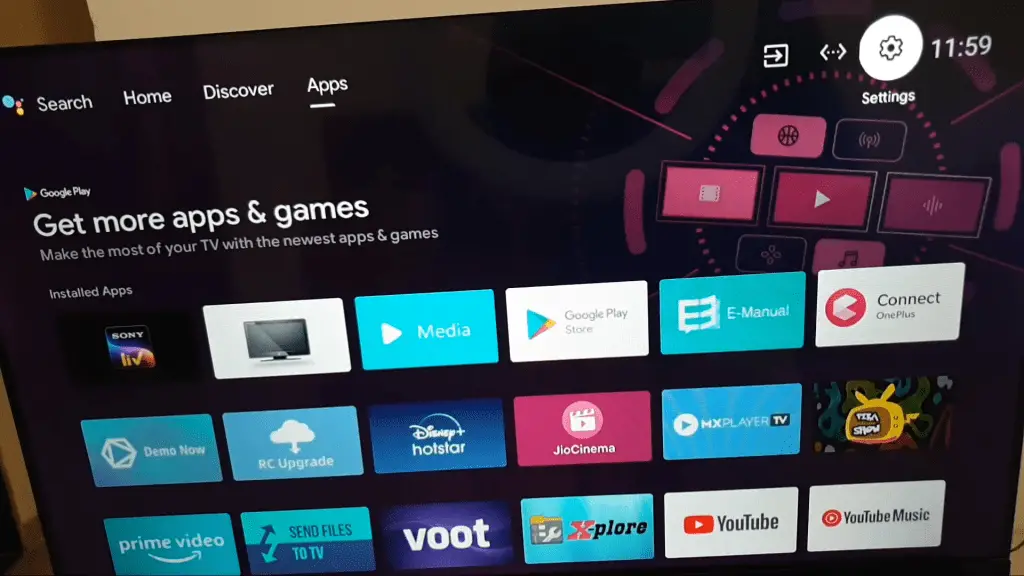
2. Eco-Solution Configurations
The Eco-Solution feature on Samsung TV preserves energy. The TV will automatically turn off if there is no input after an extended time. This feature may be responsible for your TV shutting off. Turning this feature off will take care of your issue.
To turn off this configuration:
- Go to the Settings menu.
- Select the General option.
- Select the Eco-Solution option.
- Choose Auto Power Off,
- Select the Off option.
3. The Possibility of Power Issues
To ensure power sources aren’t causing the issue, check the power cables, outlets, and the connection to the TV. Look for loose cables or plugs not fitted correctly in the socket and insert them tightly for a better connection.
Unplug the cable from the TV and check for any damage or tear. If there’s any, safely take out the cable and replace it. There can also be problems with the power outlet. Plug the TV into a different outlet and check if it’s working. Besides, check if the issue lies with a surge protector or an extension cord, directly plug it into a wall outlet and see if the problem is solved.
4. Configuration of the Sleep Timer
Sleep Timer is a built-in feature that turns the TV off after a certain period. This feature allows you to turn off your TV at a specific time.
However, if someone accidentally sets this up or does this without letting you know, you’re bound to get annoyed because the TV suddenly turns off.
You can easily disable this feature by following these steps:
- Go to Settings> General> System Manager.
- Select a timeframe.
- Choose the Sleep Timer option.
- Select Off.
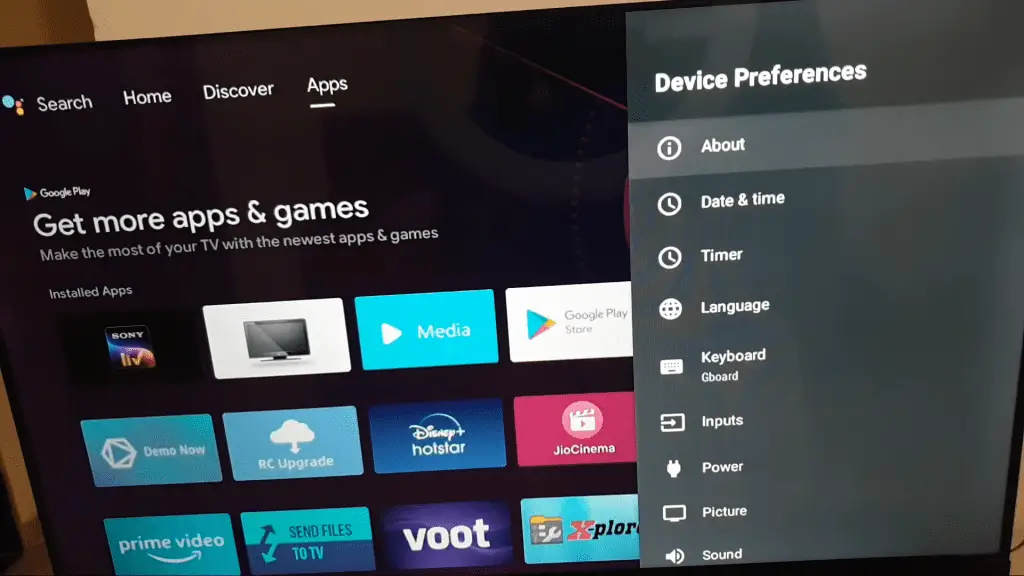
5. Conduct a Visual Inspection of your Capacitors
For external technical issues, you have to repair or replace them manually. For instance, a blown capacitor can cause the TV to turn off. So, you need to inspect the state of your capacitors.
A faulty capacitor makes a clicking sound when turning on the TV. Or you can remove your TV’s back panel to check whether the capacitor has a bulging top rather than having the usual flat top.
Whether you need to replace the capacitors or the whole circuit board, it’s better to ask for professional help rather than repair it yourself.
6. Double-check the remote control for your television
Check your remote control for any stuck buttons. If the power button on the remote is stuck, it can send errant signals causing malfunction. Replace the remote batteries with new ones and check if the TV stays on from now on. Also, give your remote a cleaning so there’s no debris or dirt buildup.
7. Recalibration
To optimize the functionality, the Samsung TV requires calibration regularly. You need to perform a soft reset or a power cycle.
To do a power cycle:
- Turn off the TV.
- Unplug the TV from the power outlet.
- Wait for 30 seconds.
- Plug it back into the outlet.
- Turn on the TV.
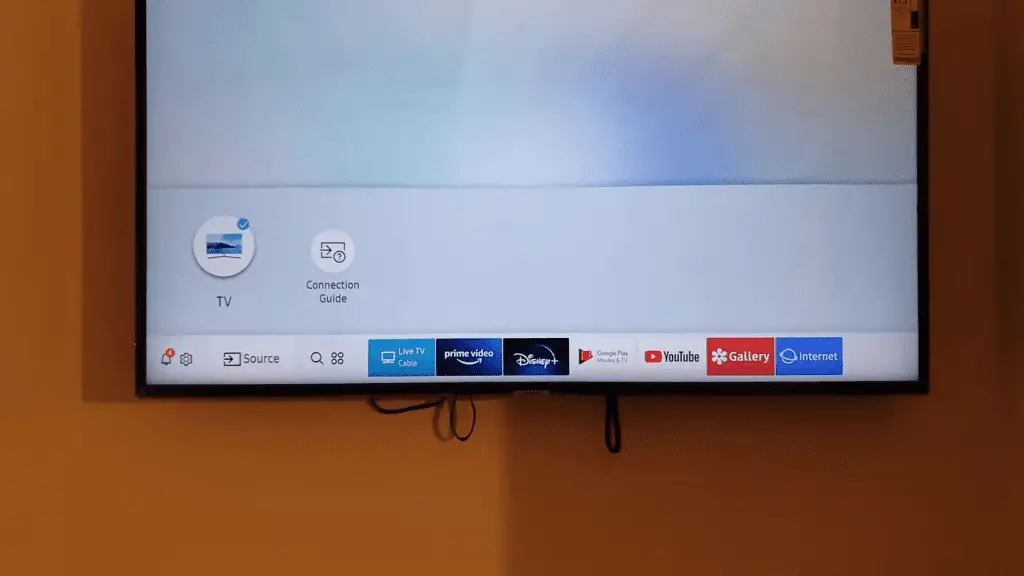
8. Motherboard
TV motherboards act as main circuit boards, controlling all the components on the TV. A faulty motherboard can cause your TV to turn off every 5 seconds.
However, don’t try to repair the motherboard yourself if you don’t have the technical skills. If you have a warranty, you can get it repaired at a Samsung repair facility or get a replacement.
9. Disable Anynet+ on your computer
HDMI-CEC refers to HDMI Consumer Electronics Control. This feature helps devices connected to the TV via HDMI ports to control specific settings. Through this setting, the HDMI-connected devices can get partial control over the TV, and the TV can also get partial control over the devices.
While turning on the gaming console, your TV will also get turned on by HDMI-CEC. Different brands use names for CEC, and for Samsung, it’s called Anynet+.
Any malfunctioning device can cause your TV to turn off. In that case, you can try to disable the CEC feature and see if that resolves the issue.
To disable the HDMI-CEC feature:
- Open Settings.
- Go to the General menu.
- Select External Device Manager.
- Look for the Anynet+ option and disable it.
10. Double-check all of the devices that are connected
Your TV may be connected to other smart home devices like Alexa or Google Home. These devices, in turn, may control your TV and turn it on and off. Disconnecting from the devices will stop your TV from acting up.
Rather than investigate the devices one by one to find out which is causing the issue, you can simply just disconnect the Wi-Fi from your TV. If your TV starts working normally after disconnecting, consider the devices were the culprit.

11. Make the necessary adjustments to your TV’s Eco Solution
Some smart TVs have an Eco-Solution configuration that helps reduce excessive energy use. Instead of the TV completely turning off, it goes into the power-saving sleep state.
To disable this Eco mode:
- Navigate to the Settings menu.
- Select General> Eco Solution.
- Choose Auto Power Off from the menu.
12. Viruses
Any smart TV can be infected with viruses that attack the internal mechanics of the TV.
To check if you have a corrupted TV system:
- Go to Settings>General>System Manager.
- Select the Smart Security option.
- Select the Scan option.
The TV will then perform a scan to look for viruses in the system. You can also perform a power reset to eliminate the viruses. For a soft reset:
- Turn off and unplug the TV.
- Press and hold down the Power button on the TV for 2 minutes.
- Plug the TV back into the power outlet.
- Turn your TV on and check if the issue is fixed.
If the soft reset doesn’t work, you can try a hard reset. For a hard reset:
- Go to the Settings menu.
- Next, go to the General menu.
- Select Reset.
- Enter the default PIN 0000.
- Choose OK.
Your TV will be automatically rebooted and go back to the factory settings.
13. Final Technical Faults
There could be any external issues or technical faults that you couldn’t diagnose or resolve yourself. There can be other issues like overheating or ventilation problems as well.
Without proper ventilation, the TV may turn off automatically. So, for your TV to not malfunction due to overheating, you need good airflow and proper ventilation. You need to remove dust from the back or the front and ensure no blockage in the vents.
14. Replace the device with a new one
When none of these solutions work, it’s time for you to get a replacement. By purchasing a new TV, you can get a better upgrade.
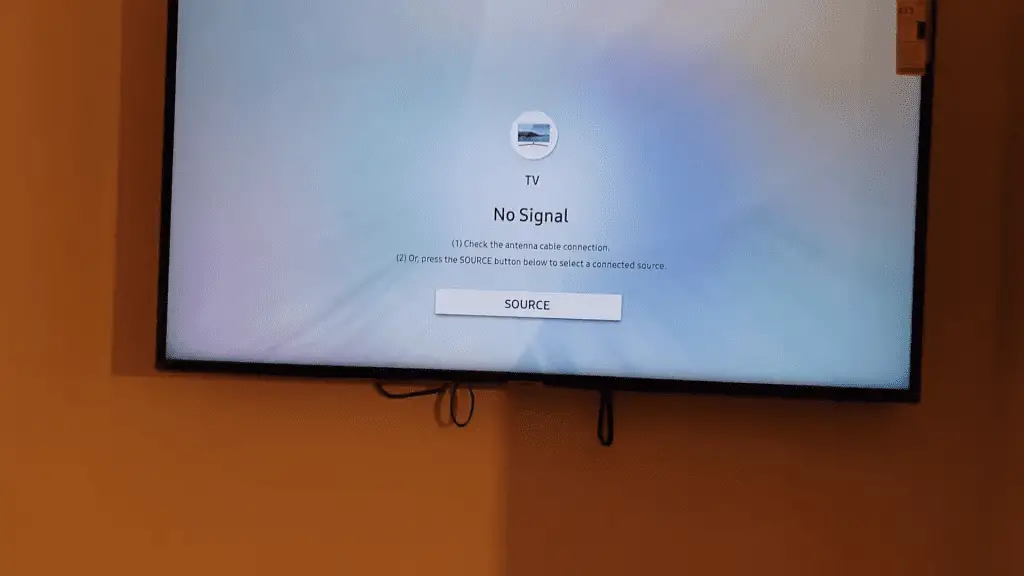
Smart tv turns off by itself after a few seconds
If your smart TV turns off and on by itself after a few seconds, there can be several possible reasons for it. However, it’s primarily because of the settings and the externally connected devices.
- First, you should check the Eco Solution settings and disable them if needed.
- Next, check for Sleep Timer settings to see if it’s enabled to turn off the TV after a specific time. Disable this feature if it’s on.
- Then, remember to keep the TV software up to date. If you haven’t updated the latest available update, download it manually and update your TV.
- If there’s a gaming console, Set Top Box, PC, smart home, or other external devices connected to the TV, ensure these aren’t creating the issue. Unplug the devices if necessary or disconnect your Smart TV from Wi-Fi.
Led tv turns off by itself after a few seconds
If your TV keeps turning off after a few seconds, you should investigate the power supply first. Sometimes the power cord may not be securely plugged in, or there may be a loose connection.
Also, the cable gets frayed and damaged over time with use and cannot provide the necessary power supply to the TV. So, you must replace any damaged cable to resolve the issue and prevent potential electric hazards.
My tv keeps turning off every 5 seconds
Sometimes a simple solution is the best one. For example, if you’re wondering why your Samsung TV keeps turning off every 5 seconds, you can try turning it off and then on again.
- Unplug your TV from the power outlet and wait for about 30 seconds.
- After that plug, it goes directly into the power outlet and turns the TV on. This soft reset recalibrates the TV and takes care of the issue.
- You can also try replacing the batteries of your remote, as a faulty remote can send errant signals to the TV.

The TV keeps turning off after 30 seconds
If you can’t find any visible issues, yet your TV goes off every 30 seconds, then the problem may be with the hardware.
Checking the motherboard is an excellent place to start, as all the components encounter and exchange signals here. With a damaged or worn motherboard, your TV will overheat and start malfunctioning.
Repairing or replacing the motherboard isn’t easy, and you should leave it to the professionals. However, if you have a faulty motherboard, you should contact the service center and ask for professional help.
Samsung TV turns off by itself after few seconds after plugging in the antenna
This issue may be caused by plugging in the antenna, especially in an HDMI port. HDMI-CEC feature allows devices to turn on the TV and vice versa. Disabling this feature can help resolve this issue.
To disable the HDMI-CEC feature on Samsung TV:
- 1. Open Settings.
- 2. Go to the General menu.
- 3. Select External Device Manager.
- 4. Look for the Anynet+ option and disable it.
If your TV turns off automatically, it’s time for a factory reset. This will take the TV back to its default factory settings.
To do a factory reset:
- 1. First, go to the Settings menu.
- 2. Then, go to the General menu.
- 3. Select Reset.
- 4. Enter the default PIN 0000.
- 5. Choose OK.
You should contact Samsung Service Center for assistance if even the factory reset didn’t resolve this issue.
There can be multiple reasons why your TV turns off by itself after a few seconds. If your TV keeps turning off, you should consider the reasons before considering how to fix it. For example, there can be a power supply issue, external device, software or hardware problems, etc. To resolve this, you should update the software and disable features like Eco Solution, Timer, Anynet+, etc.
Regularly run a security scan for viruses and monitor other connected devices. Besides, always check the power cables, surge protector, remote control, etc., for damage and repair/replace them if necessary.
Frequently Asked Questions
To stop your TV from automatically turning off as soon as you turn it on, you should first consider the reason. For example, it is common for a loose cable connection to cause the TV to turn itself off at random. Surge protectors or power cables that are faulty can also interrupt the power supply or fail to provide enough power to run your TV. In addition, some TVs have built-in sleep timers that automatically turn the TV off at specified times. Additionally, a stuck power button on a remote or TV may constantly send content signals to the TV.
If you were to ask people how long TVs last, everyone would give a different answer. However, nowadays, an average TV lasts around 10 years, more or less. This came from the industry standard, as LED lifespan is about 100,000 hours, about 10 years. Yet, the LED screen can often last longer than 100,000 hours without losing its brightness. Also, there have been instances where completely fine LED TVs needed to be fixed after a couple of years of use. Weather (heat specifically), power supply, design, construction, etc., all contribute a lot to the lifespan of a TV. So, the best time to replace your TV is whenever you feel like it.
Similar to PCs, your smart TVs can also get viruses, especially if you use your TV to browse the Internet or download files. A virus on your system will make it corrupted, and your TV will malfunction. You can quickly know whether you have a virus on your TV by running a security check.
Go to Settings> General> System Manager> Smart Security> Scan. The TV will then perform a scan to look for viruses in the system and take necessary steps to eliminate them in case there are any.
If your TV won’t turn on, but there’s a red light, it can be because of a power supply issue. For that, you can try to power cycle your TV. First, unplug the TV from the power outlet and press and hold down the Power button for 15 seconds while unplugged. Later, plug the TV back into the outlet and turn it on. Also, your TV may need to be correctly connected to the source. Make sure the ports and cables are all functional and properly connected. Another simple explanation is that the TV may receive errant signals from the remote, or something may be blocking the signals. Also, the remote batteries may be dead, or the On/Off button isn’t working.
