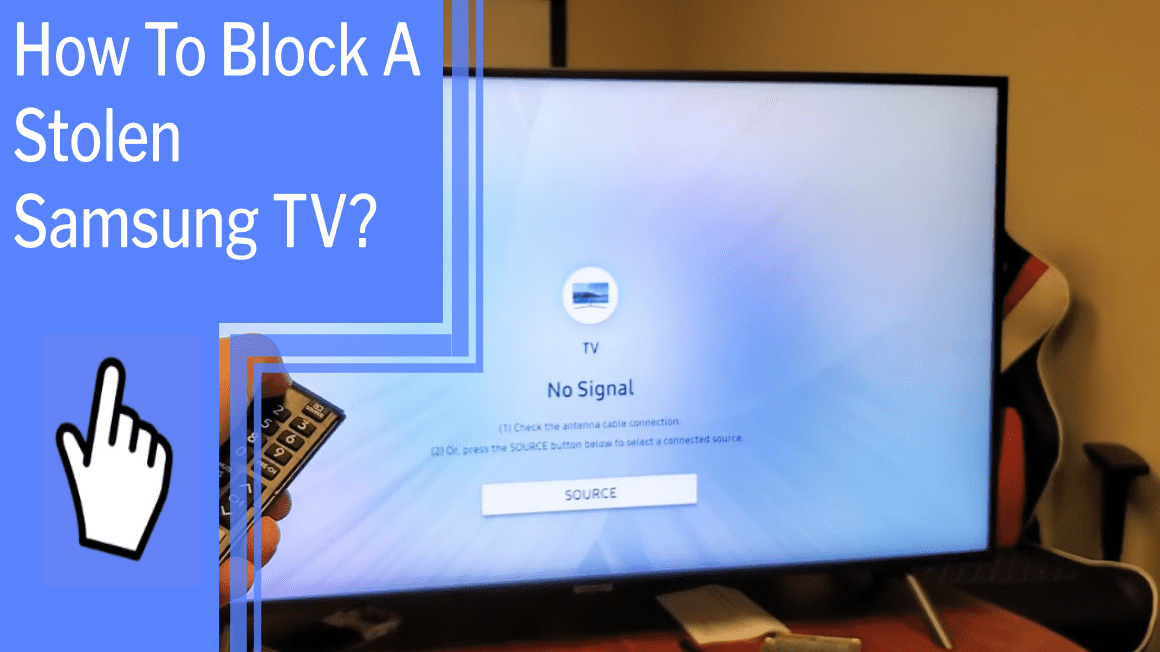If you or someone you know has had a Samsung TV stolen, it’s important to take the necessary steps to protect your device and data. Thankfully, Samsung has released the TV Block feature, which allows you to remotely disable stolen TVs.
Here, I’ll provide an overview of how to block a stolen Samsung TV, so you can rest easy knowing your device is secure. We’ll go over the following steps:
- Register your Samsung TV
- Locate the serial number
- Contact your network provider
- Block the stolen device
- Activate a blacklist alert
- Update your security settings
- Protect your data and privacy
By the end of this article, you’ll know exactly what to do in the event of a stolen Samsung TV.
Key Takeaways
What you will find in this article
Toggle- Samsung TVs have a feature called TV Block that can remotely block stolen TVs.
- The TV Block feature is activated when the stolen TV is connected to the internet.
- The feature cross-references the TV’s serial number on Samsung’s server to activate the block.
- If a TV is incorrectly blocked, the customer needs to provide proof of purchase and a valid TV license to unblock it.
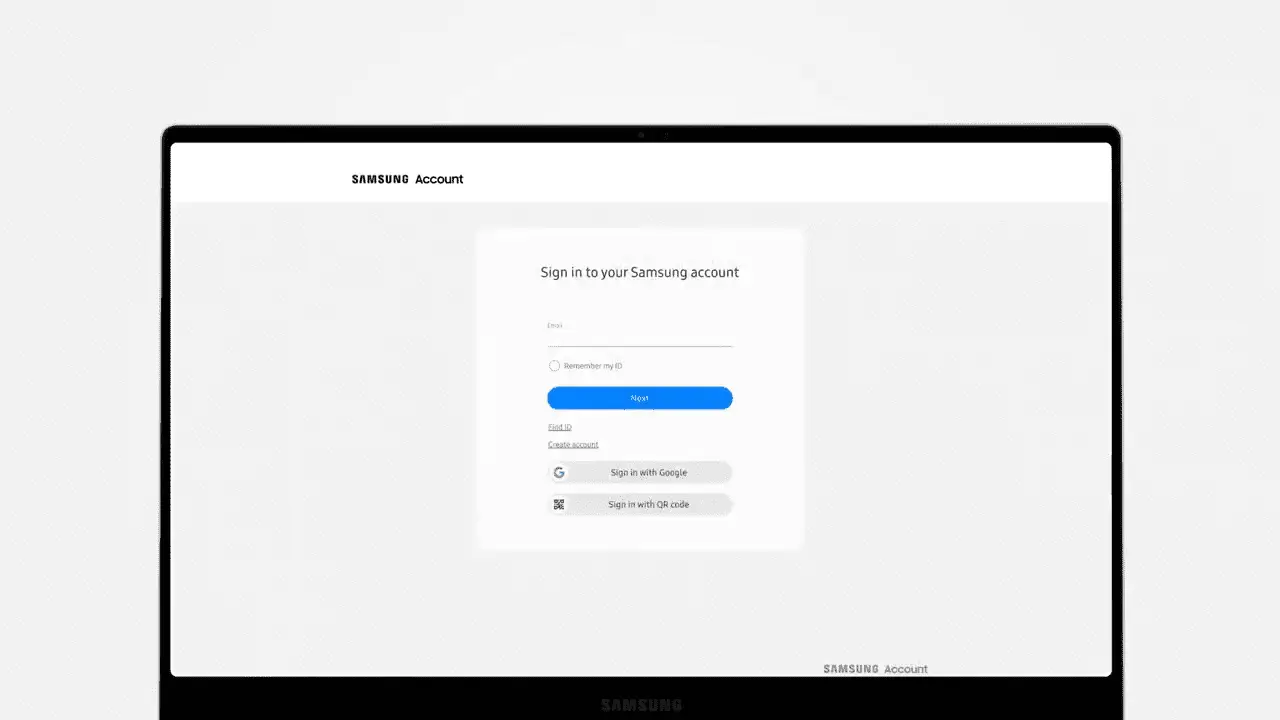
Registering Your Samsung TV
To block a stolen Samsung TV, you’ll need to register it with Samsung using proof of purchase and a valid TV license. Registering your Samsung TV is the first step in taking control of your entertainment system. It’s the best way to ensure that your TV will remain yours and can’t be activated by anyone else.
Alternative methods of blocking your TV, such as using an app or website, aren’t currently available. But Samsung is a leader in the TV market and could potentially offer these options in the future.
Finding your TV’s serial number is the next step in the process. It’s stored on the back of the TV and is essential for registering your Samsung TV with Samsung.
Locating the Serial Number
Locating the serial number of your TV is essential if you need to prove ownership. Here are a few reasons why:
- It’s your TV’s unique identifier, making it easier for law enforcement to track and return stolen goods.
- It helps you register your device with the manufacturer, ensuring that you have access to customer support or software updates.
- It’s also used to verify your TV’s warranty and ownership when you want to make a claim.
Knowing your serial number is a key step in ensuring your TV’s security. Taking the time to find and record your serial number now can save a lot of time and hassle later if your TV is ever stolen.
Understanding the importance of the serial number gives you the power to act proactively and protect your investment. With this knowledge, you can now move on to the next step – contacting your network provider.
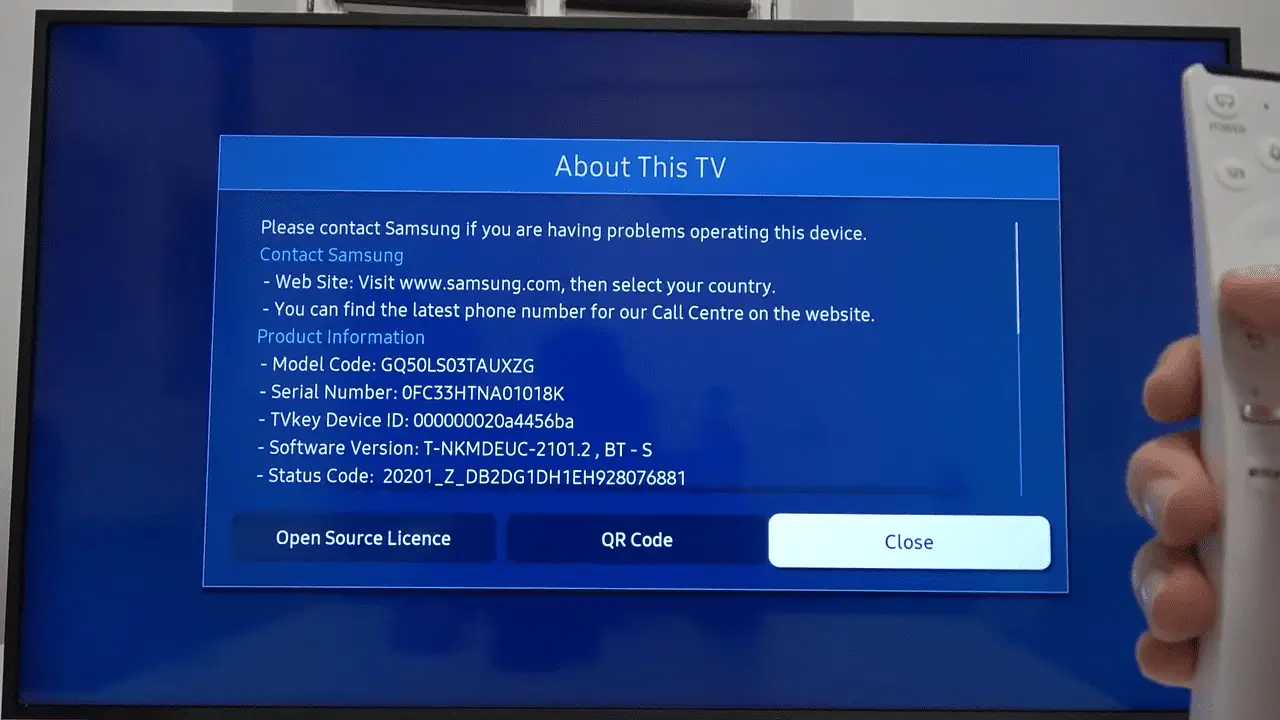
Contacting Your Network Provider
Once you know your serial number, contacting your network provider is the next step in protecting your TV. With the SmartThings app, you can easily activate the TV Block feature to prevent the sale of your stolen TV. This powerful technology from Samsung ensures that only the rightful owner can access the TV, preventing it from being sold online.
You’ll be able to control your TV no matter where you are, and you’ll be able to rest easy knowing your property is safe. With the SmartThings app, you can take control of your TV and ensure that it stays where it belongs. Utilizing this app to enable TV Block is a great way to make sure your TV is safe and secure. What’s more, you can do this all from the comfort of your own home.
Taking the time to protect your property is an important step, and using the SmartThings app is a great way to do it. With this technology from Samsung, you can be sure that your TV will remain in your possession. By activating TV Block, you can protect yourself and your property from theft.
Taking the necessary steps to protect your TV is essential, and using the SmartThings app is the ideal way to do it. Now that you know how to contact your network provider and use the SmartThings app to enable TV Block, you can move on to the next step of blocking the stolen device.
Blocking the Stolen Device
If your precious TV’s been taken, you need to take action now to get it back. Thankfully, Samsung’s come up with a great way to block stolen TVs. It’s called TV Block, and it’s pre-loaded on all Samsung TV products.
Activating TV Block is easy; all you have to do is connect the stolen TV to the internet. Then, the blocking mechanism will be triggered, disabling all TV functions.
If you don’t have access to the stolen TV, alternative methods can be used to block it remotely. Be sure to contact your network provider and have them activate a blacklist alert to stop the thief from using your TV. You can also contact Samsung and have them block the TV from their servers. This will ensure that the stolen TV can only be used by its rightful owner and not by the thief.
Taking these steps will give you peace of mind and help you get your TV back. Plus, if you provide valid proof of purchase and the TV license, you can easily unblock the TV and restore all its functions.
Activating a Blacklist Alert
Reclaiming your TV can be a difficult task, but activating a blacklist alert can give you some much-needed peace of mind.
If your Samsung TV has been stolen, you can take advantage of Samsung’s TV Block feature to prevent the sale of your stolen goods. The feature cross-references the TV’s serial number and blocks all TV functions when connected to the internet. This could have legal implications, so it’s important to consider these before activating the alert.
Additionally, you should ensure that you have a valid proof of purchase and a valid TV license to unblock it, should you need to.
Taking the initiative to update your security settings and activate a blacklist alert will help protect you from the fallout of theft and give you peace of mind.
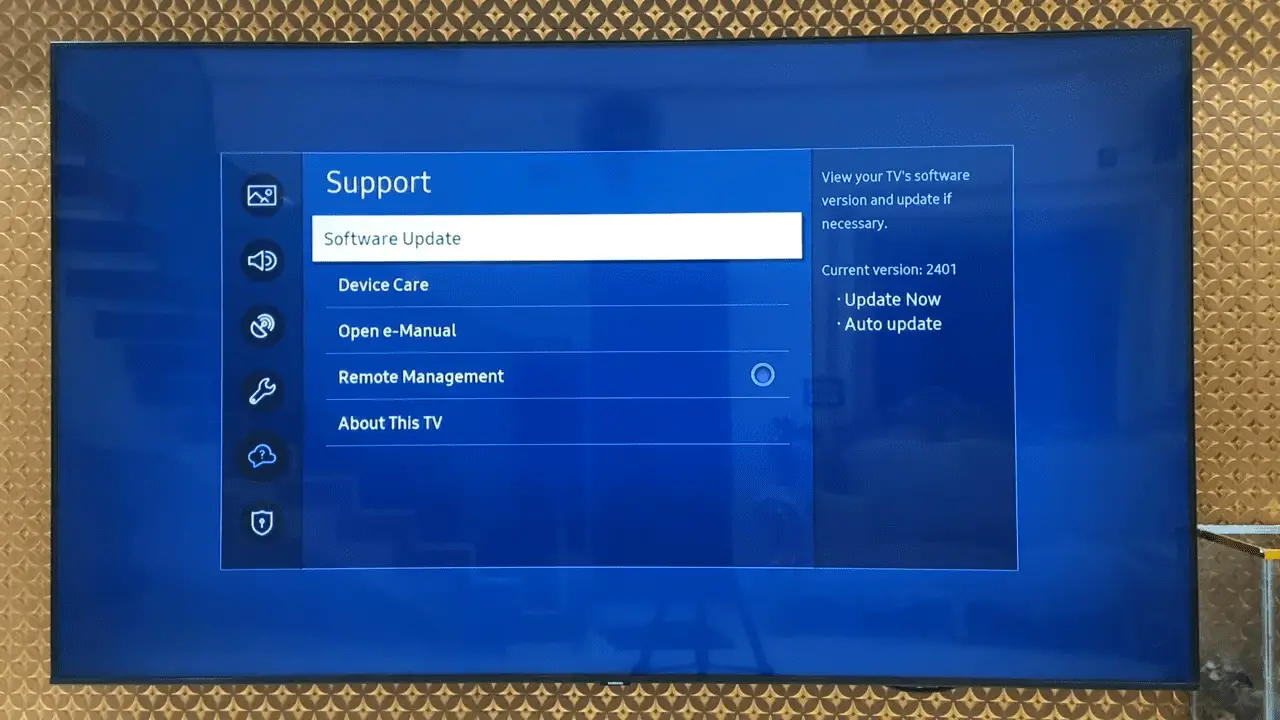
Updating Your Security Settings
Updating your security settings can provide additional protection against theft and give you peace of mind. Enhancing TV Block technology is a great way to ensure your Samsung TV is secure. Take these steps to update your security settings and ensure the protection of your device:
- Check for updates regularly. Make sure your Samsung TV is up to date with the latest software version.
- Set a passcode. You can add extra protection to your TV with a passcode that must be entered before access is granted.
- Activate parental controls. These can be used to restrict access to certain programs and limit the amount of time that can be spent using the TV.
- Enable remote access. This allows you to manage your device from anywhere, even if it’s stolen.
- Investigate additional security features. Samsung offers additional protection features, such as TV Block, that can help further secure your TV.
These steps can help you protect your device and give you peace of mind. With the right security measures in place, you can rest assured that your Samsung TV is protected.
Protecting Your Data and Privacy
Protecting your personal data and privacy is essential for the safety of your Samsung TV. With the ever-increasing potential for data breaches, it’s important to ensure that your TV is secure from potential hackers. Fortunately, Samsung offers a variety of ways to protect your data and privacy.
| Feature | Description |
|---|---|
| TV Block | Remotely disable stolen TVs when connected to the internet |
| Data Protection | Store and encrypt sensitive data |
| Secure Bootloader | Ensure only authenticated firmware can run on the device |
Samsung’s TV Block feature is particularly useful for those who have had their TV stolen. By cross-referencing the TV’s serial number on Samsung’s server, the block is activated when the stolen TV is connected to the internet. All TV functions are disabled when blocked, and the only way to unblock is to provide proof of purchase and a valid TV license.
To further protect your data and privacy, Samsung also offers data protection and secure bootloader features. Data protection stores and encrypts sensitive data, while a secure bootloader ensures that only authenticated firmware can run on the device. With these features, you can rest assured that your personal data and privacy are safe and secure.
Conclusion
Taking control of a stolen Samsung TV can be a daunting task, but with the right steps and resources, it’s possible to block the device and protect your data and privacy. Here’s how:
- Register your TV.
- Find the serial number.
- Contact your network provider.
- Activate a blacklist alert.
- Update your security settings.
By following these steps, you can be well on your way to taking back control. It’s a scary situation, but by taking the right steps, you can rest assured that your device and data are safe.
Frequently Asked Questions:
Once the stolen Samsung TV is connected to the internet, the remote tracking feature of TV Block will quickly activate, allowing you to have control and peace of mind.
Yes, Samsung’s TV Block feature is available for individual customers. With remote access, you can activate TV Block and ensure your TV’s safety. Don’t let thieves take away your control – protect your TV today!
Yes, I can check if my Samsung TV has been stolen. Remote tracking technology can help me detect any suspicious activity, giving me more control over my device. I can stay informed and take action if necessary, taking back control of my valuable assets.
Yes, TV Block is built into all Samsung TVs to provide advanced security. With this feature, I can have the ultimate control over my TV and prevent it from being stolen. TV Block is a great way to ensure that my TV is safe and secure.
To protect my data and privacy, I take steps to ensure my security. I use strong passwords, update software regularly, and encrypt my data. I also use two-factor authentication to further secure my accounts. Taking control of my data helps me stay safe and secure.
More related content
How to use Samsung TV as a computer monitor?
How to use screen mirroring on Samsung TV?