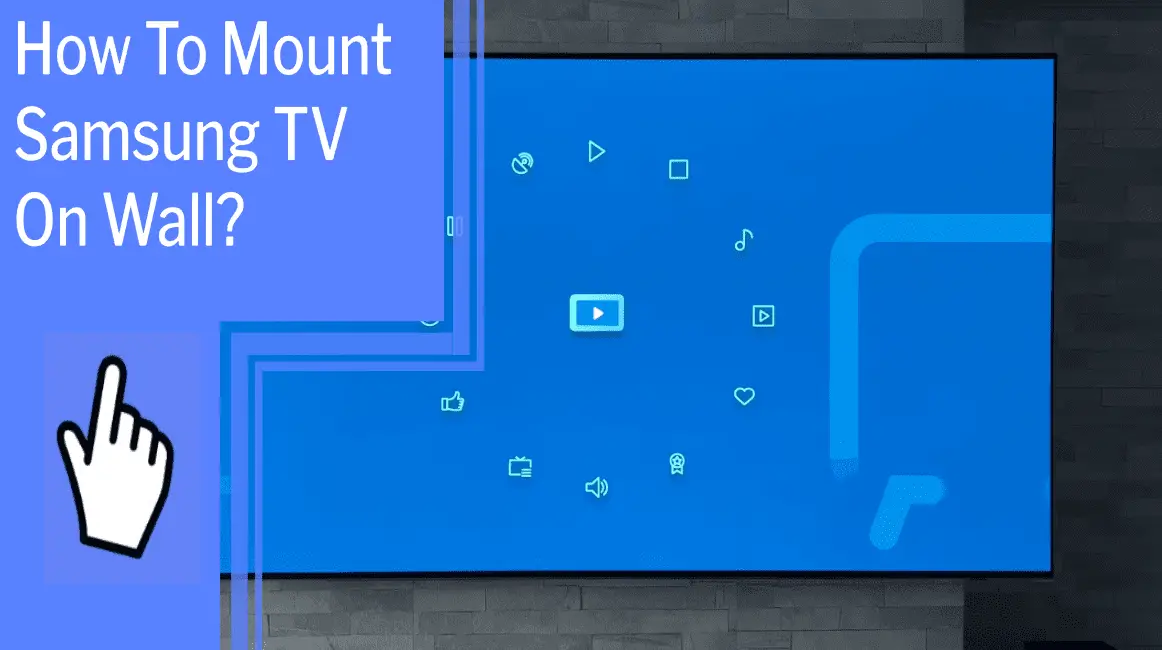Mounting your Samsung TV on the wall has never been easier! With the right tools and a little know-how, you can have your TV up on the wall in no time.
It’s a great way to free up space in your home or childproof an area. Plus, the right wall mount and screws will ensure your TV is safe and secure.
So don’t wait – follow this simple guide, and you’ll be watching your favorite shows on your wall-mounted Samsung TV in no time!
Key Takeaways
What you will find in this article
Toggle- Wall mounting a Samsung TV provides benefits such as more space, improved visibility, and childproofing.
- To properly mount a Samsung TV on the wall, a compatible wall mount is needed.
- Considerations when mounting a Samsung TV include determining the compatible wall mounts, where and how to mount the TV, and using appropriate fixings.
- Troubleshooting issues and booking repairs for the TV can be done online or through Samsung Authorized Service Partners.
Gather Your Supplies
Gather the necessary supplies for wall-mounting your Samsung TV and take control of your space. A VESA-compliant wall mount, stud finder, level, power drill, and the correct mounting screws are all essential.
With the right mounting options, you’ll be able to create a visually appealing display and make the most of your space. Make sure you have the appropriate length and size screws for your Samsung TV. To ensure the best results, take your time to research the correct mounting supplies and double-check the measurements before you start drilling.
With the right supplies, you’ll be able to safely and securely mount your Samsung TV and enjoy the new view. Now you’re ready to measure the TV and wall to ensure a perfect fit.

Measure the TV and Wall
Measure the distance between the screw holes on the back of your television, as well as the thickness of your wall bracket, to determine the length of the bolts you’ll need. Take the time to do this correctly, and you’ll have a secure television installation that you can count on.
A little extra effort now will save you time and headaches later. You can find the installation tips you need in your user manual, but also consult the manufacturer for spacing and compatibility information.
With the right measurements in hand, you can choose the perfect mounting bracket for your Samsung TV. This is the foundation of a successful installation, so make sure you have all the necessary information before you move forward.
With the right installation tips, you’ll have your Samsung TV securely mounted on the wall in no time.
Select the Mounting Bracket
Choose the right mounting bracket for your television to ensure a secure installation that will last. When selecting a mount, there are many pros and cons to consider:
- Cost: Wall mounts come in a variety of prices, so you want to be sure to select one that’s within your budget.
- Weight: Consider the weight of your TV and select a mount that can support it.
- Design: Select a wall mount that’ll go with the design of your room.
- Sturdiness: Make sure the mount is sturdy and will hold your TV safely.
The right wall mount can make the installation process easier and result in a secure setup. You want to make sure you select a mount that’ll be compatible with your TV and be able to support its weight. Consider all the pros and cons before making your decision, and you’ll be sure to find the perfect wall mount for your television. With the right wall mount in hand, you’re ready to move on to the next part of the installation process – selecting the wall mounts.

Select the Wall Mounts
Once you’ve chosen the perfect wall mount, it’s time to select the appropriate wall mount for your television. Compatible wall mounts are essential to ensure your Samsung TV is securely attached to the wall. To ensure wall mount compatibility, consult the user manual and manufacturer for spacing and size information. Wall mounts should be strong enough to support the weight of your TV and should be compatible with the VESA size of your Samsung TV.
When selecting wall mounts, use compatible Samsung wall mounts and check the bolt length needed for installation. The bolt length is determined by adding the bolt length inside the TV (C) to the wall bracket thickness (X). Depending on the size of the mount, longer bolts with spacers or washers may be needed for easier installation.
| Wall Mount Type | Bolt Length | VESA Size |
|---|---|---|
| Samsung Wall Mount | 45mm/50mm | 75x75mm-600x400mm |
| Third-Party Mount | Dependent on Manufacturer | Dependent on Manufacturer |
When selecting wall mounts, always consider the size, compatibility, and weight of your TV. Following these guidelines will ensure your TV is securely attached to the wall and you have the best viewing experience. With the right wall mounts, you can enjoy the benefits of wall mounting your Samsung TV.

Attach the Wall Mounts to the TV
Now it’s time to securely attach the wall mounts to your television. Wall mount compatibility is key, and you’ll need the right screws for the job. With the right tools, you can get the job done in no time.
- Tools:
- Stud finder
- Level
- Power drill
- Wall mount screws
- Steps:
- Match the wall mount screws to the threaded wall mount holes on the back of the TV.
- Screw in the wall mount screws until they are hand-tight.
- Secure the screws with a drill to ensure stability.
It’s time to complete the wall mount installation and finish the job. With the right wall mount screws and the right tools, you can confidently secure the wall mounts and take control of your living space.
Now that your TV is securely attached, you can move on to the next step and attach the wall mounts to the wall.
Attach the Wall Mounts to the Wall
Securely hang your television with the right wall mount and mounting hardware for ultimate safety and convenience. There are a few important steps to take when mounting your Samsung TV on the wall.
Make sure the wall mount is compatible with your TV, and check for wall studs. Ensure that the wall mount has all the necessary hardware for installation. Use a stud finder and level to mark the pilot holes, and use the appropriate screws and bolts for attaching the wall mount.
Make sure to select the right length and type of screws and bolts to ensure that the TV is securely mounted. Once you have all the mounting hardware prepared, you’ll be ready to mount your Samsung TV on the wall and enjoy the added space and improved visibility.
With the right mount and mounting hardware, you can rest assured that your TV is securely and properly mounted.
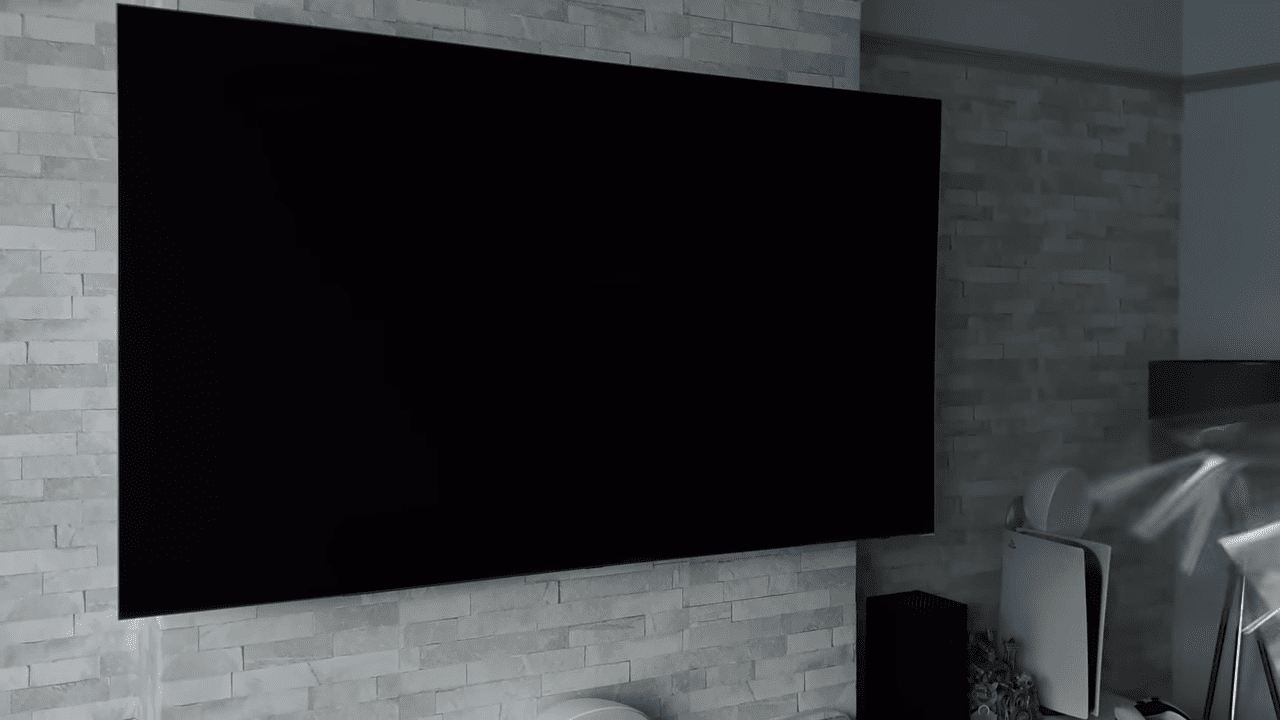
Hang the TV on the Wall Mounts
Hang your television on the wall mounts to gain extra space and get the best viewing experience. Alternative wall mounts for Samsung TVs are available in a variety of sizes and styles, making it easy to find one that fits your TV.
When you hang your TV, make sure to have someone help you lift it in order to avoid injury. Check the weight limit of the wall mount before putting the TV onto it. Use the mounting screws that came with your wall mount or the ones that are compatible with your Samsung TV.
Make sure the TV is level with the wall and that the screws are tight and secure. Once your TV is securely in place, you’ll be able to enjoy the extra space and the peace of mind that comes with knowing that your TV is safely mounted.
Now you can take control of your viewing experience with the freedom of a wall-mounted TV.
Secure the TV to the Mounts
Once you’ve lifted your television, make sure to firmly attach it to the mount for the best viewing experience and peace of mind. Secure the TV to the mount using the appropriate screws and bolts. Make sure the TV is firmly in position, and check the tilt adjustment before fully tightening the screws.
Be sure to follow the manufacturer’s instructions for the installation and use of your wall mount. Secure the TV by tightening the screws and bolts, and double-check the tilt adjustment to make sure the TV is in the perfect viewing position. You can also use spacers to adjust the height of the TV to your liking.
To ensure the TV is properly secured, use the correct screws for your wall mount and make sure the screws are tightened securely. With the TV securely in place, you can now enjoy your favorite shows and movies in the perfect viewing position.
Now it’s time to connect the cables and cords.
Connect Cables & Cords
Now it’s time to get connected and make sure your viewing experience is complete. Wall mounting your Samsung TV not only provides extra space and enhances the viewing experience but also brings organization and structure to the wall.
Here’s a few steps to ensure complete success:
- Connect the cables to the TV and the One Connect Box.
- Attach the antenna, cable, and HDMI cord.
- Check for connection stability.
By following these simple steps, you can easily achieve wall organization and maximize your viewing pleasure. Utilizing the correct cables will ensure your Samsung TV is securely connected, and the picture quality is optimal.
With everything connected, your Samsung TV is ready to be tested and enjoyed!

Test & Enjoy!
Now that you’re all set up, it’s time to kick back and experience the ultimate viewing pleasure! Before you do, it’s important to take a few safety precautions.
Test the wall mount to make sure it’s secure and the TV is firmly attached. Make sure the TV is level and that the cords are tucked away and out of reach. To ensure the best viewing experience, make sure that the wall mount is the correct size for your TV and that it is correctly installed.
After double-checking all the safety measures, it’s time to enjoy your new Samsung TV. Sit back, relax, and enjoy the view!
Conclusion
I’m so proud of myself for successfully mounting my Samsung TV on the wall! It’s a great feeling to see it up there, creating more space and providing a beautiful addition to my home.
Now, I’m able to enjoy movies, shows, and games in a whole new way. I’m so glad I took the time to learn how to properly mount this TV. It was an easy process, and I’m sure I can do it again if I ever move or upgrade my TV.
Mounting my Samsung TV was a great accomplishment, and I’m excited to enjoy the benefits of it for years to come!
Frequently Asked Questions:
To wall mount a Samsung TV, you will need compatible bolts that are compatible with the VESA size of your TV. 45mm or 50mm screws are usually needed for TVs with curved backs. Select the correct length for a secure installation and get the right fixings for your TV.
Yes, you’ll need a special wall mount for a curved Samsung TV. With the right mounting options, you can create a sleek, modern look for your TV. Make sure the mount is compatible, and use the correct screws for a secure installation. Enjoy the convenience of wall mounting your TV.
To determine the VESA size for your Samsung TV, consult your user manual or the manufacturer for information. With the right size and compatible wall mount, you can safely and securely mount your TV and enjoy the additional space, improved visibility, and childproofing.
When installing a Samsung TV, safety is key. Consider potential risks, use the right fixings, and follow the manufacturer’s instructions carefully. Make sure the wall is solid and the TV is mounted at the correct height with proper ventilation. Take precautions to prevent the TV from sliding or falling.
To wall mount a Samsung TV, I need a stud finder, level, power drill, and mounting screws. With these tools, I can confidently and safely DIY my own mount with helpful tips. Now I’m in control of the perfect mounting experience!
More related content
How to use Samsung TV as a computer monitor?
How to use screen mirroring on Samsung TV?