Are you ready to take your home entertainment experience to the next level? Adding a soundbar to your Samsung TV is a great way to enhance sound quality and create an immersive soundscape.
With the right equipment and a few simple steps, you can have your soundbar up and running in no time. You’ll be able to enjoy powerful bass, clear mid-tones, and smooth top notes that will make your viewing experience all the more enjoyable.
Plus, if you have the right setup, you can even configure your TV for wireless connectivity. With the right soundbar and the right know-how, you’ll be able to get the audio you want and take control of your entertainment experience.
Key Takeaways
What you will find in this article
Toggle- The best way to connect a Samsung soundbar to a TV is through the HDMI-ARC port, but if that’s not available, regular HDMI or optical connections can be used.
- Most Samsung soundbars support various connection options, including HDMI-ARC, optical, Bluetooth, or AUX.
- If the TV doesn’t automatically recognize the connected soundbar, it may be necessary to access the settings menu and select the soundbar as the active audio device.
- To control the soundbar with the TV remote, it’s recommended to connect via HDMI-ARC and select the soundbar in the TV’s sound output settings.
Selecting the Right Soundbar
To get the full experience out of your Samsung TV, you’ll want to select the right soundbar for your setup – one that supports the various connection options and will create an expansive audio landscape for you to enjoy.
Whether you prefer wired or wireless options, there are numerous soundbars available for your Samsung TV. Depending on your preference, you can select a soundbar that’s either subtle or stands out as a modern addition to your setup.
If you want to take your audio experience to the next level, you can opt for a soundbar with powerful bass and smooth top notes. The right soundbar will give you the control to personalize your audio experience and ensure that you get the most out of your Samsung TV.
As you move on to the next step, you’ll find that connecting the soundbar to your TV is easy and can be done quickly with the right HDMI cable.
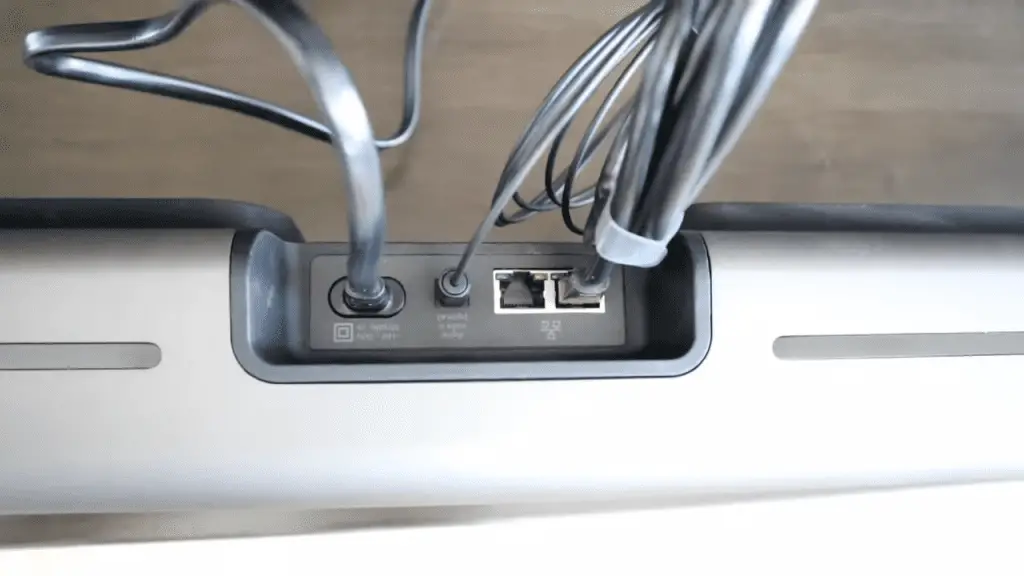
Connecting the Soundbar to Your TV
Connecting your soundbar to your TV is easy and can be done with an HDMI cable for the best audio experience. For optimal sound quality, you’ll want to make sure your soundbar is placed correctly relative to your TV. Ensure your soundbar is placed just below the TV, level with your viewing area.
| Placement | Description |
|---|---|
| Above TV | Soundbar is placed above the TV, typically on a shelf or stand. |
| Below TV | Soundbar is placed just below the TV, level with your viewing area. |
| TV Stand | Soundbar is placed on a shelf or stand below the TV. |
Once you have the soundbar in place, it’s time to connect it to your TV. You’ll want to use HDMI for the best performance. Connect the HDMI cable from the soundbar’s HDMI Out port to the corresponding port on the TV. Plug in the power cable to the soundbar, then plug the TV back into the wall outlet. Finally, select the HDMI input on the TV’s remote control.
Now, you’re ready to experience your Samsung TV with superior sound.
Setting Up Your Soundbar
Once you’ve placed your soundbar, you’re ready to set it up and enjoy superior sound.
There are several mounting options available depending on your TV setup and soundbar type. For wall-mounted TVs, it’s best to attach the soundbar directly to the wall or to the TV itself. If your TV is on a stand, you can place the soundbar either on the stand or on the table beside it.
Soundbars can also be used on the floor, although this isn’t always the best option. Whichever option you choose, make sure the soundbar is securely in place, and the sound is directed toward you for the best audio experience.
With the soundbar in place, you’re now ready to adjust the audio settings for a customized experience.
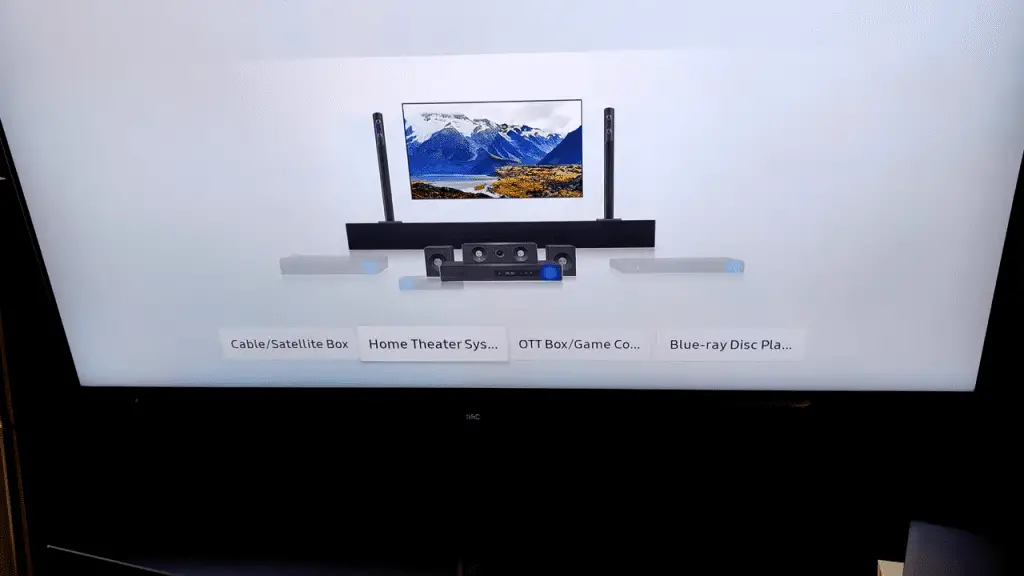
Adjusting the Audio Settings
Adjust the audio settings and customize your experience to get the most out of your soundbar and truly immerse yourself in the audio. To do this, make sure that you adjust the equalizer settings in your soundbar.
You can change the volume levels for different frequency bands, adjust the bass and treble levels, adjust the balance between left and right channels, activate surround sound, and enable dialogue enhancement.
These settings will help you create your own personalized audio experience and make sure that you’re getting the most out of your soundbar.
Now that you’ve adjusted the audio settings, you’ll be ready to configure your TV for optimal audio output.
Configuring Your TV for Optimal Audio Output
To get the best sound experience out of your home theater setup, it’s essential to configure your TV for optimal audio output.
To ensure the best sound quality, you’ll need to make sure your TV and soundbar are compatible. You can do this by checking the manual or specifications of your soundbar to make sure it’s compatible with your Samsung TV. Once you’ve verified this, it’s time to connect the soundbar and TV.
If your soundbar has an HDMI-ARC port, then use that as your connection. If not, you can use a regular HDMI connection or optical connection.
Once the soundbar is connected, access the TV settings menu and select the soundbar as the active audio device. This will ensure that audio is being sent to the soundbar.
Now, you’re ready to test the soundbar and make sure it’s working properly.
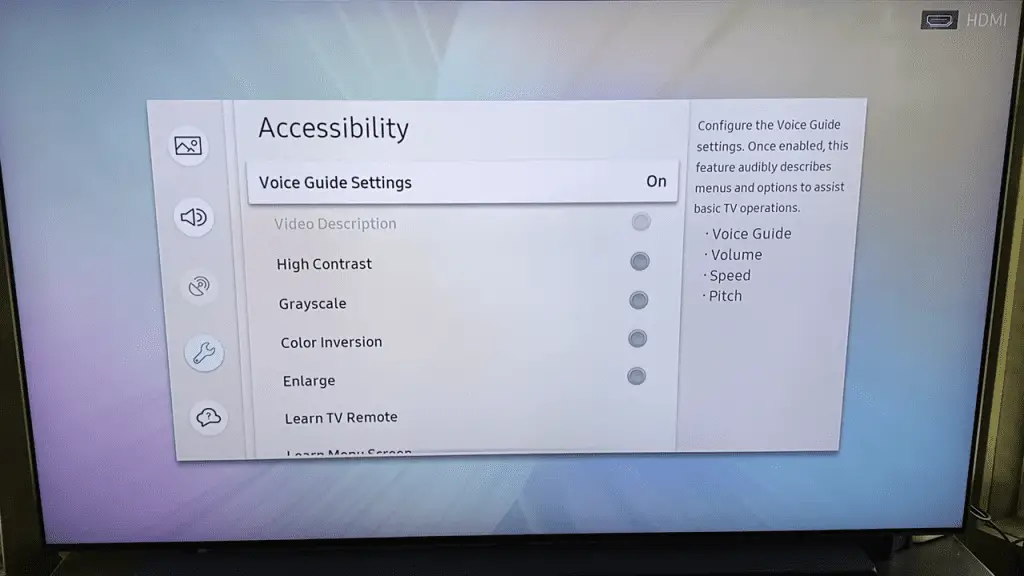
Testing the Soundbar
Now that the soundbar’s connected to the Samsung TV, it’s time to test it. Testing the soundbar is important to ensure everything’s working correctly and the audio is set up properly. Here’s a 3-point guide to soundbar troubleshooting:
- Play some audio on the TV and make sure the soundbar’s outputting the audio correctly.
- Adjust the volume using the TV remote to ensure the soundbar’s responding to the commands.
- If the soundbar’s still not working, try resetting it and check the connections again.
Testing the soundbar is essential for the best audio experience. Once everything’s working correctly, you can move on to the next step of setting up wireless connectivity for a truly immersive sound experience.
Setting Up Wireless Connectivity
Take the sound experience to the next level by setting up wireless connectivity! With Bluetooth compatibility, you can enjoy wireless audio streaming from any compatible device, like your smartphone, laptop, or tablet. Setting up the connection is easy and straightforward: just select Bluetooth on your soundbar, then select the soundbar on your device.
| Advantages | Disadvantages | Benefits |
|---|---|---|
| No wires | Signal Interference | Convenience |
| Easy Setup | Limited Range | Quality Audio |
| Compatible with Multiple Devices | Battery Life | Mobility |
Eliminate the hassle of wires and get the freedom to move around with your device. Enjoy quality audio, convenience, and mobility with a wireless connection. Enjoy the ultimate sound experience with wireless connectivity and take your Samsung TV setup to the next level.
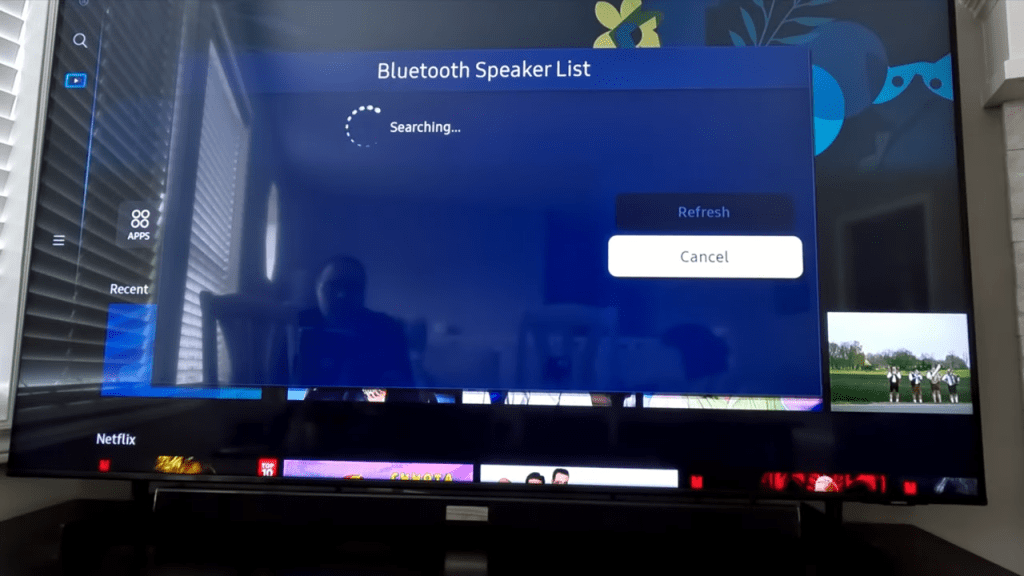
Troubleshooting
When troubleshooting a Samsung soundbar, it’s important to check connections, settings, and even reset the device if necessary. Common issues can range from poor audio quality to inconsistent performance. To ensure you get the most from your soundbar, here are five steps to take:
- Check all cables and connections to make sure they’re firmly in place and working correctly.
- Adjust the soundbar’s settings to make sure you’re getting the best audio experience.
- Check the TV’s sound settings and make sure the soundbar is the active audio device.
- Reset the soundbar if necessary. This can help clear any glitches and restore the device to its default settings.
- If all else fails, consult the soundbar’s manual or contact customer service.
With the right troubleshooting techniques, you can get the most from your Samsung soundbar and enjoy an immersive audio experience. Don’t let common issues keep you from enjoying the sound you deserve.
Conclusion
Now, you can enjoy superior sound and an expansive audio landscape with powerful bass and smooth top notes. With a little bit of effort, you’ve taken your entertainment experience to a whole new level. It’s a great feeling to know that you can now take advantage of the amazing sound that a soundbar can offer.
So go ahead and kick back, relax, and enjoy the audio experience you’ve created!
Frequently Asked Questions:
Connecting a soundbar to my Samsung TV offers an immersive audio experience with surround sound. I can enjoy powerful bass, smooth top notes, and the ability to either blend sound into the background or add a modern touch to my TV setup. It’s an easy way to upgrade my home entertainment experience.
HDMI-ARC offers higher audio quality than regular HDMI, with improved dynamic range and acoustic detail. It’s perfect for connecting a soundbar to your Samsung TV, allowing you to enjoy a superior audio experience.
Yes, most Samsung soundbars are compatible with Samsung TVs. With the right connection, you can achieve exceptional audio quality and enjoy a truly immersive experience. With the right device and setup, you can control your soundbar and experience the full range of sound.
Yes! Connecting your soundbar to your Samsung TV via HDMI-ARC allows you to take control with your TV remote. Enjoy superior audio and the power to adjust sound levels with just a few clicks. Unleash the full potential of your soundbar today!
The best way to wirelessly connect my soundbar is via Bluetooth. With superior sound quality, it will truly bring my audio experience to life. Through a few simple steps, I can easily control my soundbar with my TV remote. I’m excited to immerse myself in the ultimate audio experience!
More related content
How to use Samsung TV as a computer monitor?
How to use screen mirroring on Samsung TV?

