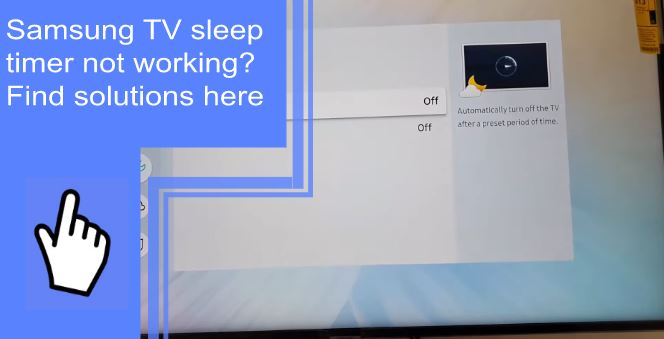It can be frustrating when your Samsung TV sleep timer is not working as it should. Maybe you’ve tried a few things, but the problem persists. In this article, we will provide solutions for common issues with Samsung TV sleep timers so that you can get back to watching your shows in style.
The Sleep Timer on the remote does not work: Solutions
What you will find in this article
ToggleThe sleep timer on your Samsung TV is a handy tool to help turn off your TV after a certain amount of time has passed. However, if the sleep timer doesn’t seem to be working correctly, there are some simple steps you can take to fix the issue.
To set up a sleep timer on your Samsung Smart TV and resolve the problem, follow these easy instructions:
- Select “Settings”> “General” > “System Manager”> “Time”> “Sleep Timer” using your remote.
- Once you have selected how long you want the TV to remain on, you can decide how long it will stay on.
- Using the Sleep Timer, the device can be set to turn off after 30, 60, 120, or 180 minutes.
You can also try this:
- Select “Settings.”
- “Apps <App-name>,” “Power usage details,” and “App launch.”
- Ensure ‘run in background’ is enabled and disable ‘manage automatically.’
- It will fix Samsung TV Sleep Timer not working.
Here are some other solutions if your sleep timer isn’t working:
1. Ensure the TV is connected correctly to the power source.
2. Check that the TV remote’s batteries are fresh and fully charged.
3. Reset the TV and TV remote.
4. If all else fails, consult your Samsung support team for assistance.
Why does my TV keep turning off every 5 minutes?
If your Samsung TV is constantly turning off every 5 minutes, the problem may be caused by power-saving features like On Timer, Sleep Timer, and Idle TV Standby. You may need to check the Bravia Sync settings to see if the TV turns on or off when connecting an HDMI device.

How do I stop my TV from turning off automatically?
If your Samsung TV is shutting off automatically after a certain amount of time, there are a few things you can do to stop it.
1. Check the power cord and power outlet. Make sure they’re plugged into an electrical socket and turned on.
2. Turn off automatic power-saving features such as On Timer, Sleep Timer, and idle standby.
3. Try resetting the TV and TV remote.
4. Make sure your CEC settings are correct.
5. Wi-Fi should be disconnected from your TV.
6. Disable the eco mode.
7. Make sure the firmware is up to date.
8. Reset your TV to its factory settings.
9. If none of these options work, contact your local service provider. They may be able to assist you.
Why does my Samsung TV turn itself on in the middle of the night?
Samsung TVs are notorious for turning themselves on at odd times. While there are several reasons for this behavior, the most common reason is having foreign matter around your power button on the remote control. Other causes include having external devices attached to the TV and your settings.
To prevent your Samsung TV from turning on itself, ensure your remote control isn’t dirty. Clean the remote control if necessary, and try unplugging any external devices connected to the TV. Also, check your settings to ensure the device isn’t accidentally turned on.
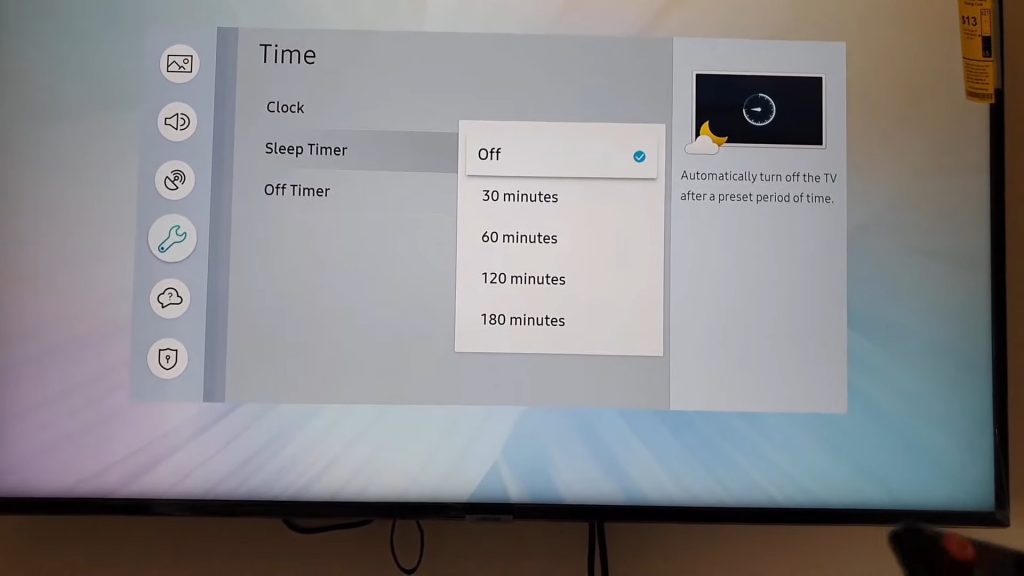
How do I stop my smart TV from turning off?
Smart TVs are great devices, but sometimes they can be annoying. One of the most common problems is that they shut down after a specific time without input from the viewer. Unfortunately, you may not realize there is a simple solution to this problem.
First, check Eco mode. This setting turns the TV off automatically after long periods without interaction or signal. Next, check the sleep timer settings. These settings control how long the TV stays on between power cycles. Finally, check operating system updates. Updating your operating system should fix any issues with your TV shutting itself off.
Setting the Sleep Timer on Samsung TV Device using a Remote Control
Using a remote control, you can set the sleep timer on your Samsung TV. To use this feature, follow these steps:
- Go to Settings> General> System Manager> Time> Sleep Timer with your remote.
- If you want the TV to stay on for a certain amount of time before turning itself off, select that time.
- Your device will automatically turn off after 30, 60, 120, or 180 minutes if you set a Sleep Timer.
Turning On Sleep or Off Timer on Samsung Smart TV Without a Remote
Sometimes you may be without a Samsung smart TV remote control, but your TV controller buttons can be used for alternate navigation functionality.
A TV controller comes in many different models. You can find it on the back, on the side, or under the front panel. It all depends on what model Samsung TV you have.
A TV controller provides the necessary convenience when aiming for the perfect image. This device has a Control Stick that enables users to move upwards and downwards. A Control Menu is also available, which includes the Settings, Home button, Power Off buttons, and Toggle Source.
To set the sleep timer on your Samsung TV, go to the Sleep Timer page through the control menu and control stick. After that, set it to the time that you want it to turn off.
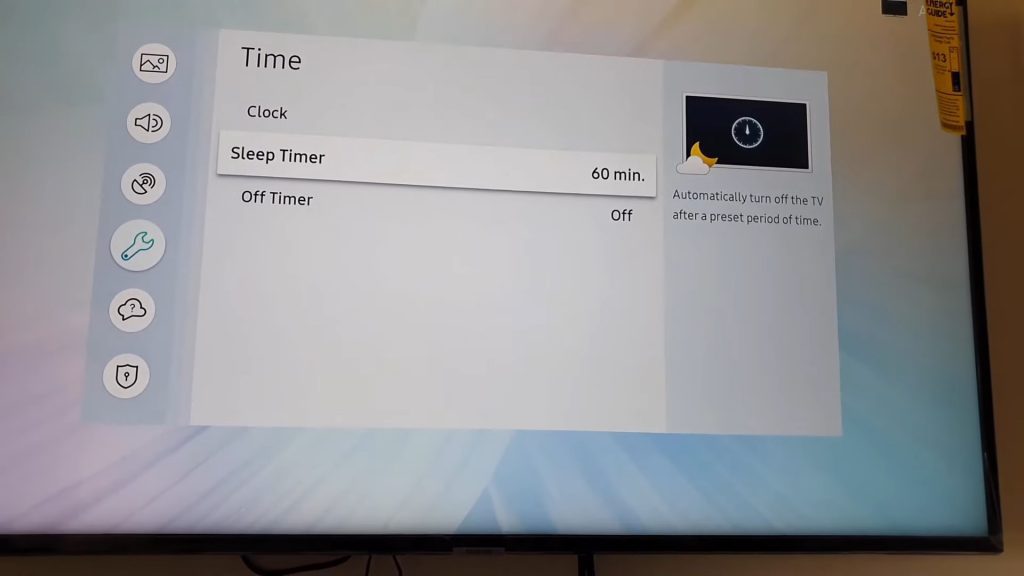
Samsung TV’s “Timer 1” feature does NOT recognize HDMI Source
If you’re having trouble getting your Samsung TV to remember the time and turn it off automatically, check to see if the “Timer 1” feature is working. If it isn’t, try these steps:
1. To display the menu, press the MENU button. After selecting “Setup,” press ENTER.
2. Once you have selected “Time,” press ENTER.
3. Select “Timer 1”, “Timer 2”, and “Timer 3”, then press ENTER.
4. Use the ▲ or ▼ buttons to adjust “Hour”; tap the ► button to continue. The same method can be used for setting other items.
The HDMI wake-up feature was added in 2015. Since any TV before 2014 isn’t equipped with this feature. If still no luck, there might be something wrong with your Samsung TV’s HDMI connection. First, try unplugging and plugging in your HDMI cable again. You may need to contact Samsung customer service for assistance if that doesn’t work.
If you’re having trouble getting your Samsung TV to sleep, we’ve got a few solutions. First, ensure the TV is correctly connected to an outlet. If that doesn’t work, try resetting the TV by pressing and holding the power button for three seconds. Whatever the case, don’t hesitate to contact the Samsung support team if you need help fixing your sleep timer on a Samsung TV.
Frequently Asked Questions:
Through the built-in timer, smart TVs are also capable of turning themselves off. Even before LCD or plasma TVs were available, this feature was built into all modern smart TVs. This is often done to prevent falling asleep or to stop watching at a specific time.
A sleep timer is a feature of remote control sets that allows the user to set a time limit for the TV’s operation, after which the TV turns off.
If you’re having trouble stopping your Samsung TV from turning off after 4 hours, ensure the power button is turned off. Whenever you plug the TV back in, make sure it is directly plugged into a working outlet after you unplug it for 30 seconds. Finally, the TV should be recalibrated after a ‘soft reset.’ If none of these solutions work, there may be a problem with your TV’s sleep timer.
You can adjust the amount of time the TV or projector will stay on by going to Settings (All Settings) > General (General & Privacy) > System Manager > Time > Sleep Timer and selecting the amount of time. For example, if you use the Sleep Timer, your device will automatically shut off after 30, 60, 120, or 180 minutes.
You can use the Bedtime Mode on your Samsung TV to automatically turn off power consumption, including your TV and other connected devices. The mode is designed to save energy by reducing the power used when no actual programs are being watched. It will also reduce power consumption in sleep mode, saving even more energy when you’re not watching TV or using any other app/device regularly.