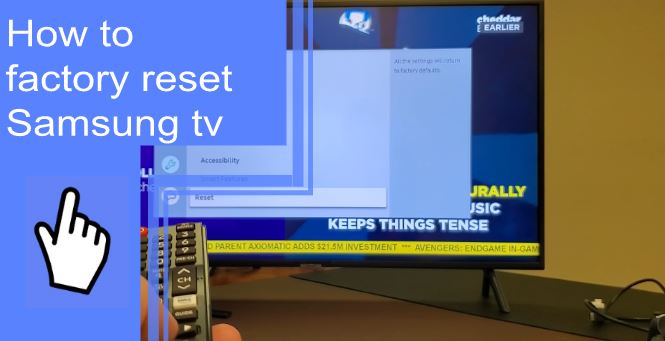With the increasing popularity of smart technology, many different types of devices are on the market. One device that people have grown to love is Samsung Smart TV. But if your TV is acting up, or if you want to try a new operating system, you may need to factory reset your TV. In this article, you’ll learn how to factory reset your Samsung TV in a few simple steps.
Samsung TV factory reset and self-diagnosis tools
What you will find in this article
ToggleFactory reset is the common solution to most Smart TV issues. However, it is not always necessary to factory reset your TV whenever you encounter an issue. There are built-in self-diagnosis tools on Samsung TVs to help you find and fix the problem.
1. Factory reset the TV
Performing a factory reset on your Samsung TV will restore all the TV settings to their factory default settings. Only network settings are excluded from the reset.
To factory reset a Samsung TV, follow these steps:
- First, go to Settings> General.
- Choose Reset, Enter the PIN (Default PIN is 0000), and select Reset again.
- Select OK to confirm.
- The TV will automatically restart.
If your TV doesn’t match these instruction steps above, then follow these steps instead:
- Go to Settings.
- Choose Support> Self Diagnosis.
- Select Reset and enter PIN 0000.
If you have problems following the above steps, check the owner’s manual for the TV model for detailed instructions.
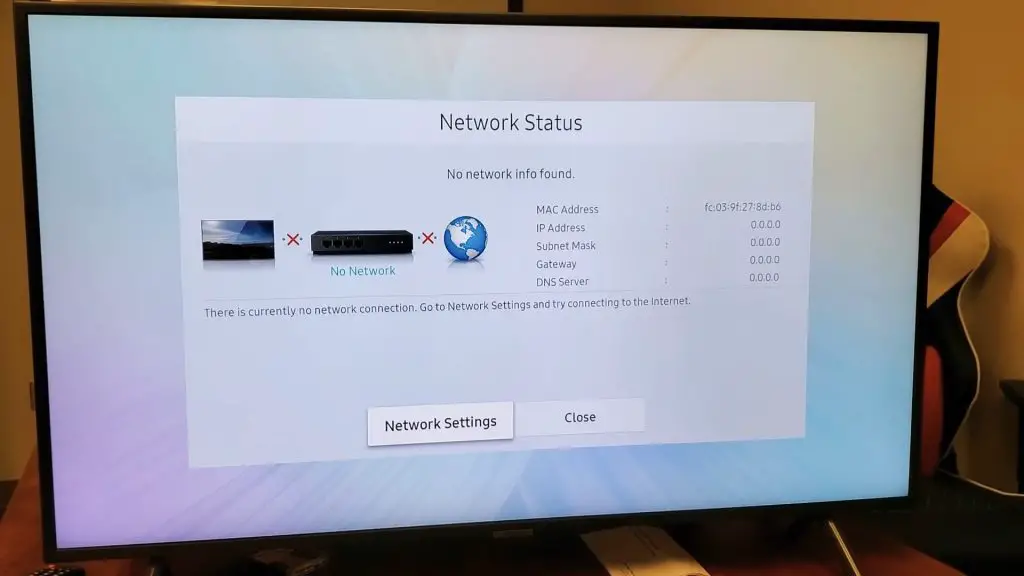
2. Test your connection to Smart Hub
By running a connection test for Smart Hub, you can diagnose any issues associated with it. A check is performed on your Internet connection, ISP, app service, and Samsung’s server.
- Go to Settings> Support.
- Then, choose Device Care> Self Diagnosis.
- Select Support> Self Diagnosis if your model has different settings options.
- Click on Launch Smart Hub Connection Test.
- Choose Close to go back to the main menu after finishing the test.
3. Factory reset Smart Hub
When there are any issues with Smart Hub, it is possible to factory reset it. Doing a reset will restore Smart Hub settings to their default settings. However, the data associated with linked Samsung accounts, service accounts, service agreements, and apps related to Smart Hub will be deleted after the factory reset.
- Open Settings> Support.
- Choose Device Care.
- Choose Self Diagnosis.
- Choose Reset Smart Hub, then enter PIN 0000.
- After completing the reset, select OK.
4. Run a Network Status test
If you’re having trouble connecting to the internet, you should run a network status test to check what’s causing the issue.
- Go to Settings> General.
- Select Network> Network Status.
- After finishing the network status test, you can see the network connection status.
If there is an X between the router and the TV, the issue is with the TV or the home network.
If there is an X between the router and the internet (Earth icon), the issue is between the home network and your ISP (Internet Service Provider).
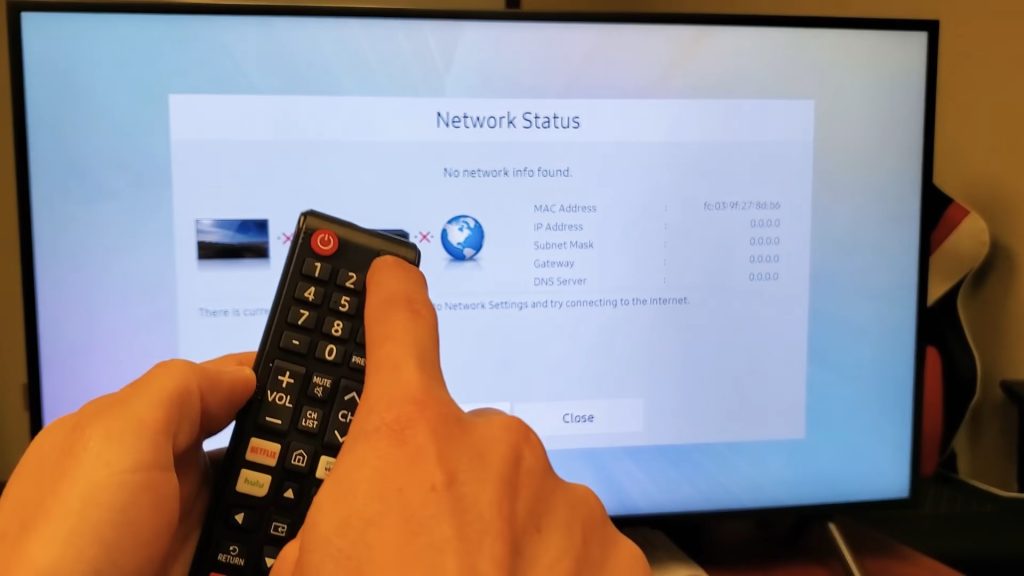
5. Reset Network Settings on your Samsung TV
To reset Samsung TV network settings, follow these steps:
- Press the Home button on the remote to go to Menu.
- Navigate to Settings> General> Network.
- Select Reset Network.
- Select Yes to confirm.
- Restart the TV.
6. Diagnose picture issues using the Picture Test
A Picture Test can help you determine whether picture issues are due to the TV or not. An HD photo will be displayed for you to examine. To do the Picture Test:
- Open Settings> Support.
- Choose Device Care> Self Diagnosis.
- Choose Start Picture Test.
- The picture test can be completed by following the instructions on the screen.
When you can see the test image correctly, there might be an issue with an externally connected device. To fix it, check the connection or strength of the signal. For example, you may have a problem with your TV if the photo doesn’t appear correctly or doesn’t appear at all. Contact Samsung Support if you need assistance.
7. Factory reset the picture settings
To do a factory reset on the picture settings:
- Open Settings> Picture.
- Choose Expert Settings.
- Choose Reset Picture.
- To confirm, select Yes.
8. Reset the sound settings
You can also reset the sound settings.
- Go to Settings> Sound.
- Select Expert Settings.
- Select Reset Sound.
- Choose Yes to confirm.
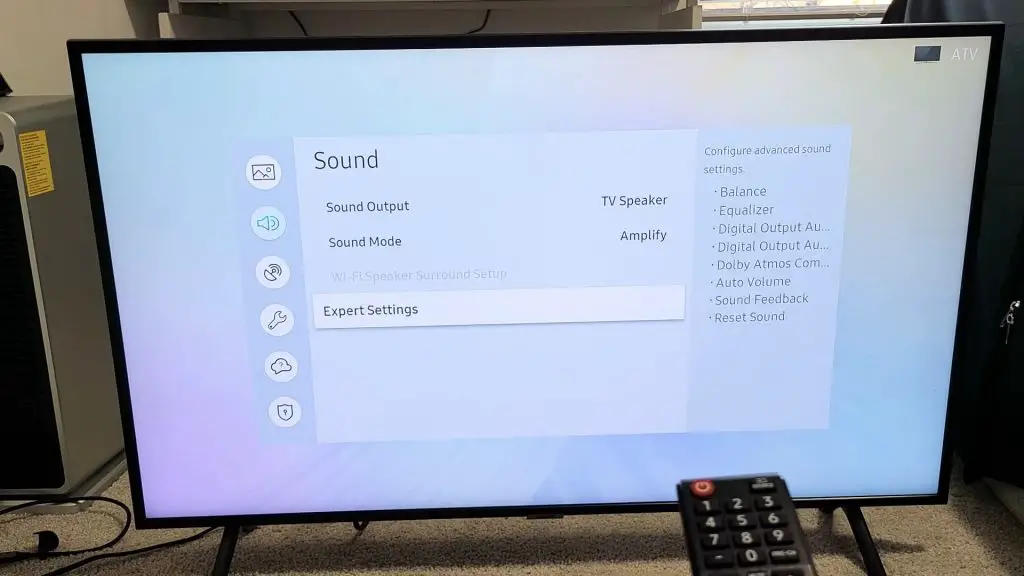
9. Face-to-face support
You can always count on Samsung Support for assistance. You can contact Samsung customer support online via mail or Live Chat. Or you can find a Samsung Support Center near your location.
Samsung TV hard reset without screen
Performing a hard reset on your TV is difficult, especially when you can’t see the screen. Sometimes, outdated software creates issues that make the TV screen go black.
To do a hard reset, you’ll need your Samsung remote control.
- Turn off the TV.
- Press the remote’s Info, Menu, Mute, and Power buttons.
- Enter the sequence in the remote: Mute> 1> 8> 2> Power.
- The TV will go into Service Mode.
- Go to Options.
- Select Factory Reset.
- The TV will turn off and restart.
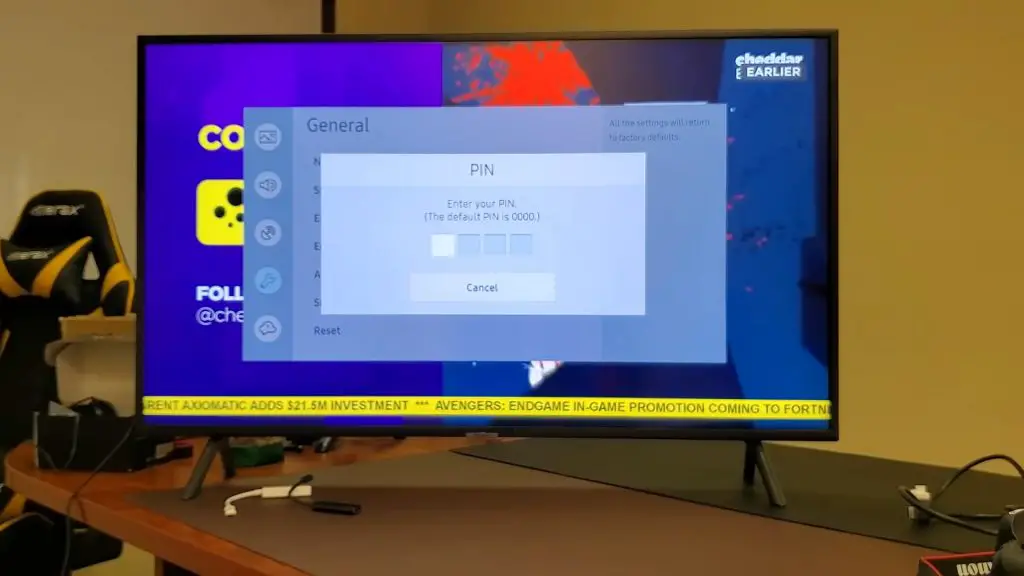
Samsung TV factory reset code
During the factory reset, you need to enter the PIN for your Samsung TV, as all Samsung TVs come with a default PIN. The Samsung default PIN is 0000; you can use this code to reset every model.
If you want to change the default PIN, you can set a new one. To do that:
- Go to Settings> General.
- Select System Manager.
- Select Change PIN and enter the PIN you want to set.
How to reset a Samsung TV without a pin?
To factory reset your Samsung TV, you must enter the PIN code. The default PIN is 0000, which you can use to reset the TV.
However, if you change the PIN in the past and can’t remember it now, it’ll be difficult to factory reset the usual way. In that case, you can try another method to reset the TV.
- Turn off the TV.
- Enter the following sequence: Mute> 8> 2> 4> Power.
- Go into Service Mode.
- Select Options> Factory Reset.
How can I reset my Samsung TV without a remote?
When it comes to factory resetting Samsung TVs without a remote, it isn’t that difficult. There are multiple ways you can reset your Samsung TV without a remote.
1. Keyboard Method
You can use a keyboard that connects by USB to access your TV settings. To connect a keyboard to the Samsung TV:
- Get a USB keyboard.
- Search the back of the TV to locate the USB port.
- Plug your keyboard into the USB port.
- Go to the Settings menu.
- Select Support> Self Diagnosis.
- Select Reset and enter PIN 0000.
2. Samsung SmartThings App
You can control your TV with the SmartThings app on your phone. It is a handy tool for controlling your TV’s settings menu. To access TV settings through the SmartThings app:
- Download and install the SmartThings app on your phone.
- Create a new Samsung account or sign in to your existing Samsung account.
- Click on the + icon to add your TV.
- Select Device> TV> Samsung.
- Select TV again.
- Follow the on-screen instructions to connect to your TV.
Now that you can navigate your Samsung TV settings, you can reset it.
3. Using TV Buttons
Using the buttons on your TV, you can easily factory reset it. To factory reset using TV buttons, follow these steps:
- First, unplug the TV from the power source.
- Next, find out the Power button on the TV.
- Next, find out the Volume button.
- Press and hold down both buttons at the same time.
- While pressing these buttons, ask someone else to plug the TV into the power outlet.
- After connecting, a reset screen will appear on the TV.
- Use the Volume buttons to follow the on-screen instructions and navigate settings.

Ways to Restore the Samsung Smart TV to its Default Black Screen Mode
You can restore your Samsung Smart TV to the default black screen mode in three ways.
Method 1: Check for Power Connectivity
Check if all the wires are correctly connected. Make sure the power cable isn’t damaged or frayed. Ensure the cable is tightly connected to the power source to prevent loose connections.
Method 2: Double-check the Information
Check whether the channel service-providing box is creating the problem. For instance, if you’re watching TV with a DVD player, ensure it’s in the correct working order.
Method 3: Reset Samsung Smart TVs
Try the following steps to reset your Samsung TV:
- Navigate to Menu.
- Select Settings> Enter.
- Select Support> Enter> Self Diagnosis> Enter.
- Select Reset.
- Enter the PIN (default PIN is 0000).
Thus, your TV will be reset and restarted. If this doesn’t resolve the issue, consider updating your TV software or looking for professional assistance.
How do I clear the cache on my Samsung Smart TV?
The process of clearing the cache data varies for different Samsung TV models. Follow these steps to clear your cache on 2020 and newer Samsung TV models:
- Turn on the TV and press the Home button on your remote.
- Open Settings> Device Care.
- Select Manage Storage.
- Click on the app you want to clear the cache from.
- Select View Details> Clear Cache.
- After finishing, click on Close.
As Cached data can only be cleared for one specific app, you cannot clear cache data for all apps. So, if you want to clear the cache for all installed apps on your TV, you’ll have to repeat the process one by one for each app.
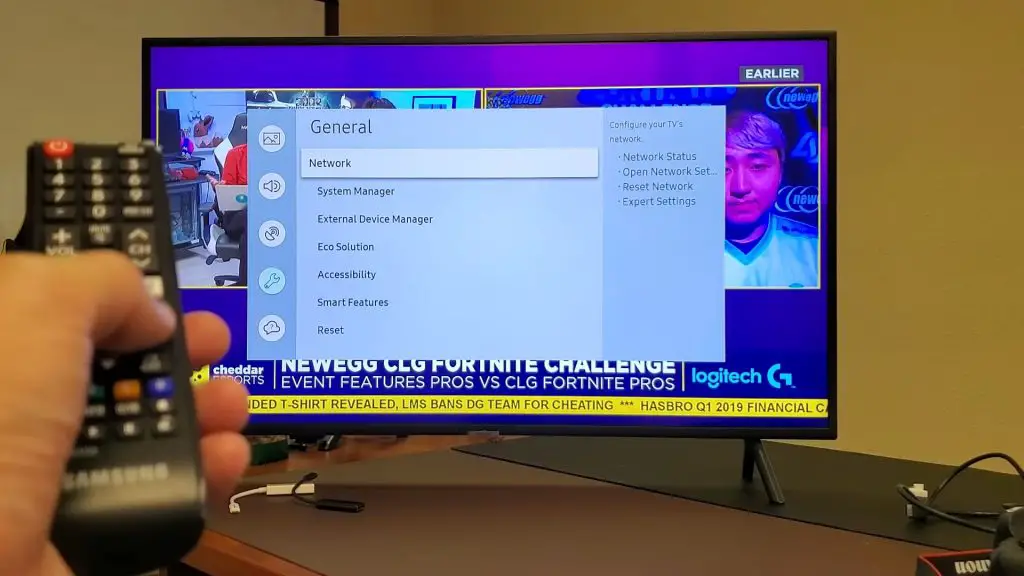
How do I get to the secret menu on my Samsung TV?
The secret menu is usually hidden in the configuration options and the remote control. To access this secret menu, you’ll have to press a combination of keys on the remote.
- Turn off your TV.
- Press the buttons on your remote in the following sequence: Mute> 1> 8> 2> Power.
- The alternative button sequence: Info> Settings> Mute> Power.
Thus, the secret menu will appear on the screen, and you’ll be able to navigate between the options using the remote buttons.
Why can’t I update my Samsung Smart TV?
If you can’t update your Samsung TV, first check to make sure your TV is connected to the internet. Then, you can try to update through USB by downloading the firmware from the Samsung Support website. Finally, if the issue exists, try doing a factory reset on your Samsung Smart TV.
If you’re having problems with your Samsung TV and want to try fixing them yourself, this guide will show you how to factory reset it. This straightforward process should help resolve any issues you might be experiencing with your TV. However, before following these steps, ensure that you understand the different settings of your TV. Then, if all else fails, don’t hesitate to contact customer support for more assistance.
Frequently Asked Questions
To force a factory reset on your Samsung TV. First, go to Settings> General. Then select Reset and enter PIN 0000, the default PIN code. To confirm the reset, click on OK. Your TV will automatically reset and restart. If your TV displays different navigations, follow these steps: open Settings and select Support. Next, select Self Diagnosis and then choose Reset. Enter the PIN and finish the reset.
No, Samsung TVs don’t have a physical reset button. However, you can reset your TV by pressing the power button on the TV or the one located on the remote. If your Samsung TV is unresponsive, keep holding the power button on the remote until the TV turns off and then on again.
If you see the factory reset option grayed out or disabled in your Samsung TV, you won’t be able to perform the factory reset. It happens when apps are running in the background. To fix this, close all the apps running in the background. Also, check to ensure you have the TV mode on. If necessary, close and exit Smart Hub as well.
You can use the remote control to reset your Samsung TV with a black screen. To do that, first, turn off your TV. Next, take the remote and press the buttons in the following sequence: Info> Menu> Mute> Power. Then enter the sequence: Mute> 1> 8> 2> Power. As a result, your TV will go into service mode, also known as the secret menu. Next, go to Options and select Factory Reset. After finishing the reset, your TV will turn off and restart.
Most Smart TVs don’t have a reset button. To do a factory reset, you must access the Settings menu from the Home button on the remote. However, TVs and remote controls usually have a power button that acts as a reset button.