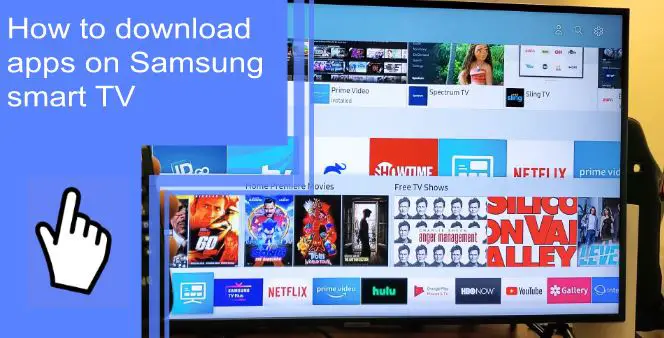If you have a Samsung Smart TV, you have access to dozens of apps that allow you to stream all sorts of TV, movies, and live entertainment. This article will go into how to make the most of your Samsung Smart TV by showing you how to download apps, how to download apps on older Samsung Smart TVs, and what Samsung Smart TV apps to look out for.
Can I Add Apps to My Samsung Smart TV?
What you will find in this article
ToggleYes! The Samsung Smart TV lets you download several apps from their built-in app store. Apps include popular options like Netflix, Hulu, and Disney+. This article will go into more detail on how to download new apps on Samsung Smart TV.
How to Download Apps on a Samsung Smart TV?
To download apps on Samsung Smart TV Smart Hub, you’ll need to connect your smart TV to wifi or a rigid wired internet connection.
To download apps, start by hitting the home button on your remote. You should see an option to go to apps within the home button.
You’ll be given a list of available apps to download. Use your remote to select the app you want and hit install.
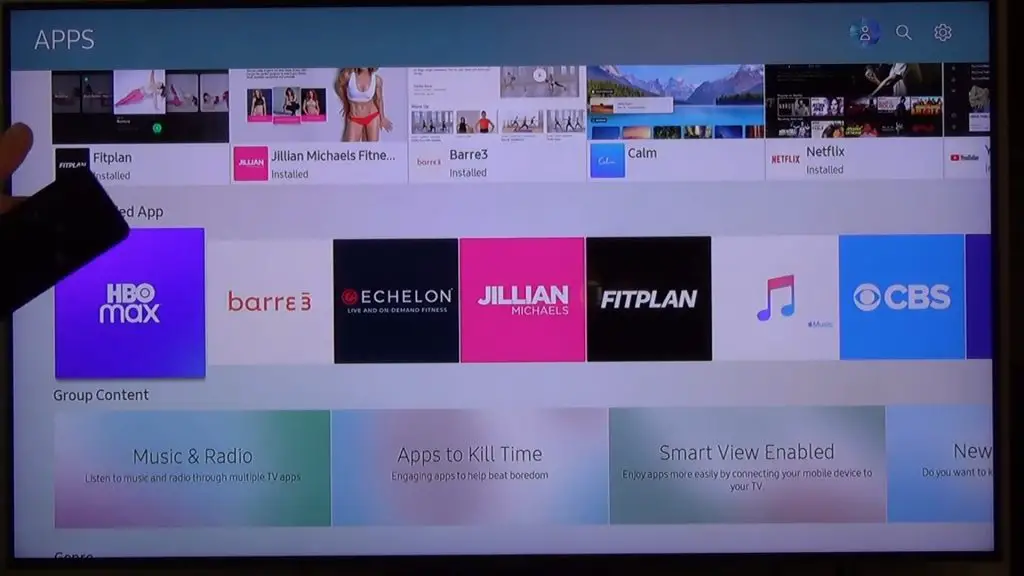
1. Adding Apps
For how to add an app to the Samsung Smart TV home screen, start by hitting the Home button on your smart remote. From here, navigate to Apps. The menu may be a little different depending on what year your TV was made.
Once you’re in the app menu, you’ll be given a selection of available apps for the TV. Choose the app you’re interested in and select install.
After the app has been downloaded, the “Install” button will turn to “Open.” Select this to open your new app. That is how to download apps on Smart TV.
2. Arranging Apps on the Home Screen
- Start by hitting the home button on your smart remote if you want to rearrange your apps to put your favorites first.
- You’ll be brought to the home screen ribbon. Go to the app you want to move and press the down button to access the menu.
- In the drop-down menu, choose Move and use the navigation buttons to move the app to the position you want it in.
3. Removing Apps
- Removing apps is very similar to moving them.
- Start to the home menu by hitting the home button on your remote. Use the navigation buttons to select the app that you want to delete.
- Press the down button on the app to access the drop-down menu. From here, go to Delete. Select this to delete the app.
4. Enabling Auto-Update
It is always a good idea to keep your apps updated so you can use them the moment you want them.
- To keep them updated automatically, start by pressing the Home button on the remote and going to Apps.
- In the App menu, navigate to the menu in the top right corner. In the menu that appears, navigate to the option for Auto Update.
- This auto-update is different from the auto-update option for the TV itself. This auto-update only keeps the apps updated. The leading auto update for the TV is found in the TV’s main settings menu and keeps the TV software up to date.
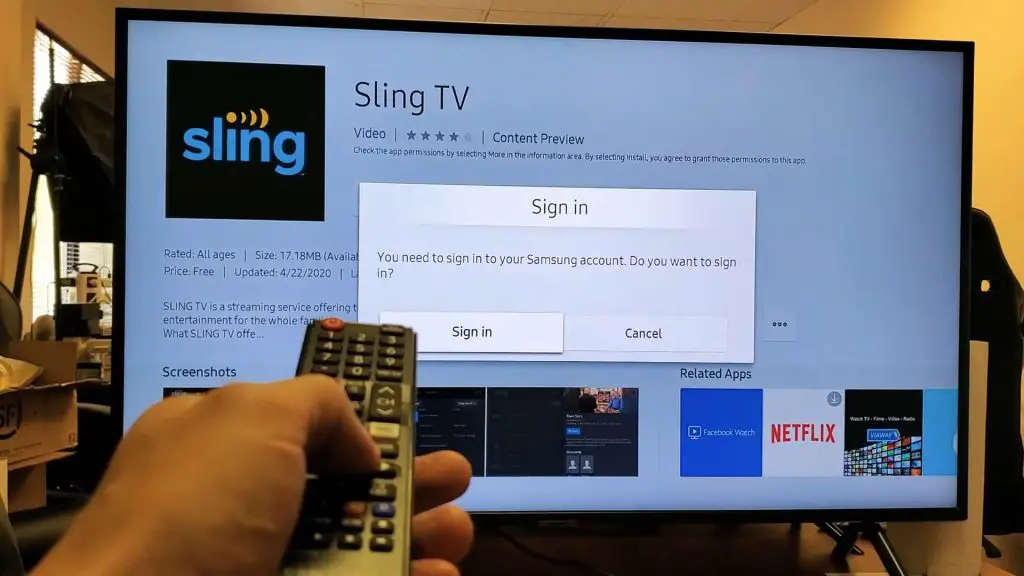
How Do I Find the App Store on My Samsung Smart TV?
You can find the app store by hitting the home button on your remote and navigating down to apps. You will find the option to search for apps in the app menu.
How to Install Apps and Manage Downloaded Apps on Your Samsung TV?
To install apps, start by pressing the home button on your remote and navigating down to apps. Then, you can search for the app you want and select it to be brought to the install option.
Once the app is installed, you can move or delete it in the main app menu. In the app menu, you can press down to open a drop-down menu that will allow you to move the apps around in the app ribbon or delete them.
How Do I Download New Apps to My Old Samsung Smart TV?
Downloading apps on your older Samsung smart TV works the same as downloading them on a newer TV. The only difference is instead of hitting the home button on your remote; it may be a Smart Hub button or an Internet @ TV button.
No matter the button, you then go to apps and search to find the app you want. Finally, select the app to download it.
How Do I Install Third-Party Apps on My Samsung Smart TV?
To install third-party apps, start by pressing the home button on your remote and navigating to apps. Within the apps menu, you can search for the app you want and select it to download and install.
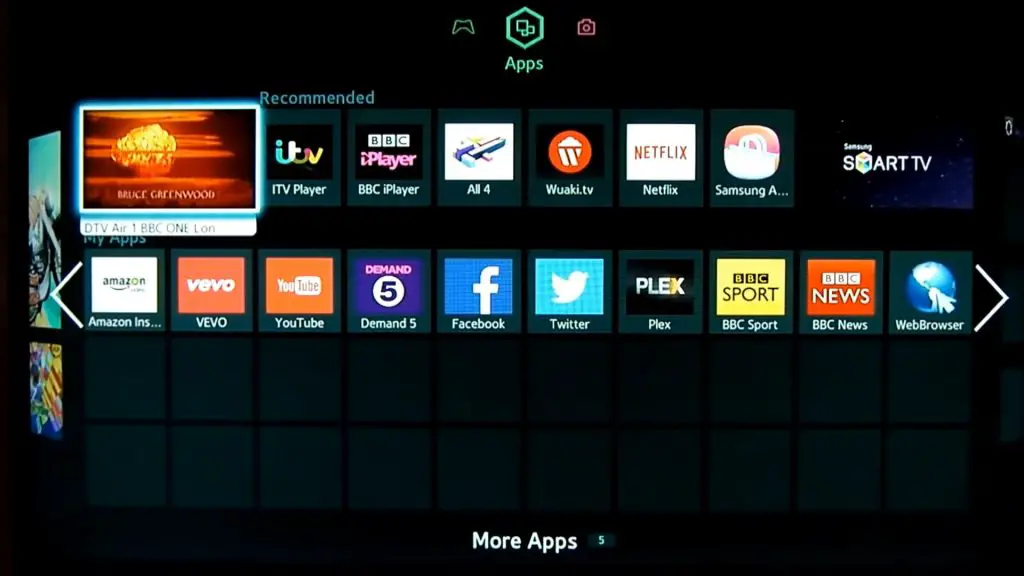
How Do You Update, Uninstall, and Delete Smart TV Apps?
To manage your apps, start by hitting the home button on your remote and navigating down to apps.
For auto updates, go to the menu in the top right and select auto-update to keep your apps up to date whenever the tv is connected to the internet.
For anything else, go to the app you wish to modify and press the down button. A drop-down menu will appear with the options to update, move, or delete.
How to Download Apps on Samsung Smart TV 2012?
For 2012 TVs, start by going to the home screen. Navigate to apps and hit the search icon in the top right corner. You can type in the app you are looking for and select it to download.
How to Download Apps on Samsung Smart TV 2014?
On 2014 TVs, start by hitting the Smart Hub button on the remote or Samsung remote app. When you first click it, a list of recommended apps will appear at the bottom of the screen. This will include things like the web browser and Netflix. Most of the more popular apps will already be installed. If you’re looking for a particular Samsung TV app, you can search for it to download it.
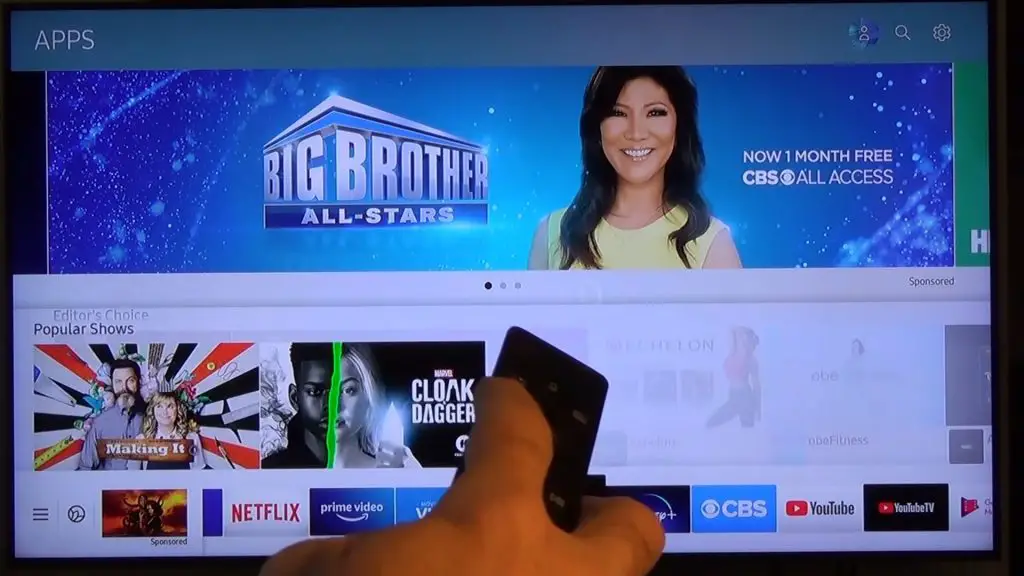
How to Download Apps on Samsung Smart TV 2015?
For 2015 TVs, start by hitting the home button on the remote. Much like in 2014, you’ll be given a list of recommended apps if this is the first time you’ve opened it.
To download other apps, navigate to Samsung Apps. This will take you to the Samsung app store, where you can search for the app you want and select it to download.
How to Download Apps on Samsung Smart TV 2016?
In 2016, start by hitting the Home button on the remote control. When the Samsung TV symbols on the screen appear, go to Apps. From here, there will be a search bar. Use the search to find the app that you want.
When the Galaxy store app you’re looking for appears, navigate it and select it to bring up the installation option.
How to Download Apps on Samsung Smart TV 2017?
In 2017, start by hitting the home button on the remote or Samsung TV remote app. Next, go to apps, and you should see an option to search the built-in app store. Use the search bar to find the app you want. Then, please navigate to the app and click on it to install it.
How to Download Apps on Samsung Smart TV 2018?
In 2018, start by hitting the home button on the remote. Navigate to Apps. You should find a search bar that you can use to find a particular app. There will also be a list of recommended Samsung smart TV 4K apps. Many of the most popular Samsung Smart Hub TV apps may already be installed.
Once you find the app you want (either through the recommended or through the search), navigate to the menu and select it to begin the installation.
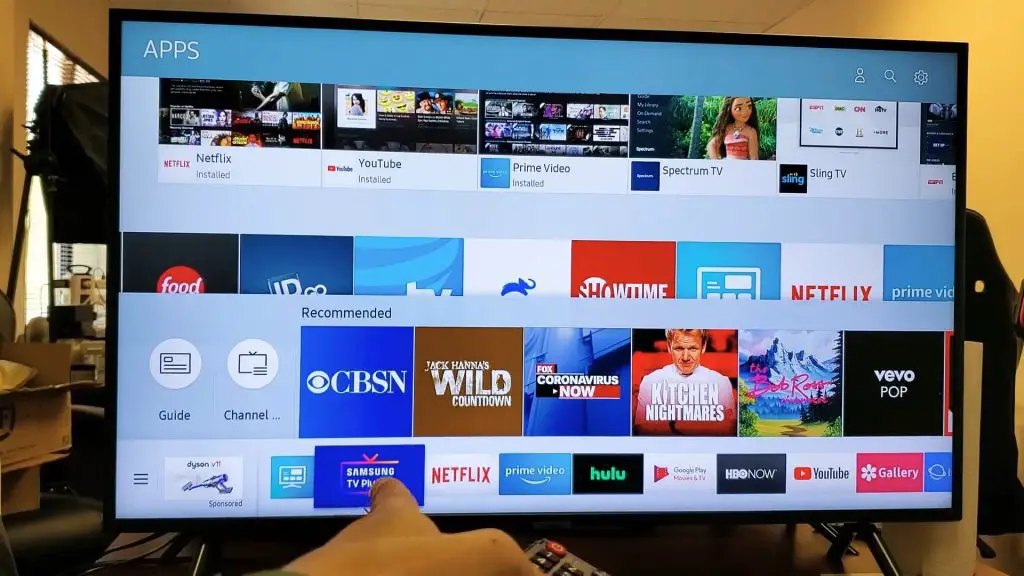
How to Download Apps on Samsung Smart TV 2020?
Start by hitting the home button on the remote. Next, navigate to the apps and go to the search icon. Finally, you can use the navigation buttons to search for the app you want.
When your app appears, you can click on it to go to the App page and select Install.
How to Download Apps on Samsung Smart TV 2021?
In 2021, start by pressing the home button on the remote and navigating to apps. Within the apps, you can select the search icon and type in the app you are looking for. Next, please navigate the app and set it to the app’s information page. Lastly, hit the install button on the app’s page.
Samsung Series 6 Smart TV Apps
Start by hitting the home button on your remote for the most updated Samsung Smart TVs. Next, navigate to apps, and you’ll see a search icon. You can use the search to find a particular app.
Once the app appears, select the app to go to the information page. From here, you’ll be able to hit Install.
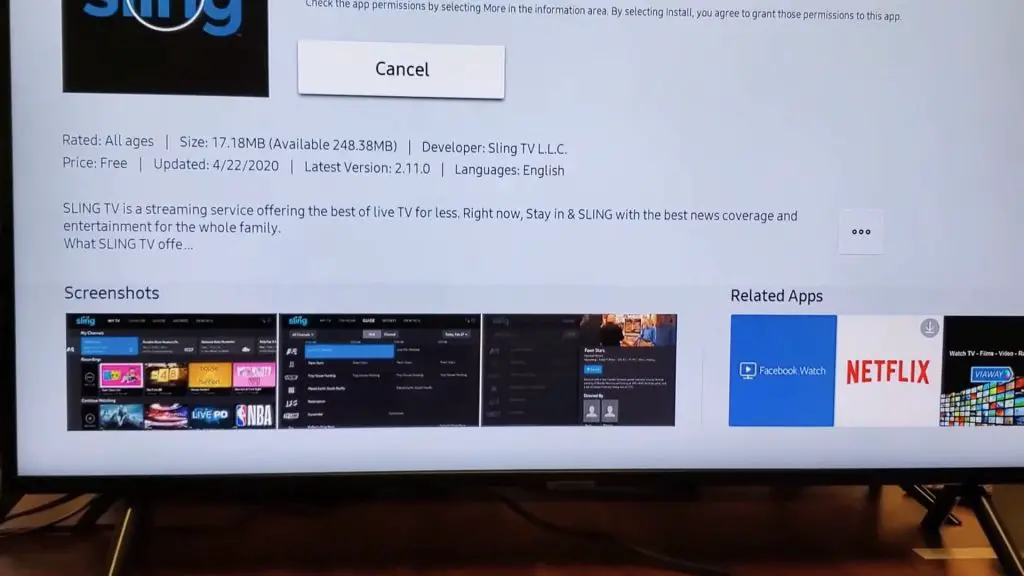
Samsung Smart TV Won’t Download Apps
The leading cause for a Samsung TV not downloading apps is that it is not connected to the internet. So if you can’t download an app, check your connection first (either by wifi or an ethernet connection).
If you have an internet connection, try turning the TV off and turning it back on again.
If that still doesn’t work, check to make sure that the TV is fully updated (You can find the updates through the TV’s settings)
Lastly, you can try resetting your internet connection. You can do this by going to your modem and powering it down for at least 30 seconds before turning it back on. Note that this option will likely turn off the internet in your house.
The Best Smart TV Apps for Samsung TVs
In this next section, we’ll review a few popular apps people enjoy using with their Samsung Smart TVs.
1. Samsung TV Plus
Samsung TV Plus is Samsung’s answer to cable. Included with your Samsung TV is this app with over 200 live TV channels and thousands of movies you can watch on-demand or live.
2. Netflix
Netflix is a famous movie subscription service that offers a library of movies and series. Netflix also makes a selection of Netflix-only content, including Stranger Things and The Witcher.
3. Disney Plus
Disney Plus is created and owned by Disney and includes all movies and series held under the Disney Umbrella. This includes Disney, Marvel, Star Wars, Pixar, and National Geographic. Disney Plus also has series that are owned by the Starz network.
4. Apple TV Plus
Apple TV Plus is home to plenty of series and movies that are exclusive to Apple.
5. Amazon Prime Video
Amazon Prime Video is owned by Amazon and is included in your Prime subscription. There are many movies and series, along with live TV, available. Prime also allows you to add TV packages to your subscription for even more content, including Paramount+, STARZ, and STACK TV.
6. Hulu (US)
Hulu is a freemium service with live TV, movies, and series.
7. PLEX
PLEX is the preferred option for streaming your library of media.
8. HBO Max (US)
HBO Max allows you to steam HBO series on demand, such as Game of Thrones.
9. YouTube
YouTube is a collection of videos that include just about everything. From home cat videos to high-quality productions.
10. Spotify/Pandora
Spotify and Pandora are both top music streaming services.
11. BBC iPlayer (UK)
IPlayer is UK only and allows you to stream BBC content like Doctor Who.
12. Britbox
Like iPlayer, Britbox allows you to stream BBC content out of the UK.
13. VUDU (Us-Only)
VUDU is owned by NBC and Warner Bros and is a US Only streaming service.
14. TED
TED gives you thousands of insightful lectures on a wide range of topics.
We hope this article has helped you navigate your Samsung Smart TV so that you can download all your favorite apps and enjoy them as soon as possible.
Frequently Asked Questions
You’ll find the App Store in the app menu when you press the Home button on your remote.
If you can’t find an app, it may not be downloaded. Elsewise, it may not be available for Samsung TVs.
You can try searching for the app if it is not immediately listed. However, if it still doesn’t appear, it may not be compatible with your device.
It could be that you have a poor internet connection or no connection. You can also try to update your TV to ensure it’s not a software issue.
Only smart TVs. Sometimes, it is not presented as an app store but rather a list of available apps.
You can download MTV through the app store.
You can download ESPN through the app store on your TV.
You can download the Showtime App through the app store.