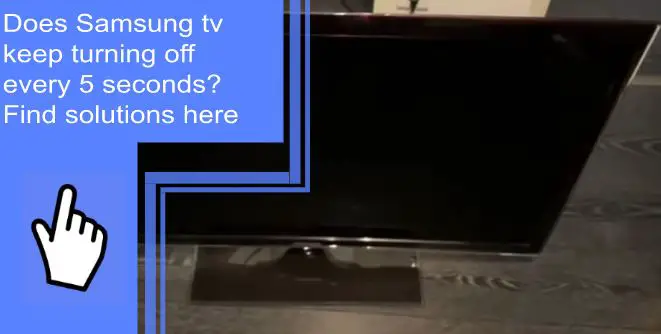The issue of a Samsung tv suddenly turning off every 5 seconds is one that’s been around for some time. However, the answer to the question, “why does my Samsung tv keep turning off?” may differ for each individual. If you’re having problems with your Samsung TV keeps turning off every 5 seconds or experiencing other issues, this article will help you find the solution.
Why does my Samsung TV keep turning on and off every few seconds?
What you will find in this article
ToggleThere may be power issues with your Samsung TV, causing it to turn off and on randomly. The TV will turn off if it isn’t getting enough power.
More specifically, the TV power cables are almost certainly to blame for this potential power leak. These cables supply the necessary electricity to the TV; any damage will prevent them from functioning correctly.
It doesn’t have to be broken for power problems; if a cable isn’t fully inserted into a socket or a defective power strip, you’ll experience power issues.
Samsung TV Keeps Turning Off Every 5 Seconds: The Easy Fix
The following are some useful solutions:
1. Connect the TV to another power outlet
A lack of electricity is the most prevalent cause of TVs turning off unexpectedly. Possibly the TV’s power cord is loosely attached to the wall outlet. An additional possibility is that the wall socket is broken, only partially connecting power and thus preventing the TV cable from being plugged in.
Ensure that the cable is fully inserted into the outlet and firmly held. Unfortunately, your Samsung smart TV may still shut down every 5 seconds despite following these steps. It would be helpful if you tried the following fix.

2. Check the TV Power Cable for Damage
Your Samsung smart TV’s frequent shut-offs may result from a faulty power cord. Power fluctuations could turn off your Samsung TV automatically if that’s the case.
Check the TV’s power cord closely for any visible damage. Even if the cable seems undamaged on the outside, you should still run your fingertips down it to check for a break. If the power cord is malfunctioning, replace it with a good one to keep the TV on.
3. Power Fluctuations
Turning on your TV or other expensive gadgets when the mains power is unstable is not a good idea. Even though they use top-notch power protection devices, you should be cautious. If you suspect electrical problems, contact your local utility company. You will be notified if there are any power outages, and the issue will be resolved within a few hours.
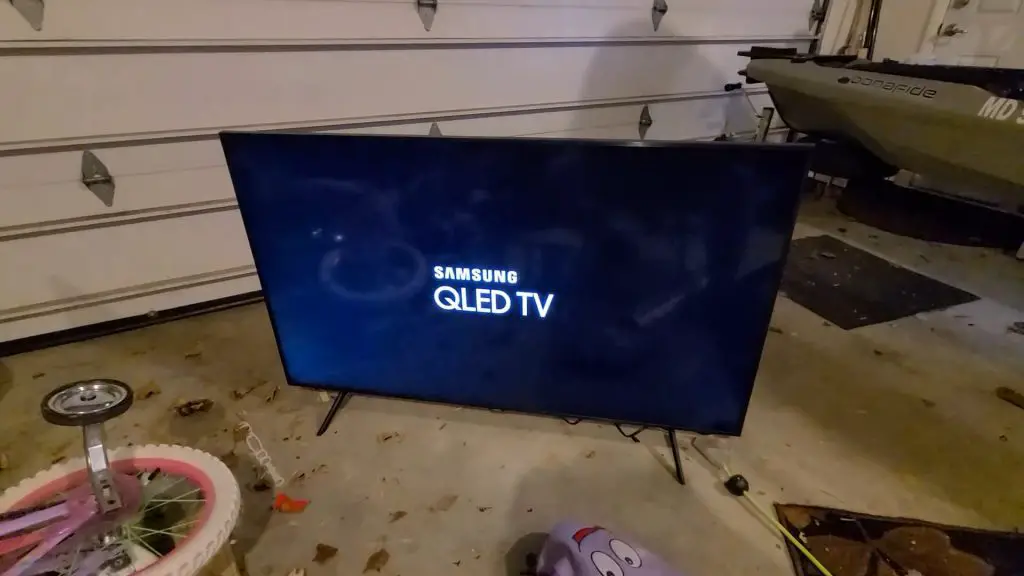
4. Power Cycle the TV
If the electricity isn’t the issue, it could be the TV itself. There could have been an error in the onboard memory that caused the TV to shut off unexpectedly. You’ll need to power cycle your Samsung TV to fix the problem.
- First, use the remote or the power switch to shut off the TV.
- Wait at least a minute after unplugging the TV from the wall.
- Then, reconnect the power cord and switch on the TV.
- See if the TV turns off by itself after it starts on.
- If that’s the case, just keep doing what you’re doing until it works.
5. Disconnect All External Devices
A common cause of TV shutoffs is input problems from devices such as cable boxes and video games. Shut off the TV and reconnect all its inputs first to see if that solves the problem. You can also try connecting the gadget to a different input source to rule out a problem with the port.
A faulty input cable might be causing the problem, so try using another cable. In this case, it would be necessary to swap either the HDMI or optical cable.
6. Remove TV remote batteries
Samsung TVs that power off every five seconds may have a problem with the remote control. A stuck remote may force it to “push itself” rather than allowing you to control it.
Remote control batteries must be removed immediately so the TV can be rebooted. If your TV returns to normal operation, you may have a problem with your remote control.
So, you should open it and wipe down the inside to get rid of dust. Last but not least, press each button on the remote several times to release any button that has become stuck. The remote control should now work correctly.

7. TV Backlight Check
Make sure the backlight on the TV works. If the TV’s backlight is broken, the screen won’t display anything when you switch it on. The TV is powered on, but neither sound nor video is displayed, giving the impression that it is just dimmed.
Check that your TV is plugged into the wall and turned on. Shine a light on your TV after that. If the TV’s backlight functions correctly, it should be just the flashlight, and yourself reflected on the screen.
You can fix a malfunctioning screen’s backlight by swapping out individual led strips. However, a professional should be consulted if you cannot resolve the issue.
8. Heat the TV via the vents
If you leave your TV off for a long time, weeks or months, the capacitor could discharge or change the capacitance. The typical solution is to replace the entire board, which can be extremely pricey. In addition, this capacitor problem can result in your TV going off within 5 seconds of being turned on.
In this situation, a hot air blower is all that’s required. If your TV keeps restarting, check to ensure it is on and connected. Then, for the next 30-60 seconds, direct the hot air blower at the TV’s opening/vent, switch off the TV, and then back on again.
9. Check Hardware Connections
If the hardware components responsible for displaying images are faulty or poorly connected, Samsung TVs can suddenly shut down after 5 seconds.
“HDMI cable” refers to any cable used to output video on your TV. Connecting an HDMI source to your Samsung TV can cause it to shut down. Even Samsung recommends using only high-quality HDMI cables to get the best picture quality.
Non-approved HDMI cables may cause the screen to go black, making it appear as if the device has been turned off. Therefore, you should upgrade to a high-quality, approved HDMI cable.

10. Make Sure TV Isn’t Overheating
If your TV is overheating, it could malfunction several ways, including shutting itself off every five seconds. The most obvious reasons for overheating are a lack of proper ventilation and a malfunctioning built-in cooling mechanism.
First, make sure nothing is blocking the vents. Then, for optimal performance, put it somewhere that has adequate ventilation. Also, if you’ve been using the TV for a while in a stuffy room, turn it off and give it time to cool down. Finally, try turning on the TV again after about an hour to check if the problem is still occurring.
11. Fix Power Short in the Board
Cables connect a TV’s power supply board to its main board. Several cables are included, including PWM BLU.
By adjusting both the apparent and actual brightness, Pulse Width Modulation (PWM) is responsible for backlight dimming. The LED’s power is pulsated on and off to get this effect.
A faulty board could send the erroneous signal, causing the LED to pulse off and reduce the brightness of your display or cause it to go completely black.
Thus, you should temporarily cut the PMW BLU cable here. Then, access the TV’s menu settings and perform a factory reset. When the PMW BLU cable is reattached, the system will operate normally.
12. Inspect for Damage to the Boards
- Check the motherboard and power supply board for apparent signs of damage.
- Electrical board failure
- Power supply problems caused by faulty capacitors
- Fuses blown
13. Contact Samsung Support
If none of these solutions solve the problem and your TV still turns off unexpectedly, contact Samsung immediately. If you contact the store from which you purchased the TV, they will point you toward superior customer service. Samsung will send a specialist to inspect the TV and have it working again within a week, depending on the nature of the problem.
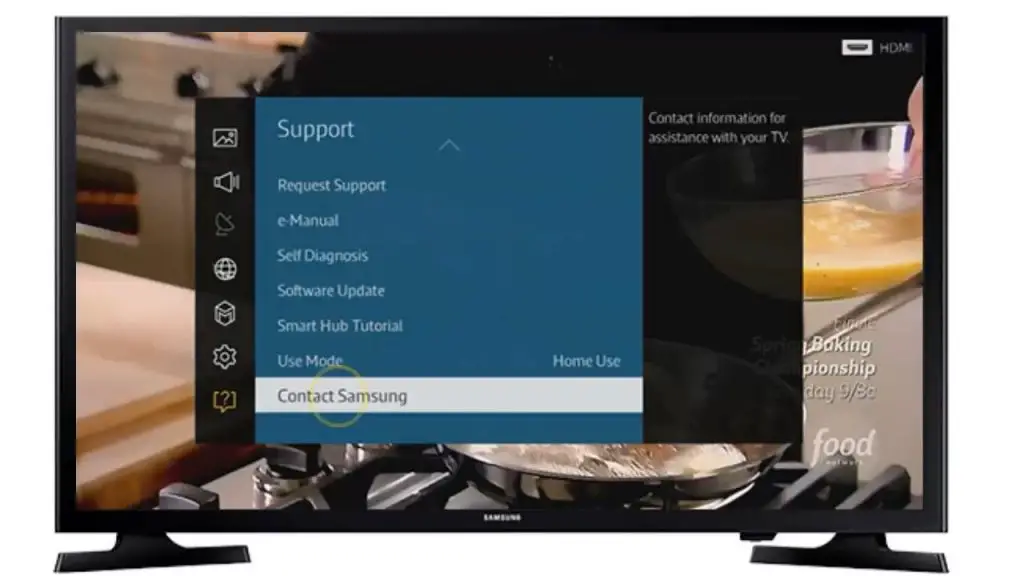
Samsung TV turns on and off repeatedly
- The TV should be unplugged from its power source and left unplugged for 30 seconds. Then, check to see whether the power cord has been damaged in any way.
- Look for obvious signs of wear and tear on the power cord. Samsung Parts Online sells replacement power cords in case yours becomes broken.
- Reconnect the power cord to the wall switch.
- Forget the surge protector for the time being and plug directly into the wall.
- Update the software.
- Turn off the feature that allows you to turn the power on with your mobile device. To disable this feature, go to System Settings > General > Network > Expert Settings > Power On with Mobile.
- Create a service request. Visiting the Help Desk to get it fixed is a good idea if the TV or projector keeps powering off and on by itself.
Samsung TV turns on and off repeatedly black screen
- Turn off the TV for a minute.
- After 30 seconds, reconnect the TV to the outlet. The TV should be re-calibrated after this soft reset.
- Second, have a look at your TV preferences.
- Select “Off” under “Auto Power Off” in “Settings” > “General” > “Eco Solution.”
- Disable the sleep timer. The Sleep Timer can be disabled (Settings > General > System Manager > Time > Sleep Timer > Off).
- It’s important to update your TV’s software regularly. Click the “Update Now” button under “Support” in “Settings.”
- You may need to unplug and re-insert the power cables for any external devices. If the power to your TV outlet draws, its signal is cut off, and your TV may go dark.
- Select TV from the Sources menu when no other devices are plugged into the TV. (Options > Source > Television)

The TV keeps turning off after 30 seconds
Ensure the TV is not set to sleep mode if it automatically turns off after 30 seconds. It’s important to know if the lights go out all over or if the power LED only goes out. Remove the TV’s back and inspect the circuit boards and wires for damage. A faulty power source may cause it. Fix or replace them according to instructions.
There are a few possible explanations if your Samsung TV keeps turning off every 5 seconds. It could be due to a problem with the power supply, the TV’s settings, or even the remote control. However, you can also try a few things to fix the issue yourself.
Try a different input if your Samsung TV shuts off every 5 seconds. Ensure all the wires, including the power cord, are plugged in securely. It’s worth trying power cycling and resetting the TV if the connections don’t appear damaged.
FAQs
1. Turn off the TV and let it sit for a full minute without being plugged in.
2. Switch outlets or replace the power wire.
3. Do not use Anynet +. (HDMI-CEC)
4. Do a factory reset on your TV.
5. Vacuum the TV’s back to remove dust.
6. Get the latest Samsung TV model.
The remote control may have a dead battery or a jammed power button. An integrated timer could mistakenly turn on the TV. The problem may be caused by one of the devices currently connected to your network. TVs can also be activated via HDMI or CEC options on the internals. Identify the causes of the problem and then take necessary steps like replacing the battery, turning off the timer, connecting correctly, or resolving the network issue.
The most common cause is power glitches. Ensure the TV’s power cord is securely plugged in, and the remote is charged. People occasionally forget to plug in their electronics, mistakenly unplug them, or knock the power cord out of the wall socket.
1. To access General, go to the Settings menu.
2. After entering your PIN, .0000 is the default; select Reset again.
3. By clicking OK, you’ll be able to finish the reset. Then, the TV will restart itself without you having to do anything.
Press and hold the power button on the remote control for a few seconds while the TV is on. When the TV is turned back on, everything should be fine. Another method exists to turn off your Samsung TV if you misplaced the remote. After turning on the TV without unplugging it, wait 30 seconds before reconnecting the power; once you reconnect your TV to the wall, turn it back on.