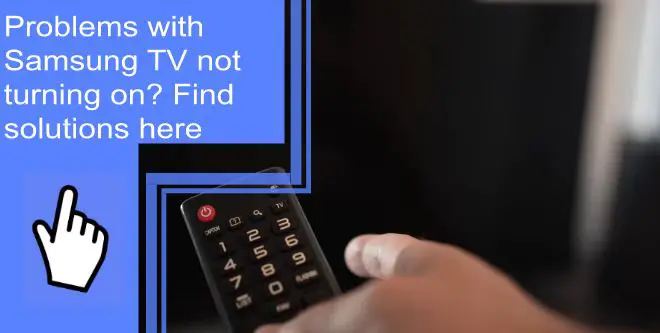Nothing is more frustrating than when you’re looking forward to watching something, but your TV fails to turn on. Samsung always delivers top-quality products, yet many users encounter problems with Samsung TV not turning on.
Thankfully, most of the time, the issues are minor and can be fixed with simple steps. So, there is no need to call a repair service or consider replacing your TV. Instead, you can resolve the issue of your Samsung TV yourself.
How to troubleshoot the Samsung TV that will not turn on?
What you will find in this article
ToggleThere’s a common complaint about Samsung TVs that won’t turn on. Most of the time, the issue can be resolved by turning it off and back on. However, there could be other internal or external reasons for the TV not turning on. You can fix it by taking some troubleshooting steps.
1. Unplug your Samsung TV from the wall
The fastest and easiest solution is to unplug your TV and turn it back on. Most of the time, unplugging the TV takes care of this problem.
- When the TV or the power cable causes power interruptions, the cable cannot transmit power to the TV. Thus the Samsung TV won’t turn on. In that case, simply turn off the power button, and unplug your TV from the power source.
- While unplugged, hold the Samsung TV power button for 30 seconds. This way, it’ll drain any residual current left in the TV. For a soft reset, ensure you’re holding the power button on the TV, not the one on the remote.
- Now, wait at least 60 seconds, and then plug your Samsung TV back in. Your TV should turn on just fine.
2. Remove batteries from the Samsung remote
If your Samsung TV still doesn’t turn on even after unplugging and re-plugging it, you should check the batteries on the remote.
- First, take out both batteries from the remote.
- Next, for 30 seconds, hold down the remote power button. Then, finally, put the batteries back in the remote and turn on the TV.
You can also try turning on your TV by using both the TV and the remote. Batteries must be replaced if the TV power button works but the remote does not.
3. Factory reset Samsung TV
When the power button on your TV or remote is not working, you should consider doing a factory reset. Samsung TV will then be restored to default settings and configured from scratch.
You can reset it by clicking the Home button on the remote and going to Settings> General> Reset. But if your TV screen doesn’t turn on, you need to consider a different approach.
For a factory reset, consider the following steps:
- First, unplug the power cable from the wall outlet.
- Next, press the power button on the TV for 10 seconds.
- Then, leave the power button and wait for 10 seconds more.
- Finally, plug the TV back into the power outlet.
- TV should turn on after performing the factory reset.
If the reset is successful, you must set up the configurations and settings again. But after the factory reset, if the indicator light flashes two times, it indicates an inadequate power supply. So, the issue isn’t with your TV; you need to check the power supply.
4. Factory reset Samsung TV without remote
Even if you don’t have access to your Samsung TV remote, you can do a factory reset through other methods.
- Press the Menu button on your TV and then go to Settings> General> Reset. This should do the trick.
- If it doesn’t work, plug in a USB keyboard directly into the back of the TV. Then use the keyboard to reset the Samsung TV.
- Or, you can download the Samsung SmartThings app on your phone and connect your TV to the app. This way, you can use your phone as the remote.

5. Reseat the power cord in the back of the Samsung TV
To fix the power source problem, you must ensure the connection is working properly. Check the cable connection and tighten it if necessary.
Check the power cable for any damage or tear. If you have another power cable available, you can use it to check whether your cable’s working or not.
In addition, damaged connector pins on your TV prevent the circuit from working, so check them for damage. There is a device called a multimeter that you can use to check whether the power cable is damaged.
6. Select the Correct Input Source
Sometimes incorrect input source is why the Samsung TV is not turning on. Therefore, you need to choose the correct input source for your Samsung TV to power on properly.
For different input/TV sources, different HDMI ports are used. Therefore, check to ensure the input source matches the HDMI port number when using a cable box, DVD player, or streaming device.
There are two methods you can try to choose the right input source:
Method 1 – Enable Input Source using a Remote Control
- Power on the TV.
- Push the Source button on the remote.
- Select your desired input mode.
Method 2 – Change Input Source without Remote Control
- Power on your TV.
- Locate the Menu button on the bottom or side of the TV and press it.
- With the help of the Volume button, go to the Source option.
- Hold the Menu button to choose your desired input mode.

7. Try a different power outlet
You can try plugging your TV into a different wall outlet. However, power outlets can sometimes have blown or shorted fuses, which makes it difficult to power appliances.
To check whether your power outlet is working, unplug your TV and plug it into another power outlet in your house. If the TV turns on, then your power outlet is the culprit.
8. Backlight is broken
There is a possibility that you have a broken backlight on your Samsung TV.
- To check whether it’s broken, you need to turn on your TV first. Then, bring a flashlight closer to the TV screen and look very closely.
- While flashing the light, look if you see any image appearing on the screen. If the image is extremely faint, it means the backlight failed, and you must replace it.
9. Motherboard is fried
The motherboard of your TV could have been fried due to a recent storm, which damaged electronic appliances.
- To check this, you need to remove the TV’s back paneling.
- Inside, there will be a couple of boards. The power board is usually on the right, while the motherboard is on the left.
- Plug in the TV and turn it on. Next, disconnect the cable linking the power board to the motherboard. If the TV lights up, the power board is OK, and the motherboard is faulty.
- Replacing motherboards won’t be too difficult as they come pretty cheap. Just check the motherboard’s exact numbers and ensure you’re getting the perfect replacement.
- However, don’t try this if you’re not skilled or comfortable enough to do this. Better to call for a repair service rather than attempt the job yourself.

Is your TV’s red standby light on, off, or blinking?
You must focus on the standby light if there’s a Samsung TV standby mode problem. You can find out the issue by the state of the standby light. Check whether it’s on, off, or blinking, and take steps to resolve the issue accordingly.
Situation 1. When the TV standby light is on
The standby light should still be on when the Samsung TV is turned off. So, it’s not much of a concern if the light is on. The problem is when you can’t turn on your TV even after trying.
Usually, the problem lies with the remote control or your TV. First, press the Power button on your TV and try turning it on. If the TV turns on normally, then the TV itself isn’t the problem.
Instead, the problem lies with your remote control, which you need to troubleshoot. The easy solution is to replace the batteries with new ones. Or you can reset your remote control.
To reset the remote, first, remove the batteries. Then press and keep holding the Power button for 8 seconds. Finally, put the batteries back inside and try to turn on your TV using the remote.
Situation 2. When the TV standby light is off
When your TV’s standby light is off, it can mean two things.
- The TV is already turned on.
- The TV isn’t getting power.
The standby light comes off when the TV is turned on. So to check why the TV is turned on but the screen is black, press any button on the TV except the Power button. If there’s anything on the screen, it means the TV is on. In that case, you should find out how to resolve the black screen issue.
Alternatively, you might have power issues if the TV does not react when you press the buttons on the TV. You must ensure that your Samsung TV receives the power it needs.
Check for any loose cable connection and tighten it if necessary. You can also unplug the TV cable from the power source, leave it unplugged for about 60 seconds and then plug it back in. If this doesn’t work, you can try plugging the TV into another power outlet.
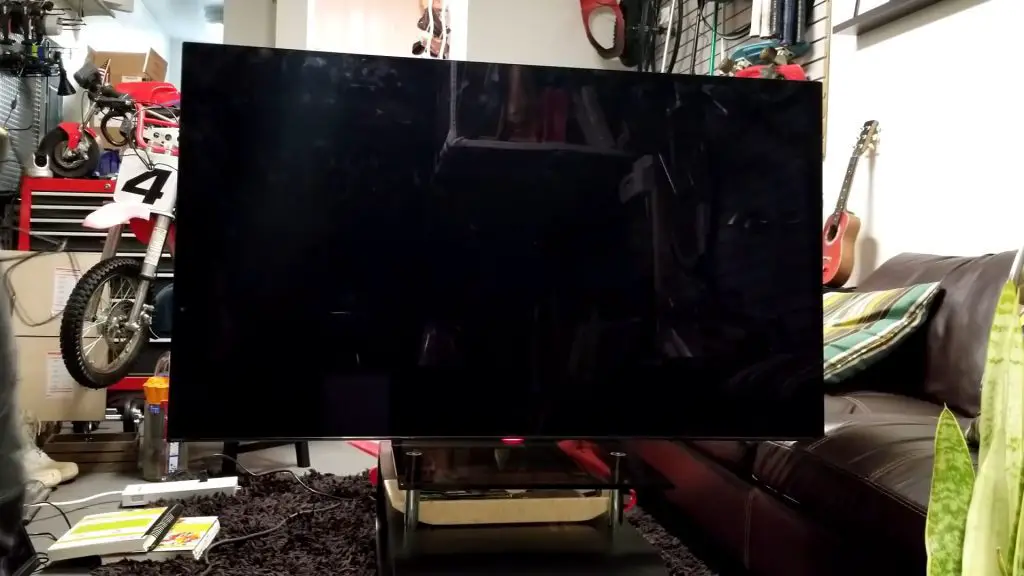
Situation 3. When the TV standby light is flashing
Usually, a flashing or blinking light means either internal problems with the Tv or some issues with the power.
To resolve this, you can try unplugging your TV. Then wait for about 30 seconds and plug it back. And try to turn on the TV without the remote.
If it doesn’t work, check the surge protectors you’re using. Over time, they may wear out and not provide enough voltage for the TV. If that is the case, you should replace them.
Situation 4: TV Is On, but the Screen Is Black
You have checked the power source, and the TV is on. Still, the screen is black and shows nothing. So the external source might be the problem, not your TV.
Therefore, check the HDMI cable connected to your TV. There may be a problem with the connection or a broken connector, either externally or internally. Unplug it from the TV and then plug it back after a few seconds. It’s better to replace the HDMI cable if there’s no change.
Samsung TV power supply problems
TV can’t work if there’s an issue with the power supply. For example, a lightning storm usually causes a compromised power supply.
During a lightning storm, the electrical devices and appliances become overloaded and break down. Just a quick burst of electricity can fry your TV’s circuit board. To protect your device from surges, you need a surge protector.
Samsung TV red light blinking
The Samsung TV not turning on red light flashing may not be common, but many users have experienced it. A flashing red light on the TV usually indicates a hardware or software problem.
There are several reasons for this issue to happen, such as:
- Interrupted power supply: The capacitors can swell or blow up when your TV receives abnormal voltage. As a result, the TV does not work correctly.
- Bad software update: It will start blinking red lights if a bad software update causes the TV to malfunction.
- Connection issue: There can be an incorrect source connection or an HDMI issue causing the light to blink.
- Improper electricity flow: A broken power outlet or cable, shorted LED back strips, damaged surge protectors, power board with blown capacitors, etc., can stop electricity from flowing properly to your TV.
So, how do I fix my TV that won’t turn on and blink red light?
- Use a different or new HDMI cable.
- Plug the TV into a different power outlet.
- Power cycle the TV or perform a soft reset.
- Replace the surge protector or the remote batteries.
Samsung TV clicks won’t turn on
Plasma and LCD TVs can sometimes develop bad capacitors. If your TV won’t turn on or makes repeated clicking sounds, you may be able to save hundreds of dollars by changing the capacitor yourself. Or seek professional help.
Samsung TV is turned off and won’t turn on
Unplug your TV for 30 seconds, then plug it back in and ensure that you plug it directly into a proper outlet. If the red standby light doesn’t come on, your TV probably isn’t getting power. However, if the red standby light does come on, your TV has power and should work as normal.
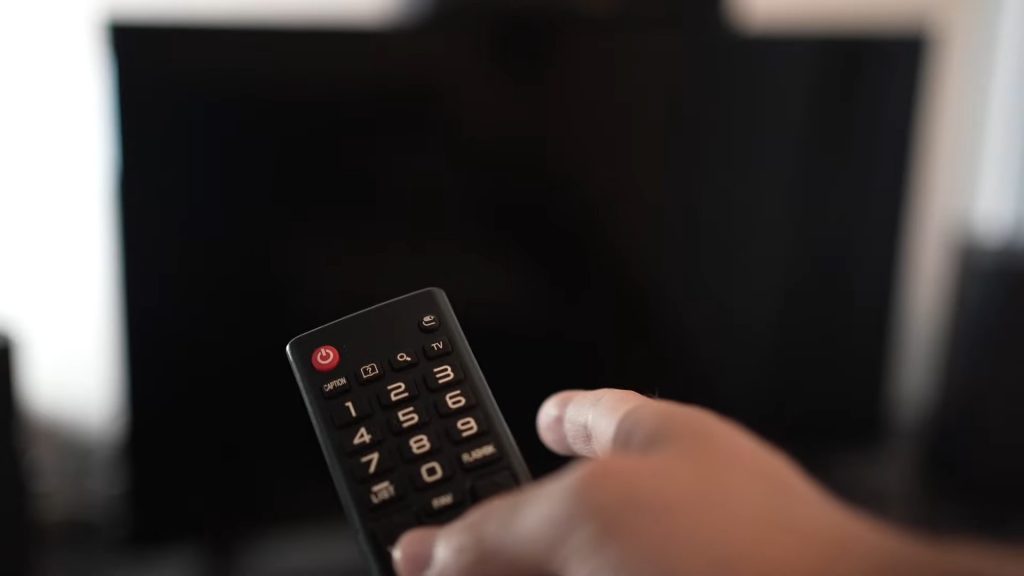
Samsung plasma TV not turning on
If you’re having problems with Samsung Plasma TV not turning on, you should monitor the standby light. If the light is on, but the TV doesn’t turn on, there might be an issue with the remote. Try turning it on with the Power button on the TV.
On the other hand, if the standby light is off, ensure the power cable and the outlet are working correctly. Check whether the cables are loose or there’s any damage. Unplug the TV for 30 seconds and unplug any surge protectors or power boards. Then plug the TV back into a working power outlet and try turning on the TV again.
Samsung LED/4k/Qled/HD TV won’t turn on
Samsung TV that won’t turn on for these models:
- Samsung-led TV won’t turn
- Samsung 4k TV won’t turn
- Samsung Qled TV won’t turn
- Samsung HD TV won’t turn
Here are the solutions;
Solution 1: Restart the TV.
Solution 2: Reset the TV
Solution 3: Check the remote.
Solution 4: Reseat the power cord
Solution 5: Select the correct input source.
Samsung won’t turn on: Models
| Models | Actions |
| Samsung ln32c450e1d won’t turn on Samsung pn43d450a2dxza won’t turn on Samsung ln32a450c1d won’t turn on Samsung pn51d530a3f won’t turn on Samsung ln32c540f2d won’t turn on Samsung ln40b630n1fxza won’t turn on Samsung un58j5190af won’t turn on | Restart the TV Factory reset the TV Check the remote Reseat the power cord Select the correct input source |
One way to solve this problem for these TV models would be to do a restart or a factory reset. Look at the remote and check the power cord. Also, adjust the input source. You’ll need to follow some of the above sections to see what else might work.
How do I force my Samsung TV to start?
A residual electric charge can cause glitches in your TV over time. When the TV is cold booted or discharged, the electrical charge is drained, and the main power board is reset.
To cold boot or force start your TV, you can try the following methods:
- With a remote: On the remote, press and hold the power button until the TV turns off. Keep holding the button until your TV turns back on.
- Without a remote: Turn off the TV and unplug it from the power source. Wait for about 30 seconds, then plug it into the TV and turn it on.
Hopefully, now you know why your Samsung TV won’t turn on. You can follow a few troubleshooting steps when your Samsung TV won’t turn on, regardless of the cause. First, unplug the TV, plug it back in, or factory reset it to default settings. Next, replace or reset the batteries if the remote control has any problems. Next, check the power cords and cables for damage. Finally, make sure the TV has the correct input source. Of course, you can always contact Samsung Support if you still have issues.
Frequently Asked Questions
You can reset the TV with the help of the Menu button. Go to Settings> Support> self-Diagnose> Reset. Then, enter the default PIN, which is ‘0000.
If your TV won’t turn on even when plugged in, there might be other external issues. For example, check the remote batteries and replace them if they are dead. Also, ensure nothing is blocking or jamming the infrared signal of the remote control. Besides, check whether the main power cable is loose even if the TV is plugged in. Plus, the extension cord may not be secured, or the surge protector may be tripped.
The black screen of death happens when the backlight is on, but there is no image on the TV screen. One of the most common causes of this black screen of death is the source device (satellite receiver or cable box) not sending signals to the TV. Several other reasons for this issue include wrong input, weak TV signal, required firmware updates, damage or hardware problems, etc. Thankfully, this can be fixed by troubleshooting steps like unplugging the TV, checking all HDMI connections, fixing the backlight issue, replacing the LED backlight strips or the motherboard, etc.
Neither your Samsung TV will turn on, nor there is red standby light on or blinking. So it means your TV isn’t getting the power it needs. First, try a different power outlet or circuit protector to fix this. If the power cable isn’t tightly plugged in, give it a push for a snug fit. Another trick you can use is to disperse the residual power left on the TV. For that, unplug your TV first and press and hold down the Power button for about 30 seconds. Then plug in the TV back and turn it on. If the issue persists, you should contact the Samsung Support Center.