Samsung TVs are among the best on the market, with their sleek designs and cutting-edge features. However, these devices can be frustrating if they start acting up.
Ever find yourself in a situation where you want to shut off your TV, but it won’t turn off and lock? In that case, this blog post will show you a few solutions to fix the Samsung TV won’t turn off locked problem.
Samsung TV Won’t Turn off and locked – Reasons & Fix
1. Why Won’t My Samsung TV Turn Off?
Modern TVs are equipped with an LED indicator light at the front. Test the remote by pressing a button and seeing if the light blinks. The TV receives the signal when that happens. When it doesn’t, there’s an issue with the remote, and the TV isn’t receiving the signal.
2. Why Won’t My Remote Turn Off My Samsung TV?
If your Samsung TV won’t turn off with the remote, dead batteries are almost certainly to blame. Batteries can last for years without being changed, so we tend to forget about this when our remotes stop working.
Replace the batteries if necessary by removing the remote’s battery cover. Reair your remote control with the TV after changing the batteries is necessary. To see the pairing dialogue on your TV, turn it on and hit Return and Extra simultaneously. Then, follow the on-screen prompts to connect your remote to your TV successfully.
The Samsung TV might not react to the remote control due to an infrared (IR) signal blockage. Therefore, for the remote to work properly, it must have a direct line of sight to the TV’s receiver.
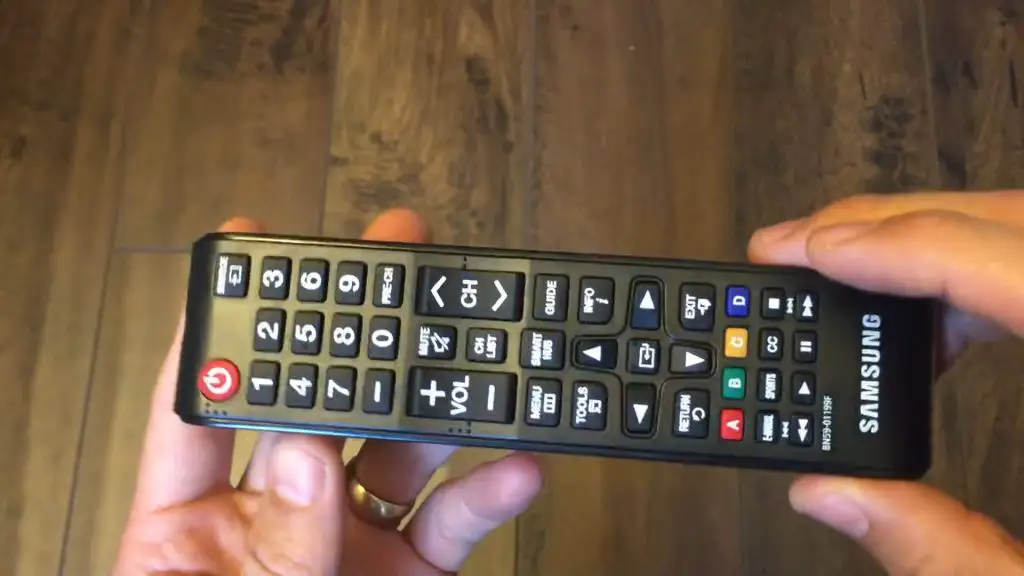
3. How to check if your remote is faulty?
You can check the functionality of your remote using the camera on your smartphone. You can point the camera on your smartphone directly at the remote control’s infrared blaster.
Use the Power button from the remote to turn on the device. If the remote works, a red light should appear on the screen. Your remote control is likely malfunctioning if this is not the case.
4. How Do I Force My Samsung TV to Turn Off?
It is possible to turn off your Samsung TV by force using its physical power button. You will need to disconnect the TV from the wall outlet if that does not work.
If you want to get your TV working again, try resetting it. First, turn off the TV and any other electronics plugged into it. Next, keep your finger on the TV’s Power button for a full minute. In this way, your TV’s circuits are likely to be reset. Then, try reconnecting your TV and see if the problem persists.
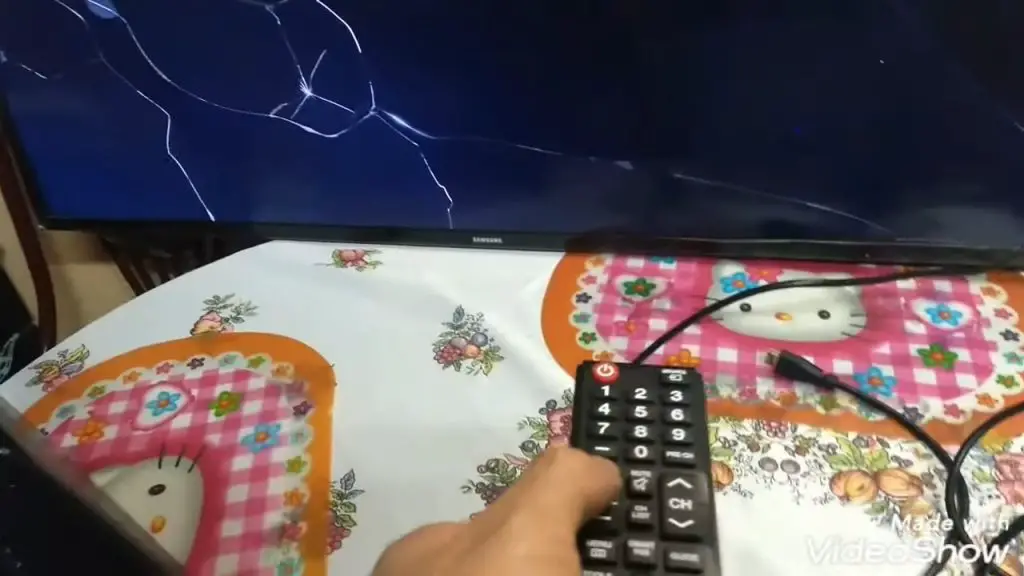
How do you unlock a locked Samsung TV?
Start by disconnecting the TV from the wall. Next, press the power button for at least 30 seconds to remove the lock. Finally, try turning the device back on if the lock continues to act up. This process may need to be repeated four or five times for your TV to unlock successfully. After that, you can watch anything you want on your TV! Another option is to perform a “factory reset.”
Resetting your Samsung TV to factory settings is the next step if these solutions don’t work. You should start by getting a genuine remote control. Then, press and hold the power button for about 30 seconds. It may take a few attempts, but this method will eventually unlock the TV.
TV is stuck in Retail store Demo mode
When you power up your new Samsung TV, it may be in “Store Demo Mode.” As a result, you might hear a commercial or see random images. Alternatively, commercials could appear on the side of the screen. Unfortunately, you probably won’t be able to customize the screen’s appearance since it will automatically refresh every few minutes.
Changing from Retail Mode to Home Mode is accessible on most newer Samsung TVs. The steps are as follows:
- First, use the “Home” button on your Samsung remote control.
- Next, select “General” from the Settings menu.
- Next, choose “System Manager” and “Usage Mode” from the drop-down menus.
- The requirement of a personal identification number (PIN) is possible. If you don’t change it, 0000 will be used.
- Activate “Home Mode” now.
You have successfully exited the retail demonstration and demo modes on your Samsung TV. Then, when you customize your processing, you don’t have to worry about the Demo Mode restarting unexpectedly.
Samsung Smart TVs generally follow the same procedure, but some may differ slightly. Alternatively, if your TV does not support the methods described above, try this:
- First, use the Samsung remote’s Home button.
- Next, select “Support” from the Settings menu.
- Then, to activate “Use Mode,” scroll down to the bottom of the page.
- Next, go to the “Home Use” drop-down menu and pick it.
You can still exit the store demo mode even if you bought a very old Samsung TV and don’t have the “Home” button on your remote. Instead, select the “Tools” menu from the remote and look for the “Store Demo Off” option to turn off the demo. Select that, and your TV will leave the demo mode just like that.
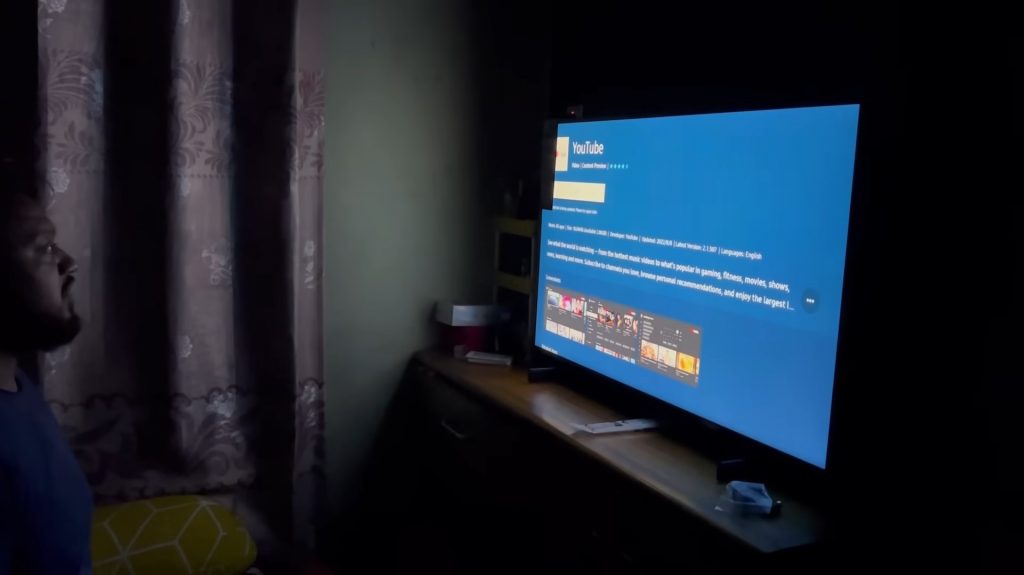
Samsung TV won’t turn off no red light
You should first check whether the socket your Samsung TV is plugged into it is working if it won’t turn on or the red light isn’t on. Next, you may want to check your TV’s sleep/standby settings to see if the power cord is securely connected.
Verify that the TV is not in sleep/standby mode or experiencing a blank screen. If your Samsung TV is on and has a blank screen, try pushing any of the buttons on the TV remote, as your TV could have gone into sleep mode. You may switch off sleep mode from the system menu.
Ensure the power cord is in good condition if your Samsung TV still won’t switch on after being plugged in. To test for voltage fluctuations, check the IR receiver and transmitter.
Samsung TV turns back on after I turn it off
The most common causes of the TV turning on by itself are external factors surrounding the remote control’s power button, external devices linked to the TV, and your settings. To fix a stuck power button, clean the remote control. Then, please follow the instructions below to ensure that all your connected devices are working properly.
Infrequently, internal components or the CEC command cause abnormal power consumption. In this situation, the TV’s history feature can be used to determine the source of the problem.
The first thing you should do is pick Support from the Menu. Afterward, go to Menu > Settings > About TV > Event logs. Next, ensure that the TV’s firmware is up-to-date.
Because of the HDMI’s CEC function, you may operate all your HDMI-connected devices with a single remote. The TV may power up whenever an HDMI device is activated. Turning off that function will fix the problem. When your internet connection is spotty, the TV could power on or off itself (AOC Tilt). Ensure that every connection between the TV and OCB is secure. Bring the TV back to factory defaults.
If none of those mentioned above solutions work, you may always do a factory reset to restore the TV to its original state.
Go to Menu > Preferences > General > Reset.

How do you reset an unresponsive Samsung TV?
Pull the plug out of the outlet where the power cord is plugged in. While the power cord is unplugged, keep your finger pressed firmly on the on/off switch of the TV for ten seconds. After releasing the button and waiting a few seconds, re-connecting the electrical cord to the outlet should be done. You should now be able to turn on your Samsung TV and resume regular operation.
Now that you know the causes and solutions to Samsung TV won’t turn off locked, we hope you can deal with the problem correctly. The problem may be caused by a malfunctioning remote or TV. The first step is to identify the reason for the problem, then take the necessary measures. The Samsung support center can assist you if none of the solutions above solve your problem.
FAQs
One of the most common causes of a remote’s inability to function or intermittent functioning is dead or improperly placed batteries.
First, remove the remote’s battery cover. Once the batteries are installed, replace the battery cover on the remote with a fresh one. Ensure that the + and – slots on the remote accept the correct ends of the battery.
The TV should be turned off and disconnected from the wall if the problem persists. Then, plug your TV back into the outlet after about thirty seconds. Certain remote controllers can be recharged using a USB-C connection and a phone charger.
The signal strength and functionality of your remote control may be affected or even rendered useless by nearby electronic devices. If you have any electrical items, such as lights, radios, or mobile devices surrounding your TV, consider turning them off or relocating them away to see if the remote control function improves.
The first step is to remove the power cord from your TV. Then, keep your finger on the power button for the next half-minute. This will allow you to access the TV. Next, press and hold the power button for 30 seconds to turn on the TV. The lock symbol should then appear on the screen. Until you reach the desired result, repeat the process.
Press and hold the power button on the Samsung TV remote until the TV powers down and then comes back on. When the TV turns back on, everything should be normal. It’s possible to turn off your Samsung TV without the remote if you’ve lost it. Unplug the TV for 30 seconds with the power on before plugging it back in. After you connect it again and power it up, there should be no more problems with the TV.

