Blinking lights on Samsung rear projection TVs is one of the most common error codes. Therefore, when you observe blinking lights, you should start troubleshooting immediately. If you are looking for help on Samsung rear projection TV 3 blinking lights, the following article might be helpful. Find out what the 3 blinking lights on a Samsung rear projection TV mean and how to fix them here.
Samsung Rear Projection TV’s LED lights are Blinking; What Does It Mean?
What you will find in this article
ToggleLED indicators on Samsung TVs let you know how they are currently functioning. For example, an indicator light may show the TV is working normally or display that the set is malfunctioning due to internal errors such as overheating, a blown lamp bulb, or other issues.
Lamp Light
If the light from the lamp is flickering, it means that the bulb inside the lamp is heating up. It may take the bulb about fifteen seconds to be warm and show a picture even when it is flashing simultaneously. If, after 15 seconds, there is still no picture displayed, look for other blinking indicators on your TV.
Auto-Timer Light
A light on the auto-timer is illuminated before the auto-timer is activated. A predetermined time can be set for the auto-timer to turn your TV off. You can cancel the auto-timer using your remote. Even if you stop the auto-timer, the TV will remain on.
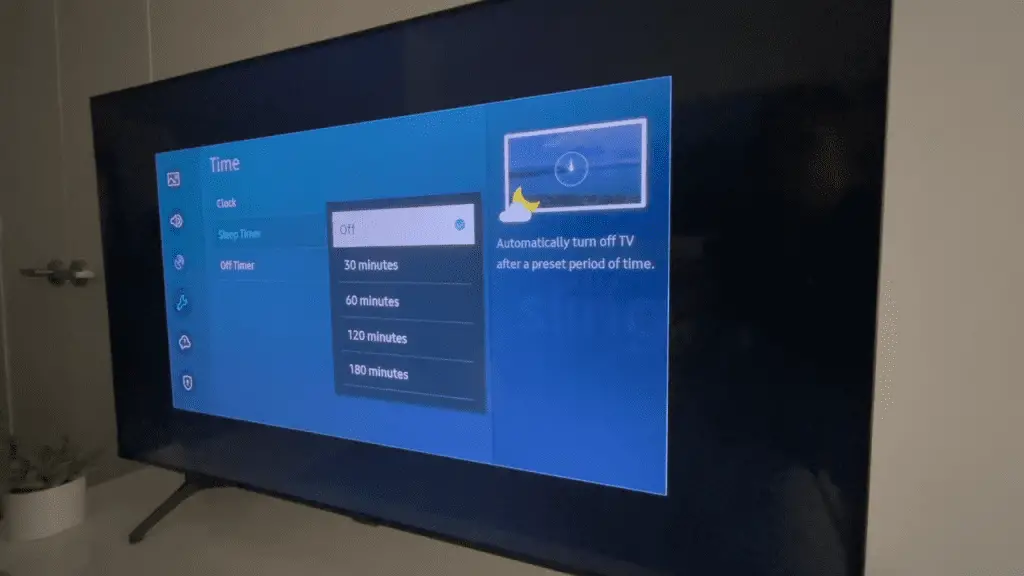
Blinking Timer and Standby/Temp Lights
When the Timer and Standby/Temp lights begin flashing on and off, this indicates that the TV is running too hot. Dust buildup and burned-out bulbs are two of the most common reasons for excessive heat in TV.
Blinking Standby/Temp, Lamp, and Timer Lights
The light bulb in your lamp must be replaced if all three indicator lights flash. Even if the lamp bulb is still operational, your Samsung TV may indicate an error after a certain number of watching hours to avoid damage.
Samsung DLP 3 Blinking Lights: Ways To Fix
The Samsung DLP TV does not turn on, or the power lights blink for a long time. The TV may have a faulty power source resulting from a broken HDMI connection. To fix the problem, let’s look at how we can troubleshoot it.
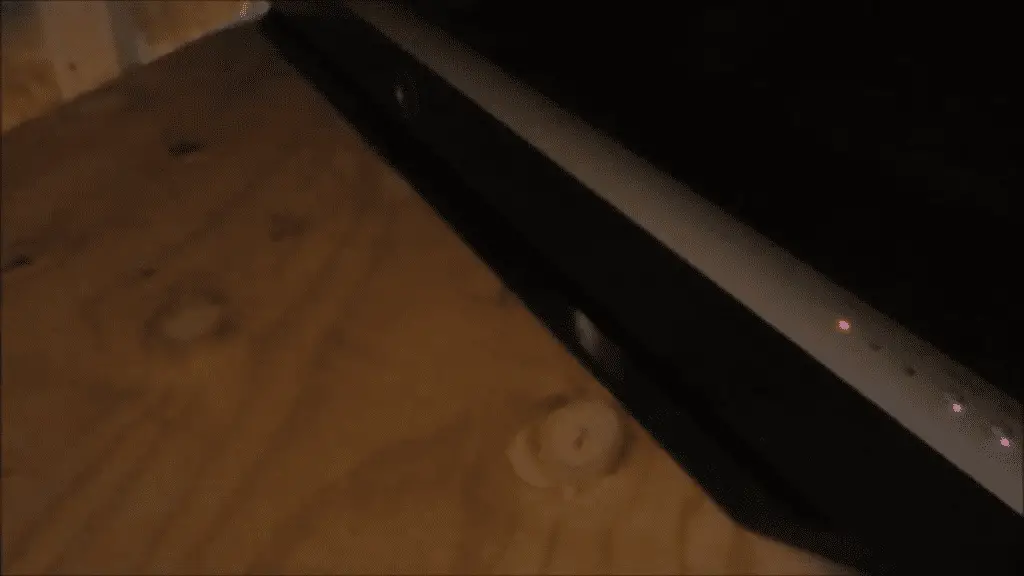
1. Power Supply
If you discover a problem with your TV, your first step should be to check the power supply. Firstly, an inefficient and inappropriate electric current may have damaged the TV’s power supply. As a result, the TV won’t work correctly. However, it is possible that one of the components, either the capacitors or transistors, has failed. Therefore, we recommend you examine these components; if they have melted down, you should simply replace them with new ones.
Regarding the power supply, the power cords are also something to consider. Consequently, we recommend that you inspect the power cable and remove it from use if it appears to be damaged or frayed. In addition, you should connect the power cord of your Samsung TV to a different socket to check if the power socket is working correctly. After switching the power socket, if the TV continues to flicker, the problem is with the socket.
2. Launch Configurations
If your Samsung DLP TV cannot turn on or begin the startup process, there is a reasonable probability that the launch settings on the TV are right. These configurations are to thank for the decreased time required for the TV to start up, and they also save information if the TV is turned off. Therefore, we strongly advise you to update the launch settings you have set up using the official Samsung website.
3. HDMI
There is a possibility that the Samsung DLP TV will continue to flash if the HDMI cable is damaged or does not function as it should. If you’ve been using gaming consoles with Samsung TVs, there’s a good chance you forgot to turn off the HDMI source. We suggest replacing the HDMI cable to resolve this problem, likely resolving the blinking issue.

4. Surge Protectors
For optimal performance, your Samsung TV requires a direct power source. Similarly, if you power a TV using surge protectors, you will experience problems with the TV’s power light blinking.
Based on this information, you should remove the surge protector and try again. Consider replacing the old surge protector while you are at it and streamlining the power connection.
If you follow the steps above, you should be able to fix the issue with the blinking light on your Samsung DLP TV.
5. Capacitors
If your capacitors are not working the way they should, they may present no outward signs. However, there is a simple test for proper voltage; use a multimeter to check the voltage and compare it with the labeled voltage of your devices. An incorrect voltage reading on a multimeter indicates defective components in your device. Samsung TVs may not turn on if one or more of the capacitors on their board are damaged. The TV will need to be disassembled to access these components.
Samsung DLP 3 blinking lights of death
The bulb or the ballast does not cause this issue; rather, it may be caused by a combination of those components or the light engine itself. If it’s the light engine, throw everything out and start over. However, if you want to avoid wasting any more money, you should have it checked out by a technician.
Ensure your brand-new bulb’s connector is thoroughly inspected before replacing it. Ensure that the interlock switch on the bulb cover is engaged if everything appears in order.

Samsung TV backlight blinking
The Backlight setting allows the user to alter the brightness of the TV’s internal lighting source.
You can manually adjust the TV screen’s brightness even when the Ambient Light Detection feature is turned on.
- To access the settings menu on your Samsung TV, use the Home button on the remote control.
- Go to the bottom of the page until you reach the General tab on the left-hand side, and then click the Eco Solution button.
- On your remote control, choose Minimum Backlight, and then hit the enter button. You will see a slider appear, and you can change the backlight setting on your TV.
Samsung TV timer lamp standby/temp flashing
When the Timer and Standby/Temp lights start blinking, your TV is overheating. Dust accumulation and burned-out bulbs are two of the most typical causes of TV overheating.
- Turn off your TV and wait an hour for it to cool down.
- Verify that no furniture, wall, or other item is blocking the ventilation slots.
- After removing the light, you should be able to locate the cooling fans and access some of the cooling channels.
- Clean both of these components after removing the lamp.
Samsung Dlp TV has red and green lights flashing
There is a problem with the amplifier in the set, which needs to be replaced. They last between two and four years, and the blinking lights indicate they have failed.

Samsung TV blinking green light
A green light will most likely blink when the TV is powered on. This will stop at some point after the TV is on, and it should not happen again. If this continues and the TV still doesn’t turn on, turn off the TV and unplug it for 3 minutes, then plug it back in.
Samsung TV blink codes
Here are common TV blinking lights codes.
| Samsung TV red light blinking 2 times Samsung TV power light blinks 3 times | The TV should be reset. After unplugging your TV, wait 60 seconds. When the TV is unplugged, hold the power button for 30 seconds. After 60 seconds, the blinking should stop on your Samsung TV. |
Now you know how to fix Samsung rear projection TV 3 blinking lights. With the help of our guide, you will be able to solve all the issues related to your Samsung TV’s blinking lights. We have provided ample examples of the issues indicated by the blinking lights as well as their most effective solutions. Thanks for reading!
FAQs
A faulty power supply may cause your Samsung TV not to turn on even though the red light is flashing or blinking. In certain instances, the TV may have experienced a power supply failure due to excessive electric current flowing through it. It’s possible that this caused damage to the power supply or individual components, such as capacitors, transistors, etc. There is also the possibility that the HDMI port has a technical issue. Alternatively, the TV’s launch configurations may have become corrupted, causing it to have this problem when it tries to start.
Three main types of issues can cause Samsung TVs with blinking red power buttons:
1. Your TV has become unresponsive because of a faulty software update, and to fix it, you will need to do a power cycle, sometimes known as a “soft reset.”
2. There is a problem with the connection or the source. For example, an HDMI hiccup or improper source selection might occasionally be to fault.
3. The electric current flowing incorrectly may result from a malfunctioning power outlet or surge protector, faulty LED backlights, or a power board with bloated capacitors.
If the red blinking light is on, you must factory reset your Samsung TV. Please turn off your TV and wait precisely one minute after turning it off. The TV should be unplugged, and hold the power button for half a minute. After a minute and a half has passed, re-plug your Samsung TV, and it should start working.
1. Turn off the TV.
2. Position the remote control so that it is pointing at the TV, then hit the following sequence of buttons in order: “MUTE,” “1,” “8,” “2,” and “POWER.” The “MENU” button must be pressed when using specific models instead of the “MUTE” button. The message “Loading Factory” will show on the screen of TV.
3. Select “Option” from the drop-down menu, then hit “ENTER” or “ARROW RIGHT.”
4. Select “RESET LAMP TIMER” and then hit the “ENTER” button.
5. To turn off the TV, press the “EXIT” button, then use the “POWER” button. At a minimum, wait five seconds after turning it off before turning it back on.
1. Launch the Settings menu, then select the Support option.
2. Select Device Care. On some models, the Support option should be selected instead.
3. Select “Self Diagnosis,” then “Reset Smart Hub,” and finally, “Enter PIN” to complete the process.
4. Once the factory settings have been restored, press the OK button.
5. The PIN that is used by default is 0000. However, you may set a new pin by clicking on Settings and then choosing the General option from the menu that appears. Next, choose System Manager and pick Change PIN from the drop-down menu.
1. Make sure the cable connections are secure.
2. Check to see if the input settings on the TV have been properly established.
3. Utilize Voltage Management tools
4. Reset your TV to factory settings.
5. Replace the streaming device.
6. Replace your TV’s T-CON board
7. Alter the setting for the HDMI input.
8. Make sure that your remote’s batteries are fresh.
9. If necessary, hire professionals
10. Contact Samsung’s customer support team.

