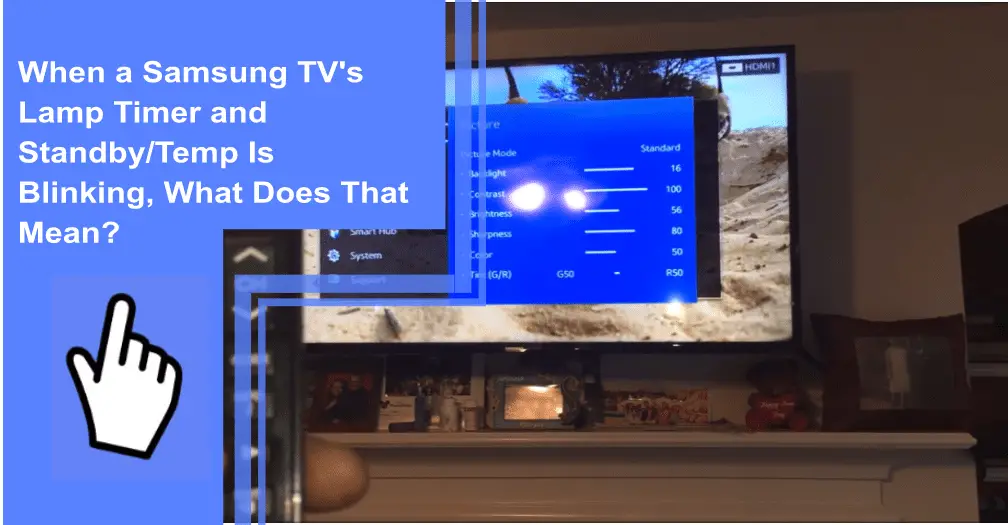Sitting down and enjoying watching your Samsung tv can be relaxing. And again, Samsung is famous for its quality. That doesn’t mean it’s perfect. But it can be worrying when the Samsung tv timer lamp standby temp flashes. And especially when you don’t know what the various colors of the blinks may mean. Seeing the Samsung tv red light flashing can feel like death if you don’t know what it means. In this article, we’ll help you understand everything.
What Does Standby Temp Mean?
What you will find in this article
ToggleThe standby temp and timer lamp light flashing on the Samsung tv is the temperature of your Samsung tv while on standby mode.
When a Samsung TV’s Lamp Timer and Standby/Temp Is Blinking, What Does That Mean?
Blinking LED lamps on your television inform you of its actual situation. These lights will notify you whether your TV is working properly or if there is a malfunction. They may also precisely highlight the malfunction for you.

1. Lamp Light
A flashing lamp light signifies that there is heat in the lamp bulb. While the lamp light is flashing, the bulb might take up to a quarter of a minute to heat up and show an image. If an image does not appear after 15 seconds, inspect your Samsung tv to determine if any other indicator lights are blinking.
2. Auto-Timer Light
The auto-timer light illuminates first before the auto-timer setting is on. You could program the timer to switch off your TV after a certain time. Although the auto-timer indicator is on, you can disable it with a button on your remote. If you stop the timer, your TV stays on.
3. Blinking Timer and Standby/Temp Lights
Your Television is overheating if the Standby/Temp lights both flicker simultaneously. Bulb failure and dust are the most common reasons for overheating. You’ll find it challenging to avoid debris and dust as your tv ages. Also, the cooling system functioning as a ‘vacuum’ in the TV room contributes to the build-up, thus affecting performance.
But there’s a solution. Disconnect the power supply to your television and let it rest for a minimum of one hour. Using a vacuum cleaner and can of compressed air, remove the grit from the air vents. Check that no walls, furniture, or other devices block ventilation holes.
When you remove the bulb, you can identify cooling fans and reach a section of the cooling systems. And you can clean them.

4. Blinking Standby/Temp, Lamp, and Timer Lights
Once you notice the three LED indicator lights flashing, you may need to replace or adjust the lamp bulb. To avoid damage, your Samsung TV indicates an error after several hours of watching. The timer just counts the hours your TV is on.
And because the timer doesn’t communicate with the lamp that it’s faulty, you should reset it whenever a light changes. Switch off your Television and use the remote control to select”Power,” and “Mute,” “1,” “8,” “2,” followed by picking the “Lamp hours” choice in the “Options” section and choose to adjust the lightbulb hours.
A Green and Red Light Is Blinking at the Front of My Samsung
Generally, red in electronics is rarely a good color. But why is the red standby light flashing on my tv? When you notice a red blinking light on your tv, it can worry you. But red doesn’t have to mean it’s a death sentence for your tv. Although this is possible, it only happens sometimes.
Here are some reasons why the power button on your television glows red:
- Connection/source issues: An HDMI malfunction or an erroneous media selection is at fault. Though this isn’t common
- The TV is reacting to poor firmware updates and requires a power cycle/ soft reset.
- Improper energy flows: A faulty surge protector or power outlet, a power board with bloated capacitors, or short LED backlights could be the root cause.
There are other possible reasons for a red blinking light. A software bug, the need for a software upgrade, or simply the unpredictable and fussy technology’s nature. Whatever the cause, a blinking red indicator might indicate that your television needs a reset. No technology, regardless of the cost, is impervious to this.
My Samsung TV Keeps Shutting Off Within 5 Seconds of Turning It On
My Samsung tv keeps turning off every 5 seconds; why is that? When your Samsung tv keeps on switching off every 5 seconds, there could be a problem. Repeating the switching on several times could prove futile. So, If the issue persists, consider switching inputs and ensuring that you’ve accurately attached all cords, especially power cables.
If everything appears in order, try resetting or power cycling the TV. Also, ensure the cable is in the correct position in its socket and that the power strips you’re using are intact.
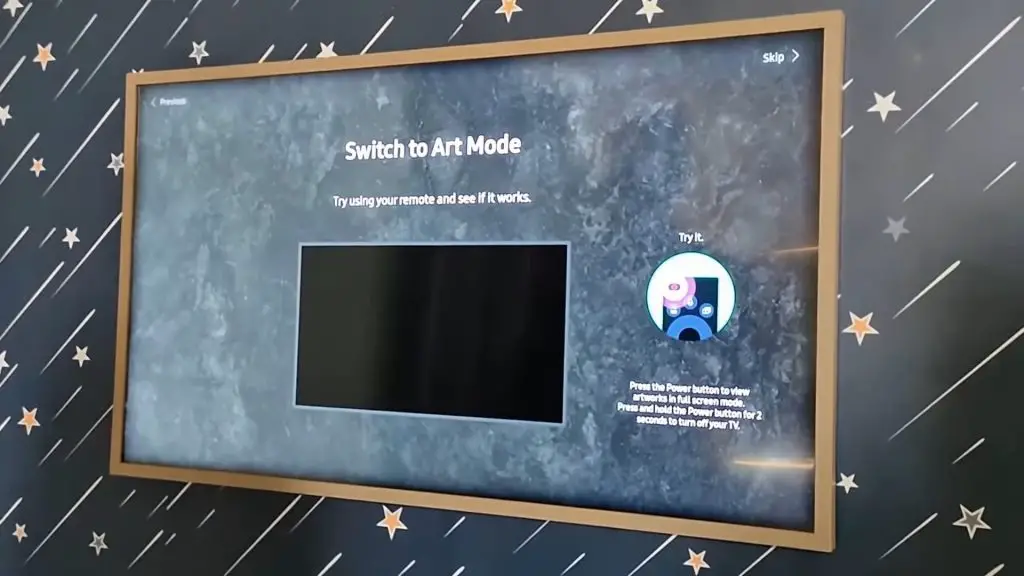
Samsung DLP 3 Blinking Lights: 4 Ways To Fix
Are you worried about how to fix blinking lights? Here are four ways you can solve the issue:
1. Power Supply
Always begin by examining the TV’s power supply. There’s a risk that your Samsung tv power source has failed due to inadequate and inappropriate electricity flow. Additionally, it’s also possible that the capacitors or transistors have failed. If need be, you could replace them.
The power cords are very important as they can affect the power supply. So, it’s essential to examine the power cable and remove it if it has some form of damage or fraying. Next, test the plug socket by connecting your TV’s power wire to another outlet. If the TV stops flashing after switching the plug socket, the problem is with the socket.
2. Launch Configurations
Should your Samsung TV fail to turn on or begin, don’t worry. The launch setting on the TV is correct. These settings are responsible for lowering loading time and saving data when you turn off the television. So, solve the issue by changing the launch settings that you put up on the main Samsung website.

3. HDMI
HDMI cables that have faults or not functioning could make your Samsung DLP TV may continue to flash. So, if you’ve been playing game consoles with your Samsung TVs, try not to turn off the HDMI input. In this scenario, we recommend replacing the HDMI cable.
4. Surge Protectors
To function correctly, your Samsung TV requires a direct power source. Likewise, if you use surge suppressors to supply your Samsung TV, it’ll cause flickering of the power light. You should disconnect the surge protector and retry. You may also swap it with a new one to simplify the power interface.
Samsung TV Blink Codes
Blink codes help reveal issues in Samsung televisions. The flashing code might inform you that a certain defective TV part normally flares many instances after standby mode.
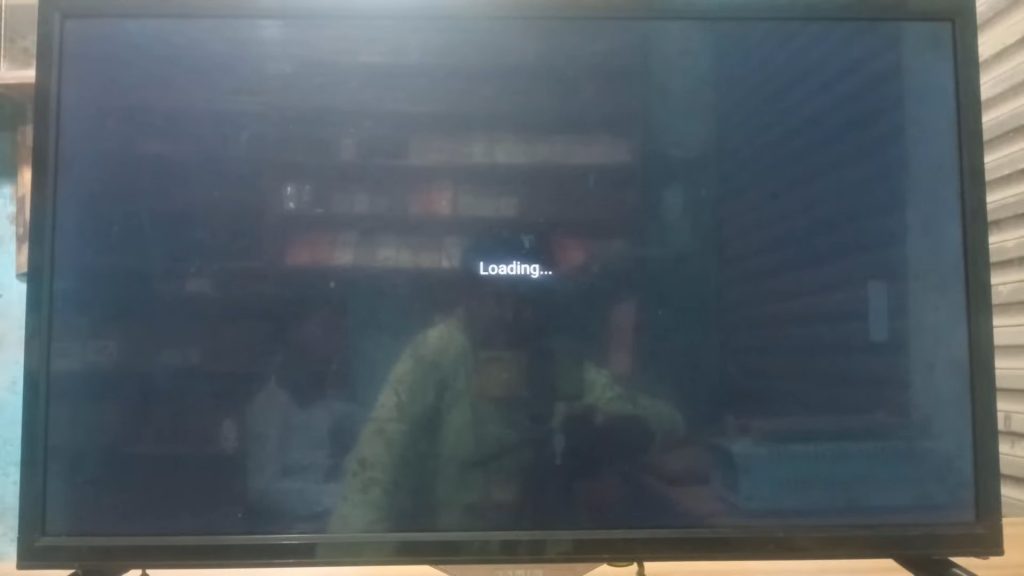
Samsung Dlp TV Won’t Turn On, Blinks Lamp Light
The lightbulb is flashing whenever your Samsung DLP TV fails to switch on. To do this, detach it from the source of power and, after that, reconnect it. Restart the TV after resetting. If the TV does not turn on, the fault might be with the tv itself or the power supply.
Samsung TV Standby Light Flashing
When the light flashes on standby mode, it could mean your tv is experiencing poor power supply and firmware lacking an important update. Additionally, your tv could be having internal damage.
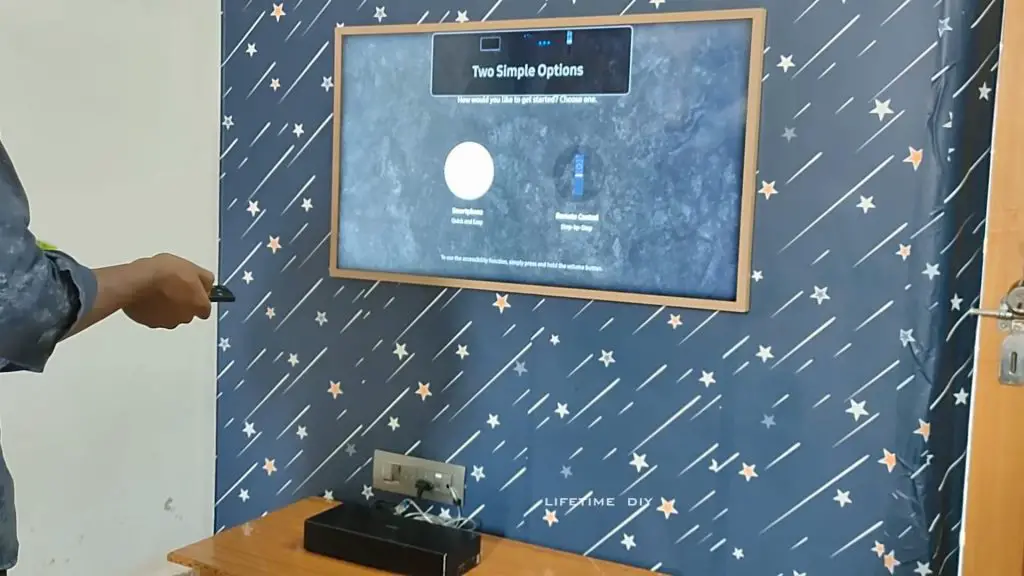
Samsung TV Red Light Blinking 8 Times
Once you see 8 blinks, you should inspect the Samsung television board. Because of poor ventilation, the device has a limited lifespan.
Samsung TV Red Light Blinking 10 Times
When you see a red light flashing on a Samsung tv for 10 times, It could worry you. And when this happens, most likely, there’s a voltage issue.
Why Does the Samsung TV Automatically Switch to StandBy Mode?
Check your remote control for Samsung tv to see whether the Sleep Timer can turn on. Also, check whether Off Timer or Auto Power Off is active and deactivate it. If the problem persists, reset the television.

How Do I Reset the Lamp Operating Time Counter on My TV?
Please reset the tv lamp counter to avoid your television suggesting the new light doesn’t turn on. The resetting of the light counter is in the Samsung tv’s user manual.
Before changing a light, avoid resetting the tv counter even though your old lamp is still dazzling. At the same moment, the TV warns that the light’s life is ending. Ordering a new light might be the best option. Put your new light as soon as it comes, and retain the old one as a backup. Extending the bulb’s lifespan raises the possibility of an explosion, which you should avoid.
Conclusion
With all the possible scenarios of why your Samsung Tv’s lamp timer and standby/ temp are blinking, you’ll be able to hack why your tv behaves so. Should the issue persist after trying out everything in this article, it’s high time you contact the Samsung product support team. They’ll help you pinpoint the exact issue.
Frequently Asked Questions
Turn off the TV and hit the following buttons in order: “MUTE,” “1,” “8,” “2,” and “POWER.” You’ll then see “Loading Factory” on the TV screen. Select “Option” and then hit “ARROW RIGHT” or “ENTER.” Pick “RESET LAMP TIMER” and finish by selecting the “ENTER” key.
When a Red LED blinks, and the TV isn’t operating properly, it signifies the TV has identified a problem. The majority of Red LED blinking issues necessitate servicing. The TV type determines the importance of blink codes. However, the amount of blinking repetitions ranges from 2 to 8.
Should your Samsung TV start flickering, the fault lies in the image screen and the signal connection. Also, the energy-saving option or a bad cable are possible causes.
The standby light on your television may flash owing to a faulty power source. But it may also occur in certain situations due to a faulty HDMI link.
Begin by turning off your Samsung TV and allowing it to cool for at least five minutes. Then, behind the television, locate the lamp door and Remove it by unscrewing it. Take out the burned-out bulb and swap it with the functional one. Replace the cover and bolt it in place.