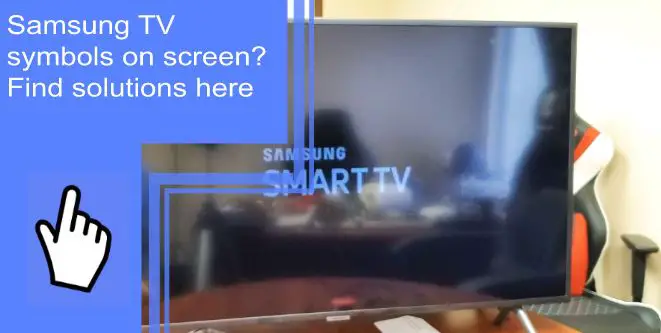Do you have a Samsung TV and find yourself constantly frustrated by the symbols appearing on the screen? Most individuals struggle to determine what these symbols mean and how to eliminate them.
Fortunately, we have the answers you’ve been looking for. Keep reading to learn more about Samsung TV symbols on the screen and how to get rid of them for good.
How Do I Get Rid of Icons on My Samsung TV?
What you will find in this article
ToggleIf your Samsung TV displays icons you no longer need or want, it’s easy to get rid of them. Depending on the type of icon you’re trying to remove, the process will differ slightly.
If you are trying to remove the volume icon stuck on the TV screen, start by turning the volume down or off from the remote. Press the “Mute” button twice and select the “OK” button for about five seconds until the icon disappears.
If you want to remove a Samsung Smart Hub icon, press the Smart Hub button on the remote. Select “Options” and choose “Smart Hub Reset.” Choose “Reset Smart Hub” and confirm.
To remove other Samsung smart TV symbols on the screen, press the “Menu” button on the remote and go to “Settings.” Next, scroll down to “System” and select “Picture Icon.” Uncheck the box next to the icon you want to remove and save your changes.
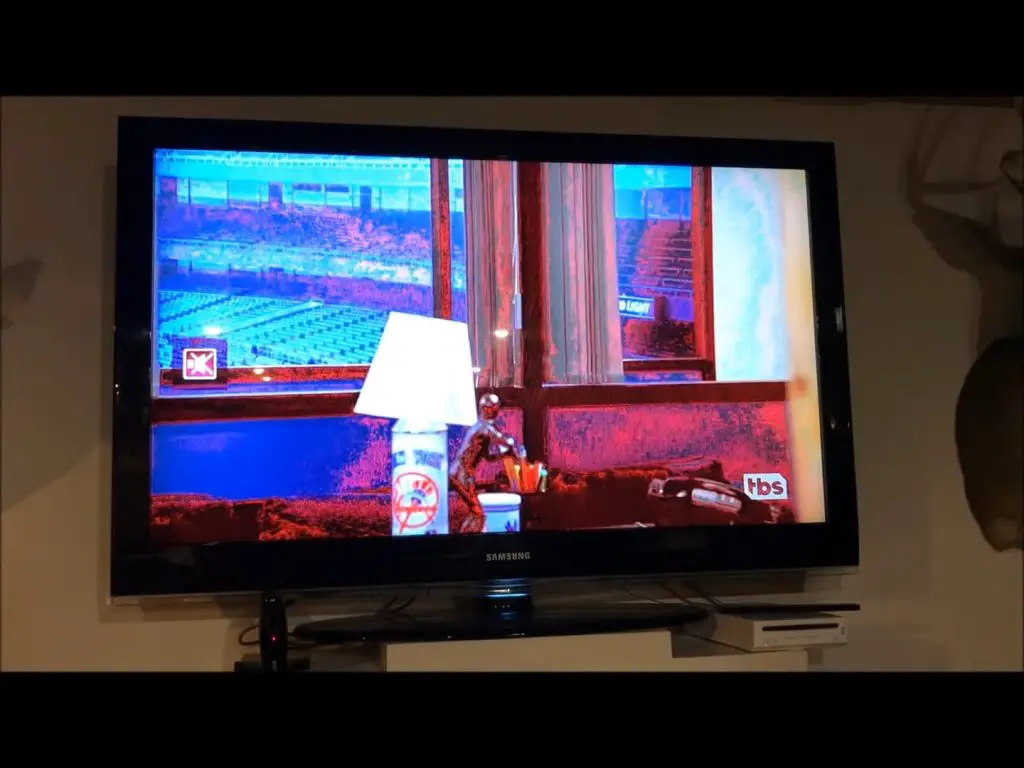
How Do I Get Icons on My Samsung Smart TV?
To get icons on your TV, you must learn how to download apps on Samsung smart TV. Start by pressing the Home button on your remote to access the Home screen.
Locate the Samsung App Store icon and click on it. Next, scroll through the list of available apps, or utilize the search bar to locate specific apps. Then, click on the app you wish to install and adhere to the on-screen prompts.
Surround Sound Icon Stuck on TV
If your Samsung TV’s surround sound icon doesn’t go away, it may be because of incorrect audio settings or the audio output device you’re utilizing. To fix the problem, check the TV’s audio settings. Specific Samsung models have a feature to activate or deactivate surround sound. You should toggle this option to “On” if you wish to use it.
Next, inspect the audio output device. If you’re connecting your TV to an external device, like a home theater system, ensure it is connected to the TV and turned on.
If the solutions don’t work, try resetting the TV’s audio settings. You’ll need to access the TV’s audio menu and choose the factory reset option. Then, look for software updates. Your TV may benefit from a software upgrade. To get an upgrade, go to the settings menu and select the check for updates options.
If nothing else works, it’s time to contact Samsung Support. They should be able to help you diagnose and resolve any issues with your TV and hopefully get rid of that icon.
My Samsung TV Has an Icon That Keeps Popping Up on the TV Screen
To remove icons from the Samsung TV screen, navigate to “System Manager” and set the television to Home Mode.

Why Get Rid of the Volume Icon Stuck on Samsung Television Screen?
There are various reasons why you may wish to do away with the volume icon stuck on your Samsung TV screen. First, the volume symbol can be a nuisance and detract from enjoying what you’re watching.
Furthermore, there’s a chance that it will obstruct your TV’s screen essential aspects of the image depending on its location. If it persists for a long time, it could indicate underlying problems with your TV, such as a software bug or a hardware malfunction.
Samsung Television Volume Still Stuck After Trying, What Should I Do?
If you have tried all the methods described above and your Samsung TV volume is still stuck on the screen, you can try a few other things.
Solution 1
Inspect for visible damages. It would be best to examine the TV for any signs of wear and tear, such as a cracked screen or frayed cords. They may be the root cause of the volume icon’s inability to move.
Solution 2
Resetting the TV to factory settings is usually an excellent solution to problems such as a stuck volume icon. To do a factory reset, navigate to your TV’s settings menu and locate the reset to the factory settings option.
Solution 3
Disconnect the TV from the power source. In some cases, disconnecting your TV from the power source and reconnecting it after a few minutes will eliminate the volume icon. That’s because the power reset clears any temporary glitches in the TV software.
Solution 4
If all solutions don’t work, Samsung’s customer service may be your next best bet. When you give them your TV model and serial number, they may be able to send you more specific instructions on how to fix the problem.
What Do the Codes Mean on Samsung TV?
The codes on Samsung TV could mean a variety of things, including:
1. Remote Control Codes
The codes work to configure a generic remote control to operate with your Samsung TV. To find your device’s remote control code, consult the instruction manual with your device or check the device’s official website. Once you have your code, you can program your Samsung TV remote.
2. Error Codes
When trying to use your remote control to adjust settings on your Samsung TV, you might encounter some error codes that can be confusing. Some of the more common error codes are:
- Error code 7. The code is typically related to problems with the TV’s power supply. That might result from a defective power cord, a faulty wall socket and surge protector, or a malfunctioning TV.
- Error code 14. The code indicates an issue with the cable connection between your TV and a device, such as a DVD player, cable box, or satellite receiver. Ensure all cables are connected correctly.
- Error code 801. It indicates a problem with the network connection. You may attempt to unplug the router and plug it back to reset the connection.
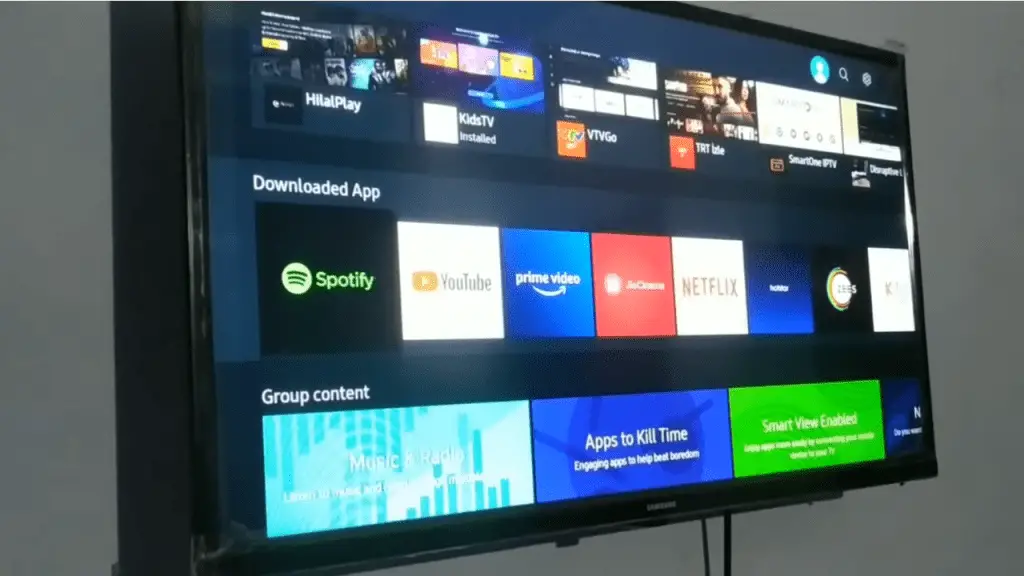
How To Add Apps to the Homescreen on a Samsung Smart TV?
To add the Samsung TV app, open the Smart Hub on your Samsung TV. Press the Smart Hub button on your remote. Once the Smart Hub is open, use your arrow buttons on the remote to move to the Apps section.
In the Apps section, select the app you want to add to your Home screen and press the “Menu” button on your remote.
Next, select the “Add to Home” option from the menu and press OK. The app will then appear on your TV’s Home screen. It’s a straightforward process if you follow the steps on how to add an app to the Home screen.
How To Move Apps on the Home Screen?
To move an app on the Home screen, press the Home button on your remote control. All apps available on the Home screen will pop up.
Select the app you want to move and press the Up or Down buttons on the remote control to move it to the desired location. You can also select and hold down the app icon to move it to another area on the screen.
Conclusion
Understanding Samsung TV symbols on the screen are essential to ensure you get the most out of your device. Knowing how to get rid of icons on the screen, add apps to the Home screen, and troubleshoot sound issues can help keep your TV running smoothly.
If you’re having trouble with Samsung TV symbols stuck on the screen, we recommend consulting your user manual or contacting Samsung support for further assistance. We hope the article on Samsung TV symbols on the screen provided helpful insights.
Frequently Asked Questions
Go to Settings, navigate to Display, and select Home screen. Next, scroll down and look for the “Adaptive icon shape” option. Then, tap on it and select the “None” option from the list of available shapes. That will disable adaptive icons for all apps on your device.
To perform a hard reset on a Samsung TV, turn off the TV and unplug it from the power outlet. Press and hold the power button for 30 seconds. Next, plug the TV back into the power outlet without letting go of the power button. Keep holding the power button for an extra 30 seconds.
Some newer Samsung TVs have a dedicated reset button on the device. To find the exact location, refer to your model’s user manual. Another way you can reset your Samsung TV without a remote is by unplugging it from the power source for about 10 minutes.
There are various TV codes, each with a specific function. The most common ones include remote control codes and error codes.
TV codes control a television from an external device, such as a universal remote. They allow the user to control power on/off, channels, and more.