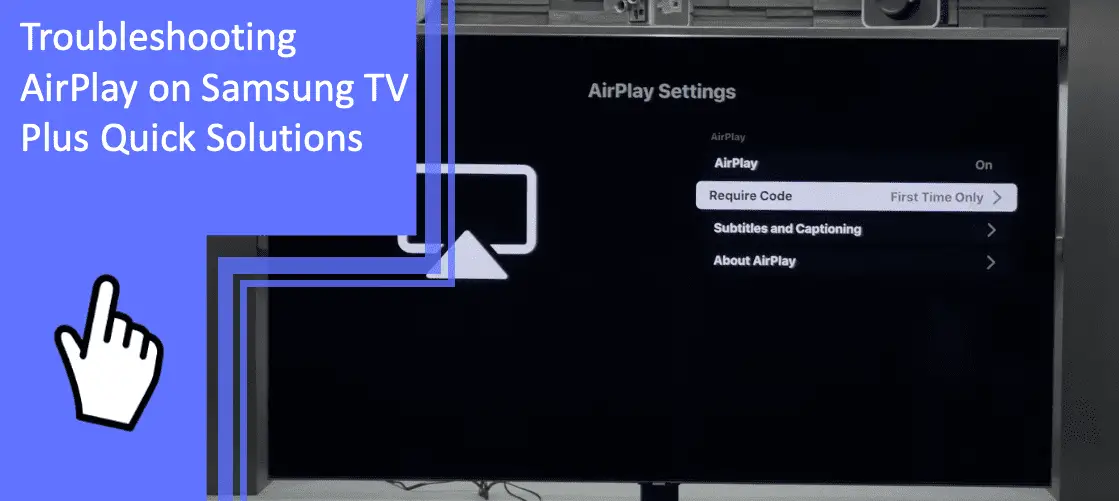Samsung televisions are the most popular in the world, with Samsung ranking first in television manufacturing for 16 consecutive years. But there are still some issues that many users encounter, particularly with AirPlay. If you’re troubleshooting AirPlay on Samsung TV, we’re here to help.
For a troubleshooting guide on how to solve AirPlay issues, read on to learn more. Be sure to stick around after the guide for a brief FAQ section!
Reasons for AirPlay Not Working on Samsung TV and How To Solve
What you will find in this article
ToggleAirPlay could fail to function for several reasons. AirPlay not working on a Samsung TV is often caused by software glitches, compatibility issues, and other errors. If you find your Samsung TV not working, AirPlay may not be the only function that isn’t working properly.
Troubleshooting AirPlay may feel overwhelming, but there are several quick fixes. Here are some of the most common problems that can cause the issue and the fastest ways to fix them.

Network Connection Malfunction
One problem you may have is a network connection malfunction. Most often, internet issues cause this problem.
If your router is too far away, your television may struggle to obtain a connection. If your Samsung TV won’t AirPlay properly, there’s a high chance your internet is the cause. Here are two ways to fix the issue, assuming a network connection malfunction is the root of the problem.
Retry Samsung TV Network Connection
Restarting the connection is a great way to fix the problem if your internet is having an issue. You can do this task quickly within your television’s settings.
Navigate to your network settings and disconnect from your internet network. Afterward, reconnect and see if the issue remains.
If the problem persists, you can disconnect and go to your router again. Physically restart your router or power the device, and let it rest for a few minutes before starting it up again.
It may take a few moments for the network to appear again. Once it does, connect to the network manually.
Following these steps will help you reconnect properly. The process can help you to smooth out most software glitches.
Re-Enable AirPlay in the Samsung TV Setting
Another way to restart the connection is to disable and re-enable AirPlay in the Samsung TV settings. Doing this will function as a reconnection and restart the network for you.
Make sure that you put in any necessary information when re-enabling AirPlay. Failure to do so can cause a continuation of your network problems.
Outdated Software on the Host Devices and Samsung TV
Another common issue is outdated software with these devices. The outdated software is often in your television or an attached host device.
Regular updates come to most electronic devices. These updates can add functionality, but failing to update can sometimes cause issues. Ensure your devices are properly updated to avoid any issues from obsolete software.
Update Host Device Operating System
An important step to keeping your devices updated is to check the host device. Your host device will have a separate set of updates that you have to manually complete.
If you find your AirPlay not connecting to your Samsung TV, check this update first. Afterward, you can move to other devices.
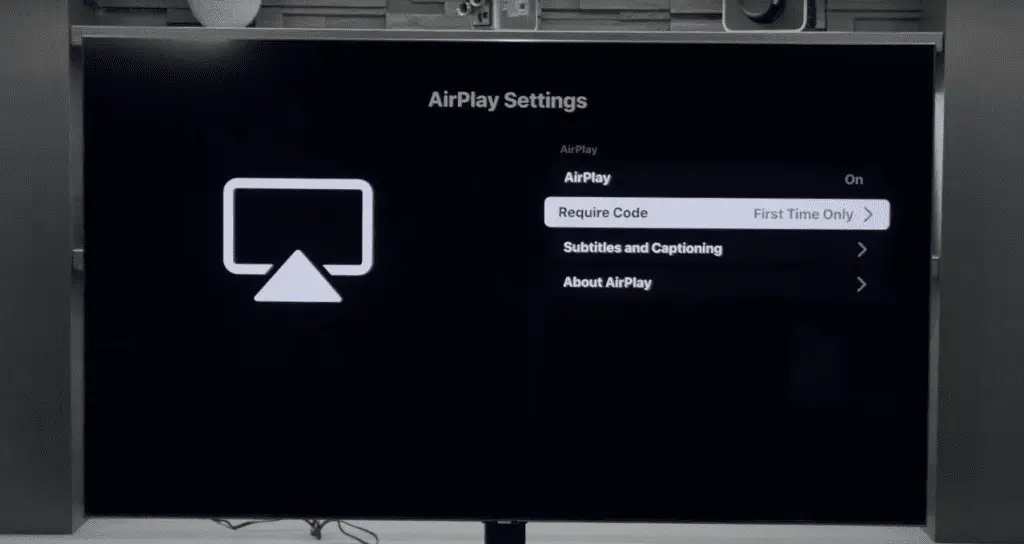
Update Your Samsung TV
If you find your Samsung TV not working, one of the first steps you should take is to update the software. You can most often find the option to do so in your general settings.
When a new update is available, your TV often gives a notification. The notification can help make sure you don’t miss any updates. Follow this notification to find the update easier.
If your Samsung TV’s AirPlay is still not working, the issue likely didn’t rest in your television. Perform the above step of updating the host device instead.
AirPlay Not Working Due to Incorrect Code Configuration
One problem that could cause your AirPlay to function improperly is an issue with the code configuration. Specifically, having an incorrect code configuration can cause AirPlay to fail to function. If you find your Samsung TV not allowing AirPlay, here are some fixes you should consider.
Configure AirPlay Code Requirement Properly
You may have improperly configured your AirPlay code from the start. You should check your code configuration if you can’t AirPlay to Samsung TV.
Navigate to your settings and check the code configuration. It may be a good idea to reset your configuration and do the process from scratch.
Reset Paired Devices in the Require Code Option
Navigating to the Require Code option, you can find the choice to reset all paired devices. Doing so will force the devices to reset and often have you re-enter the codes. Doing this process is a great way to perform a soft reset on the software and devices.
Use a Password Instead of the AirPlay Code
A third option is to use your password instead of the AirPlay code. The AirPlay code can sometimes cause issues with compatibility and permissions.
Using your password can override these issues. If the issue persists, you may need to perform a full factory reset or attempt other troubleshooting steps.
Check Samsung TV Compatibility Status
A further issue you may run into is problems with your Samsung television’s compatibility with AirPlay. Older models may not support the AirPlay capabilities, and this issue will make it so that you cannot use AirPlay at all.
Buy Samsung TV That Supports AirPlay
Unfortunately, the only fix for this problem is purchasing a television that supports AirPlay. Without an AirPlay-compatible television, you cannot use the function.
If you have this issue, there is no other fix, and you cannot solve the issue with an update, reset, or any other fix. Discuss your need for an AirPlay-compatible television with a sales associate when purchasing a Samsung product.
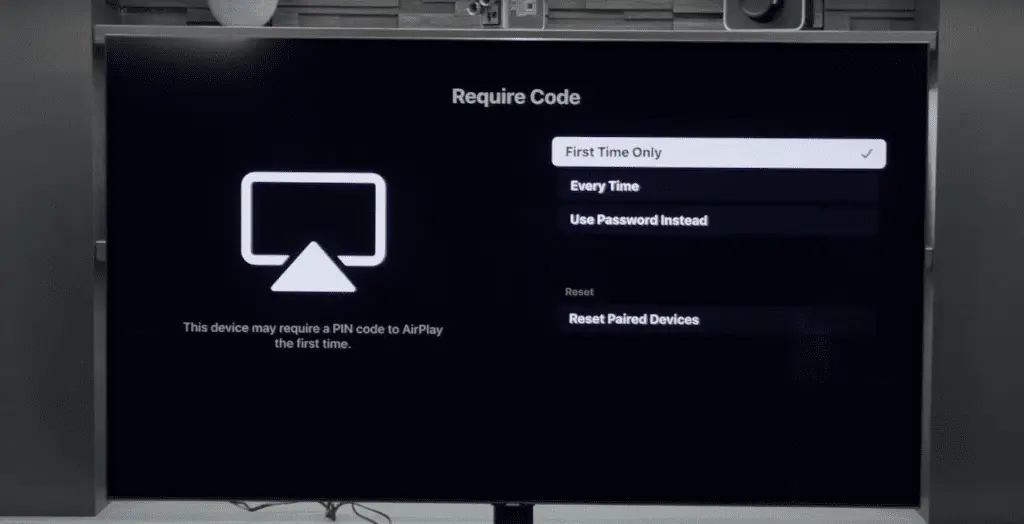
Samsung TV Auto Protection Feature Turned On
Finally, the Auto Protection feature can cause issues with AirPlay. The Auto Protection feature will find what it views as threats and cut off access. Unfortunately, external devices and some features sometimes identify as threats.
Disable Samsung TV Auto Protection Feature
To fix this issue, the best method is to simply disable Auto Protection. You can navigate your settings and find the feature to disable the function successfully.
Afterward, test your AirPlay to see if this fix worked. If not, you should try other troubleshooting steps or contact customer support.
Conclusion: Troubleshooting Samsung Television Issues
Troubleshooting AirPlay on Samsung televisions sometimes feels complex, but it’s refreshingly simple. Consider the above troubleshooting to solve nearly any issue AirPlay may cause. If all else fails, don’t hesitate to contact customer support for help.
To learn more about home gadgetry, browse the rest of our site. If you have any remaining questions, keep reading for a brief FAQ section.
Frequently Asked Questions
Now that we’ve discussed AirPlay thoroughly, you may still have a few questions. Here are the five most commonly asked questions when researching AirPlay issues with Samsung televisions.
You can turn on AirPlay from the device that you’re using to stream AirPlay. Choose the content you want to AirPlay to your Samsung television and press open. Afterward, tap the AirPlay button and select AirPlay from the sharing options.
You can then control AirPlay from the television. However, it’s generally easier to continue using your streaming device for AirPlay.
Your Samsung television should be able to AirPlay, meaning compatibility shouldn’t be the issue.
Because of this, the issue is likely something with the television or device. Consider checking your settings to ensure that AirPlay isn’t disabled. Check your settings and ensure that you haven’t accidentally disabled AirPlay.
If not, consider resetting your television. A soft reset or a factory reset can help solve any software issues your television may have encountered.
To check, discuss the television with the representative before purchasing. You can also check through any reviews or online discussions to see if the television is capable of AirPlay.
A common reason for your AirPlay to lag issues with your connection. You should check your connection to ensure that your internet isn’t causing issues with lag or latency.
Another quick fix for this situation is to reset your router. Power cycling or fully rebooting your router can help to reset any issues with your internet connection. Resetting your television can also help.
If you have this issue, a common reason is that you’ve disabled AirPlay. Navigate to your settings and ensure that you’ve activated or enabled AirPlay. If AirPlay isn’t enabled, you will not have the ability to toggle it on or cast an AirPlay device to your television.
You also may require an update. If you find the option grayed out, check your settings to ensure you aren’t missing any updates for either of your devices.
More related content
Verizon Fios Samsung TV Problems: How to Troubleshoot in seconds