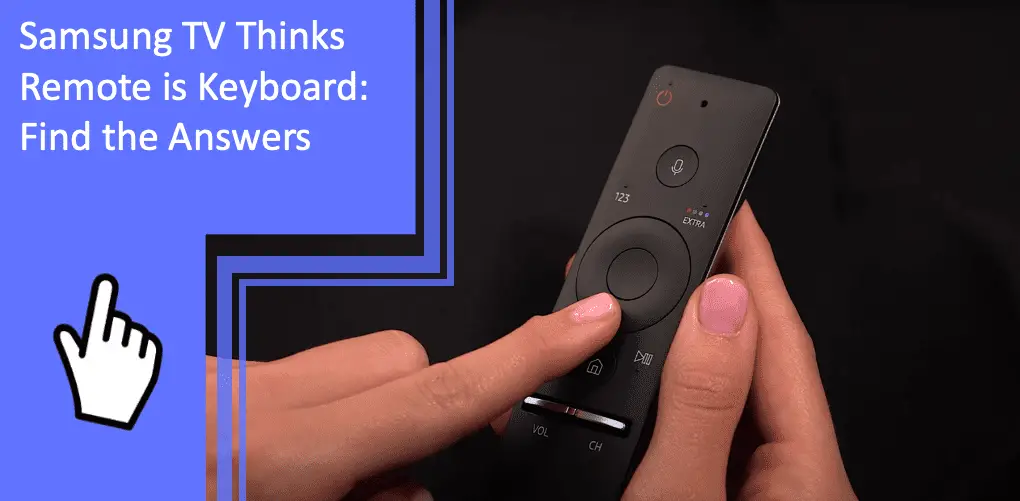You’ve just purchased your new Samsung TV and are excited to get it up and running. But your remote refuses to pair with your device, and your TV may say something like “connecting to the keyboard.”
If you are in this situation, you aren’t alone. It’s a common issue among Samsung TV users—thankfully, you can try several quick and easy troubleshooting solutions.
Read on for some of the most effective tips and hacks for a Samsung TV that thinks your remote is your keyboard.
Programming of Samsung TV Remote
What you will find in this article
ToggleYou can easily program (and re-program) your Samsung remote by following three easy steps.
These steps are:
- Press the TV button on your Samsung remote.
- Hold the Setup button until the light on your TV blinks twice.
- Enter your remote brand code.
- The LED should blink twice to confirm your code is correct.
Alternatively, you may need to pair and sync your TV with your remote. Follow the instructions in the next section to complete this step.
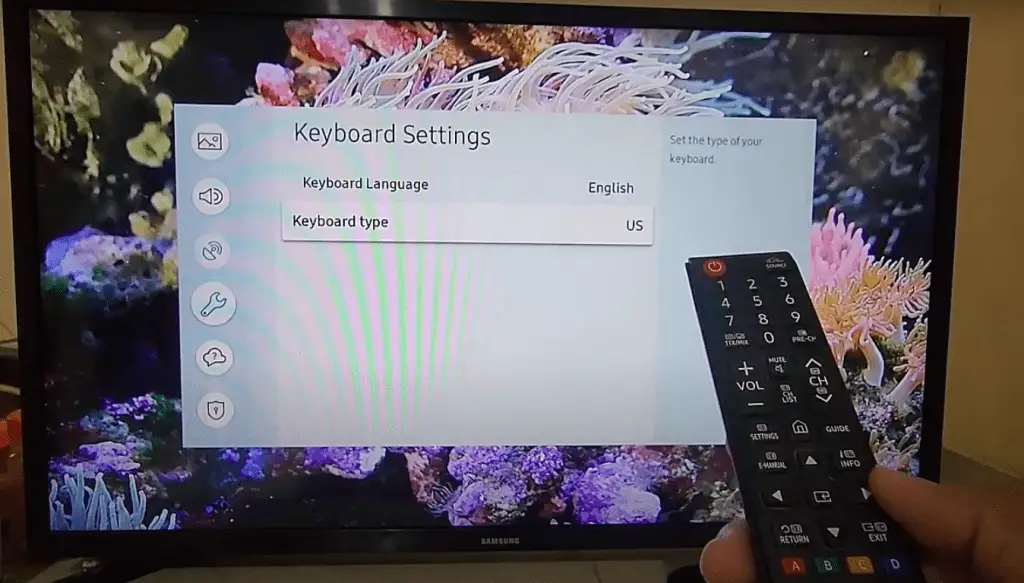
Pair and Sync the TV with a Remote
Follow the steps below to pair and sync your TV with your remote.
- First, locate the remote control sensor on your TV. It should be on the lower-right-hand side of your TV screen or in the bottom center underneath the display.
- Press and hold the Return button.
- Press and hold the Play/Pause button.
- Hold both buttons down simultaneously for 3-5 seconds.
- Your TV should now sync with your smart remote.
If this method does not work, try to press the TV button on your remote to manually reprogram your Samsung remote.
Pairing of Samsung Remote With TV
When you first unbox your new Samsung TV, your remote should connect to the device automatically.
However, this setup sometimes fails. If you disconnect your remote or attempt to pair it with a different device, you may have issues reconnecting it to the original TV.
You can follow the troubleshooting instructions below to amend a faulty pairing.
Auto Pairing with TV
Your Samsung Smart Remote should automatically pair with your TV.
When you turn it on, point the remote towards the Remote sensor on the TV and wait.
If auto pairing does not work, you may have accidentally paired your remote to another device, or your remote may be faulty.
Manual Pairing with TV
If auto-pairing fails, consider manually pairing your remote with your TV by following the instructions below.
- Point the Smart Remote at your remote control sensor on the television.
- Press and hold the Return button on your remote.
- Press and hold the Play/Pause button on your remote.
- Hold both simultaneously for 3-5 seconds and wait for your TV to begin syncing.
At this point, your TV should indicate that it has paired with your remote. If it doesn’t work, you may need to replace the remote.
Replacement of Samsung TV Remote
If auto-pairing and manual pairing are not working, you may need to purchase a new remote for your Samsung TV.
Thankfully, replacement remotes are relatively inexpensive and easy to set up.
Purchase a Replacement Remote
To purchase a replacement remote for your Samsung TV, head to Samsung’s official parts website at samsungparts.com.
To find the right remote for your device, locate the model number (typically on the back of the device or in the box) and type it into the search bar.
Search for your model number and scroll through your options until you find a match.
If you are still looking for your model number, consider using the model identification tool by Samsung.

Samsung TV Remote Reset
If you don’t want to purchase a new remote or suspect that yours is still functional, consider the troubleshooting solutions below.
If your remote still works, it may only need a reset.
You can reset your remote by removing the batteries and putting them back or replacing them altogether.
Remove the Batteries and Put Them Back
If your remote’s batteries are misplaced or poorly connected, you may experience issues with your Samsung remote.
This issue could be one reason your TV is not pairing with your remote and is attempting to pair with a keyboard instead.
To troubleshoot, follow these steps:
- Flip your remote over and remove the battery cover notch.
- Remove the old batteries.
- Wait 10-20 seconds. Clean the batteries with a rag or T-shirt.
- Replace the batteries, ensuring they are snugly inside.
- Replace the back cover notch.
Replace the Old Batteries
If your batteries are no longer functioning, you may need to purchase new batteries for your Samsung remote.
First, try to remove the existing batteries using the steps above. Then, follow the steps below:
- Purchase or locate two AAA alkaline batteries.
- Remove the back cover notch on your TV remote, and discard the old batteries.
- Place the new batteries into the groves. Ensure that each battery aligns with its corresponding polarity.
- Replace the back cover notch.
- Attempt to connect the remote again using the steps above manually.
Possible Ways if Remote Is Not Pairing to Samsung TV
If you have attempted several troubleshooting methods, but your remote is still not pairing to your Samsung TV, you may need to try additional solutions.
Update Software of TV
If your TV thinks the remote is a keyboard, you may need to update the software on your Samsung device.
If you have a remote, you can use it to update software. If not, you can use your phone with the SmartThings app, which allows you to navigate your Smart TV without a remote.
To automatically run a software update, complete the following steps:
- Navigate to settings on your TV.
- Select Support and Software Update.
- Select automatic updates and click the button to activate updates.
You can also update your TV over the internet by doing the following:
- Ensure that you connect to WiFi.
- Navigate to Settings and click Support.
- Click Software Update and click Update Now.
Lastly, if you wish to use a USB drive to run a software update, you can visit Samsung’s Download Center and download the software you need.
Download the software onto your computer, unzip the file, and transfer it to a flash drive.
Then, plug the flash drive into your TV and follow the steps above.
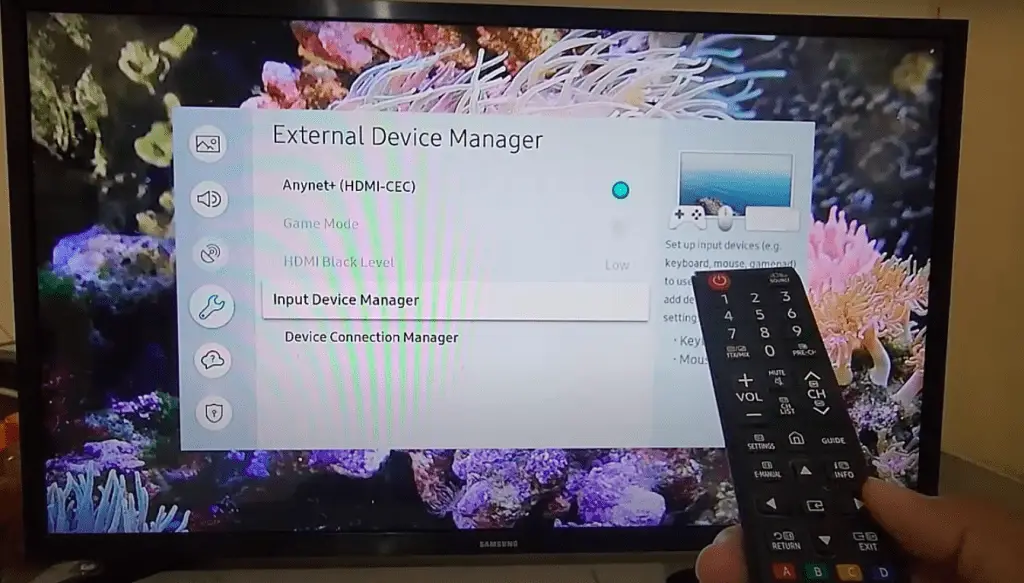
Change the Network Cable
If your Samsung TV connects to the internet with a wire cable, you may need to switch out the cord for the best results.
To swap out your network cable, locate the network or Ethernet cable. This cable should resemble a phone cord but is larger and has more wires grouped.
Remove the existing cable, and purchase or locate an additional network cable.
Replace the cable. Ensure the cable plugs into the LAN port on your Samsung RV.
Once you have replaced your cable, you may need to follow additional steps to connect your TV to the internet.
Use your existing remote or obtain a new remote to navigate to Settings > General > Network > Open Network Settings.
Samsung TV Keyboard Is Not Appearing
If your Samsung TV keyboard is not appearing on display, you can take several additional measures.
Your first option is to reset the remote by removing the batteries and pressing the Power button for eight seconds.
Alternatively, you can repair your remote by following the pairing instructions above.
Lastly, if your TV is still not displaying the keyboard, reboot the device by pressing and holding the Power button on your remote until the TV turns off and back on.
If your remote isn’t working, unplug the TV for two minutes, and then plug it back in.
Samsung Smart TV Remote Keyboard Is Not Working
If the keyboard on your remote controller isn’t working, this could be an issue with your batteries or the device itself.
First, reset the remote by removing the batteries. If you suspect your batteries are dead, replace them with new batteries.
Then, attempt to restart your TV by unplugging it for two minutes and plugging it back in.
Alternatively, you may need to pair your remote to your TV again. If so, follow the above steps for pairing your Samsung remote with your TV.
Samsung Smart TV On Screen Keyboard Is Not Working
If your on-screen keyboard is showing up but isn’t working, follow these steps:
- First, reset your remote by replacing the batteries and pressing the Power button for eight seconds.
- Then, try to re-pair your remote by following the pairing instructions above.
- Lastly, if your TV is still not displaying the keyboard, reboot the device by holding the Power button on your remote until the TV turns off and back on.
- Alternatively, you can unplug your TV for two minutes and plug it back in to reset the display.
Conclusion
If you’re having trouble with your Samsung TV mistaking your remote for a keyboard and the solutions in this article haven’t helped, don’t hesitate to contact our support team.
We’re here to help and happy to assist you with any issues you may be experiencing. Just send us a message and we’ll get back to you as soon as possible.
Frequently Asked Questions
If you still haven’t found the solution to your issue, consider the answers to some frequently asked questions below.
Smart TV does not come with a keyboard because the manufacturers expect that customers will only have to type a little.
Although the Samsung Smart TV does not come with a physical keyboard, it offers a digital keyboard that you can control with your remote.
You can use your keyboard with a Smart TV. Simply plug your keyboard in using a USB cord and begin typing. Your keyboard should automatically. connect
Most keyboards with Bluetooth capability will easily connect to your Smart TV.
If you are worried about compatibility, you can use a Samsung keyboard, but most wireless keyboards should work.
If you need to access the menu settings on your TV without a remote, try to locate the manual controls on the back of your TV.
You can also use your phone as a remote control by using the SmartThings app, which allows you to navigate your Samsung TV without a remote.
Lastly, you can purchase a universal remote to navigate the menu settings and resolve your issue.
More related content
How To Program a Samsung Remote [Complete Guide 2022]
Samsung TV Says Not Available When Using Remote