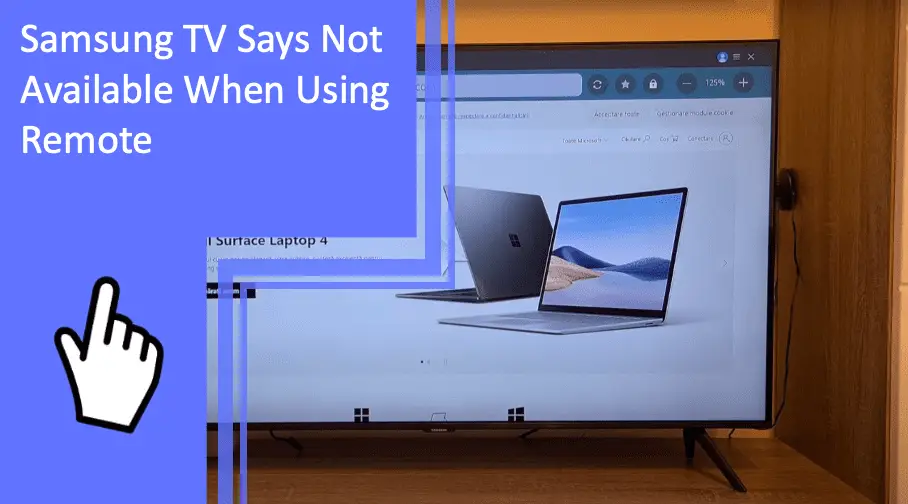Samsung TVs are popular devices across the world, but they’re far from infallible. You may wonder what to do when your Samsung TV says not available when using the remote controls. What causes this issue, and how can you fix it?
If you’re curious about how to fix the “not available” message on a Samsung TV, we’re here to help. Read on for a comprehensive guide on how to fix these issues.
Samsung TV Remote Is Not Working
What you will find in this article
ToggleIf your Samsung TV remote says “not available,” fixing the issue is frustrating. Here are a few of the most common reasons for this issue to occur.
Clean the IR Sensor
If your Samsung TV remote won’t work, the first thing you should do is check the IR sensor. The IR sensor is usually at the front of your remote. This sensor is responsible for sending a signal from your remote to your television.

If you have a “not available” message on the Samsung TV screen, the IR sensor likely isn’t the issue. Still, you should clean the sensor first, as this is an easy fix if your Samsung smart remote is not available.
Connect TV to Active WI-Fi Connection
Another solution is to connect your television to an active Wi-Fi network. Smart TVs work best when connected to the internet, as this is where most of their functionality lies.
If you find a “not available” message, Samsung LED TV devices often need to connect first. This lack of connection is likely the cause of your problem. Remedy this connection and try again.
Install the Remote Control App
A third fix is to install the Remote Control app. There are several forms of this app.
Your Samsung TV may have a Remote Control application to add more functionalities to remote controls. You also may have a third-party remote which needs an app to function.
Ensure that you have any necessary applications your remote may need.
Update the Software of the TV
If you find your Samsung remote not working with cable box extensions, you may have an issue with the device’s software. By the time your television is installed, it could already be out of date!
To fix this, update the software of your television. Doing so should put the latest version of the software onto your television. This solution will often fix issues such as the “Samsung smart remote not available” message.
Recalibration of the Remote Itself
Finally, if you find your Samsung smart remote not available, you may need to recalibrate the remote itself. Calibration ensures that your remote’s signal is accurate, stable, and going in the correct direction.
To calibrate your remote, check the settings of your television. A third-party remote may have its calibration application. Locate the setting that will calibrate your remote and begin the process.
This process often requires following several prompts. Make sure that you have your remote nearby and fully charged before beginning. If you have a “Samsung TV not available” message on the screen, this process may not be possible.

Samsung TV Remote Keeps Blinking Red Light
You may wonder how to fix the “not available” message on Samsung TV while using the remote, but what if the remote keeps blinking? Often the blinking red light means the remote has become desynchronized or disconnected. Here are two of the most effective fixes for this issue.
Clear Any Obstruction in Front of Your Receiver
One reason is that you have something obstructing the receiver of your television. As the name suggests, the receiver receives the signal from the remote. If your Samsung remote says “not available,” it likely means it can’t find this receiver.
Remove any items blocking the receiver, such as:
- Speakers
- Soundbars
- Cable boxes
- Other obstructions
If the obstruction was the problem, your remote should work perfectly with the item removed.
Pair and Sync Your Remote with Your TV
If you find your Samsung TV not responding to remote applications or devices, there is likely a pairing issue. This issue is most likely the case with third-party remotes, though official Samsung remotes can also become desynchronized.
Go into the settings of your television and navigate to device settings. From here, locate your remote’s settings. These may also be under a setting for external devices, such as speakers or consoles.
Synchronizing may require you to follow prompts on your remote. Afterward, your remote and television should work together.
Samsung Remote Not Available Error
If your Samsung TV remote displays the error message “Not Available,” there are a few things you can try to fix the issue. Examine the batteries. Make sure your remote’s batteries are brand new and put correctly. The issue should be resolved if the batteries are low or dead.
IR sensor cleanup. Your remote’s IR sensor is in charge of transmitting signals to your TV. The transmission of the signal may be hampered if the sensor is clogged or unclean. To clean the sensor on the TV and remote controls, use a soft cloth.
Restart the remote. Press and hold the Power button for 8 seconds to reset your Samsung remote control.
. Then, release the button and reinsert the batteries. Once the batteries are inserted, try using the remote again.
Samsung remote pairing not available
If you are trying to pair your Samsung remote with your TV and you see the message “Samsung remote pairing not available,” there are a few things you can try:
Check the batteries. Make sure your remote’s batteries are brand new and put correctly. The issue should be resolved if the batteries are low or dead.
Restart the remote. Press and hold the Power button for 8 seconds to reset your Samsung remote control. Reinstall the batteries after releasing the button. Try using the remote once more after inserting the batteries.
Repeat the remote’s pairing process. Turn on your TV, then press and hold the Return and Play/Pause buttons on the remote for three seconds to re-pair it with your TV. On the TV screen, there will be a notice if the remote and TV are successfully paired.
Contact Samsung support. If you have tried all of the above troubleshooting tips and your remote is still not pairing with your TV, you may need to contact Samsung support for further assistance.
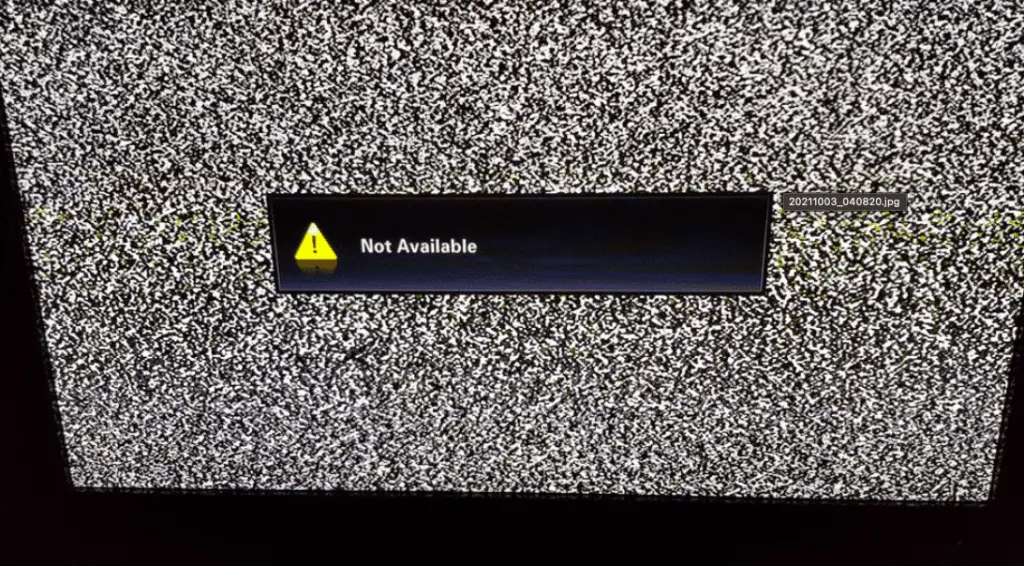
Samsung TV remote only turns on and off
If your Samsung TV remote only turns on and off your TV, but cannot control any other functions, there are a few things you can try to fix the problem.
Make sure your remote’s batteries are brand new and put correctly. Clean the remote sensor as well. Your TV’s remote sensor is in charge of picking up signals from the remote control. The transmission of the signal may be hampered if the sensor is clogged or unclean. To clean the sensor on the TV and remote controls, use a soft cloth.
Restart the remote. Press and hold the Power button for 8 seconds to reset your Samsung remote control. Reinstall the batteries after releasing the button. Try using the remote once more after inserting the batteries.
Samsung TV says “not available” when pairing remote
If your Samsung TV says “not available” when you try to pair your remote, there are a few things you can try to fix the problem.
Always start with the basics, such as checking the batteries, cleaning the remote sensor, or even resetting the remote. As previously said, those are the prerequisites for solving the issue. Try these fixes if the issue persists.
Repeat the remote’s pairing process. Turn on your TV, then press and hold the Return and Play/Pause buttons on the remote for three seconds to re-pair it with your TV. On the TV screen, there will be a notice if the remote and TV are successfully paired.
Update the software on your TV. Samsung often upgrades the software on their televisions. These updates frequently correct small issues while enhancing efficiency. On your TV, click Software Update from the Settings menu to check for software updates.
Reach out to Samsung support. If you’ve tried all of the troubleshooting methods listed above and your remote still won’t pair with your TV, you might need to get in touch with Samsung support for more help.
Samsung TV Remote Does Not Have a Red Light Blinking
What if there’s no clear reason why your Samsung remote won’t work? If your television remote doesn’t have the red blinking error light, you may have a more complex problem.
However, there are also innocuous reasons why the red light won’t blink. It could mean that none of your button presses are registering, which is sometimes as simple as dead batteries.
Here are two of the common fixes for this problem. Bear in mind that these two fixes are not the only solutions that could exist.
Confirm the Issue With the Remote App in Your Smartphone To Check Whether the Light Blinks or Not
If you’re using a remote application, open your smartphone and check the app. If the app is functioning, check whether there’s a connection between your smartphone and the remote.
Should this connection function, the issue may lie in your television. Try to pair the remote and the television again.
Replace the Dead Batteries With New Ones
A much simpler issue could be that the batteries in your remote are dead.
To fix this, identify what sort of batteries your remote takes. The most common types are AAA or AA, but some remotes are rechargeable.
If the batteries are dead, replace them. Rechargeable remotes will need to charge again.
Samsung TV Shows “Not Available” Message While Using Remote
You may wonder how to get rid of the “not available” message Samsung smart TV devices commonly show. Here are three of the quickest fixes for this issue.
Perform the TV Reset Process
The quickest and easiest fix that you should start with is a TV reset. There are several kinds of television resets you may need to perform.
The easiest is a cold reset, sometimes called a hard reset. To perform this, turn your television off and unplug it from the power source.
Afterward, hold the power button down for 30 seconds to a full minute. Doing so should force your television to power cycle, which will remove all power from the circuits. This process helps to drain power completely and shut your TV down, smoothing many software glitches.
Finally, plug your television back in and start it again. If the problem remains, move on to a factory reset.
A factory reset will turn all settings back to their factory defaults. This process means you’ll need to add any customization settings back in afterward. Navigate to the settings and find this option, then confirm. It may take a few moments for your television to finish this process.
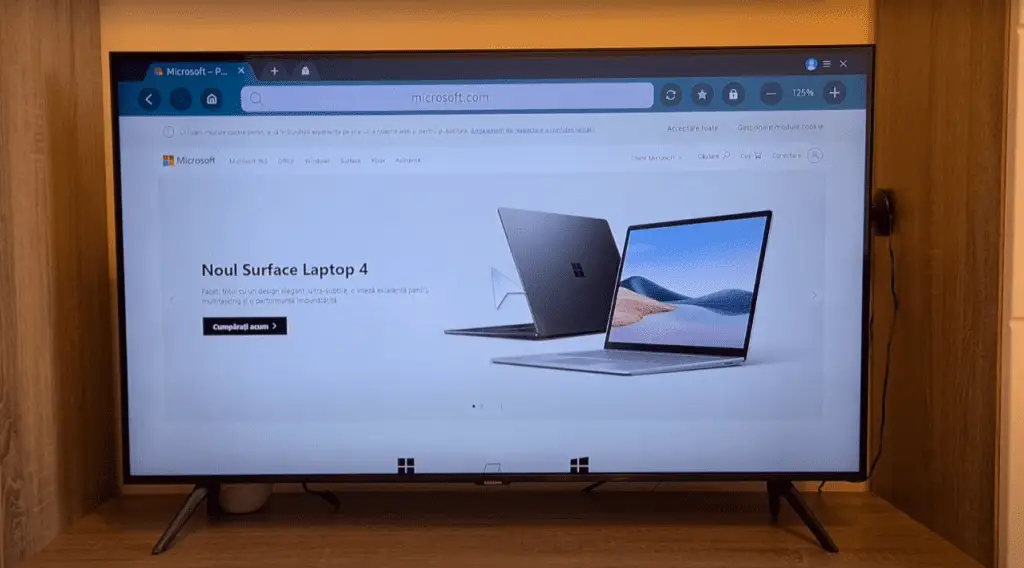
Fix the Faulty Control Board by Using Some Professionals
A more complicated issue is a faulty control board. If this occurs, it’s rarely a problem that the average tech enthusiast can fix alone.
Instead, contact a professional. You might seek out local repair shops, or you may prefer to send your television back to Samsung directly.
Either way, this is the fastest and most reliable way of fixing these issues. If they can’t repair the control board, you may need a new television.
Pair and Sync the TV With the Remote
Finally, pairing and syncing the television with the remote can fix most problems. Look into the settings of both your television and your remote application.
Ensure that the devices are properly paired. If they show a “paired” status but are continuing to be troublesome, you may need to disconnect them and pair them again. Doing so can sometimes solve minor software glitches.
When your Samsung TV says “not available” when using remote devices, it’s a frustrating inconvenience. Try to synchronize the devices and perform a reset if necessary. Should the issue remain, contact a professional to fix the problem.
For more information on how to keep your home gadgets running, be sure to browse the rest of our site. If you have remaining questions, read on for a brief FAQ section.
Frequently Asked Questions
But what if you’re still saying: “my Samsung TV remote is not working”? Here are four of the most frequently asked questions when working with a faulty Samsung television.
On most Samsung TV remotes, the “allow” button is either the circular button in the center or the “play” button. You may need to look at your remote’s manual, as many remotes have different layouts.
If you’re searching for the button on your Samsung TV, it’s often on the side or the bottom. These buttons are labeled and will highlight which button is the “allow” feature.
If this is the case, you might need to replace or repair your television. With no way to turn your television on, your TV is effectively useless.
If your Samsung TV is hooked up to a smart speaker like an Echo Dot or Alexa, voice commands may work. Plugging the television into a power source may also help.
For a soft reset, you only need to turn the television off and on.
To perform a hard reset, unplug your television and hold the power button. Hold the button for 30-60 seconds and plug the device back in.
If you’d like to perform a factory reset, navigate to the settings menu. Under general settings, find the “factory reset” or “restore factory default” option. Select this and confirm your decision.
The buttons on your Samsung TV will navigate to the menu as effectively as a remote. If not, consider using a smart speaker to navigate with voice commands.
The remote sensor on a Samsung TV is typically located on the front of the TV, below the screen. Signals from the remote control are received via a tiny, black window. The remote sensor may be mounted on the TV’s back or side depending on the model.
Consult the owner’s manual or check for the Samsung logo on your Samsung TV to locate the remote sensor. Typically, the remote sensor is placed next to the logo.
Additional hints for locating the remote sensor on your Samsung TV are provided below:
Find a tiny, black window on the TV’s front, just below the screen.
Look for the remote sensor on the side or back of the TV if you can’t find it on the front.
For more detailed information, consult the TV’s owner’s manual.
Your TV may not be responding to the remote for a number of reasons, including the following:
– The remote’s batteries are low or dead. The most frequent cause of remote controls failing is this. If required, check the batteries in your remote and replace them.
– The TV and remote are not correctly synced. You might need to connect the remote with the TV once more if you are using a new remote or if you recently reset your TV. Consult the owner’s manual for your TV for details on how to do this.
– The software on the TV is outdated. Samsung often upgrades the software on their televisions. These updates frequently correct small issues while enhancing efficiency.
The TV or remote control have a hardware problem. It is conceivable that there is a hardware problem with the remote or the TV if you have attempted all of the troubleshooting methods listed above and your TV is still not responding to the remote. You might need to get in touch with Samsung support in this situation for more help.
More related content
Samsung TV blue color problems. (Try THIS Fix First)