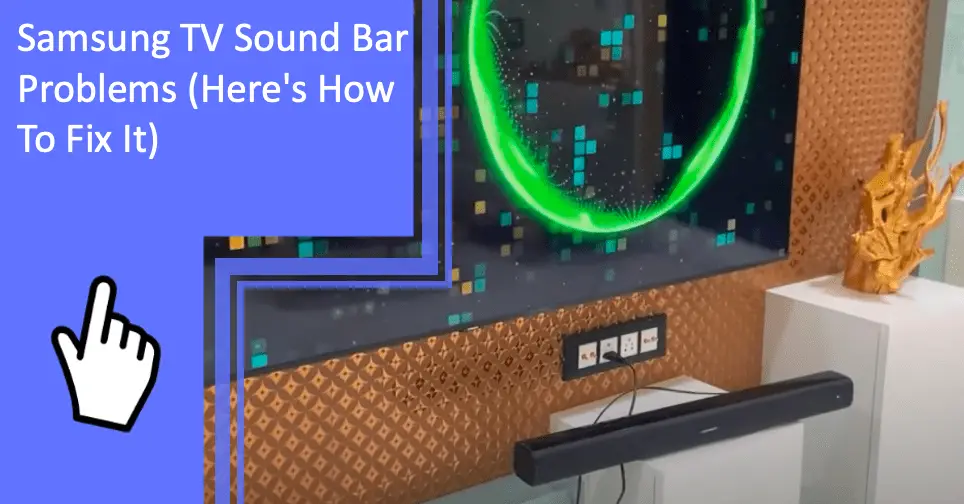Are you having problems with your Samsung TV Sound Bar? Don’t worry; it’s an issue that many people have had to deal with. In this article, we’ll look at why these problems occur and provide tips on how to fix Samsung TV sound bar problems. Read on to find out more and get your sound bar up and running again in no time!
Sound Bar Problems With Samsung TV
What you will find in this article
ToggleYou might be experiencing problems with your Samsung soundbar for several reasons, including,
- Your TV is not compatible with the soundbar’s connection system.
- Subwoofers and other audio equipment cannot be connected to the soundbar.
- The soundbar is connected correctly, yet no sound is produced.
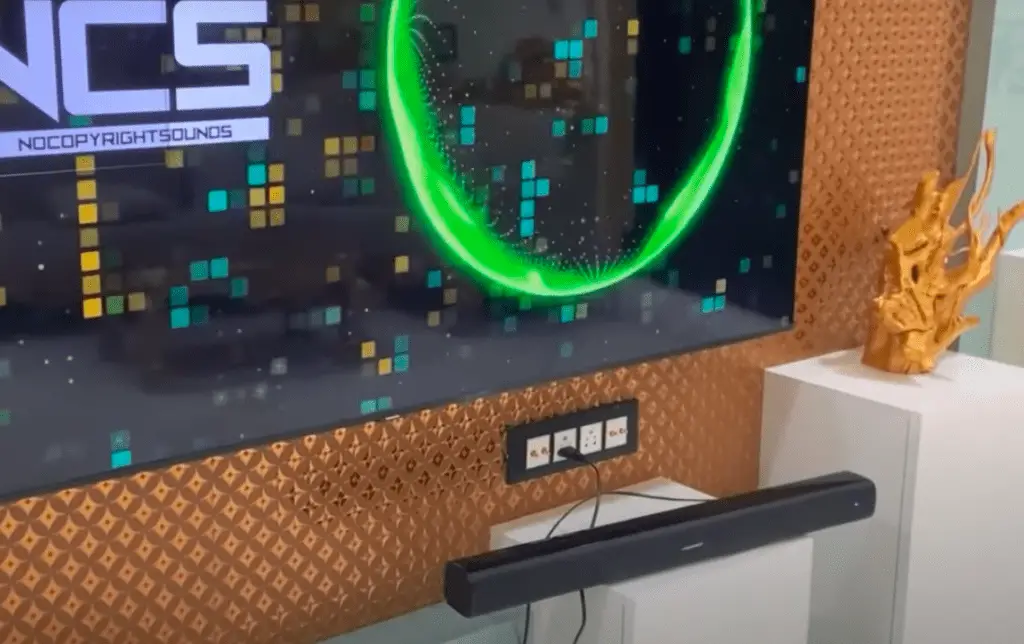
Samsung Soundbar Is Not Turning On
One of the most common problems with your soundbar is being unable to turn it on. So let’s see how you can solve this.
Disconnect And Then Reconnect Your Soundbar
Remove any cables that are attached to the device. The problems with the soundbar may be caused by the cords not being correctly connected or being plugged into the wrong ports. Properly reconnecting them while ensuring their safety should solve your problem.
Set Sound Bar To The Correct Source
Ensure the soundbar is set up to play from the appropriate source. You won’t be able to hear anything coming from the soundbar if the audio settings are set to a different source. This scenario applies even if the power supply to your source is turned on.
Make Sure The Source Is On
Ensure that the source is active. Occasionally, this simple remedy can provide the desired results. If the device that provides your audio is not turned on, it will not send any audio data to the soundbar. The soundbar may be malfunctioning as a result.
Set TV To External Speakers
Make sure that the soundbar is set as the default speaker on your TV and that the TV is configured to use external speakers. Your TV won’t instantly recognize your soundbar since it’s not compatible with the model you have. Make sure that you have selected the appropriate options within your TV settings to use your soundbar as the primary source of audio in your home.
Disconnect and Reconnect the Bluetooth Connection
The Bluetooth connection must first be disconnected and then re-established. The methods required to disconnect from Bluetooth and reconnect to it may differ depending on the device you are connecting to. If there is a problem with the soundbar’s Bluetooth connection, following those steps may fix the issue and get it working again.
Soft Reset Your Sound Bar
Before proceeding with this procedure, it is necessary to remove all wires connecting the TV and soundbar. Don’t put it back right away. Instead, wait for at least two minutes before doing so. If the problem is caused by electrical interference, your soundbar should generally function after this step.
Hard Reset The Sound Bar
Perform a hard reset on the soundbar. There are some phases when a reset is required to get the soundbar working again. Turn off the soundbar, then press and hold the ‘Play/Pause’ button until the ‘INIT OK’ message appears. Then, you should let go of the control and turn the soundbar back on. You will need to go through the instructions again to pair the soundbar with your TV.

Turn Off SRS TruVolume
- Navigate to the Audio Settings menu.
- Navigate to the Advanced Audio menu.
- Turn OFF the volume
Samsung Soundbar Connected But No Sound
If there is no sound coming from the soundbar, check to see that all of the devices connected to it are powered on, that it is directed toward the appropriate source, and that the cable is attached correctly. Here are the detailed solutions
Use The HDMI ARC Port On The TV
There are two different types of HDMI connections that can be found on soundbars. Standard HDMI inputs are intended to be used with your sources, such as a streaming media player or cable box. An HDMI ARC port, also known as an Audio Return Channel port, is intended to be connected directly to your TV set. Make sure that the input on the soundbar is set correctly for the source you intend to listen to before you begin. On the remote or in the menu of the soundbar, the HDMI ARC port may be referred to as “TV.”
Connect The HDMI Cable To HDMI OUT On The Soundbar
Manufacturers often include a variety of audio connectors and cables with their soundbars. However, if your soundbar has an HDMI port, we recommend beginning with that connection and leaving the other cords in their packaging. By connecting additional cables, the soundbar can automatically use the connections on those cables instead of the HDMI cable, which will either decrease sound quality or disrupt the audio connection completely.
Verify Anynet+ (HDMI CEC) Is Turned On
The Consumer Electronic Control (CEC) function needs to be enabled for HDMI ARC to work correctly. Typically, you’ll find this option in the menu of your TV system. CEC is a necessary feature to control the Soundbar using the TV remote.
Set The Source On The Soundbar To D In
Connect both ends of the connection to the digital audio port on your soundbar (the ‘Optical In’ on the soundbar) and the ‘Optical Out’ on both the soundbar and the TV. Turn on all of your electronic gadgets. By pressing the “source” button on your remote control, you may tell your soundbar to take digital input. The soundbar’s front panel display will most likely indicate that a D-IN cable is plugged in.
Connect The Soundbar To Another TV With ARC
- You can attach one end of an HDMI cable to the soundbar’s HDMI OUT port, which is located on the device’s rear.
- Establish the connection between the ARC HDMI IN port on your TV and the other end of the HDMI cable.
- Turn on your TV and soundbar after you have turned on any external devices connected to your TV.
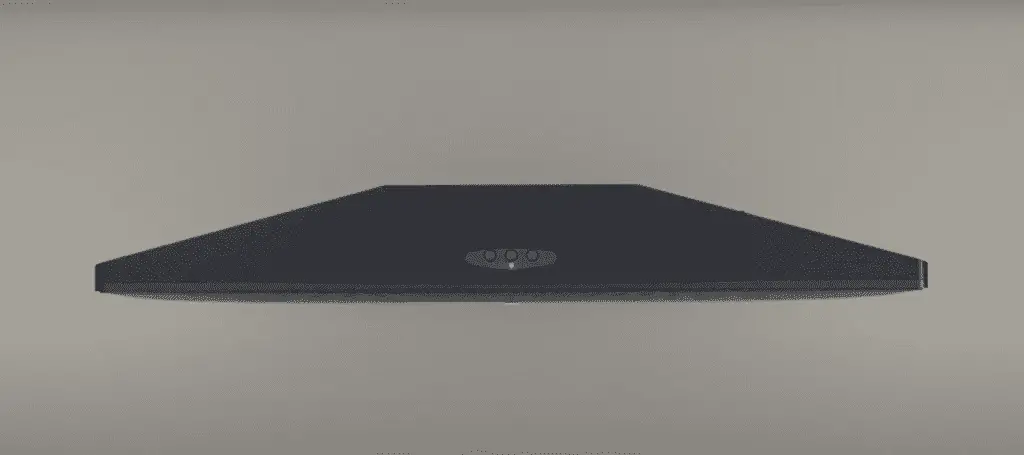
Set Up Your Soundbar For Service
If none of the solutions are helpful, you have no other options except getting your soundbar for service.
Replace The Batteries In The Remote Control
- Slide the battery cover open.
- Ensure that the old batteries are removed.
- Place the new batteries in the appropriate slots.
- Simply replace the battery cover by snapping it back on.
Clean The Transmission Window On The Top Of The Remote Control
The transmission window of the remote must be kept clean. Your remote works via infrared signals. The signal transmission will only be possible with a clear path for the signal to travel. Give it another try after dusting off the remote’s top edge.
Deactivate Mute Mode
If the “Mute” button on the remote is pressed, the TV will not play audio, but the image will appear. Using the remote, press the “Mute” button a second time to reactivate the sound.
Samsung Sound Bar Keeps Disconnecting From the TV
Sometimes your soundbar may have no problem with sound quality, but it can be disconnected repeatedly. The experience is undoubtedly disturbing. You can fix this by following the steps below.
Double-check Your Cables And Inputs
Ensure the soundbar is set to HDMI 1 if your TV is connected to its first HDMI connector. Look for an Optical or Digital In jack if you use a TOSLINK optical cable to connect your TV. Switching inputs may be easier with a soundbar’s companion app on your phone than with the remote.
It’s also a good idea to double-check that the cables are connected to the appropriate ports. For example, if you think your TV is connected to HDMI 1 but connected to HDMI 2, you will have a lot of trouble. Also, if you have an extra streaming box, you can narrow down the problem by trying another cable.
Look Up Audio Formats That Are Compatible
Several file types encode the soundtracks of movies and TV shows. Dolby Digital and Dolby Digital Plus are the most common formats for online streaming, while Dolby and DTS are options for Blu-ray discs. In addition, some gadgets can decode the sound and transmit it as raw PCM.
There is a problem with some TVs or soundbars that cannot decode all audio formats. For example, while some Blu-ray discs provide DTS audio, your TV may only be able to decode Dolby Digital. Additionally, optical connections may limit your experience since they cannot deliver 5.1-channel PCM or Dolby Atmos information, while HDMI ARC is easier to install. Finally, you can’t play sound on your TV or soundbar if you provide it with an unreadable format. Check the database to see what built-in audio formats your TV supports.
In addition, you’ll need to go into your TV’s audio settings and select the appropriate sound format for it to function correctly. Try to find a setting that allows you to choose a different audio format, such as bitstream, Dolby Digital, PCM, or something else. Try different settings here to see if you can get it to work; you might also be able to find a similar option on your soundbar or the device you’re trying to connect to.
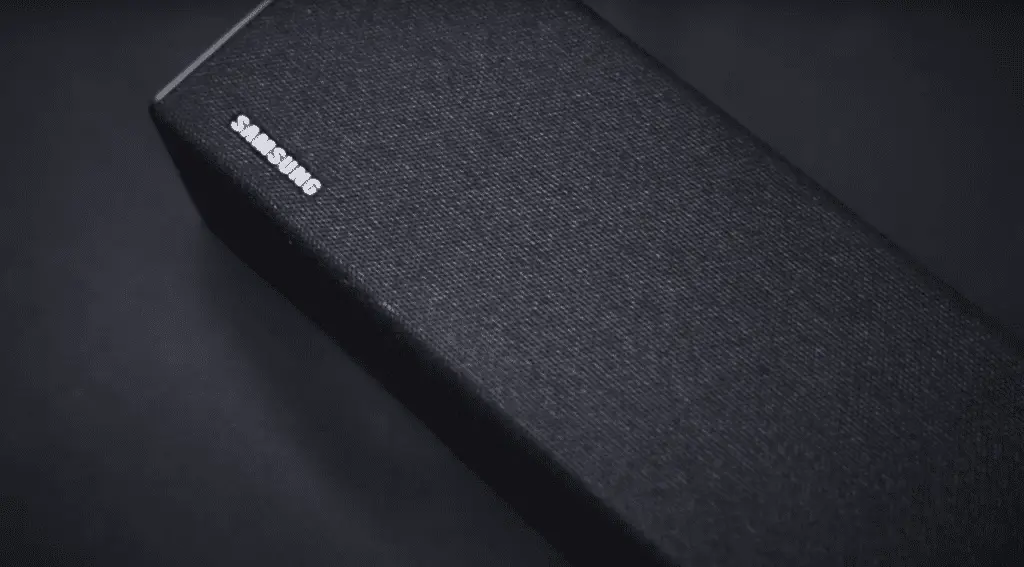
Connect Your Source To The Soundbar Directly
If your soundbar has multiple inputs, you may get better performance by connecting your source device to the soundbar and then connecting the soundbar to the TV. In addition, it helps reduce audio delays by removing the need for HDMI ARC and the bandwidth constraints of optical lines.
One potential drawback is that certain sound bars may only have a single HDMI input, so you may not be able to use it with your TV’s built-in applications or aerial tuner unless you also have an HDMI ARC or optical cable. However, if only one gaming system or Blu-ray player is malfunctioning, try connecting it directly to the soundbar rather than the TV.
The Sleep Timer Should Be Turned Off
Many modern TVs and soundbars have an automatic shut-off function. However, if you pause your program for a long time, your gadget may go to sleep, and you’ll need to use the remote to wake it up again. First, check the TV and soundbar’s menus for a Sleep Timer option. To conserve power, you can also disable any “eco” options that could alter sound quality.
Re-pair The Surround Speakers And Subwoofer
It is possible that the surround speakers and subwoofer do not work, but the main soundbar does. Since these accessories usually connect wirelessly to the soundbar, there may be times when the connection is lost.
First, try unplugging the subwoofer or the rear speakers and reconnecting them to see if it helps. The subwoofer and surround speakers could require a “pair” button click before connecting to the main soundbar. Because the process differs slightly between models, it’s best to consult the manual for specific instructions.
Firmware Updates Or Factory Reset Are Both Options
Check the TV and soundbar’s menus for a firmware update option. If nothing else works, try resetting both devices to factory settings. If you contact the company’s helpline, they might suggest this as one of their suggestions.
Check the Volume Ribbon Cable In The Interior
It may be possible to temporarily fix the problem by removing the ribbon connection if the soundbar’s physical controls are stuck for whatever reason.
To remove the plastic plate, unscrew the soundbar’s bottom panel. To disable the soundbar’s volume controls, unplug the thinner ribbon wire that connects the main circuit board. Gather the pieces and power up the TV and sound bar. Now that the volume controls have been unplugged. See if the problem still occurs.
Samsung Soundbar Bluetooth Not Working
It is also possible for Bluetooth to stop working due to some glitches. So the connectivity has to be considered in this case.
Check the Connection Device In Pairing List
Check the pairing list on your TV. The soundbar may not work correctly if connected to other devices simultaneously. So keep only one connection at a time with the soundbar.
Pair Your Soundbar With Another Bluetooth Device
Another option is to connect the soundbar to another device and disconnect the soundbar from the TV. HDMI or Bluetooth communication is required between the other device and the soundbar. Look for the source of the problem.
Make Sure Your Soundbar Is Selected As A Default Device
- Use an optical cable to link your soundbar to your TV set.
- Before utilizing the optical cable, take off the plastic caps.
- The D.IN input mode can be activated by pushing the Source button on the soundbar’s control panel or its remote.
- To activate or deactivate Auto Power Link, press and hold the left direction on the remote’s direction pad for more than 5 seconds or until the Auto Power Link icon appears on the soundbar’s display.
You now have a complete understanding of Samsung TV Sound Bar Problems. You should be able to troubleshoot the problem using our article thoroughly. Samsung soundbars can cost a fortune to repair if they are faulty. However, it could save you a lot of money if you learn some basic troubleshooting skills.
FAQs
Plug in the sound bar and the subwoofer to an electrical outlet using the power cables that came with them. Once the Soundbar is activated, the subwoofer should start pairing automatically. When properly connected, the subwoofer’s blue LED LINK Indicator will also cease flickering and light up steadily.
Problems with a sound bar typically stem from a lackluster physical setup or an inappropriate connection to the device. Troubleshooting and fixing most issues don’t take long, but some can be more complicated. So first, you should try the most straightforward options and only then move on to more difficult ones.
It indicates that there are glitches with the buttons. If you’re having trouble with your sound bar, try turning it off and on again by pressing the minus and plus signs simultaneously.
In particular, HDMI can transmit higher-resolution audio, such as DTS HD Master Audio and Dolby Atmos, which streaming services use. For convenience, HDMI is a better option.
Like other types of speaker systems, soundbars are vulnerable to failure if they aren’t adequately cared for.
This indicates a different Samsung TV option that needs to be modified. First, select Sound> Expert Settings from the TV menu. In this menu, select “PCM” for the HDMI/Digital Audio Output Format. Hopefully, this will fix the problem.
Disconnect the soundbar and home theater system cables while the TV and audio devices are turned off. Then, connect the TV and audio device’s cables securely. Depending on your TV and audio device’s model, make sure you connect the devices appropriately.
Samsung Soundbars can last between 7 and 16 years if properly cared for.
Holding down a button or two and waiting until you see blinking lights is usually enough to reset a soundbar or other electronic device.
More related content
LG Soundbar Subwoofer Blinking Green