Do you have a Samsung TV that keeps muting itself? If so, you’re not alone. This is an issue that many users have been facing lately. But fear not, for there are solutions out there. In this blog post, we’ll go over all the different ways to fix this issue and get your TV back in working order again. From software issues to hardware problems, it’s time to take action and start troubleshooting!
Fixing Samsung TV Muting Itself
What you will find in this article
ToggleIf you have a Samsung TV that keeps muting itself, there are a few things you can try to fix the issue.
Power Cycling Samsung TV
If your Samsung TV keeps muting itself, you can power cycle the TV to fix the issue. This means unplugging the Tv power cord from the power outlet for at least 30 seconds while the TV is ON. After 30 seconds, plug the TV back in and turn it on.
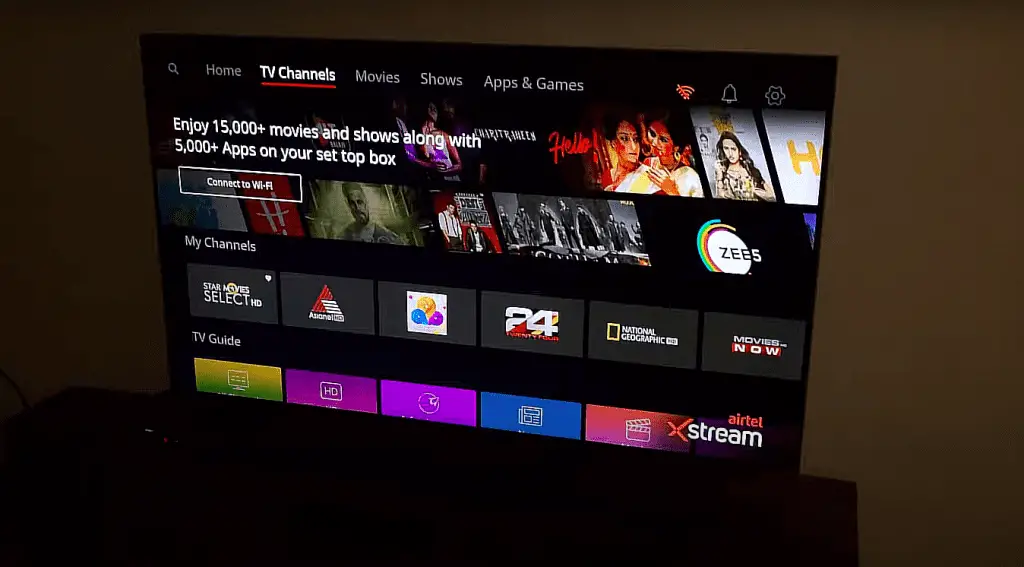
Check HDMI Cables
If your Samsung TV keeps muting itself, it’s likely an issue with the HDMI cables. Check that all of the HDMI cables are correctly connected and secure. If they are, try unplugging and replugging them in to see if that fixes the problem. If you find any damaged cables, replace them with new ones and see if this resolves the issue.
Connect TV To Network
If your Samsung TV keeps muting itself, it might be due to a connectivity issue. You’ll need to connect your TV to your network to fix this.
Depending on your TV model, there are a few different ways to do this. If you have a Samsung Smart TV, you can connect it to your network using the built-in Wi-Fi. If you have an older model TV, you’ll need to use an Ethernet cable to connect it directly to your router. To connect to the network:
- By using the remote control, go to Settings> General> Network.
- Your wireless network name can be found in Open Network Settings.
- Choose Done and then OK, if prompted to enter the password.
Once your TV is connected to the network, you should be able to watch programs and movies without any interruption. If you’re still having issues, try restarting your TV and router.
TV Has Dolby Digital or A/V Support
If your Samsung TV keeps muting itself, it’s likely because the Dolby Digital or A/V support setting is not set correctly. To adjust this setting:
For Dolby Digital:
- Select Sound from the Settings menu.
- Click Expert Settings, and then click Digital Output Audio Format.
- Select the audio format you want to use next,
For A/V support.:
- Go to Home > Settings > Sound > Speaker Settings. From the list, select Receiver (HDMI).
- Go to Menu > Sound > Speaker List. From the list, select Receiver (HDMI).
Once you’ve done that, your TV should no longer mute itself. If you need help accessing your TV’s audio settings, consult your TV’s manual or contact Samsung customer support for assistance.
Fix the Soundcard Or Amplifier
If your Samsung TV is muting itself, there are a few possible causes. The most likely culprit is an issue with the soundcard or amplifier.
You should check for any loose connections if you’re having trouble with your sound card or amplifier. Ensure all the cables are plugged in securely and that there aren’t any frayed wires.
If everything looks tight and secure, the next step is to reset the soundcard. To do this:
- Go to Settings> Support, then Self Diagnosis.
- After selecting Sound Test, wait for the test to complete. Then, test your sound, and resetting it if necessary is the best way to resolve any issues.
- You can reset the sound by selecting Sound, Expert Settings, and Reset Sound.
You should set the output setting to Bitstream if your system can support Dolby Digital, DTS audio, or MPEG-2. If your system cannot support MPEG-2, DTS, or Dolby Digital audio, you should use PCM as your output setting instead.
![Samsung TV Keeps Muting Itself [Fixed]](https://avengercontroller.com/wp-content/uploads/2023/01/2-1-1024x405.png)
The audio settings can be changed by following these steps:
- On the remote, press [MENU] while the Blu-ray Player is stopped.
- Go to Setup.
- Click on Audio Setup.
- Choose Digital Output.
- You can choose either Bitstream or PCM.
If your sound card or amplifier is still giving you trouble, it may need to be replaced. We recommend taking it to a qualified technician for diagnosis and repair.
Reset Samsung Smart TV
If you’re still having issues with your Samsung Smart TV, you may need to reset it. Resetting your TV will restore all of its settings to the factory defaults, which can help resolve any issues you may be experiencing.
To reset your Samsung Smart TV:
- Select General from the Settings menu.
- You can reset your device by selecting Reset, entering your PIN (0000 by default), and then click Reset.
- After choosing OK, the reset will be completed. The TV will automatically restart.
Your TV will now be reset to the factory defaults. After the reset, you can set up your TV again and enjoy watching programs and movies without interruption.
Unmute TV With a Remote
If your Samsung TV is muting itself, It could be an issue with the physical buttons on the TV, a problem with the remote control, or a software glitch.
To unmute your TV with the remote control, simply press the “Mute” button. If that doesn’t work, try pressing and holding the “Mute” button for three seconds. This should allow you to hear the sound again.
If those methods don’t work, there may be a problem with the remote control itself. Try using a different remote, or if you don’t have one available, try pressing the physical buttons on the TV. For example, the volume up/down buttons are usually located on the back of the TV near the input ports.
Reset Smart Hub
If your Samsung TV is muting itself, it’s likely due to an issue with the Smart Hub. To fix this, you’ll need to reset the Smart Hub. To reset the Smart Hub:
1. Press the Home button on your remote control and choose Menu.
2. Select Settings> All Settings.
3. Select Support> Device Care.
4. Select Self Diagnosis.
5. Select Reset Smart Hub and then confirm by selecting Yes.
7. Your Samsung TV will restart, and the Smart Hub will be reset.
![Samsung TV Keeps Muting Itself [Fixed]](https://avengercontroller.com/wp-content/uploads/2023/01/3-1-1024x520.png)
Check External Devices Connections
If your Samsung TV keeps muting itself, you should first check the connections of any external devices. This includes both HDMI and component cables. Check to make sure that they are snugly connected to both the TV and the device. If they are loose, tighten them up and see if that fixes the problem.
If you have checked all of the external device connections and they are all secure, but your Samsung TV still keeps muting itself, there could be a problem with the internal connection between the TV’s main board and the audio output board. Try replacing these connections to see if that solves the problem.
Remove Faulty Batteries Of the Remote
If your Samsung TV keeps muting itself, it’s likely due to a faulty battery in the remote control. To fix this, simply remove the old batteries and replace them with new ones.
To do this, first, remove the old batteries from the remote control. Then, insert new batteries into the remote control and close the battery compartment door. Finally, test the remote control to see if it is working correctly. If it is still not working, contact Samsung customer support for further assistance.
Fix Faulty Internal Speakers
First, you can check the speaker connections to ensure they are secure. If the connections are loose, tighten them up. You can also reset the audio settings on your TV.
To do this:
- Click Settings, Support, and Self-Diagnosis on your TV.
- Afterward, choose Sound Test and let the test run.
- Trying resetting the sound can resolve any issues found by the test.
- Reset sound by choosing Sound> Expert Settings, and Reset Sound from Settings.
If your Samsung TV was randomly muting itself, we hope this article has helped you fix the issue. There are a few potential causes for this problem, like faulty cables or loose connections, but most of the time, it’s just an easy software adjustment.
We recommend trying all these solutions until you can get back to watching your favorite shows without interruption. If all else fails, contact customer service, and they should be able to help you with whatever underlying issue is causing your Samsung TV to be mute itself.
Frequently Asked Questions
If you’ve ever been in the middle of watching your favorite show on your Insignia TV only to suddenly have the sound cut out, you’re not alone. Many Insignia TV owners have complained of their TVs muting randomly, which can be frustrating.
There are a few reasons your Insignia TV might mutate itself. It could be a problem with the audio settings, an issue with the video input, or a problem with the TV itself.
An ARC, or audio return channel, is a feature of HDMI that allows for the easy transmission of audio data from your TV to your sound system. It’s a great way to get high-quality sound between your TV and your other device.
At the bottom of the TV, there is a button that you can use to turn on or off the sound sensor. The sound sensor can be turned on or off by pushing the button to the left or right with the TV on.
If your Samsung remote has stopped working, you may need to resync it with your TV. Here’s how to do it:
– It is usually located on the lower right-hand side of Samsung TVs where the remote control sensor is located.
– If it isn’t there, it’s in the center of the bottom.
– After that, hold both the Play/Pause and the Return buttons for a minimum of three seconds.
– The Smart Remote will take a few moments to sync with your Smart TV.
More related content
My Samsung TV Remote Keeps Blinking
![Samsung TV Keeps Muting Itself [Fixed]](https://avengercontroller.com/wp-content/uploads/2023/01/Samsung-TV-Keeps-Muting-Itself-Fixed.png)
