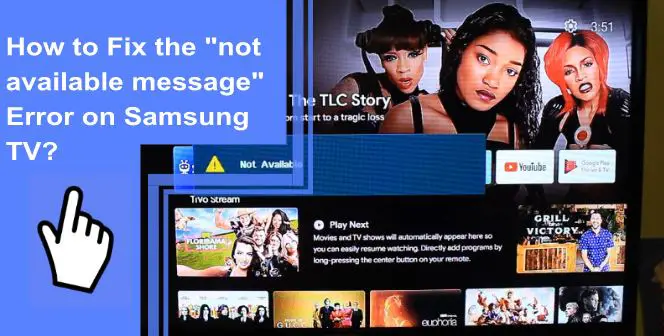Samsungs are popular televisions, with the manufacturer landing first in global manufacturing for the last 16 years. With such popularity, there’s a rich body of resources to help deal with any issues. One common issue is glitches with the “Not Available” message on a Samsung TV.
If you’re dealing with this issue, we’re here to help! Read on to learn how to fix the “Not Available” message on your Samsung TV. Be sure to stick around for a quick FAQ on what to do with your Samsung TV “Not Available” message on your screen.
Why Is My Samsung TV Saying the Source Is Not Available?
What you will find in this article
ToggleThe answer is simple – there’s an issue with your source! If you’re using an external source such as a gaming console or DVD player, a connection issue is likely.
You also may have the television in the wrong outlet. If you’re using HDMI ports, you’ll need the video set to the proper HDMI port. If not, the television will tell you that the source is not available.
How Do I Get Rid of the Not Available Message on My Samsung TV?
There are more issues than having the wrong source set that can cause the issue. If you have the error for your Samsung smart TV message on the screen, there are several potential problems.
Here are some of the most common issues that may lead to your Samsung TV remote having a “Not Available” message.
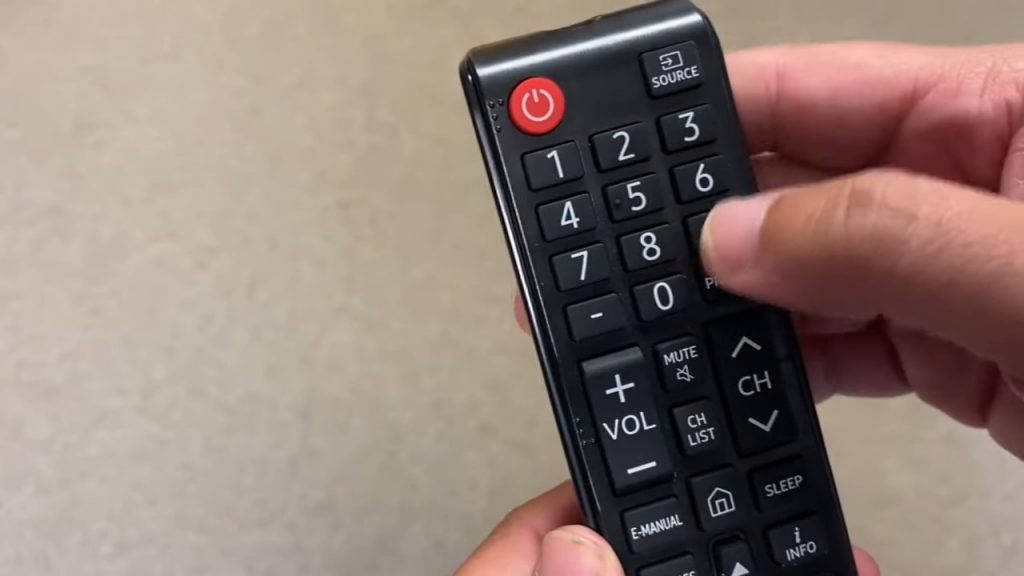
Samsung TV Remote Not Working (EASY Fix!)
If you’re having issues with your Samsung TV remote, you may have several issues. If you find your Samsung TV not available in the current mode, try the following fixes.
- Reset your Samsung TV and Remote
The first thing you should try if you find your pointer on Samsung TV not working is to reset your television and remote. If you’re using the Samsung TV remote app, you should follow the same step with your smart device.
To reset your remote, hold the power button down until it goes off. You can also remove the batteries.
To reset your television, unplug it from the power source and plug it back in. You can also turn the television off and back on with the remote or power buttons.
- Replace Weak or Dead Remote Batteries
If you’re having issues with your Samsung smart TV remote, you should always check the batteries first. Replace any dead batteries, or the device will not function properly. If the batteries are close to dying, you can replace them ahead of time.
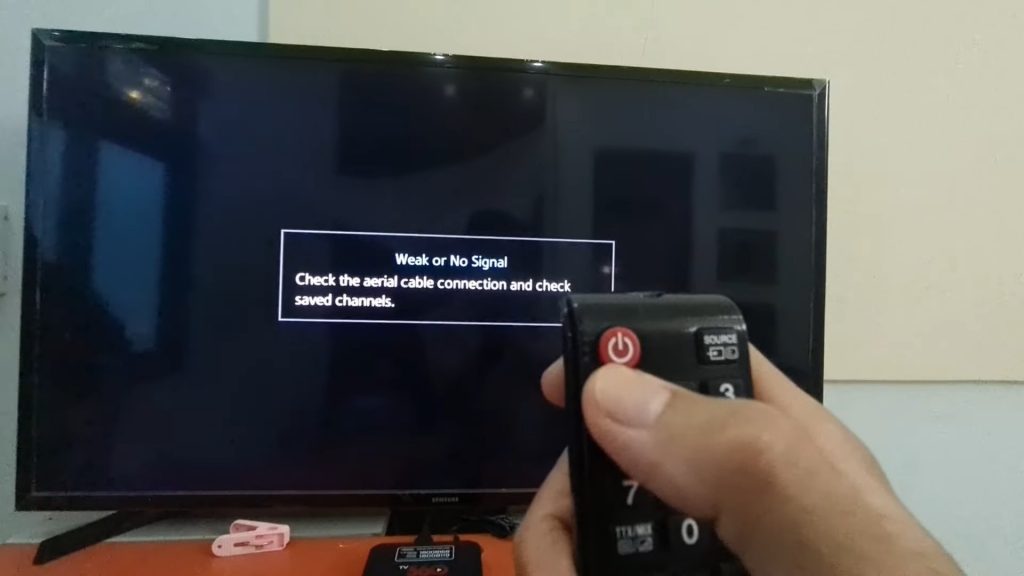
- Re-pair Your Remote to the TV
Another fix is to re-pair your remote with the television. Stand within a few feet of your television’s receiver and hold the remote close. Holding down the Replay or Back button should force your remote to start the pairing process. Consult your remote’s manual for the proper method.
- Confirm That the Remote’s IR Sensor Is Working
You may also want to confirm that the remote’s sensors are working properly. Try using the remote with another television to see if it functions properly. You’ll need to sync the remote with the device first.
- Remove All Possible IR Sensor Obstructions
With remote issues, you may also have objects obstructing the IR sensor.
Make sure the area in front of the television is clear. If there’s anything between you and the TV, ensure the items aren’t obstructing the sensor.
- Update Your TV’s Software
Finally, another easy fix is to check if there are any updates to your television’s software. Check your general settings to see if you’ve missed an update.
Performing an update can help make sure you have the proper accessibility controls. Any dependent software will also remain fully up to date, helping reduce the chance of software glitches.
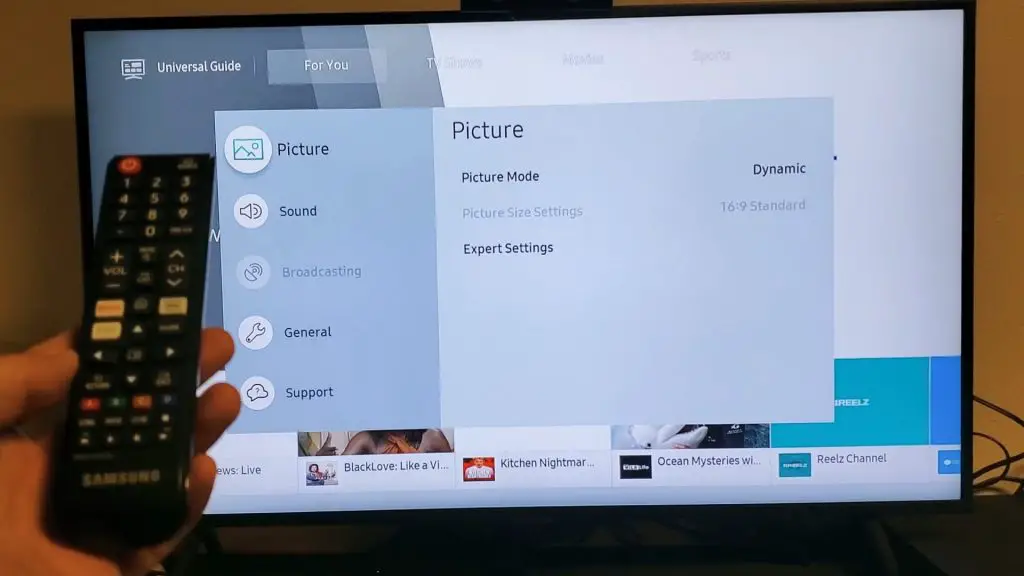
Samsung TV Not Available in Current Mode
You may find that your television isn’t working properly in its current mode. This issue often is the result of a miscommunication between a connected computer and a television.
If your external devices are causing issues, try unplugging the devices and see if it functions properly. If the television works properly with them removed, you can safely assume they were the issue.
Samsung TV Not Available Flashing
When having issues with a “Not Available” message on your Samsung TV, you may find the “Not Available” message flashing.
The fastest way to fix this problem is by unplugging your television and allowing it to drain power. You can then turn your television back on and hold the Return and Play/Pause buttons on your remote. Doing so will force a full restart.
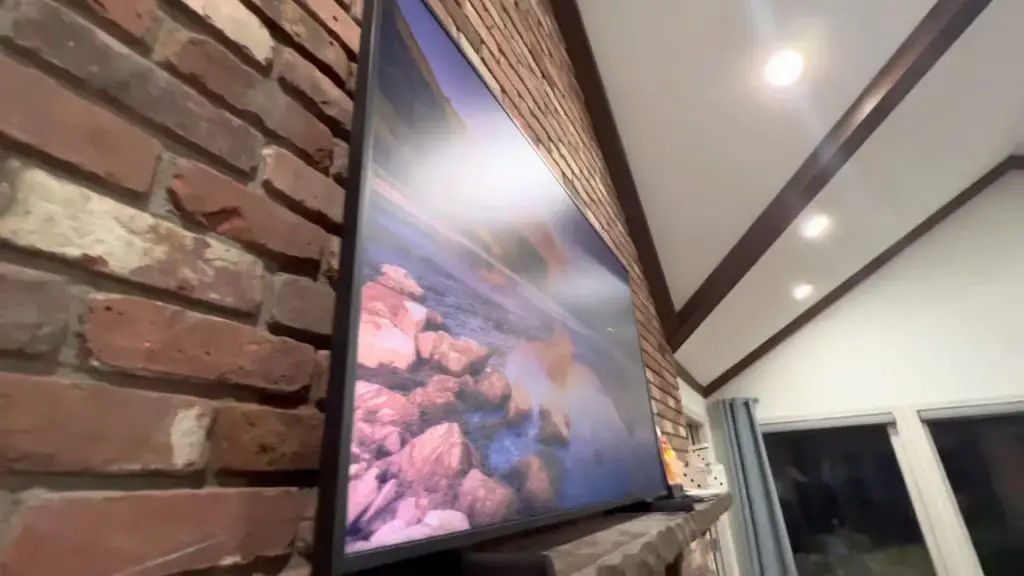
The Pointer on Samsung TV Is Not Working
Many users report that the cause of this problem is a weak signal from the remote. Most often, your remote will have a weak signal if the batteries are dead or dying. You can solve the problem by replacing the batteries with fresh ones.
Samsung TV Remote Not Working: Blinking Red Light
You may ask, “why is my TV remote saying not available when the remote has a blinking red light?” Most often, the blinking red light indicates the remote has lost connection.
Navigate to your television’s devices and reconnect the remote. You should also take this opportunity to replace the batteries.
Not Available Messages on TV Won’t Go Away
If the messages refuse to go away and you’ve fixed the issue, consider restarting your television. You can also perform a full power cycle to attempt to resolve the problem.

Smart Remote Not Available Message
If your smart remote isn’t functioning properly, you might see the Samsung TV “Not Available” flashing message. Replace the batteries and restart the remote to see if this fixes the issue. If not, consider replacing the remote with another Samsung remote.
Languages Not Available in Message on Samsung TV
In this situation, it’s often best to perform a factory reset. Navigate to the Factory Reset option in the menu. Make a note of your settings first, as this will restore everything to its factory settings.
Not Available Message on Samsung TV When Changing Channels
Should this problem remain, we strongly suggest power cycling your television. Unplug the television and hold the power button for 30-60 seconds. Once you’ve completed this step, plug the television back in and boot it up normally.
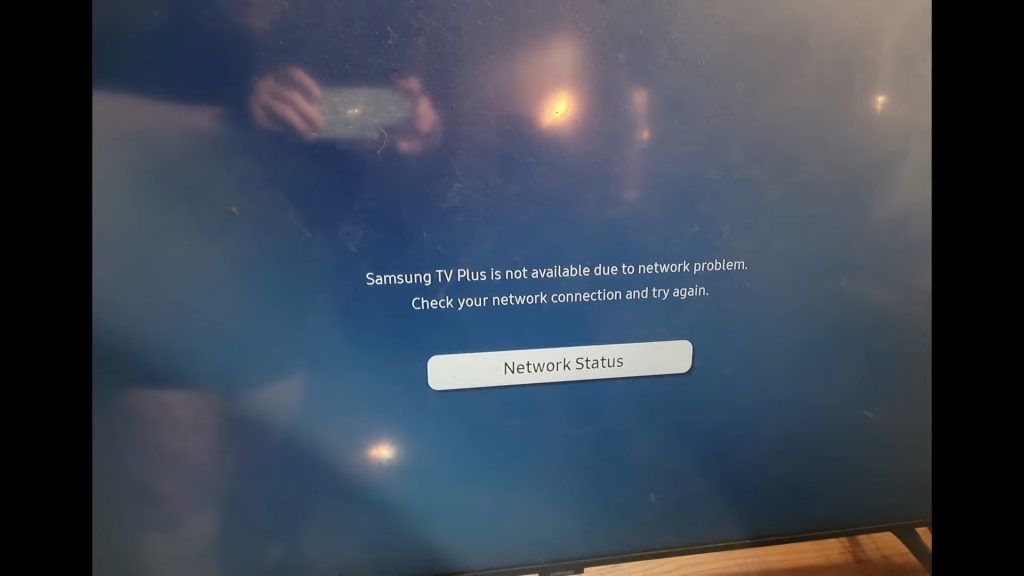
How Do I Remove Samsung’s “Not Available” Message From the TV Screen When Using the Remote Volume Control?
You should fix this problem by restarting the television. If this fails, do a full power cycling. Should the problem remain, a factory reset is in order.
Conclusion
Troubleshooting your television is difficult but far from impossible. Consider replacing your remote and ensuring there are no physical obstructions. If a factory reset fails to fix your problem, contact customer services or reach out to a professional technician. Keep reading for a brief FAQ on some of the most common questions regarding Samsung televisions.
Frequently Asked Questions
The most likely reason your TV isn’t responding is a low battery. Check that the batteries on your remote aren’t dead or that a rechargeable remote has enough power.
Second, a likely cause is that they’ve come unpaired. Check your device management settings to ensure the remote is still paired.
Third, you may have something blocking the IR sensor. Make sure the area is clear before attempting to use your remote.
Navigating to your app settings should give you the option to force an application to close. Once the application has closed, you can restart it to your preference.
Another good way to force an application to close is power cycling your television. Restarting your television will force all processes to close.
To get rid of this banner, go into the Setup menu. Select Location and navigate to Store or Home. From here, you can turn off the banner, making the pop-ups no longer appear on your screen.
To complete this task, restart your television. Full power cycling is sometimes necessary. Testing the source inputs after the restart can help you see if you’ve properly reset the source.
Most often, this issue is from difficulty connecting to a server. You may have a poor internet connection, or your router may need restarting. Consider checking your internet connection before anything else while trying to solve this problem.