Do you feel like your Samsung TV is taking control of your Xbox? It’s frustrating when your TV automatically turns on your Xbox, but don’t worry – you’re in control! With the right steps, you can regain the power and stop the automatic start-up from happening.
I’m here to show you how to take back control and stop your Samsung TV from turning on your Xbox. You’ll learn how to:
- Change the auto power-on settings
- Disconnect the Xbox
- Adjust the power settings
Plus, you’ll find out how to install an HDMI switch and use a smart plug to take full control of your gaming experience.
So let’s get started and take back the power – You’ve got this!
Key Takeaways
What you will find in this article
Toggle- Samsung smart TVs have a feature that automatically turns on Xbox consoles when the TV is booted up, and currently there is no option to disable this feature.
- To remove the Xbox from the Samsung TV’s Universal Remote, navigate to the sources section in the home menu, go to the Universal Remote section, select the Xbox, and hit delete.
- The Samsung QLED TVs, specifically the Q60 series, offer great response rate, picture quality, and features, making them a good option for gaming.
- Smart TVs from different brands may have different approaches to designing smart TV features, such as Samsung using Anynet+, LG having Simplink, and Sony using Bravia Sync.
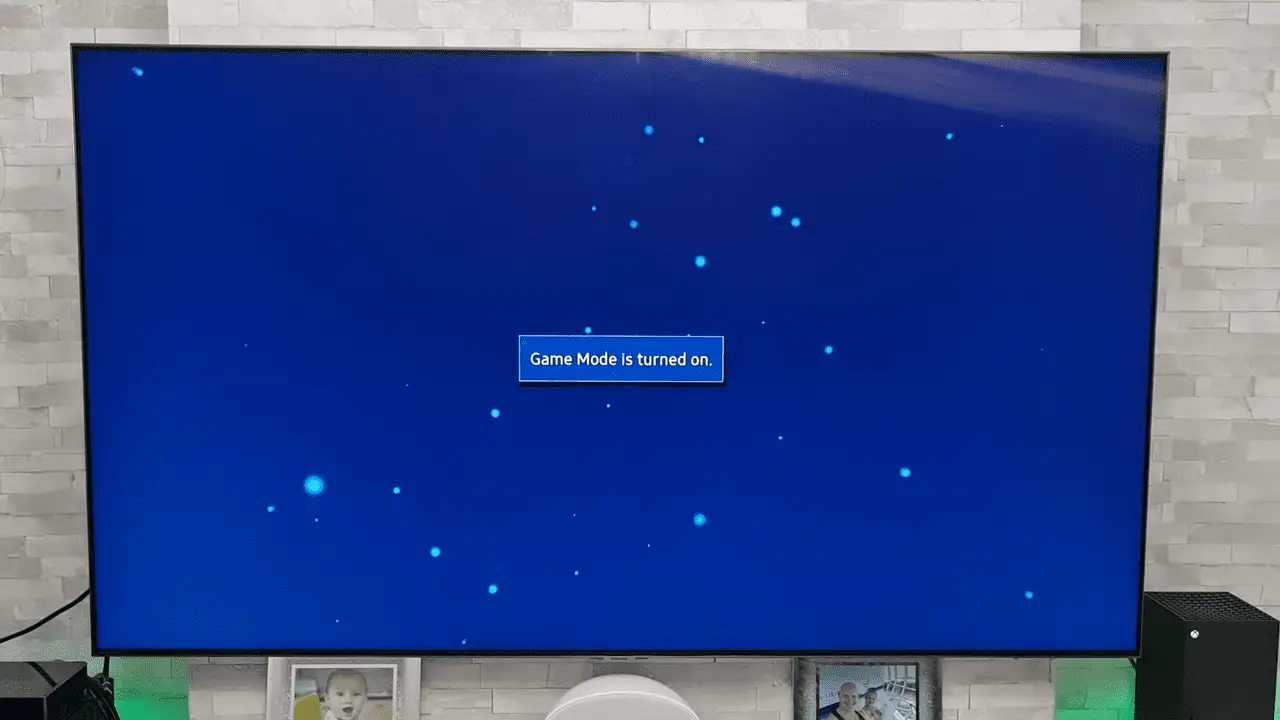
Understanding Why Your TV is Turning on Your Xbox
You may be wondering why your Samsung TV is turning on your Xbox, but the answer lies in the interconnected settings of Smart TVs! Many leading brands like Samsung, LG, and Sony use different approaches to designing their Smart TV features.
Samsung uses Anynet+, LG has Simplink, and Sony uses Bravia Sync. The auto-detect feature on Smart TVs allows for different input sources, and if your PS4 or Xbox is connected or set as the current input source, the Smart TV will turn it on.
Fortunately, there are alternative solutions you can use to stop this from happening. With the right knowledge, you can gain control and make sure your Smart TV isn’t turning on your Xbox.
Changing the TV’s Auto Power-On Settings
To customize the auto power-on settings on your TV, you’ll need to navigate to the sources section of the home menu. Take control of your tech with these simple steps:
- Explore alternative solutions
- Disable auto power-on settings for specific devices
- Customize HDMI-CEC settings for all connected devices
- Check the power settings on your console.
You can take charge of your tech and customize the auto power-on settings to suit your needs. With a few simple steps, you can explore alternative solutions, disable auto power-on settings for specific devices, customize HDMI-CEC settings for all connected devices, and check power settings on your console. Doing so can help you regain control and ensure your tech works for you, not against you.
Next, let’s look at how to disable auto power-on settings for specific devices.
Disabling Auto Power-On Settings for Specific Devices
By disabling auto power-on settings for specific devices, you can ensure that your tech works for you, not against you. This provides an alternative method to the traditional, one-size-fits-all approach to powering up your devices. Control is key when managing your tech, so don’t settle for less.
With this method, you can customize your device settings to your exact preferences. It’s time to take the reins and unlock the potential of your tech. Experience the power of customization and enjoy the freedom of controlling your tech from the comfort of your own home.
With this method, you can turn your tech dreams into reality. Seamless transitions and maximum efficiency are the result of utilizing this power. Take the next step and disconnect your Xbox from the TV for an unparalleled entertainment experience.
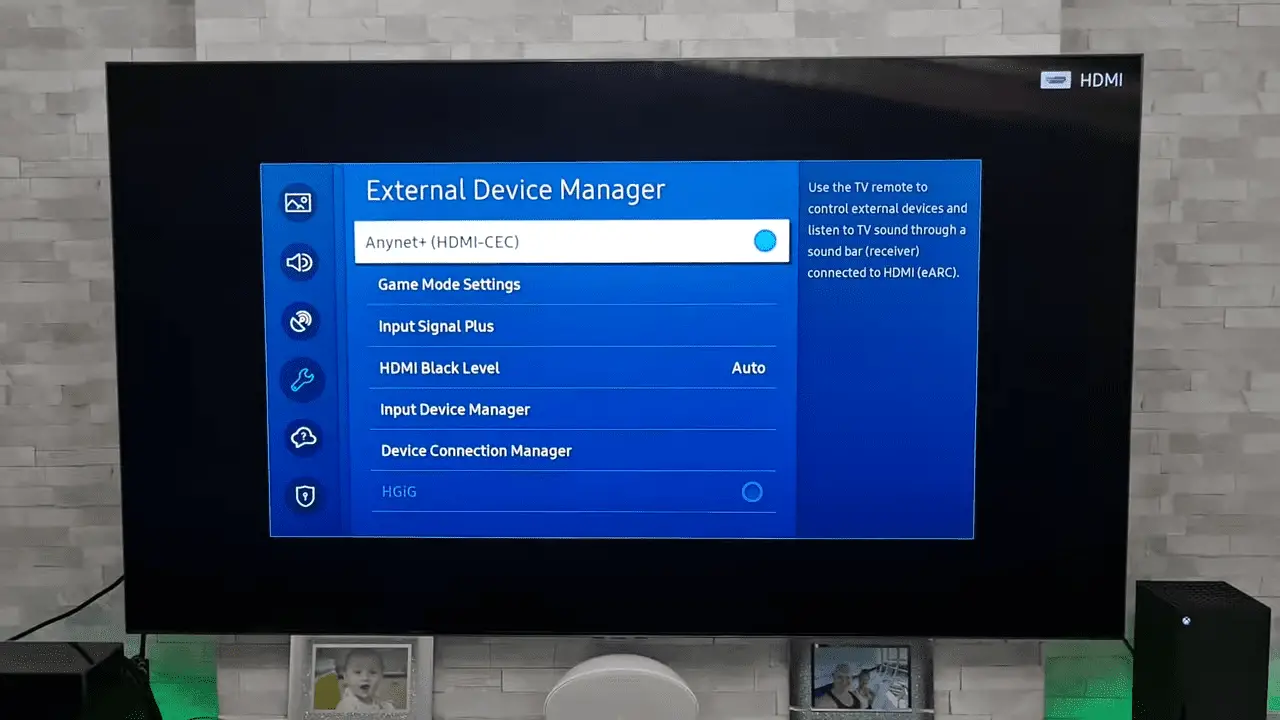
Disconnecting the Xbox from the TV
Unlock the ultimate entertainment experience by disconnecting your Xbox from the TV and taking full control of your tech. With alternative solutions, you can easily disconnect your Xbox from the TV and have the freedom to customize settings for all your connected devices.
Here’s how:
- Navigate to the Sources section in the Home Menu.
- Select the Xbox and hit delete.
- Customize HDMI-CEC settings for all connected devices.
Be in charge of your own entertainment and gain complete control of your devices. With the right settings, you can maximize your gaming experience and have the freedom to explore different options.
Get ready to take your gaming to the next level!
Turning Off the Xbox’s Network Settings
| Take control of your gaming experience and disable the Xbox’s network settings for an uninterrupted session. Troubleshooting Xbox connectivity issues is a breeze with the right know-how and a few simple steps. | Difficulty |
|---|---|
| Easy |
Reach out to your network provider for more information about their available settings. Then, go into the Xbox’s settings and look for an option to disconnect from the network. You should also check the power settings to make sure the Xbox isn’t set to power on automatically. All of these steps will help you get the most out of your gaming experience.
Gain the ultimate control over your gaming environment with these easy steps. Unlock the full potential of your Xbox with the power of network settings. Be confident in your ability to stay connected and in control. Seize the gaming power of your Xbox and unlock its full potential.
Disabling the Xbox’s Auto Power-On Settings
Now that you’ve disabled the Xbox’s network settings, it’s time to tackle the auto power-on settings. This feature is designed to automatically start up the Xbox when the Samsung TV is turned on. While it’s convenient in some situations, it can be problematic in others. Fortunately, there are alternative solutions you can employ to give you more control.
One way to do this is to turn off the feature in the settings. You can also disconnect the Xbox from the TV’s Universal Remote, which will prevent it from turning on when the TV is started. Ultimately, you can reclaim control over your home entertainment setup and make sure your Xbox and Samsung TVs are only turned on when you want them to be.
With these solutions in place, you’re now one step closer to installing an HDMI Switch to give you even more control over your device connections.

Installing an HDMI Switch
Installing an HDMI switch can give you greater control over your device connections, allowing you to turn your devices on and off as desired. With HDMI compatibility, you can take advantage of the capabilities of your devices and have control over their power levels. It can be a great way to protect your devices against damage and keep them running smoothly.
- You can easily manage your device connections through an HDMI switch.
- HDMI switches enable you to power devices on and off with a single button.
- You can prevent your Samsung TV from automatically turning on your Xbox with the help of an HDMI switch.
You can gain greater control and convenience over your device connections with an HDMI switch. With the right setup, you can make sure that your devices are working in the way you want them to. Enjoy the comfort of knowing that your devices are powered on and off as you desire.
And with that, we move on to the next step of using an IR blaster.
Using an IR Blaster
Using an IR Blaster is an effective way to control your devices without the hassle of manually turning them on and off. It’s the perfect solution for those who want to maximize their control over their gaming setup.
A comparison between the IR Blaster and HDMI switch reveals that the IR Blaster is by far the better option when it comes to controlling your Xbox power. It is the only way to control the power of the console completely and allows for more precision when it comes to turning it on and off.
The IR Blaster is also a more affordable option and is easy to install and use. With an IR Blaster, you can finally have the power to switch your Xbox on and off with a simple click of a button. And you can rest easy knowing your devices are always secure.
With an IR Blaster, you’re in full control of your gaming setup.

Using a Smart Plug
Smart plugs are an ideal solution for gamers who want to control their Xbox’s power without the hassle of manually turning it on or off. They’re simple and affordable and offer a host of benefits:
- Convenience: Smart plugs offer an automated, hands-free way to power up and down your Xbox anytime.
- Control: Smart plugs allow you to set up schedules to turn your Xbox on or off at any time, so you can easily control when you want to play.
- Cost-effectiveness: Smart plugs are an economical alternative to more expensive gaming systems.
Smart plugs are an easy-to-use, cost-effective solution for gamers who want to control their Xbox’s power. With their automated features and convenience, you’ll be able to enjoy gaming with the peace of mind that your Xbox will always be powered on when you want it to be. Plus, with their affordability, you won’t have to break the bank to get the control you desire.
Conclusion
By taking the time to understand why your Samsung TV is turning on your Xbox, you can now easily adjust the TV’s auto power-on settings. You can also disconnect the Xbox from the TV and turn off the Xbox’s network settings. Additionally, you can disable the Xbox’s auto power-on settings, install an HDMI switch, use an IR blaster, or use a smart plug.
With all these options, you can now enjoy the full potential of your Samsung TV and Xbox without any interference. So, go ahead and take control of your home entertainment setup, and get back to gaming!
Frequently Asked Questions:
I can prevent my Samsung TV from turning on my Xbox with my remote control. By disabling the Universal Remote access, customizing HDMI-CEC settings, and adjusting the power settings on my console, I can make sure it doesn’t turn on automatically. With this control, I’m empowered to make my TV and Xbox work for me.
Using an HDMI switch has many advantages, like improved control, better picture quality, and enhanced gaming experience. It also allows you to connect multiple devices to one TV, so you can enjoy multiple sources on one screen. With HDMI, you can enjoy the best of all worlds.
I can take control of my devices by disabling auto power-on settings. By customizing the Remote Control settings, I can ensure my devices are powered on when I want them to be. With the right settings, I have the power to stay in charge.
Yes, you can use an IR blaster to remotely control your Samsung TV and Xbox. With the remote control, you have the power to customize settings and make sure they stay the way you want them. Be in control and enjoy the gaming experience!
Instant-on mode is more energy efficient than energy-saving mode as it powers up my device instantly, giving me more control over when I can use it. With this, I’m more empowered and can access my device faster.
More related content
How To Check Samsung TV Model Year?
How To Connect Xbox One S To Samsung Smart TV?
