Samsung televisions are among the most popular bits of home technology in the world, selling nearly 10 million televisions a year. With so many people owning Samsung televisions, it’s easy to see why some owners need to troubleshoot their TVs at times. If you find your Samsung TV mute icon flashing, the issue is generally a frustrating one, though easy to fix.
If you’re troubleshooting your television, we’re here to help! Read on for a quick guide on how to troubleshoot your Samsung TV flashing mute symbol issue. Afterward, be sure to stick around for a brief FAQ section regarding your Samsung TV.
Samsung TV Mute Icon Flashing: Causes and How to Stop
What you will find in this article
ToggleThere aren’t many issues that could cause your Samsung TV mute symbol flashing problem. Typically, the issue is related to software or mismanaged settings.
With software, outdated software on a television can cause many glitches. If the Samsung TV keeps flashing mute, there’s a decent chance that the issue comes from software that needs an update.
Another common issue is settings that aren’t set properly. If you’re using external devices, such as a soundbar or speakers, this issue is significantly more common.
If you find your Samsung TV stuck on mute, these are the two problems you should check first. Afterward, consider the following fixes.

Samsung TV Applications Running in the Background
One issue you may find with your television is an abundance of applications running. With any electronic device, running too many processes at once will cause issues.
You can see this problem at work on your phone or computer. Try opening every app and leaving them running in the background of your smartphone. Eventually, your phone will slow down and may fail to open more applications. The same is true of a computer that’s running low on RAM to run more processes.
Your television will struggle with these issues as well. A smart TV can run many applications, but some users forget to turn them off. Consider these fixes.
Toggle Off the AUTORUN Smart HUB Button
The Smart Hub is a popular entertainment option for Samsung TVs, but it can cause some issues. One common problem is that the application is set to start when the television starts. Because of this feature, Smart Hub is always running in the background.
Navigate to your settings and disable the Autorun feature. Doing so, you ensure that your television won’t start Smart Hub on start-up.
Delete Unnecessary Apps Running on Your Samsung TV
Another way to prevent applications from bogging down your television is to delete apps you aren’t using. As before, this is similar to your phone or computer. If you aren’t using a program or application anymore, there’s no reason to keep it around!
Navigate to your settings and remove applications that are no longer useful. Your Samsung mute button will not be negatively affected by removing any applications from your television. If you find your Samsung TV stuck on mute, it may have too many applications running to properly restore functionality.
Hard Restart Your Samsung TV
Another way to restore functionality to the mute button on a Samsung TV is to perform a hard reset. A hard reset will force your television to shut down completely. This process will force your TV to also shut down any applications in the background.
First, turn your television off with the remote or power button. Afterward, unplug the television from its power source.
From here, hold the power button down on your television. You should hold the button for 30-60 seconds. Doing this action will force your television to fully power cycle.
Once this is done, plug your television back in and boot it up normally. With this process complete, your hard restart will have finished.
The purpose of this is to force your television to shut down all processes. By doing so, you can smooth out most software glitches. It also will shut down any applications you were having trouble closing.
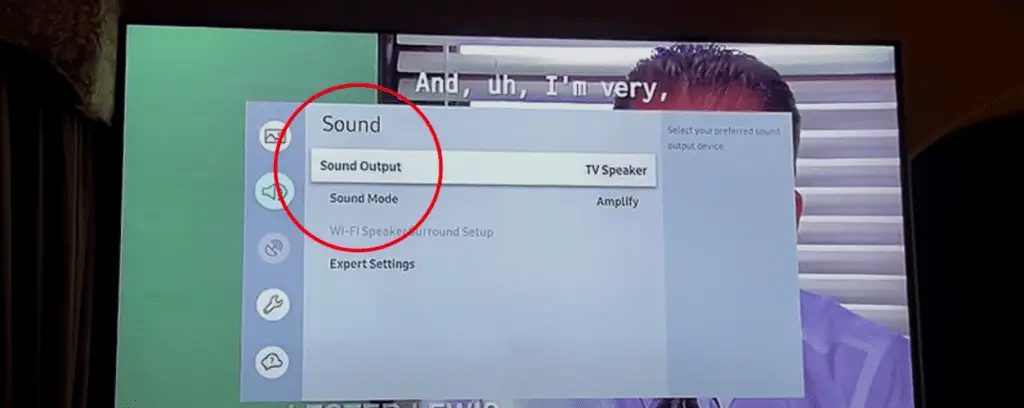
Do a Factory Reset, Then Reset the TV
If a hard restart didn’t work to restore functionality, a final resort is a factory reset. A factory reset will restore your television to its original default settings from when it left the factory.
However, doing so will also reset any customized settings you’ve made. You should make a note of where your customized settings are and any changes you made so you know how to fix the television back to the way you like it!
To perform a factory reset, navigate to the general settings and click Factory Reset. Confirm that you want to execute this process and then wait. A factory reset can take several minutes.
Afterward, you’ll need to perform the same first-time setup process you did when you first obtained the television. You’ll also need to enter any passwords or information again.
If the issue is related to software, a factory reset will almost always fix the problem. If not, you may have a more complex issue and should contact customer support.
Samsung TV Plugged Into a Speaker or Soundbar
When looking into how to unmute a Samsung TV, it’s important to think of any external devices. External devices often have independent settings. These settings can sometimes conflict with the television’s settings.
Unplug TV From the Soundbar or Speaker
If you’re concerned that the external device may cause the muting issue, you can troubleshoot the problem easily. Simply unplug the television from the soundbar or speaker you feel is causing the problem.
Once you’ve done so, attempt to play sound from the television again. If the internal speaker of the television is functioning and the mute works properly, the speaker was likely the issue.
A common reason for a speaker to fail to unmute is within its settings. Check the speaker’s settings or that it was properly hooked up to your television. If the settings all seem correct, you may have a faulty speaker. Otherwise, adjust the settings until you have a functioning external audio system.
Turn Off the Mute Flashing Icon in the Settings
Another easy fix is to simply turn off the mute flashing icon. If you’re struggling to get audio, this won’t fix any issues. However, if your problem is that you have audio and the mute flashing icon remains nonetheless, this can fix your problem.
Navigate to your audio or display settings, depending on the model of television you have. Select the Mute Flashing Icon setting and disable the icon. Doing this process will stop the visual issue, but cannot fix your audio problem.

Disable Internal Speakers and Switch to External Speakers
If you have both internal and external speakers, your television may become confused about which to use. This software glitch is common and easy to solve.
Navigate to your audio settings and select your internal speakers. Disable these speakers and switch to an external source instead. A soundbar or a pair of speakers on either side of your television is a great external audio source.
If you don’t have an external source, this option is unavailable.
Fixing Samsung Audio Issues
When dealing with the Samsung TV mute icon flashing issue, it’s easy to feel frustrated or overwhelmed. Remember that a factory reset can fix most software issues and that most problems may lie within your settings. If these troubleshooting tips can’t solve your issue, we strongly suggest contacting customer support.
For more information on home gadgets, be sure to follow our site for more! For a quick FAQ section, read on for the most commonly asked questions.
Frequently Asked Questions
Now that we’ve discussed Samsung televisions so thoroughly, a few questions remain. Here are some of the most commonly asked questions regarding Samsung televisions.
Ultimately, the issue depends on if the visual effect bothers you. Many users can ignore the small symbol in the corner. Others find it impedes their visual experience. As a whole, the icon will not harm your television other than your viewing experience.
This issue is most commonly the result of an incorrect setting or a software glitch. Consider a factory reset to ensure you’re not suffering from any glitches. Otherwise, adjust your settings to fix the problem.
The most likely reason is that you’ve accidentally muted your Samsung Soundbar. You should check your settings to ensure that mute isn’t enabled.
Several features can cause your television to mute itself. Check to ensure your television isn’t in retail mode, which can limit many functionalities.
To unlock your volume, navigate to your audio settings and select the volume. Manually increase the volume from this setting or remove any restrictions. Some parental settings can stop the television’s volume from getting too high.
More related content
How To Program a Samsung Remote [Complete Guide 2022]
Samsung TV Remote Won’t Change Source [Quick and Easy Fixes]