So you’ve set up your new Samsung TV and are ready to watch the big game or your favorite movie, but the Samsung TV remote won’t change source? Don’t worry if your Samsung TV remote won’t change input sources; this in-depth guide has a solution just a few paragraphs away with quick and easy fixes.
Continue reading to discover why your Samsung TV remote won’t switch sources and how to fix common problems with Samsung remotes.
Samsung TV Source Button Doesn’t Work
What you will find in this article
ToggleSuppose the source button on your Samsung TV remote doesn’t work. In that case, it’s likely due to dead batteries, dirt, a glitch with the remote, a defective remote, or a defective TV sensor. Below are some ways to troubleshoot your remote when the source button doesn’t work.
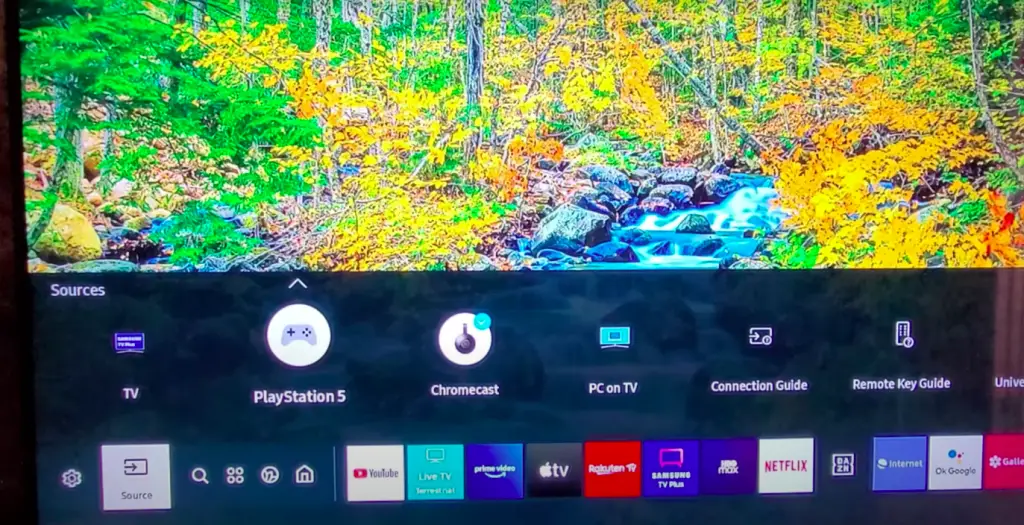
Check Your Samsung TV Remote
First, inspect your Samsung device to check for visible cracks or defects. Double-check your remote for things like the following:
- Fresh batteries
- Dirt in the cracks between buttons
- Residue on the sensors
Clean the Upper Edge (Transmission Window) of the Remote
Clean the upper edge of the remote where the transmission window is. Any dirt on this sensor will interfere with transmissions between the remote and the TV. After you’ve cleaned the remote, wipe any dust off the TV sensor too.
Restart Your Samsung TV
There are a couple of ways to restart your Samsung TV to troubleshoot problems, like when a Samsung TV remote won’t change input sources.
First, you can unplug the TV with the power on. Wait thirty seconds, then plug it back in. Alternatively, you can hold the power button on the Samsung TV for 30 seconds or until it goes black and resets.
Change Your Samsung Remote Batteries
If you haven’t tried changing your Samsung TV remote batteries, now is the time to do so. Get a fresh set of AAA batteries and place them into position, ensuring that the positive and negative sides of the batteries are aligned correctly inside the remote.
Check Battery Terminals
As you remove the old batteries, check the battery terminals for any leakage. If you see any evidence of damage from battery fluid, you’ll need a replacement TV remote. However, there could be dust inside, or perhaps, you have the batteries turned in the wrong position.
Power Cycle Your Remote by Using Power Button
For those having trouble changing sources on a Samsung TV, try troubleshooting your Samsung TV remote by resetting the remote.
First, remove the batteries to power cycle your Samsung TV remote using the power button. Then, press and hold the power button for eight seconds to reset the remote.
Power Cycle the Samsung Remote With Other Buttons
If holding the power button didn’t resolve the issue with your Samsung TV remote, try pressing Return and Enter for ten seconds to reset the remote. With this factory reset option, you’ll have to pair the remote again to the TV when it reboots.
![Samsung TV Remote Won't Change Source [Easy Fixes]](https://avengercontroller.com/wp-content/uploads/2023/01/Samsung-TV-Remote-Wont-Change-Source-Easy-Fixes2.png)
Factory Reset Your Samsung TV
If your Samsung TV remote won’t change source, then try a factory reset on your Samsung TV.
To reset your Samsung TV, open Settings on the TV menu and select General. Next, you’ll see an option to Reset. You’ll have to enter your PIN to authorize a reset; if you haven’t set a PIN, the default is 0000. Once you’ve successfully entered the PIN, click OK.
Call the Samsung Support
If none of the above solutions worked, contact Samsung customer support. You may have a defective remote or TV sensor, and support can help determine the best next steps.
HDMI Switch Not Working With Samsung TV
If your HDMI switch is not working with your Samsung TV, try reconnecting the HDMI cable, using a different cable, or checking that the HDMI port is damage-free.
Reconnect the HDMI Cable
When an HDMI cable is loose, you’ll have trouble switching to a different input source with your Samsung TV. If that’s the case, try reconnecting your HDMI cable to the TV. Remember, the source menu places different input options according to the placement of HDMI ports on the TV.
Try Using a Different HDMI Cable
A damaged HDMI cable might be the culprit to why your Samsung remote is not switching source inputs. Try using a different HDMI cable to see if your devices connect and show up on the input source menu.
Alternatively, you can try using a different HDMI input source if there’s a free one available at the back of the TV.
Check if the HDMI Port Is Damaged
It’s tricky to spot damage on an HDMI port because they’re typically up against a wall. Those encountering issues with an HDMI switch not working correctly can use a mirror and flashlight to help check if the HDMI port is damaged.
If there are any noticeable signs of damage, contact Samsung customer support.
Samsung TV Inputs Are Not Working
Samsung TV inputs allow you to scroll between different devices connected to your TV, like a PlayStation, DVD player, Xbox, and others. However, when Samsung TV inputs are not working, some devices may not appear on the source menu.
Follow the steps below to troubleshoot this TV input problem quickly.
![Samsung TV Remote Won't Change Source [Easy Fixes]](https://avengercontroller.com/wp-content/uploads/2023/01/Samsung-TV-Remote-Wont-Change-Source-Easy-Fixes1-1024x580.png)
Power Off All HDMI Devices
Whenever you’re working with your Samsung devices, it’s crucial to power them off to reduce electrical risks. Start troubleshooting your Samsung TV inputs by turning off all the devices connected to your Samsung TV via HDMI cord.
Disconnect All Cables From the TV
After powering down all devices, disconnect every cable from the TV. Try removing the power cord and all cables in the HDMI ports. Then, reconnect the cords to see if the HDMI source input functions are working correctly.
Hold the Power Button on the TV for 30 Seconds
If your HDMI source inputs are still on the fritz, reset your Samsung TV. To reset a Samsung TV, hold the power button down for 30 seconds or until the screen goes black and reboots itself.
Samsung TV Not Recognize All the Inputs
When a Samsung TV doesn’t recognize all the inputs, it’s likely because of a loose or damaged HDMI cord or because the system needs a reboot. Try some of the Samsung TV remote solutions below for a quick and easy fix.
Try a Complete Factory Reset
If your Samsung TV remote doesn’t recognize all the input sources, do a complete factory reset on your Samsung TV.
Follow the steps below to authorize a factory reset on your Samsung TV:
- Open the Settings menu
- Select General
- Click Reset
- Enter your PIN
Perform Similar Steps From ‘Samsung TV Inputs Are Not Working’
Follow the quick and easy fixes mentioned in the section above. Samsung TV inputs won’t work if your Samsung TV does not recognize all the inputs from HDMI ports.
Samsung TV Keeps Switching Inputs/Source
There are a few troubleshooting solutions if your Samsung TV keeps switching input sources. Try the following quick fixes to stop your TV from switching inputs:
- Reset your TV
- Remove batteries from the remote
- Deactivate auto-input features
- Relocate wireless infrared devices nearby
Samsung TV Is Not Responding to the Remote
Several quick and easy fixes are worth trying if your Samsung TV is not responding when you press buttons on the remote. Try one or more of the options below to troubleshoot issues with your Samsung TV remote.
- Clean the sensor on the remote and TV
- Replace the batteries
- Reset the remote
- Reset the TV
- Unplug or rearrange HDMI cables
- Contact Samsung support
![Samsung TV Remote Won't Change Source [Easy Fixes]](https://avengercontroller.com/wp-content/uploads/2023/01/Samsung-TV-Remote-Wont-Change-Source-Easy-Fixes-1024x569.png)
Resetting Samsung TV Remote
To reset your Samsung TV remote, first remove the AAA batteries. Then, press and hold the Power button for eight seconds. Then, replace the batteries, preferably with fresh ones, and try using your remote.
There’s nothing quite as frustrating as a Samsung remote not working when you want to sit down and enjoy your free time.
Whether you need a quick and easy fix for your Samsung TV remote source button or for troubleshooting Samsung TV HDMI inputs, these simple but effective solutions will help get you back to enjoying your popcorn.
Now you know what to do when your Samsung TV remote won’t change source inputs. Save this article for the next time you encounter any Samsung TV input source problem. Enjoy channel surfing!
Remember you can contact us if you need further help and also subscribe to our useful newsletter. Please get in touch!
FAQs
Learn more about why your Samsung TV remote won’t change source with answers to these FAQs.
If the volume doesn’t go up or down on your Samsung smart TV remote, try cleaning the remote, changing the batteries, or completing a factory reset on the device.
To change the default input source on your Samsung TV, visit the Settings menu. From there:
– Select Video Input and open Configure Devices.
– Select the input source you want as your default.
– Select Make Default.
The source button on a Samsung TV remote is next to the power button in the top right-hand corner. The input source button on a Samsung TV remote is marked with the word source on it.
If you don’t have the Samsung TV remote handy, you can change the input from your device manually. Locate the buttons on your TV depending on its model and click source to bring up the input menu, then use the buttons to select your desired input source.
If your Samsung TV remote and the TV power button is broken, contact Samsung customer support or download a universal remote app on your phone to turn the power on.
Reset your Samsung TV remote to stop it from auto-changing channels or the volume settings. To reset your remote, remove the AAA batteries and hold the power button for eight seconds.
More related content
Samsung TV Says Not Available When Using Remote
How To Program a Samsung Remote [Complete Guide 2022]
How To Adjust The Brightness On a Samsung TV Without a Remote?
Why Does My Samsung TV Screen Contrast Keep Changing by Itself?
![Samsung TV Remote Won't Change Source [Easy Fixes]](https://avengercontroller.com/wp-content/uploads/2022/12/Samsung-TV-Remote-Wont-Change-Source-Easy-Fixes5.png)
