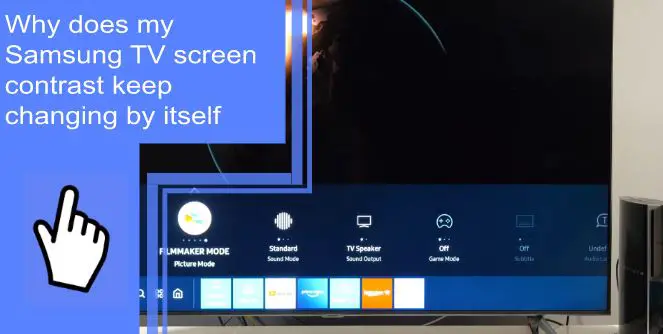Samsung televisions are massively popular and found in millions of households worldwide. But what do you do if you have to deal with a Samsung TV contrast issue? Many users find issues where their Samsung TV contrast keeps changing, which can harm the viewing experience.
If you’re having TV settings issues, we’re here to help. Read on for some quick tips on Samsung TV troubleshooting to fix issues where your Samsung TV contrast keeps changing. Be sure to stick around afterward for a brief, informative FAQ.
Why Does My Samsung TV Screen Dim or Brighten by Itself?
What you will find in this article
ToggleSeveral sources can cause this issue. The good news is that it’s usually a simple, quick fix.
Samsung has intentionally added a feature that will automatically change your screen brightness. If you’re dealing with a Samsung TV dim screen problem, the first thing you should check is whether this feature is activated.
If your Samsung TV dims by itself, check for a feature called Ambient Light Detection. In some models, this can also be called the ECO Sensor.
When this feature is active, your Samsung TV will measure the light present in the room and react accordingly. If your Samsung TV keeps dimming automatically, this feature is likely causing it to do so.
Samsung TV Brightness Constantly Changing: Solutions
What if your television is doing more than only dimming itself? If your Samsung TV changing brightness is causing complications with viewing, we have a quick step-by-step guide to help you fix the problem.
Step-by-Step Guide:
If your Samsung TV brightness keeps changing, it can make it difficult to view some content. These changes are especially apparent when watching dramatic movies or TV in rooms where the lighting frequently changes.
To get rid of this issue, follow these four steps.
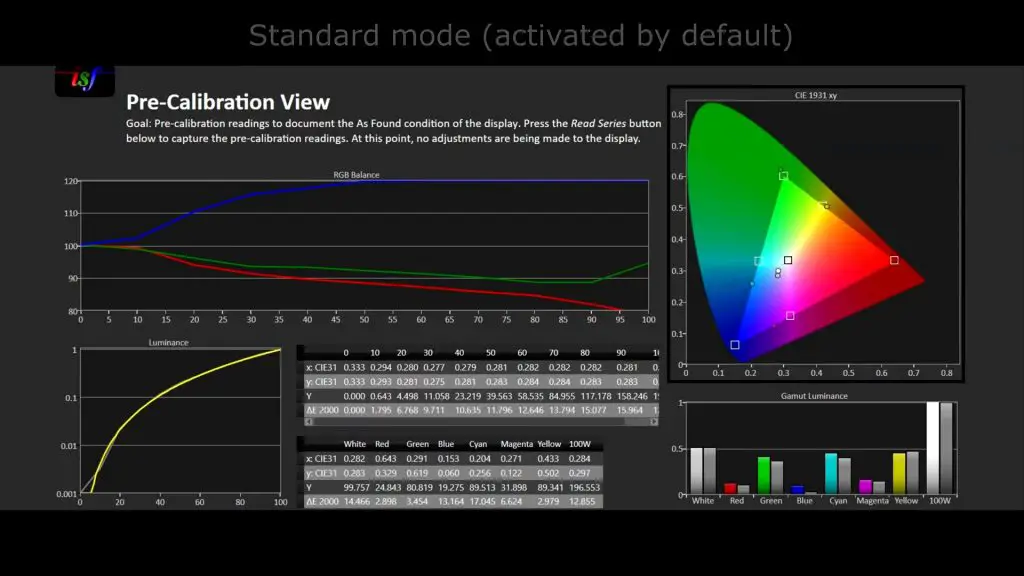
Step 1: Disable ECO Mode or Ambient Light Detection
Your first step is to disable the ECO Mode. The feature may also be under the name Ambient Light Detection depending on the model of Samsung television you have.
These features usually exist to save power, but they can also be the cause of your dimming issue. So, why does my TV brightness fade in and out? The most likely cause is this feature. Thankfully, this is also a simple feature to disable. If this isn’t the fix, move over to the second step.
Step 2: Check the Television and Cords for Damage
What if you find your Samsung TV dimming with ECO mode off? In some occasions, damage can cause the issue of changing brightness.
It’s especially likely if you find strange issues that a setting wouldn’t cause. For example, what if you find your Samsung TV going dark on one side but not the other? The ECO mode feature would uniformly change your brightness.
In addition, you may find your Samsung TV not turning on. If you’re dealing with these more advanced issues, consider possible damage to your television. Check any display or power cords for damage and replace ones that are crimped, bent, or fraying.
In extreme cases, you may need to seek repairs for your television. Some internal components can become damaged. When this happens, you’ll need a professional to replace them.
Step 3: Reset Your Television
In many cases, software glitches can cause issues with your display. If you’re using external sources of input, such as a gaming console or Blu-Ray player, this issue is more likely.
Figuring out how to reset a Samsung TV is simple. The quickest way is a power cycle. To accomplish this, keep your TV on, then unplug your television. Keep your TV without power for 30-60 seconds to ensure all power discharges from your set.
Once you’ve finished resetting your television, navigate to your settings. Ensure the settings are adjusted to your preferences, and continue using your television. You may have a more serious problem causing the complication if the issue remains.
Step 4: Contact Customer Support
If all else fails, you shouldn’t hesitate to contact customer support. Samsung’s customer support can help you solve most issues.
In other cases, it’s a good idea to bring your television in for inspection or repairs. A damaged internal component could cause these problems. No setting will help remedy the issue if physical damage is the problem.
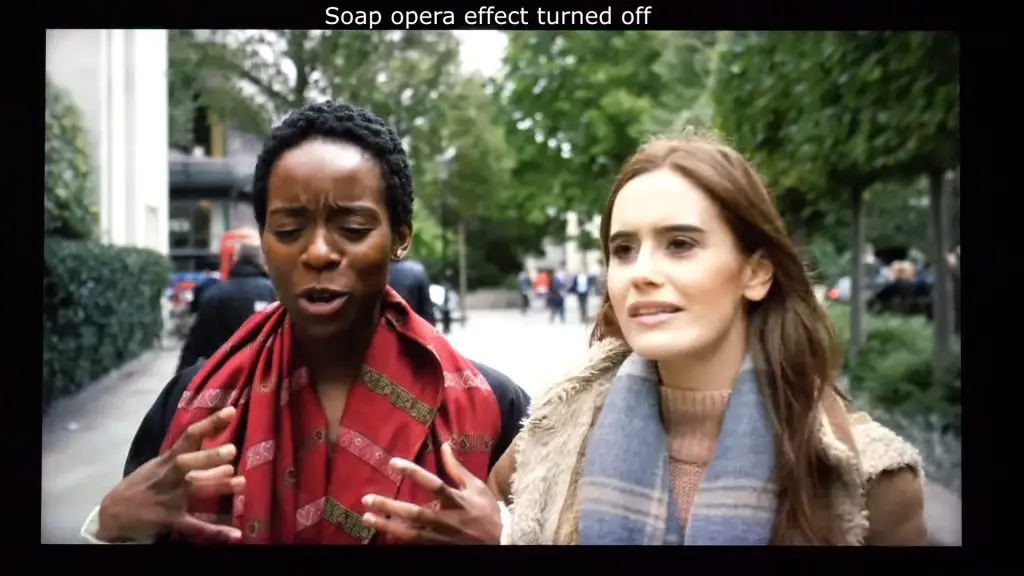
Samsung TV Changing Brightness
Changing the brightness of your television is a simple task. Locate your remote or use the Samsung SmartThings application. If you don’t have either of these, you can use the buttons on the television instead.
Navigate to the Menu, then Settings, then All Settings. Here, locate the Picture section and press select.
Under the Picture section, you can find the settings to change your brightness. Adjust these settings to your liking and then confirm.
Samsung TV Brightness Keeps Changing
What if you find your Samsung TV auto-dimming dark scenes while you watch a movie? The possible answer could be ambient light. If you have the ECO Mode activated, your television is likely detecting ambient light and adjusting accordingly.
To stop this, deactivate the ECO Mode feature. Doing this should cause your Samsung TV auto-dimming to turn off.
Samsung TV Keeps Dimming Automatically
How do I stop my Samsung TV from dimming? If your television is still auto-dimming, you can consider a factory reset. Doing so will turn off any features you’ve customized, including the ECO Mode features.
For a factory reset, navigate to your general settings. Performing a factory reset will put everything back to its factory defaults.
Because of this, you’ll lose any settings that you’ve customized. Make sure you keep a note of what settings you like so you can easily customize them again.
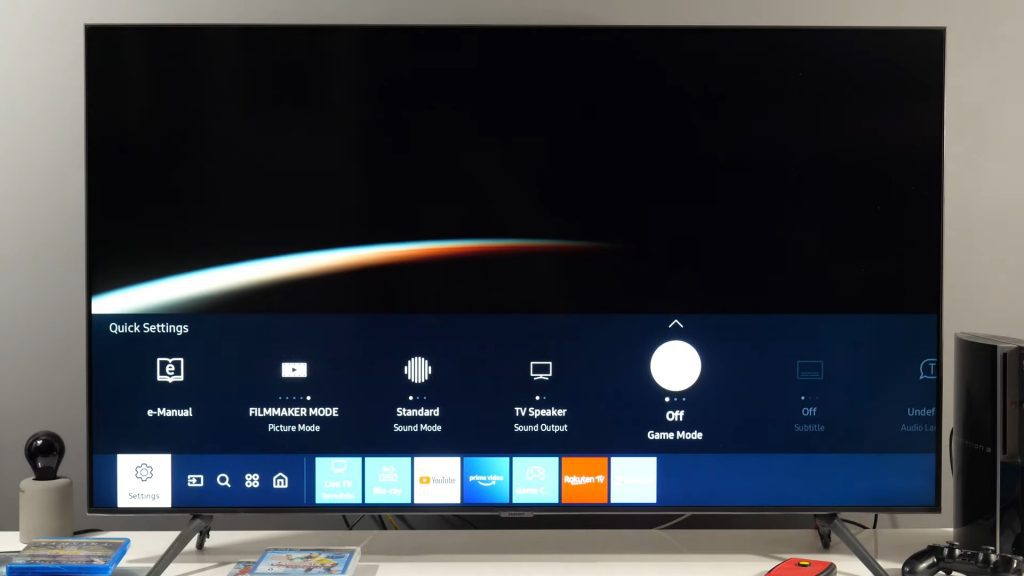
Samsung TV Dims by Itself
Check for more features than the ECO Mode that can cause the problem. Power-saving features or cinematic modes may automatically change the picture without your consent.
Samsung TV Dimming With Eco Mode Off
If your television is dimming with the ECO Mode and Ambient Light Detection features deactivated, you may have an issue with an external device.
One way to troubleshoot this is to disable Brightness Optimization under your All Settings section. Your television may be having issues optimizing the brightness between the external source and your television.
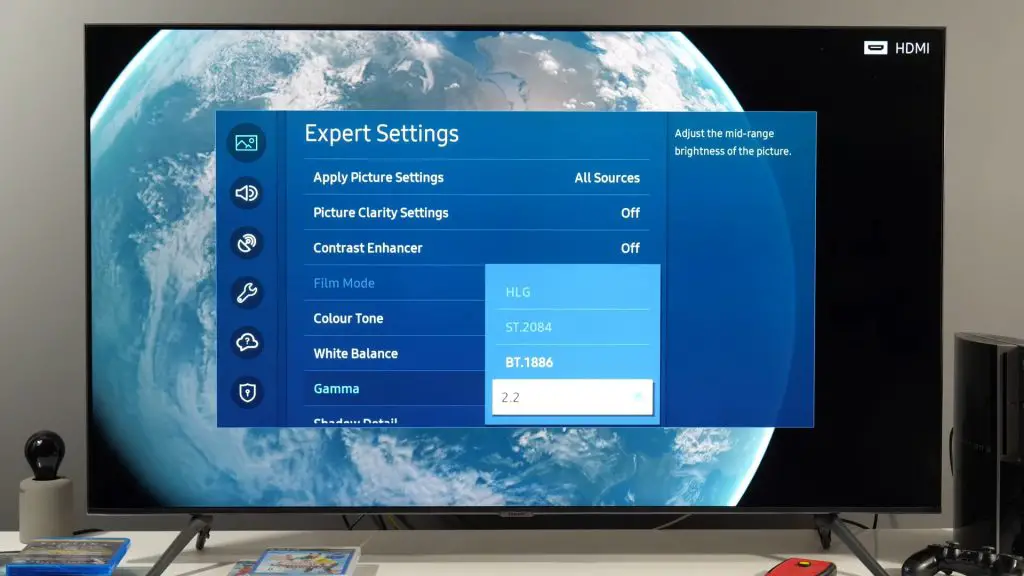
Samsung TV Going Dark on One Side
If your television is going dark on one side, you may have interior damage or an issue with a cord. Check the cables first, as it’s an easier fix.
You should immediately replace any damaged coaxial or HDMI cords. Damage includes frayed wiring, broken connections, crimped cables, and other visible signs of damage.
If an internal component is broken, you should seek professional repairs.
Samsung TV Auto-Dimming Dark Scenes
Check your cinematic modes to ensure you don’t have a setting causing issues with your brightness. Once you know that these settings are inactive, check the options of any external devices. Problems often arise with external input sources, so ensuring they’re working as they should is crucial.
Brightness Keeps Auto Adjusting at the Start of Scenes
Another feature that may cause this is the Contrast Enhancer. You can check if this function is active by navigating to All Settings. From here, select Picture, then Expert Settings.
Here, you should find a feature called Contrast Enhancer. While it claims to enhance contrast, it also adjusts it without your input. If this feature is bothering you, simply deactivate it.
Samsung Keeps Resetting the Contrast to 100%
One common cause of this is the HDR+ Mode. The best way to check if this is the issue is by disabling it. In most models, you can find this setting under the Picture section, though it may be under Expert Settings instead. If the issue continues, consider disabling other features until you discover what is causing it.

Samsung TV Won’t Save Picture Settings
The most likely cause for this is a software glitch. Reset your television or perform a power cycle. Afterward, attempt to save your picture settings again. Should the issue continue, perform a factory reset.
Samsung Smart TV Changing Brightness Randomly
The brightness changing randomly is almost always due to settings like the ECO Mode and Optimize Brightness settings. Make sure that none of these settings are active, and disable them if they are. Should the issue continue, you have a software glitch that a factory reset may fix.
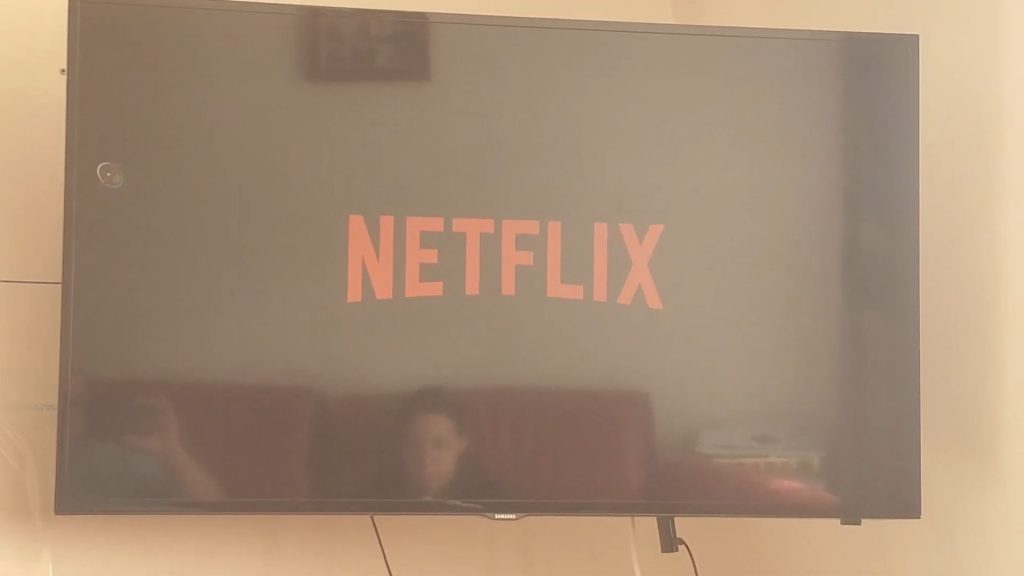
Art Mode Brightness Keeps Changing
Art Mode can sometimes get impacted by a viewing mode titled Retail mode. The feature is meant for televisions on display and changes the settings back to factory defaults every 30 minutes. In a store, this stops customers from changing the settings and impacting the display.
You can deactivate this in your general settings. If you find settings are continuously changing, this setting is likely the cause.
Q90T Screen Dims Whenever Subtitles Appear in HDR
If you find that subtitles are ruining your viewing experience, you can disable them in most content. But what if you’re watching content in another language and need subtitles?
Another option is to set Local Dimming to low. You can accomplish this in your Expert Settings on most devices. Doing so should help your screen stop dimming.
Why Does My TV Brightness Fade In and Out?
The most likely cause is one of the features we’ve mentioned in this piece. If you aren’t sure which is causing it, the best option is a factory reset. Using this will reset your settings to their factory standard and disable any non-standard settings.
How To Turn Off Auto Brightness on Samsung TV?
Auto Brightness, also often called Optimize Brightness or Optimize Contrast, is found under the Picture or Expert Settings categories. Navigate to these to disable the features.
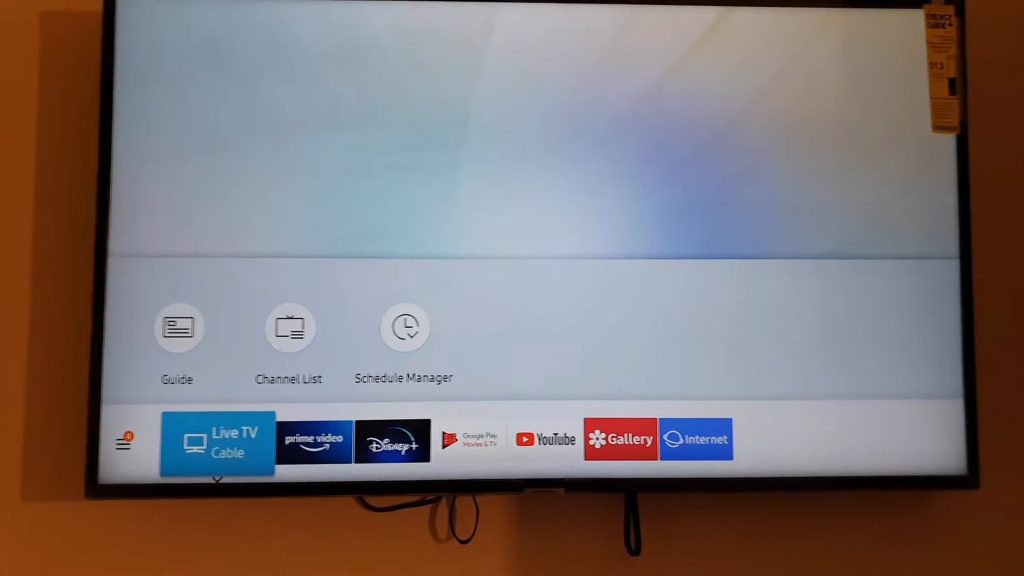
How To Turn Off Auto Dim on Samsung TV?
You can also find the Auto Dim settings under the Picture settings category. You can disable many features that are negatively affecting your viewing experience here.
If your Samsung TV contrast keeps changing by itself, the most likely cause is the ECO Mode or Ambient Light Detection feature. The Optimize Brightness and Optimize Contrast settings also cause this problem. Deactivate them or perform a factory reset to eliminate the problem.
If you’d like to learn more about home gadgetry, be sure to browse our informative site. You can also keep reading for a quick FAQ to handle any remaining questions.
Frequently Asked Questions
The most likely cause is the ECO Mode or Ambient Light Detection feature. If you’re wondering how to turn off auto brightness on a Samsung TV, you can find this under the basic picture settings. Doing so will stop your TV contrast from randomly changing.
You should first check if Retail Mode is active. The Retail Mode will factory reset your television every 30 minutes. Disable this under general settings to ensure your picture settings remain the same as when you customize them.
If your Samsung TV continues to dim on its own, you may have the Dynamic Contrast feature turned on. The feature will scan the colors of your screen and adjust the contrast as it sees fit. Unfortunately, this isn’t always the way you prefer it.
You can turn off this feature under the Picture settings. If you can’t find the feature there, check Expert Settings on other models. Here, you can deactivate the feature and restore your light settings.
The most likely cause of this problem is that you have Optimize Brightness activated. The Optimize Brightness feature will adjust your brightness according to what it feels best serves the picture. You can deactivate this feature under your Picture settings.
Auto Contrast is also often called Optimize Contrast. You can find this setting in the same section as the Optimize brightness feature under the Picture menu. If you cannot locate it here, try the Expert Settings section on some models.