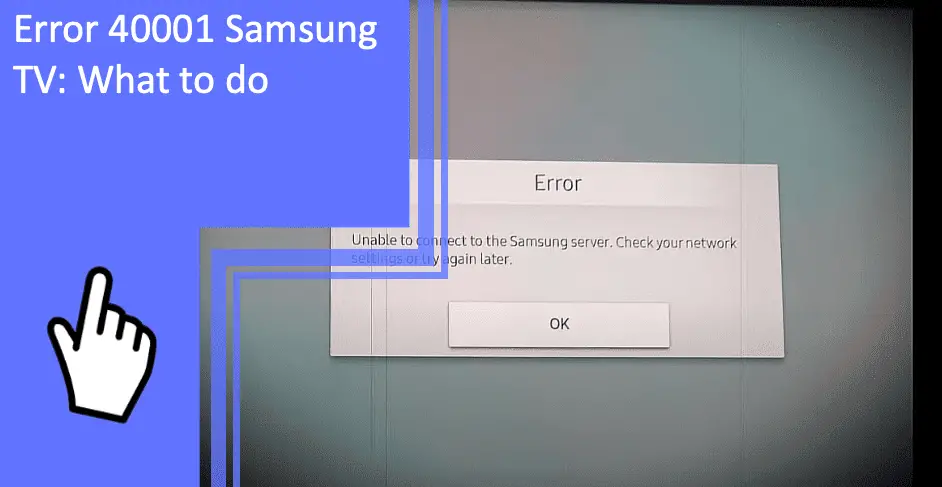Samsung televisions are among the most popular products in the world. As the #1 television manufacturer globally for sixteen consecutive years, Samsung televisions are top of the line. But some errors, such as Error 40001 on Samsung TVs, are commonplace problems.
If you’re dealing with the Samsung error 40001, we’re here to help. Read on to learn how to fix Samsung TV error 40001 and some troubleshooting tips for your Samsung hub. Be sure to stick around at the end for the FAQ section!
Samsung TV Error 40001
What you will find in this article
ToggleWhen you encounter this error, you’ll likely see an “unable to connect to Samsung server” error message. If you find the Samsung smart TV 40001 error, it means you’re having regional connection issues.
This error stems from an issue with your VPN. However, there are some other technical issues or glitches that may cause the problem. If you’re dealing with error 40001 on your Samsung, here are some quick fixes.
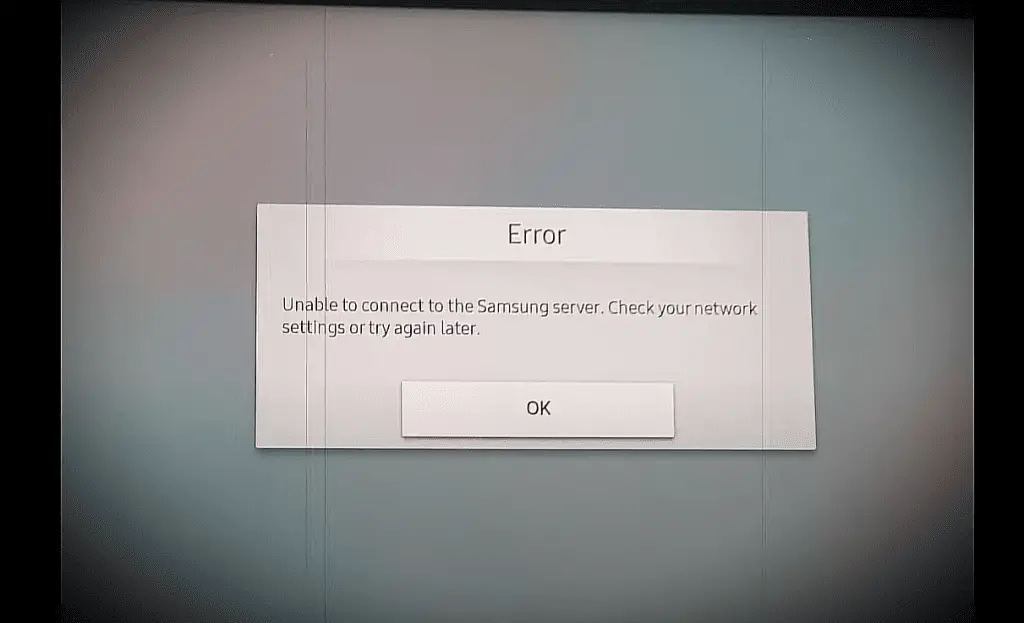
Unplug All the Devices From Samsung TV
One source of this error is that your television has an issue with devices. If you plug too many devices into your television, you can cause compatibility issues.
There are also software glitches that stem from having too many devices. You can check if this is the issue by unplugging the devices.
If you remove all devices from the Samsung television, try the network again. If you find the television now functioning, plug the devices back in one by one. You can isolate which device is causing the issue from this method.
Unstable Internet Connection
Another common cause of the 40001 error is an unstable internet connection. Your ability to connect is sometimes hamstrung by your internet connection.
In this situation, you should check your modem or router. A good step is to restart your router with a power cycle. Hold the power button down for 30-60 seconds and let the power finish cycling.
Afterward, plug the router back in and see if this improves your connection. Should this fail, continue with more advanced troubleshooting techniques.
Reset Your Samsung TV
Many electronics can run into software snags and glitches. When these glitches occur, a hard reset is enough to fix the more simple ones. While this isn’t a guaranteed fix, it can fix more glitches than you expect.
Resetting your television can help resolve any software glitch that may lead to your error. If you see error 4000 on your Samsung smart TV, you should perform a hard reset.
A hard reset requires unplugging your television and holding the power button down for 60 seconds. Doing so will force your television to drain power from the components. Afterward, plug the television in and try again.
If this fixes your device, you likely had a software issue. If not, continue to other troubleshooting steps.
Factory Reset Samsung Smart TV
A more involved method of restarting your television is the factory reset. A factory reset will revert your television to its original defaults.
To begin a factory reset, navigate to your settings menu. Here, you can opt to perform a factory reset. Confirm that you wish to begin the reset. The process will take 10-15 minutes in most cases but can take longer.
Keep in mind that a factory reset will revert all of your settings. To this end, you should keep track of what customizations you prefer. You’ll need to put your settings back to these customizations when the reset is done.
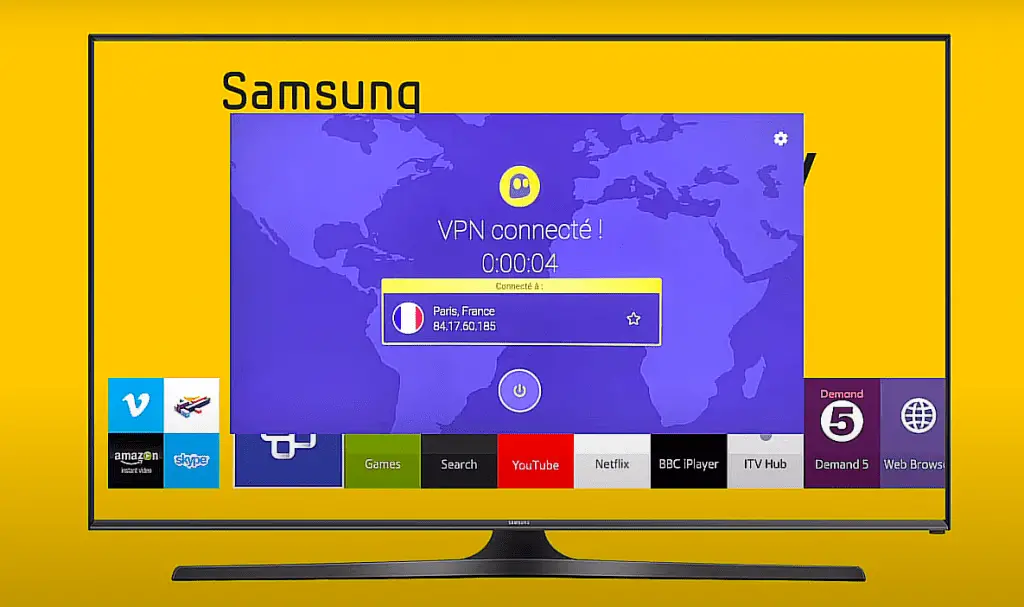
Connect Samsung TV Through a VPN
Your television may give you the 40001 error for regional connection issues. If you receive the Samsung TV server not found error, you may not have an available server in your region.
To counteract this, you should use a VPN. VPNs are effective for changing your IP address to a different region. In doing so, you can cross some geographical barriers, such as streaming services only available in another nation.
Employ a VPN and change your region to whichever you’re attempting to connect to. There are many different VPN companies, so do some research to make sure you’re using a trustworthy one!
Change DNS Settings on Your Samsung TV
A final option is to change the DNS settings on your television. DNS settings can cause errors when connecting to servers and networks. If you’re encountering the server not found error, you should check your DNS settings first.
You may have issues with your password or the IP address being incorrect. If you’re wondering, “Why is my Samsung TV not connecting to Wi-Fi?” then there’s a strong chance your settings are incorrect.
Unable to Connect to Samsung Server
If you’re still having issues with the server not found error on your Samsung TV, there are a few other fixes and problems. Here are some of the most common issues with Samsung television connections.
Samsung Smart TV Regional Problems
There are often issues with your region’s connection. As Samsung is a global company, its services stretch across nearly every region of the world.
It’s far from uncommon for issues to arise with one region. If you’re having issues with your Samsung Smart Hub or accompanying devices, consider investigating the region’s issues.
You may find that Samsung is experiencing a disruption of service to the entire region. In this situation, there’s no troubleshooting step you can perform.
Thankfully, this also means that the fault isn’t with yourself or your equipment. Instead, wait until Samsung fixes the regional issue. Once they finish fixing the region, your equipment will function properly.

Use VPN to Accept Terms & Conditions
One likely issue is that the 40001 error is stopping you from accepting the terms and conditions. When this issue occurs, you’re unable to proceed, as Samsung blocks access until you’ve accepted. This blockage is for legal purposes, meaning you must accept the terms and conditions before using the television.
If this problem occurs, employ a VPN to complete the connection. Once properly connected, you can accept the terms and conditions using the VPN.
Afterward, you can continue to use the VPN or disconnect from the service. With the terms and conditions accepted, your issue should no longer remain.
Reconnect the Devices Attached to Samsung TV
If you disconnected all attached devices, your television may lack functionality. You should plug everything you disconnected back into the television.
The most common devices are speakers, cable boxes, gaming consoles, or media players. These devices are integral to enjoying your smart television, so don’t go without them!
If one of the television’s devices is causing the issue, consider replacing the device.
Check for Hardware Issues
Another common problem is hardware issues. With technology, “hardware” refers to the physical components of a device.
Your television may have a hardware issue that’s causing your 40001 error. In this situation, you should seek professional repairs. You should also contact Samsung’s customer support over a faulty television.
Corrupted Cache of Internet Router and Samsung TV
If you’re having issues with your Samsung Smart Hub, you may have an issue with your cache. You can fix a corrupted cache easily.
Navigate to your Smart Hub settings. Here, select “Clear Cache.” Give the television a few minutes to complete this process.
You should also accompany this process with a Samsung Smart Hub reset. If you reset the Smart Hub for your Samsung TV, you’ll fully restart your device with a clear cache. Doing so can stop most software glitches from worsening or returning.
Factory Reset of Samsung TV
As before, another great step is a factory reset of your Samsung television. You can complete this process in the general settings of your television. Don’t forget that this process will delete all data, preferences, saved information, and applications.
Disable Any Adblockers
If you’re using an ad blocker, you may find the software restricts your functionality. Some televisions will not allow you to use adblockers. This is because they make money off of advertisements, as well as some privacy issues.
Disable any adblocker you have on your television. Afterward, see if your television is functioning properly. If not, you should leave the adblocker off until you’ve diagnosed the issue properly.
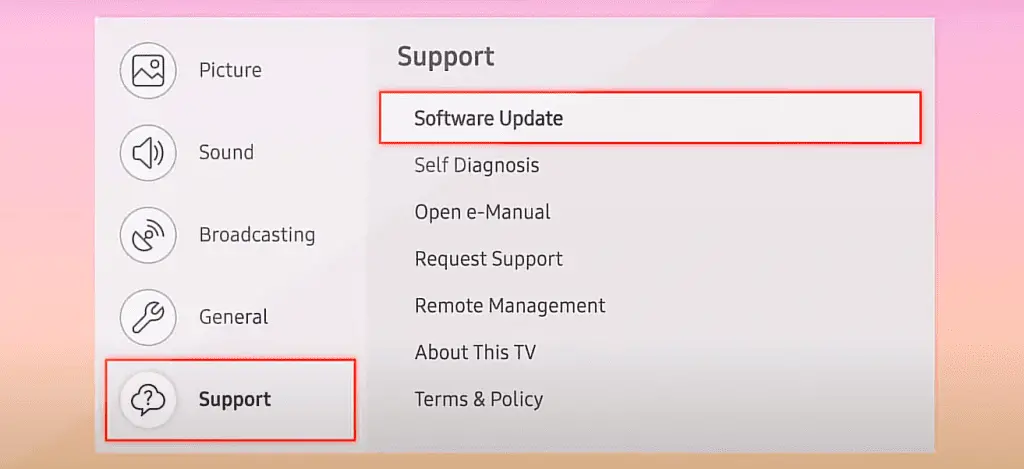
Reset the Samsung TV Smart Hub
If you’re still having issues with your Samsung TV, reset the Smart Hub. You don’t need to clear the cache as stated above. However, clearing the cache will rarely have a negative effect, so you may want to complete the step anyway.
Reset your Smart Hub and let your television rest for a while. A good idea is to reset your Smart Hub and your television simultaneously. Resetting both will ensure that any software glitch on either device is handled properly.
After the resets, see if your television is functioning correctly. If not, your Smart Hub settings are not the issue. By now, your best course of action is a factory reset or power cycle on any devices.
Contact Samsung Technician
If you attempt all troubleshooting steps and still have issues, you should contact Samsung. Their customer support can help you diagnose the issue and resolve the problem quickly.
You should also contact any local repair shops that you may have a history with. However, please note that many retailers will not honor a warranty or insurance if you take their device to other companies. This policy helps avoid fraud with insured devices.
Samsung may also send a technician to your home to check your television. These technicians are trained and highly skilled at diagnosing and fixing issues with your Samsung device.
Troubleshooting Error 40001 on Your Samsung Television
Dealing with the 40001 error on your Samsung television is frustrating, but often an easy fix. Consider a factory reset if you suspect that a software error or glitch is the issue. If your connection is causing problems, strengthen your wi-fi connection or restart your router.
For more information about troubleshooting your home gadgets, be sure to browse our site. If you have any remaining questions, keep reading for a brief FAQ section.
Frequently Asked Questions
With so much information surrounding Samsung televisions, there are plenty of remaining questions. How can you strengthen your internet, and what causes network errors? Read on for the answers to some of the most popular questions regarding televisions.
If you can’t accept the terms and conditions, you cannot use the television properly. Your best bet is to restart your television and see if this causes the screen to load.
If not, you may not have a strong enough internet connection to load the forms. Move your router closer to your television or switch to an ethernet connection. A hard-wired connection via ethernet is more reliable and often stronger than a wireless connection.
The most likely cause of this issue is that your internet connection isn’t strong enough. You may also have third-party applications that Samsung doesn’t support. Make sure you’re using applications that Samsung supports or you may experience compatibility issues.
You can perform any necessary updates to your Samsung television through your general settings. Check for available updates and confirm that you want to download and install the update.
If you don’t have an internet connection on your television, check Samsung’s website. Use a USB thumb drive to download the update and plug the thumb drive into your television.
The use of a VPN is not always necessary. If you’re attempting to access content that’s locked to the United States, setting your VPN to the US is necessary.
The best course of action is to bring your router closer. Alternatively, move your television closer to the router. You can also invest in Wi-Fi signal boosters to improve your wireless signal.
No. A network reset will not delete any files, folders, browser data, saved bookmarks, or other media. A network setting resets your Wi-Fi network names and passwords.
More related content
Samsung Smart TV 40-Inch Troubleshooting To Fix Common Issues