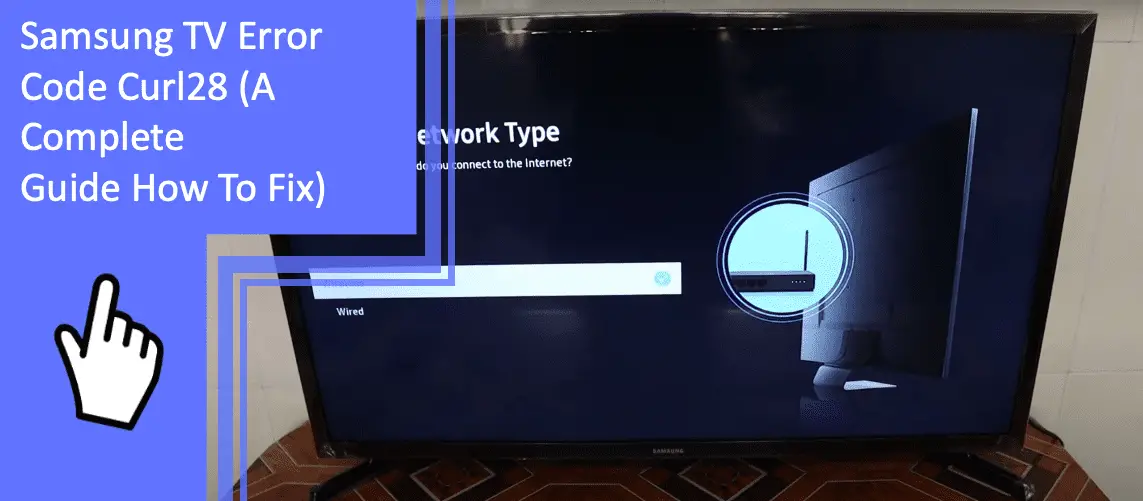Samsung TV error code curl28 is undesirable when performing a last minute TV upgrade. Are you having trouble fixing an error code curl28 on your Samsung TV? Experiencing Samsung TV error code curl28 and not knowing how to resolve the issue can be frustrating and exhausting.
However, it doesn’t have to be that annoying. Given that Samsung technology has the highest market share, there are various ways you can get rid of the error code curl28. This shouldn’t be your worry anymore.
Here is a complete guide on how to fix Samsung TV error code curl28:
The Firmware is Not Being Updated of Samsung TV
What you will find in this article
ToggleOn occasion, the Samsung TV’s firmware won’t update due to the curl28 error code. Regardless of how hard you try, you must find solutions if your Samsung TV can’t connect to wifi or its firmware won’t update.
Here are some of the things you can do if your Samsung TV firmware is not updated:
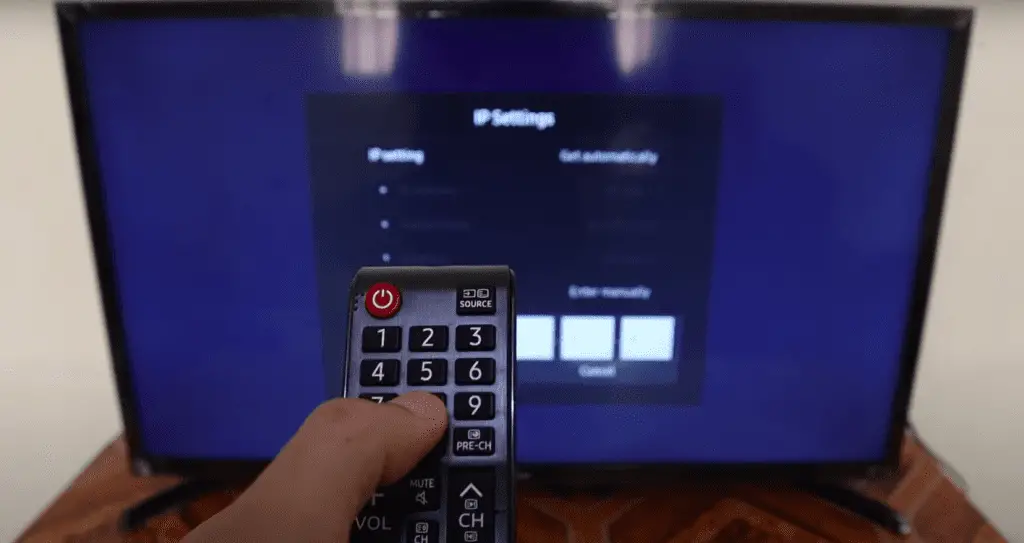
Check Your Wifi Connection
If your connection fails, it won’t be convenient. Connecting your Samsung Smart Tv to a WiFi network allows you to access streaming services and other innovative and convenient features.
To determine where the connection is failing, check your Wi-Fi connection settings. Other than Samsung tv troubleshooting, you can also fix your Samsung TV that won’t connect to wifi by examining the IP settings.
Check Your Firewall Settings
Samsung TV firmware may still not upgrade, and an error code curl28 may display even after checking your wifi connection. In such a scenario, you have to check your firewall settings for your firmware to be able to update.
If you don’t check your firewall settings, it can cause your curl timeout. You, therefore, have to check your tv’s firewall settings to be able to update the firewall in your Samsung TV.
Try The Wired Internet Connection If Wifi Does Not Work
You can try the wired internet connection if your Samsung smart TV won’t connect to Wi-Fi. A wired internet connection can help update your Samsung TV’s firmware and eliminate the Curl28 error code.
Here’s how to connect Samsung TV to internet connection:
- Connect an Ethernet wire to the One Connect Box or TV’s back LAN connection.
- After that, connect the other end to your router or modem.
- Use the TV remote control to navigate and choose settings from the home screen.
- Next, choose general, then pick a network.
- After that, click OK to connect your TV to the internet.
Try Your Mobile Internet Via Hot Spot
Use your mobile internet through a hotspot if you are experiencing Samsung TV Wi-Fi issues. If your TV displays the error code curl28, which means that wifi cannot connect, trying your mobile internet via hotspot is great.
Reboot Your Router
If your Samsung smart TV cannot connect to the internet, a red X will appear on the network status screen. A red X indicates no internet connection, which causes a Samsung TV error code curl28.
It’s best to reboot the main wifi router every couple of months to avoid having a Samsung TV error code curl28.
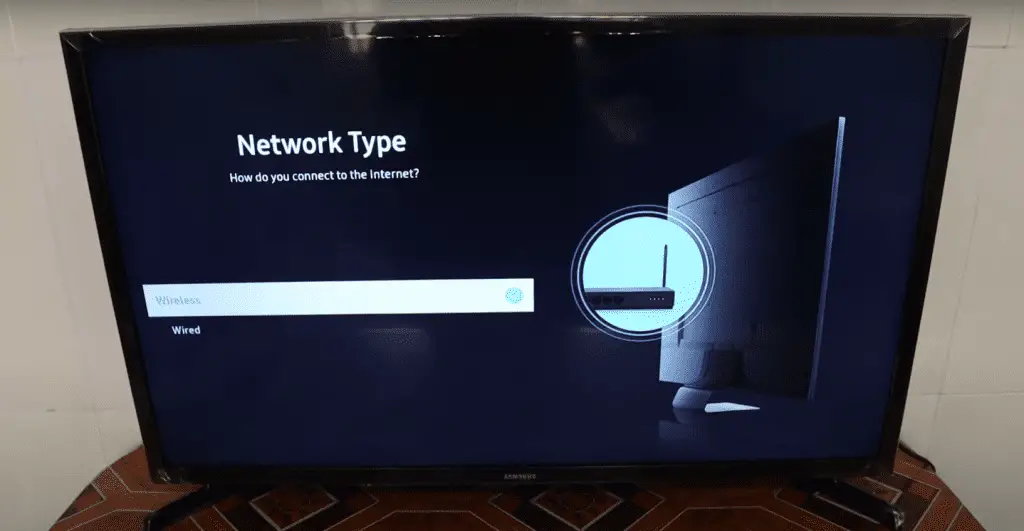
Try Changing The DNS Settings
The simplest way to watch your favorite TV shows is to use a smart TV to access massive amounts of live streaming. Your Samsung TV will not connect to wifi if it displays the error code curl28. Consider changing the DNS settings so it can eliminate the error code curl28 on your Samsung TV.
Restart Your Samsung TV
You can restart your Samsung smart TV if it has an error code curl28. Press and hold the power key on your Samsung TV remote, and the error code curl28 will disappear.
Perform Factory Reset For Your Samsung TV
You can perform a factory reset if your Samsung smart TV is acting up. A factory reset can assist in removing the Samsung TV error code curl28 from your TV. Furthermore, a factory reset will restart different settings and TV settings, putting it back on track.
Download The Latest Firmware To Usb And Install On Samsung TV
It is a good idea to download the newest firmware on USB and install it on your Samsung TV. This ensures that you can benefit from any new features or performance enhancements. Most importantly, it aids in clearing the Samsung tv error code curl28.
Samsung Smart TV Connected To The Internet, But Apps Are Not Working
Samsung error code curl28 can lead to some TV apps not working even with an internet connection. There are many different alternatives to the Samsung tv error code curl28.
Here are some of the alternatives you can employ to fix the problem:
Restart Your Wifi Connection/ Router
Your Samsung television may display an error code even with an internet connection. If you see an error code on your Samsung television, it could indicate a problem with your internet connection. You can restart your wifi connection if nothing else works to remove the error code curl28.
Restart Your Samsung TV
When your TV apps aren’t working, and you’re connected to the internet, rebooting the TV is crucial. The apps are most likely not working because of an error code curl28. You must unplug the TV from the power source and leave it unplugged for at least 60 seconds.
Then, reconnect the power cord to the plug, and your TV will switch on. Wait another minute for the TV to boot up fully.
Change Your DNS Settings
Changing the DNS server number on your Samsung television is frequently beneficial. It aids in restoring apps that aren’t working on your Samsung TV. Additionally, changing the DNS settings helps to erase the Samsung TV error code curl28.
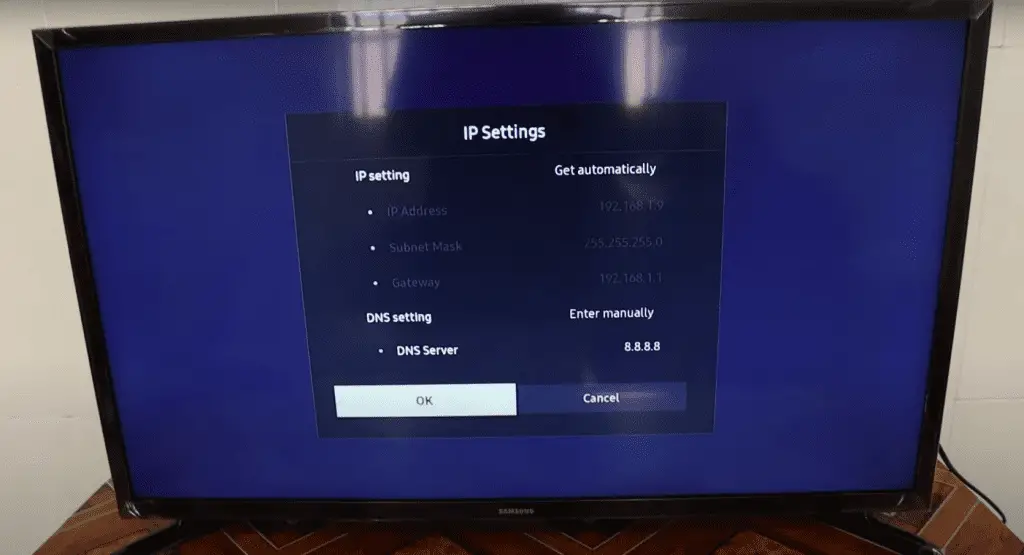
Update Software Of Samsung TV
Many popular apps are pre-installed on Samsung smart TVs. If an app is not functioning, you should upgrade your TV software. Updating your TV software eliminates the error code curl28 and fixes your most recent TV features.
Run Smart Hub Connection Test
If your Samsung TV apps aren’t connecting to the internet, the error code curl28 is most likely to blame. As a result, running a smart hub connection test detects the issue by examining the apps’ services. You may also access your TV’s functionalities by running the smart hub connection test.
Run Device Care From Samsung TV
You should run device care from Samsung TV when your apps aren’t working. This approach will assist you in removing the Samsung TV error code curl28 that prevents apps from working. Device care allows TV owners to initiate a case from their device, which is necessary to keep the apps operational.
Reach Out To Samsung Support
If your Samsung TV apps are still not working after completing these steps, you can contact Samsung support. Samsung support helps minimize quality issues and will assist you in resolving the Samsung tv error code curl28.
Factory Reset Your Samsung TV
If your apps aren’t working despite connecting your TV to the internet, you can factory reset it. A hard factory reset will clear the error code curl28 and any Samsung tv wifi connection issues.
Samsung TV Network Issues
The TV error code curl28 usually prevents your TV from connecting to the Samsung server. If your Samsung TV connection fails, you will lose access to all TV features. This can be frustrating when you don’t know how to fix Samsung tv wifi connection issues.
Here are some of the ways you can fix Samsung TV network issues:
Find Out If The Problem Is With The TV Or Wifi Router
If you have Samsung TV network issues, you first have to find out the cause of the problem. It may be that your TV is not correctly connected to your Wi-Fi or the router. You can reboot your router to gauge if it’s the one with an issue. Rebooting your router will let you know if the router is preventing the TV from connecting to the internet.
Check The Signal Strength Shown In TV Quick Settings
If your Samsung TV won’t connect to internet, check the signal strength in the TV settings. Your cable or satellite provider’s signal strength may be low.
As a result, if your TV is experiencing network problems, check the settings and ensure it’s set to the correct input source. You can try to move the cable box near your television or get a stronger cable signal.
Find Out if the TV is Connected to the Internet Router
Sometimes, you may find wifi not working on your TV but is working on other devices. This may aggravate you, but it shouldn’t be a big worry. Simply check on the network connection setting to see if the TV is connecting to the router.
Find Out if Router is Connected to an Internet Service Provider
An ISP’s primary goal is to provide commercial and individual users with internet access. Ensure your router has an ISP connection if your Samsung TV stops functioning properly. You don’t need to call your internet service provider.
You’ll waste much time connecting with a representative in another world. You can use simple tools to configure your WiFi Router or check if it’s linking to your ISP. Using simple tools, you can configure your WiFi Router or check its connection to your ISP.
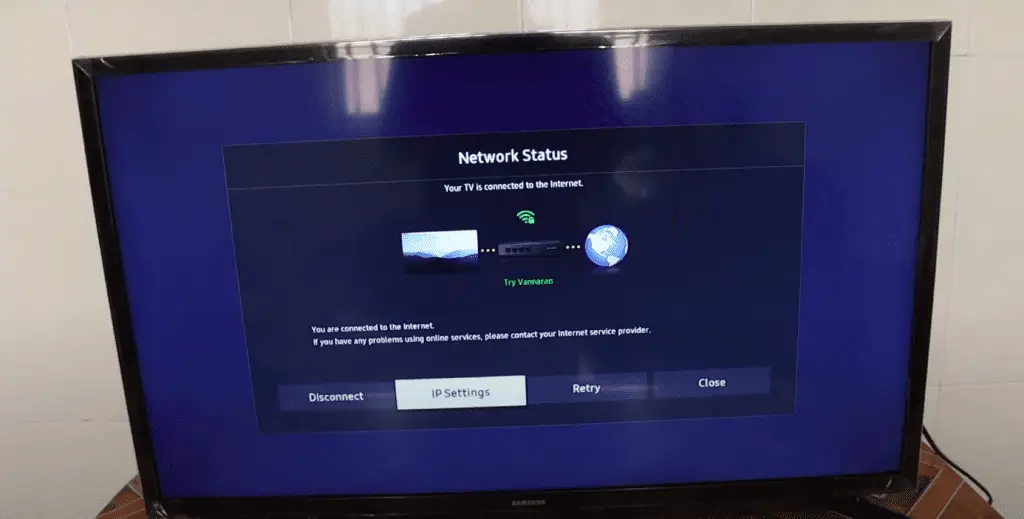
Check Whether the Router is Turned On and Internet Data is Running
Ensure that your router is on and the internet is actively functioning before connecting your Samsung smart TV.
If your router is on, but your internet connection is not running, you can:
- Unplug your router cable and wait a minute.
- Then reconnect it.
- Give it another minute and check to see if your internet is working again.
If you do this and nothing happens, you can contact your Internet Service Provider.
Check The SSID (Service Set Identifier) And Password Is Configured
Check the router’s SSID and password settings if your Samsung TV has network problems. Examine the model’s Wi-Fi band specifications and modify the DNS setting to (8.8.8.8).
Select enter automatically from the DNS settings. After that, restart the router and wait 2 minutes for the green indication to illuminate. You can then connect your television to the internet.
Samsung TV Cannot Search SSID (Wi-Fi Name)
There are a few things to look into if your Samsung TV cannot search for SSIDs or connect to your internet network.
Here is a guide to help you when your Samsung TV cannot find an SSID:
Change The Wi-Fi Band Of The Router
If your Samsung TV cannot find an SSID, you must change the Wi-Fi band on your network. To connect with the gadgets in your home, your router requires a specific channel.
When you have neighbors with routers on the same WiFi channel, it congests everything. However, you can solve this issue by changing your router’s WiFi band.
Check For Model Wi-Fi Band Specification
Samsung TVs are one of the popular brands on the market. They offer high-quality features and image quality. However, for your Samsung TV to be meaningful, you must check for model Wi-Fi band criteria.
Connecting your TV using 5GHz Wifi will deliver higher data speeds and more coverage. Check the model wifi band requirements to guarantee that your Samsung TV searches for SSID.
Change The DNS Setting
You may want to check your DNS settings, as they could be preventing your TV from searching for the SSID. As a result, reinitializing your DNS internet settings is critical. It helps in eliminating the error code curl28.
After changing your DNS settings, you can click on the Smart hub button. The Samsung smart hub button will automatically refresh your TV and reset old programs.
Restart The Router
Restarting your router is another way to get your Samsung TV to search for the SSID. All you have to do is unplug the router, then plug it back in. Your Samsung TV should be able to reconnect to the internet once the router is back online.

Connect The TV With Internet Via Mobile Hotspot
If your Samsung TV doesn’t search for the SSID, you should check to see whether the TV or router is the problem. You can connect the TV to the internet using a mobile hotspot if it can’t connect to the router.
If the mobile hotspot connects, the problem can be with the TV, such as a broken part. The TV may have a bad board, a malfunctioning WIFI card, or a broken internal WiFi adapter.
Samsung TV Keeps Disconnecting From Wifi
There are unique models of Samsung TVs with internet connectivity. It can be unpleasant when your Samsung TV frequently loses wifi. It will keep you asking yourself, “ Why does my Samsung TV keep disconnecting from WiFi?”
Samsung TV error code curl28 frequently causes the Samsung TV to lose wifi connectivity. Therefore, reset your Samsung TV if the WiFi connection keeps disconnecting.
Samsung TV Unable To Connect To Server
Your Samsung TV may be unable to connect to Samsung server due to Samsung Tv error code curl28. You can log out and back into your Samsung account to resolve this. If you’ve tried this and it hasn’t worked, check your server’s and TV’s wireless connections.
Verify that your TV’s network settings are correct. Resetting your network is necessary if your Samsung TV can’t connect to the Samsung server. Your network’s settings will return to their original state after a reset.
Samsung TV Smart Hub Not Working
If you see an error code curl28, your Samsung TV smart hub may stop functioning. So, if Smart Hub is giving you trouble, resetting will fix it. Like most technological issues, resetting the faulty gadget offers a quick solution. Your Samsung Smart Hub will function once the reset is complete.
Conclusion
Curl28 error codes on Samsung TVs can be annoying since various problems bring them on. Thankfully, the numerous solutions covered above can assist in resolving the Samsung error code curl28 on your TV. However, a router reset will nearly always eliminate the curl28 error code. You must follow this guide to fix your Samsung TV if it gets the error code curl28.
Frequently Asked Questions
Here are some frequently asked questions regarding Samsung TV.
Your Samsung smart TV won’t connect to WiFi anymore if it has an old firmware or needs a reset.
Your Samsung smart TV won’t connect to the internet if it has an improper WLAN channel.
Determine the component at fault when the Samsung error code curl28 appears. Then select the appropriate approach to fix the error.
Modifying the Wi-Fi band on your network will help your Samsung TV recognize your internet connection.
Using your remote, press and hold return and enter for longer than 10 seconds. This will reset your TV to its default settings.
Open the settings menu and choose support to find your Samsung TV’s MAC address. Then you can choose “Contact Samsung” or “About TV.”
More related content
Samsung TV Symbols on Screen? Find Solutions Here