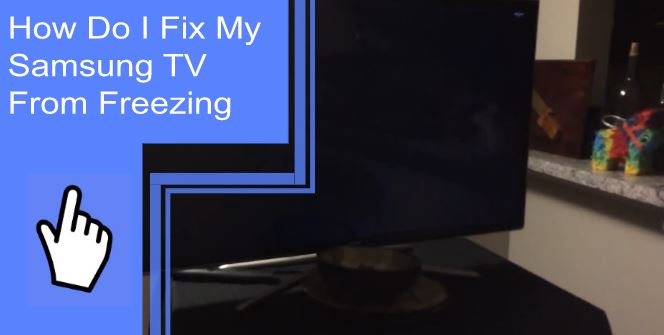If any Samsung TV freezes once and then functions as expected after restarting, the issue could be minor. However, if you notice that your Samsung TV freezes frequently, that indicates a major problem.
Your Samsung TV may freeze for various reasons ranging from unstable WiFi or connectivity issues to internal errors. Some ways to fix your Samsung TV are checking if your WiFi is working correctly and adjusting the settings.
The article gives a detailed explanation of how to fix your Samsung TV from freezing. It also highlights some common reasons why every Samsung TV freezes. Keep reading and stop asking yourself the question, “why does my smart tv keep freezing?”
Why Does Your Samsung TV Keep Freezing?
What you will find in this article
Toggle“Why does my TV keep freezing up?” You may ask too often. Your Samsung TV may freeze due to various reasons. As such, it may be necessary to look through and try several suggested solutions to the problem to see what works. Some of the reasons your Samsung TV keeps freezing include the following:
1. Internet Connection
If you have a smart TV, the freezing could be due to an unstable Internet connection. Your Samsung TV can also freeze when your Internet connection suddenly goes off.
2. Streaming Apps
What streaming apps do you have installed on your TV, and are they all updated? Those are some of the questions you need to ask yourself when you realize your Samsung TV is constantly freezing. Do you have a Hulu outage?
When some streaming apps stay un-updated for a long time, they may bring about errors such as freezing. Some of the common streaming app errors include Hulu streaming problems as well as Netflix and Disney Plus streaming problems.
3. Loose Cables
All your TV cables have to be intact and fastened properly for efficiency and effectiveness. Loose cables may be due to constant pulling.

How Do I Fix My Samsung TV From Freezing?
You can fix your Samsung TV from freezing by trying out some of these suggested solutions:
1. Perform a Soft Reset of the TV
Performing a soft reset of the TV is the easiest and fastest way to fix your Samsung TV from freezing. You only need to switch off your TV by clicking the power button. Then, wait two to three minutes or even longer before switching on the TV again. After that, monitor your Samsung TV for any unusual occurrence.
2. Check That the WiFi Is Working Properly
The Wi-Fi could be the reason for the Samsung TV freezing. In this case, you may have to do a couple of tests to be sure about the source of the issue.
The first test is to check whether other devices, such as your phone or PC, have trouble connecting to the Wi-Fi. If all devices have difficulty connecting, you may have to restart your router to solve the issue. You can do that by unplugging and then plugging the router into the power source after some time.
If all the devices have no trouble connecting to the Wi-Fi, the Samsung TV could be the issue. In such a case, try to do a soft reset or reset the TV to its default settings.
3. Find Out if Your Apps Are Really the Problem
If you are keen enough, it is possible to tell whether one or several of your apps could be the problem. For example, if you notice that any time you are on Netflix, your Samsung TV freezes, then the streaming app could be the issue.
Anytime your TV freezes when you use an app, you need to update the specific app and any other that requires updating. Updating your apps may save you unnecessary glitches.
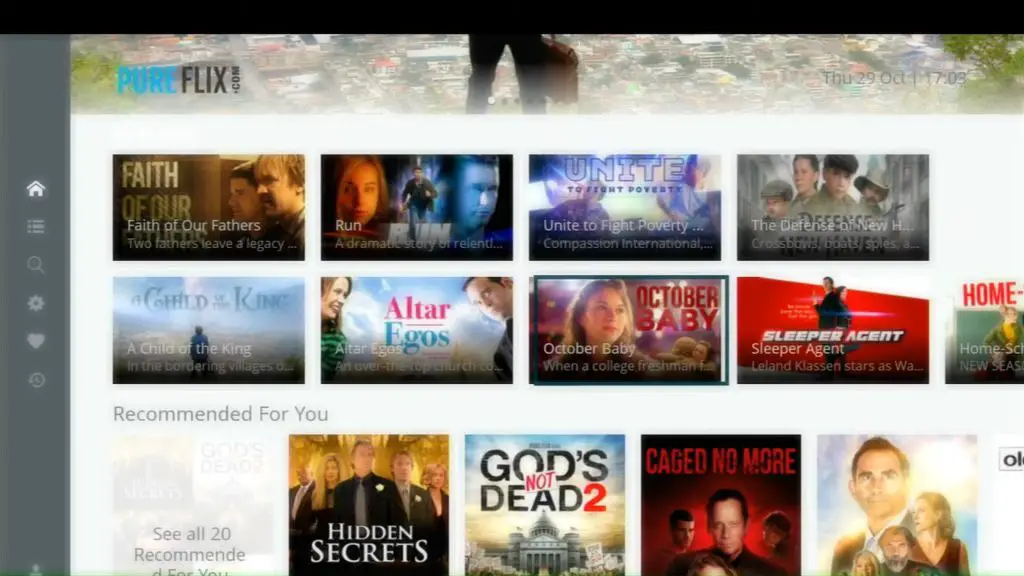
4. Double Check If the Cable Box Is Appropriately Hooked Up
All your TV cables must be in place for your Samsung TV to work optimally. If a Samsung TV constantly freezes, check the back of your TV to confirm whether the cables are in place.
If you are unsure whether all the cables are in place, use the user manual as a guide. Then, follow through with the instructions as you put everything in order.
5. Reset Your TV To Its Factory Settings
Resetting your Samsung TV to its factory settings should be your last resort, even though it is an easy step.
The main reason is that a reset undoes all the adjustments you may have made to your Samsung TV settings. In addition, it could be tiresome to make the changes again.
Here’s how to reset your Samsung TV to factory settings:
- Open Settings.
- Click General.
- Tap Reset.
- Key in your PIN. The default PIN is 0000 if you have no set PIN.
- Tap Reset and Click OK.
Your Samsung TV will reset automatically. However, remember that you may need to adjust settings again after the reset since everything will be in default mode.
You can use any of the mentioned ways to stop your smart TV from freezing.
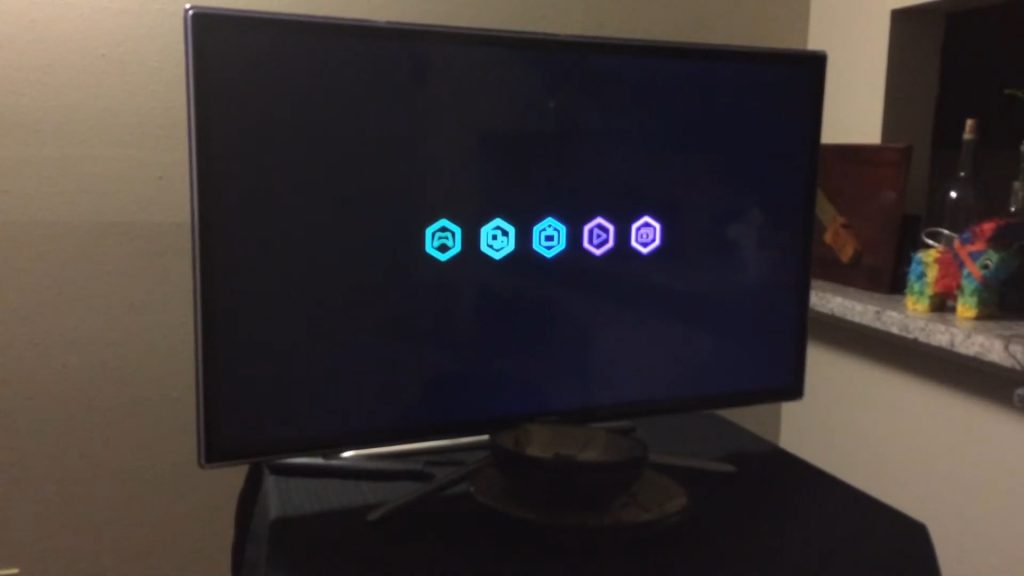
Why Does Samsung TV Freeze Periodically?
Your Samsung TV could be freezing periodically because of one of many related reasons or situations. For example, it could be because of low internet connectivity or un-updated streaming apps.
It may be hard to tell the main reason behind the issue before doing some troubleshooting.
When you notice the issue is recurring, start by following the started troubleshooting steps. You could start from the easiest, a soft reset, to the challenging steps.
Samsung TV Keeps Freezing on Netflix
You may notice that most times when on Netflix, your Samsung TV freezes. Samsung TV freezing mostly while on Netflix is a commendable observation, and you can try out the following actions to solve the issue:
- Update the Netflix app to the latest version
- Stick to your Netflix streaming plan
- Sign out of your Netflix account, then sign back in after some time
- Turn off your TV, then turn it off after some time
- Delete the Netflix app, then do a reinstallation
- Reset your Smart Hub
If you reset your Smart Hub, you will have to reinstall all your applications again. Therefore, it should be your last step if all the rest don’t work.
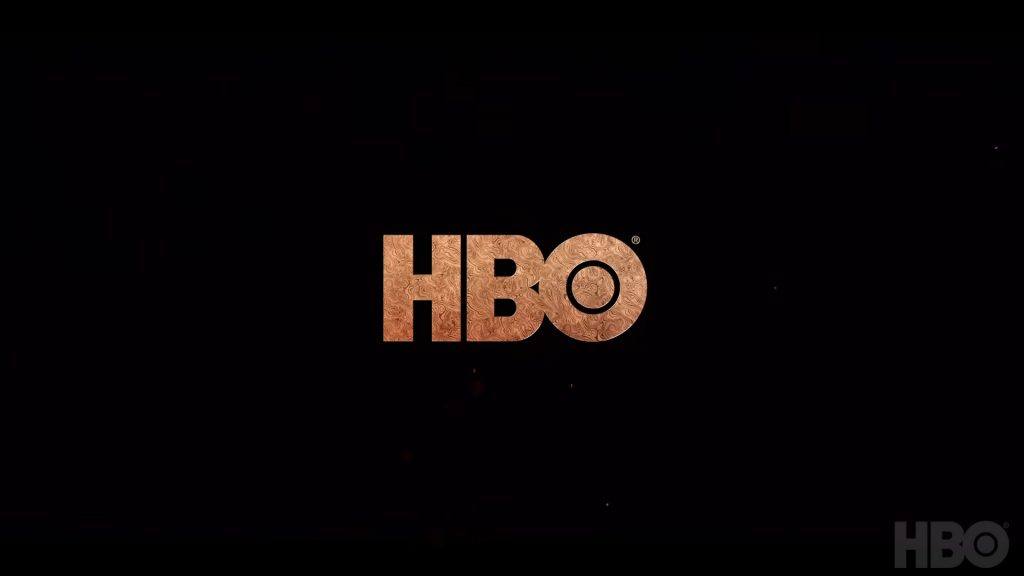
HBO Max Freezes on Samsung TV
HBO max not working can be devastating. If you see a pattern of HBO max freezing on your Samsung TV, you can try the following to solve the issue:
- Sign out of your HBO Max account and sign back in after some time
- Do a soft reset of your Samsung TV
- Delete the HBO Max, then do a reinstallation
- Update HBO Max to the latest version
Samsung TV Frozen on Setup
If a Samsung TV freezes on setup, there may be an internal error or an issue with the internet connection. The best way to solve the problem is to read the user manual to ascertain that you follow the proper setup steps.
After reading the user manual, unplug the TV from the power source and plug it in after some time. Next, ensure you do the same with the router to ensure the Wi-Fi isn’t the issue. Then, turn on the TV again and start the setup process as guided by the user manual.
Samsung TV Freezes and Turns Off
If a Samsung freezes and then turns off, the possible reasons for the issue could be TV settings or a problem with the external devices. Try and solve the issue using the following suggested solutions:
- Switch off the TV, then turn it back on after some time
- Turn off the Eco Solutions setting under the general settings
- Turn off the sleep timer settings under the general settings
- Ensure your TV’s software update is always up to date
Here’s how to perform a software update on your Samsung TV:
- Click Settings
- Select Support
- Tap Software Update
- Click Update Now
Samsung Smart TV Frozen and Won’t Turn Off
You don’t have to panic if a Samsung TV freezes and won’t turn off, as there is a way around the issue. First, unplug the Samsung TV from the power outlet if the power button fails. Then, allow the TV to stay off before plugging it back into the power source.
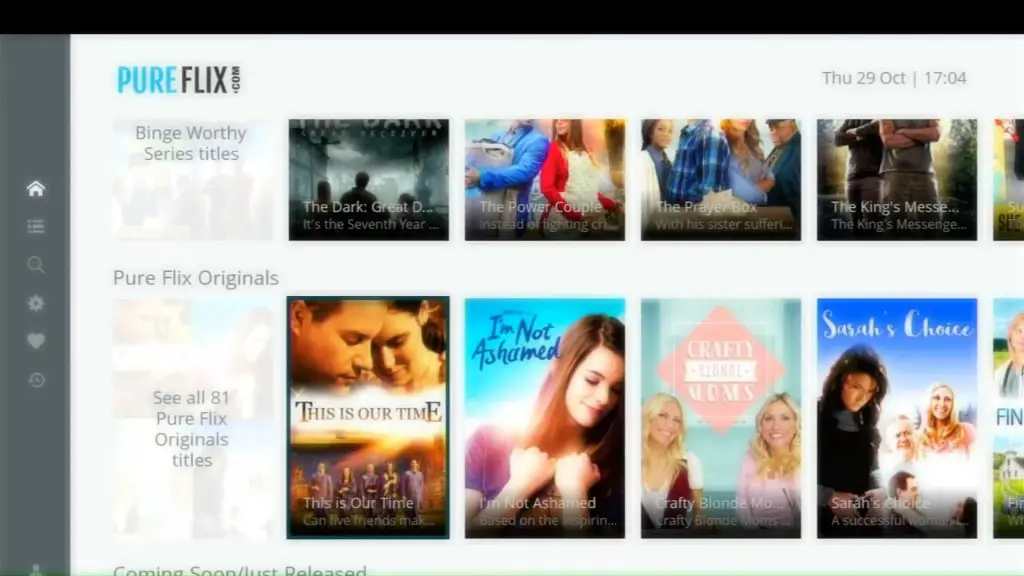
Apps Freezing on Samsung TV
If you notice that more than one app is freezing on your Samsung TV, do the following:
- Cold boot your TV using the remote or the power plug
- Update the TV’s software
- Uninstall the specific apps and reinstall them again
- Reset Smart Hub on your Samsung TV
Samsung TV Freezes on Network Settings
If a Samsung TV freezes on network settings, you may need to do a soft reset of the TV. Then, when you turn on the TV again, navigate the settings and adjust them as you, please.
Samsung Smart TV Freezes When Streaming
Your internet connection is the most probable reason behind your Samsung TV freezing when streaming. The internet connection may be slow, especially when other devices within your home are consuming bandwidth as you are streaming.
The best way to deal with the situation is to turn off the other devices as you stream.
YouTube TV Freezes on Samsung Smart TV
Youtube TV is an entertaining app, and it may be frustrating when it keeps freezing. When Youtube TV freezes on your Samsung Smart TV, the following actions may help solve the problem:
- Turn off your Samsung TV and Wi-Fi router, then switch them on after some time
- Clear Youtube TV’s app cache
- Uninstall the Youtube TV app, then reinstall it
- Reset Smart Hub on your Samsung TV
Apps Are Crashing, and the TV Keeps Freezing
If most of your apps are crashing and the TV keeps freezing, then you’ll want to learn how to reboot a Samsung TV. Try out these instructions to fix the problem:
- Do a cold reboot by using a remote or by unplugging the TV
- Update all the applications or reset Smart Hub so that you can reinstall all the apps afresh
- Clear all the app’s cache
- Ensure you have a stable connection
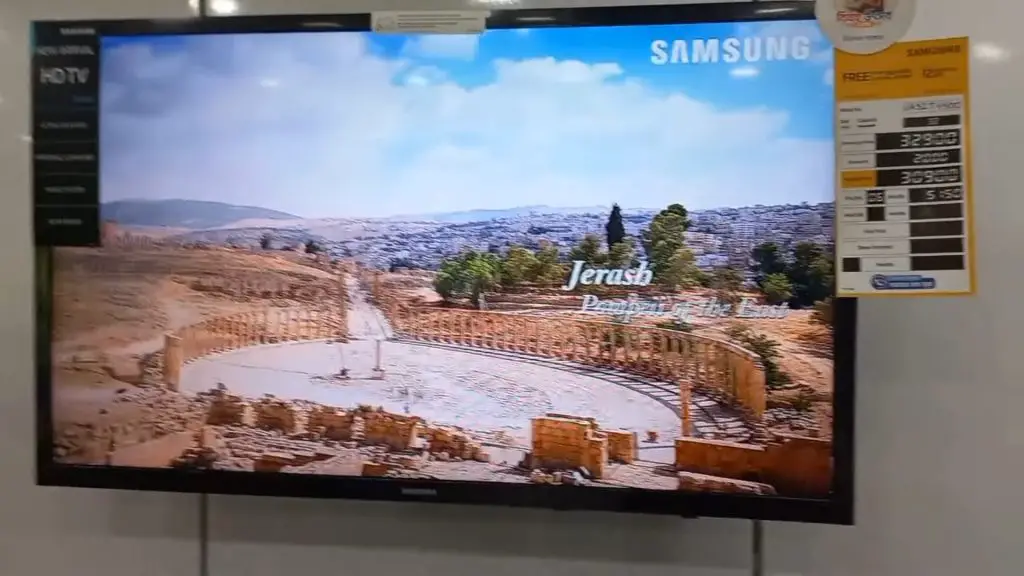
TV Freezing and Restarting
If your TV keeps freezing and restarting when you are in the middle of something, read through these actions to find a solution:
- Update your TV’s software
- Switch your TV off for some time for it to recover
- Do a factory reset of your TV to do away with any faulty setting
- Plug in all the cables properly
- Reset Smart Hub
- Check your internet connection
Samsung TV Screen Sharing/Miracast Freezes Within Minutes of Connecting to My Laptop
The main issues behind the problem could be internet connection or settings. To solve the case, you may need to ensure that your laptop and Samsung TV are both connected to the same Internet connection, the settings on both your computer and TV allow screen sharing, and your Samsung TV supports screen sharing.
The TV Picture is Frozen, Black Screen, and the TV is Turning On and Off
Check and ensure the cable connections are proper, then turn off any sleep timer or power save settings. Finally, update the TV’s software.

Constant Freezing / Buffering on Samsung TV
Constant freezing and buffering on Samsung TV may be due to a weak internet connection or un-updated apps. The best way to deal with the issue is to restart the TV and Wi-Fi connection. Afterward, it is also necessary to update all the applications.
Samsung TV That Freezes Temporarily
If your TV freezes temporarily, then that may be an issue you can solve by unplugging the TV from the power source. Plug it in after some time and monitor the TV for a while.
Samsung TV Freezes Periodically
You can solve your Samsung TV freezing periodically by resetting your Samsung TV settings, updating all your streaming applications, and disconnecting any third-party devices, such as laptops. Once that’s done, restart the Internet connection.
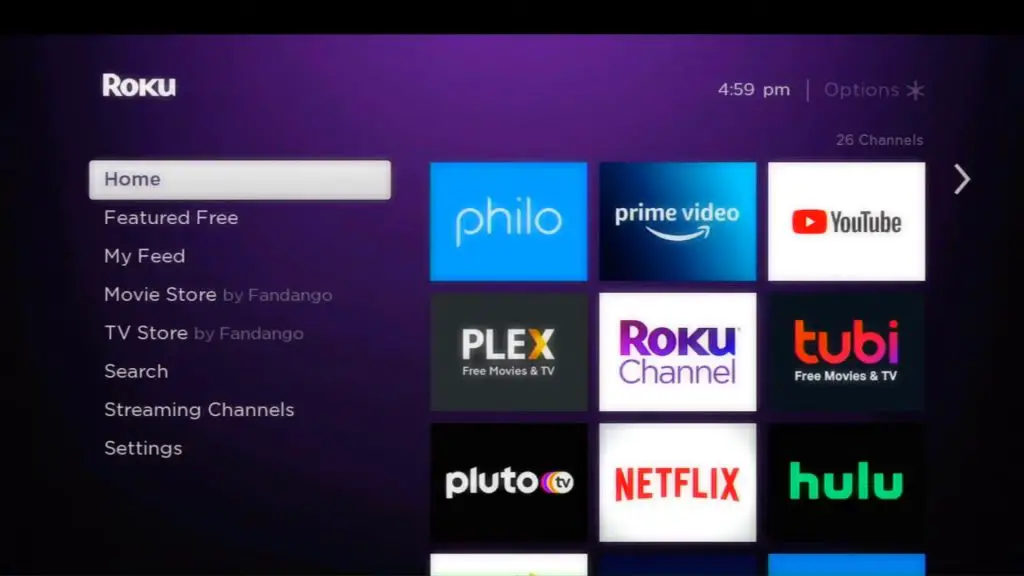
Sound Freezes but the Video Continues
If the sound freezes but the video continues, the most probable cause of the issue is a loose cable. First, check through all the cables to ensure they are all in place.
Conclusion
TV is an entertainment and information source, so you expect it to function correctly. However, if a Samsung TV keeps freezing, you now have a handful of reasons why that could be happening from the article. If you want to learn how do you do a hard reset on a Samsung TV, follow the instructions, steps, and actions stated in the article to keep your Samsung TV from freezing.
Frequently Asked Questions
You can stop your smart TV from freezing mainly by turning off your TV and internet connection, checking the cables, and resetting your TV to factory settings.
Your Samsung TV keeps freezing mainly because of a weak internet connection, streaming apps, and loose cables.
Constant TV freezing and buffering may be due to incompatible or un-updated streaming apps. As a result, you may need to uninstall some applications or update all your apps.
The main reason TV pictures break up and freeze is a weak signal. In that case, you should check your network connectivity and that all cables are in place.
No, it’s not okay for a flat-screen TV to freeze. However, like any other gadget, your TV may go through some glitches from time to time.