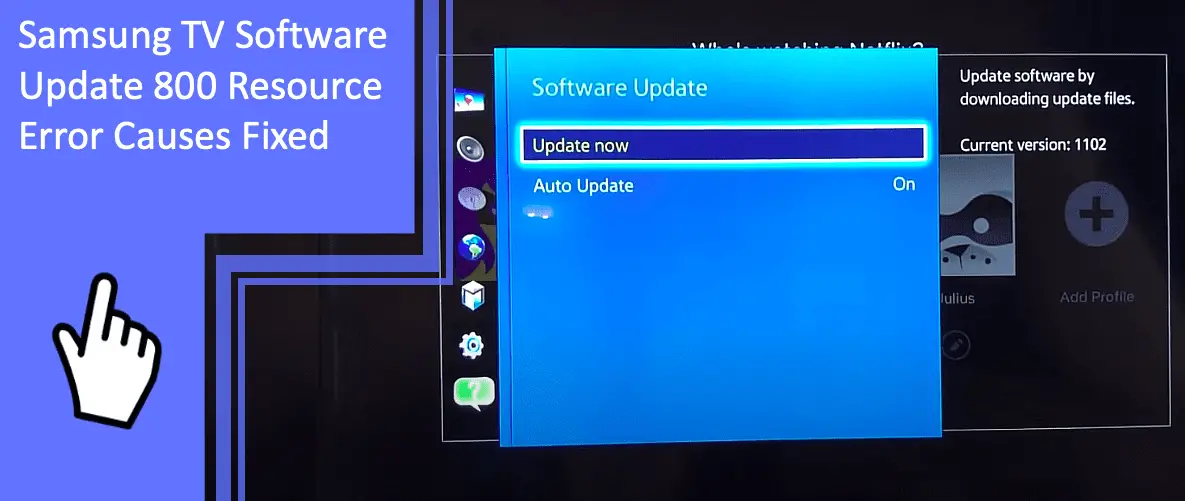Samsung televisions are widely popular, with billions sold on a global scale. However, many users still find themselves dealing with glitches and errors. One of the most common errors, the 800 Resource error, is one that many users are seeking a fix for.
If you’re dealing with the Samsung TV software update 800 resource error, we’re here to help. Read on for a diagnosis of what causes the issue as well as how best to address the problem. Be sure to keep reading afterward for a brief FAQ section!
Samsung TV 800 Resource Error: Diagnosed and Fixed
What you will find in this article
ToggleTo start, what causes the Samsung 800 resource error? The 800 resource error is a network-related error that deals with your internet connection. When these issues occur, the only way to address the issue is to address your connection.
Another common cause is a Samsung TV software update problem. Updating your television will provide new functionality and support. Due to this factor, not updating your television can cause compatibility to fall behind.
If you’re dealing with an 800 resource error on your Samsung TV, you should check your updates first and foremost. If your television is out of date on its software, you may have a compatibility issue.
“But my Samsung TV says a software update is not available!” Should you check and find no available update, you can safely write off this possibility. If your television is up to date on its updates, the software update is not your problem.
These two problems are the most common cause of your Samsung TV’s 800 resource error. If you’re still dealing with a Samsung smart TV update error 800, here’s a more in-depth guide on how to diagnose and fix the problem.

Check on the Internet Speed and Stability
As error 800 resource glitches relate to your network connection, you should check your internet to start. You can perform several tests and fixes.
For example, consider using an online platform to check your internet connection. Sites like Ookla provide a speed test to show you your ping, upload, and download speeds. These statistics are useful for knowing how strong your internet connection is.
You should also check to see how stable your connection is. An insecure connection will cause your television to drop from its network with regularity. These drops can interrupt updates and lead to the Samsung TV update error 800.
Because of these connection issues, you may find yourself needing to strengthen your connection. Consider contacting your ISP if your internet is lagging or low-quality. You can also replace your router with a stronger model.
Reboot Your Router
One way to improve your internet’s speed and stability is to reboot your router. Your router is a crucial device for your internet connection. Glitches or overheating can cause problems with your connection without fully dropping the network.
If you’re experiencing stability issues, your router is often the source. A small glitch may cause your router’s connection to weaken. If it’s been running for too long without restarting, it may also overheat.
Consider restarting or rebooting your router. A quick reboot is simply turning the device off and back on. You can also unplug the device and plug it back in. Either way, give the router about 10 minutes to finish rebooting.
Most routers also have a hard reset button. These buttons are typically tiny, requiring a small tool like a safety pin to press them. Hold this button down for 30-60 seconds to begin a hard reset. Again, you’ll need to give the router about 10 minutes to finish this process.
Configure DNS Internet Settings
Another issue is often the DNS settings on your television. A resource error’s source is the internet connection, so improper network settings will cause issues.
Navigate to the network settings of your television. Here, check that you’re connecting to the network with the proper information.
For example, it’s common for users to change their router’s password and forget to update their wireless devices. Your wireless devices may automatically connect to another Wi-Fi network after failing to connect to your router.
In this situation, your television may connect to a weaker network. You may not notice a disruption of service due to the television technically having a connection. But once you start using the internet for tasks like an update, the network may fail under strain.
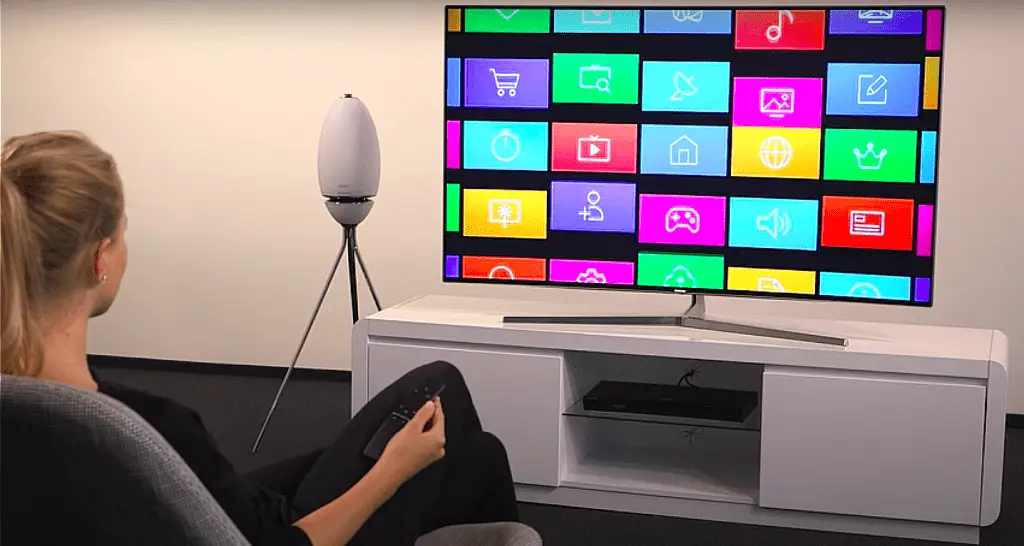
Remove HDMI and Connect TV Direct to the Internet Source
Finally, you may have interruptions or interference from your connection cables. You should remove any HDMI cords that aren’t connecting to the proper device.
If you’re having issues with your wireless network, you may have better luck using a hardwire connection. A hardwire connection involves running an ethernet cord from your router or modem to your television.
A hardwire connection is more reliable, stable, and often faster. However, you have the downside of running a cord through your home.
You also need to ensure your television and router are close to each other. If these devices are in separate rooms, this becomes difficult and inconvenient.
Moving your television closer to your router can improve your connection. Improving your connection may fix your 800 resource error.
Samsung TV Smart Hub Issues
Other than your network causing problems, the Smart Hub may also cause issues. If you’re using the Samsung TV Smart Hub, you may run into compatibility issues. These problems can cause 800 errors.
Reset Samsung TV Smart Hub to Clear Overcrowded Apps
The best fix for your Samsung TV’s update error is to clear the overcrowded apps. You can experience this issue on most devices that run applications.
For example, start up every application on your smartphone. You can notice a definite drop in performance as your phone tries to load and allocate resources to each app.
Your television deals with a similar issue. If you’re using too many applications, your television may struggle. Many issues can arise from this problem, including the 800 resource error.
To close these applications, reset your Smart Hub. Resetting the Hub will force the applications to close. When your Smart Hub finishes rebooting, your error will no longer bother you.
Samsung TV Connectivity Has Problems
What if your Smart Hub is working fine and your network is strong? In this situation, the likely cause is your television. Your Samsung TV may not connect to your network properly.
Factory Reset Samsung TV
The fastest and most efficient way to fix a connectivity issue is a factory reset. However, this assumes that the issue is purely software-based. If your television is failing to connect from a physical component, a factory reset will not fix the problem.
You can perform a factory reset from the general settings. This process will take about 5-15 minutes. You’ll also need to set your television up again, including changing any custom settings.
Update Samsung TV Firmware
Given that a primary cause is out-of-date firmware, updating your Samsung TV is a good fix. Navigate to your general settings and see if there’s an available update. Should the update appear, confirm that you want to download and install the firmware.
You may also check your settings and see that you’re completely up to date. In this situation, you can assume that having obsolete software is not the problem.
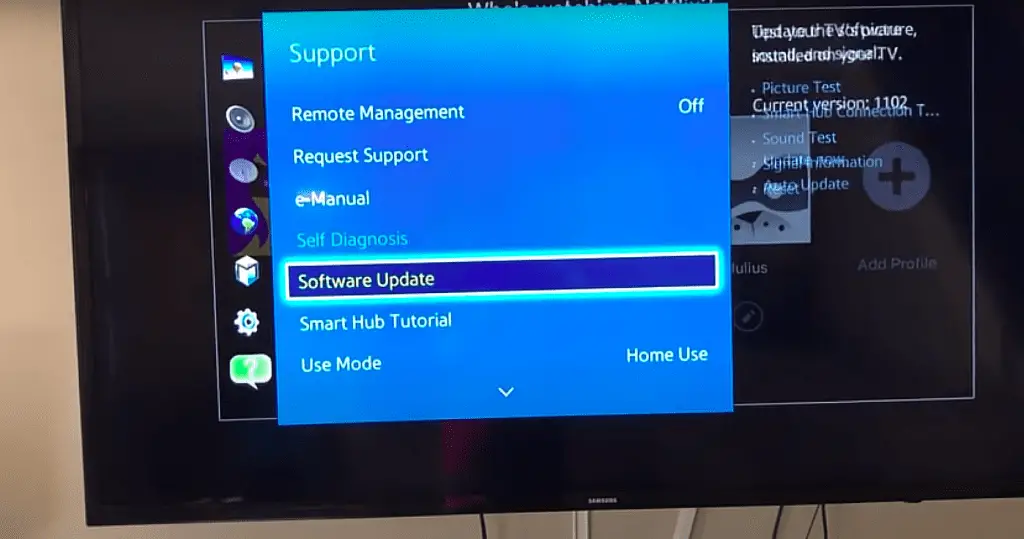
Fixing Your Samsung Software Issues
When dealing with an 800 resource error, begin by checking your internet connection. Perform a factory reset and ensure that you’re up to date on any software or firmware updates. If the problem remains, contact Samsung’s customer support to remedy the issue.
If you need more information about troubleshooting your tech, there are a ton of helpful articles on our site.
Frequently Asked Questions
With so much information surrounding television errors, there’s always more to learn. Here are the five most frequently asked questions regarding Samsung TVs.
Error code 800 most commonly relates to network issues. A faulty internet connection or obsolete software on your television are the sources of your 800 error.
If you don’t have an internet connection, you can use a USB thumb drive to update the television. Navigate to the official Samsung website and locate your television’s latest firmware version.
Use a USB thumb drive to download this update. Afterward, plug the thumb drive into the USB port of your Samsung television. The software on the USB will begin to install on the television.
Do not unplug the USB during a software update! Doing so can cause a significant software glitch that may require a factory reset.
If you fail to update your television, the software will become out of date. A lack of update leads to more compatibility issues as the television’s life continues.
The fastest way to refresh any application is to close it down and start it up again.
Yes and no. By default, Samsung televisions do not update automatically. However, you can choose to automatically install updates by toggling the option in your settings.
More related content
Samsung TV Error Code 5 Blinks Mean: How To Resolve