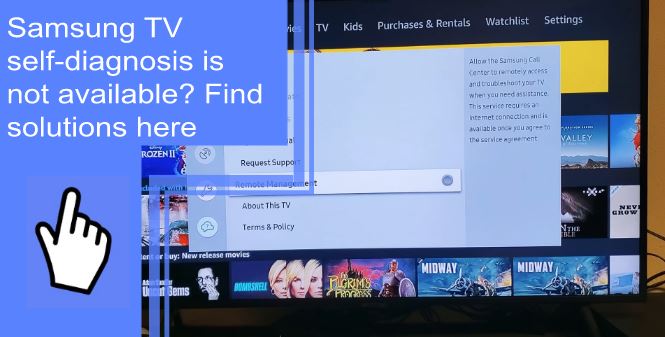When troubleshooting your Samsung TV, you might be in for a long night trying to figure out what’s wrong with it. But this is where Samsung’s self-diagnostic tests can help. Whenever a Samsung TV has issues, check the self-diagnosis tool to pinpoint the problems. In this article, we will discuss all the necessary steps you should take to solve the Samsung TV self-diagnosis not available problem.
Why is Self Diagnosis Not Available on Samsung TV?
What you will find in this article
ToggleThere may be an internal issue with your Samsung TV if you cannot access the Self Diagnosis menu. If this is the case, you should reset the TV.
Any previously saved settings will be lost if you force a device reset. Back up your data before turning off your TV. Some Samsung TVs may require a PIN. The default PIN is 0000. You can confirm the factory reset by clicking the Yes button once this is done.
However, if the issue persists after resetting the TV, it could be a signal issue. When such an event occurs, the TV must be reset to its original settings. You should then restart the Samsung TV. Contacting Samsung’s technical support team also will get you one step closer to fixing your device.
Where is Self Diagnosis on My Samsung TV?
Navigate to and open Settings and select Support. Next, go to Device Care, then choose Self Diagnosis. Depending on your model, you may need to open Settings> Support> Self Diagnosis. To run the test, select Start Sound Test. If your Samsung Smart TV doesn’t have Self Diagnosis, you can restore it to its original settings.
Why are you seeing grayed-out functions?
There’s no need to worry when a menu option is grayed out on the TV, game screen, or projector. This simply means that your settings, source, or connections do not currently support a particular feature or configuration. When your Samsung TV, gaming screen, or projector is not online, options like Software Update and Customer Support will be disabled (grayed out).
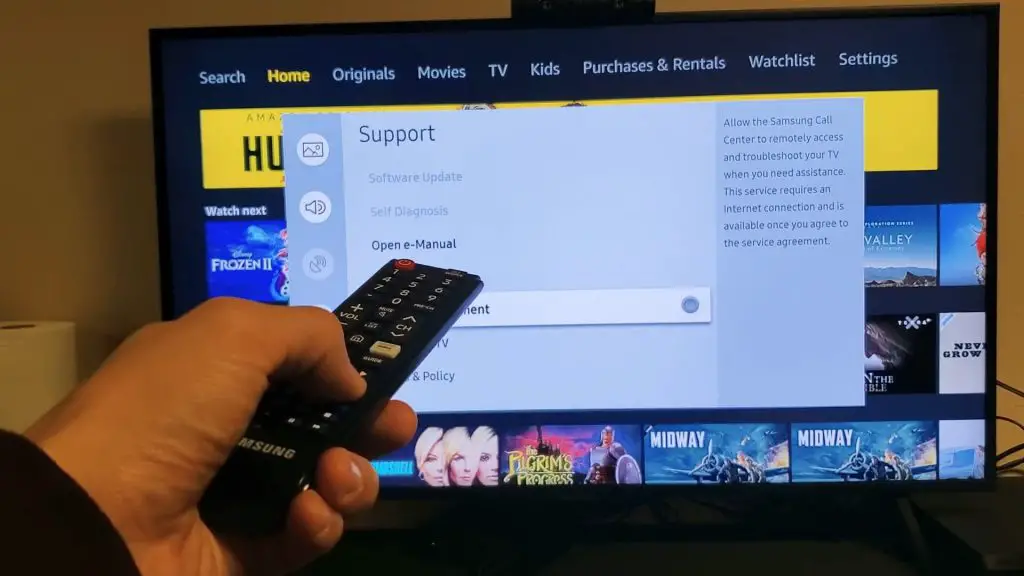
How to fix the “Function not available” message?
1. Soft reset
Try a soft reset first. This may be fixed by performing a soft reset if it just started happening. To perform a soft reset, switch off the TV by holding down the power button for three minutes. Now you can check your applications to see if the issue has been resolved. If not, let’s move on to the next step.
2. Resetting the Smart Hub
It is possible that Smart HUB simply needs to be restarted if the applications suddenly stop working. Follow these steps to reset your Smart HUB password if you’ve forgotten it:
- Go to “Settings” from the home page.
- Pick the option labeled “Support.”
- Navigate to the option labeled “Self-Diagnosis.”
- Choose “Reset Smart HUB” from the menu.
Resetting the Smart Hub on your Samsung Smart TV will return it to its original settings and remove any personal information linked to your Samsung account. Essentially, re-establishing Smart Hub service agreements and reconnecting to all services is required after a Smart Hub Reset. If you are still experiencing problems downloading apps after resetting your Smart HUB, try again. If you are still experiencing problems, upgrade to version 3.0.
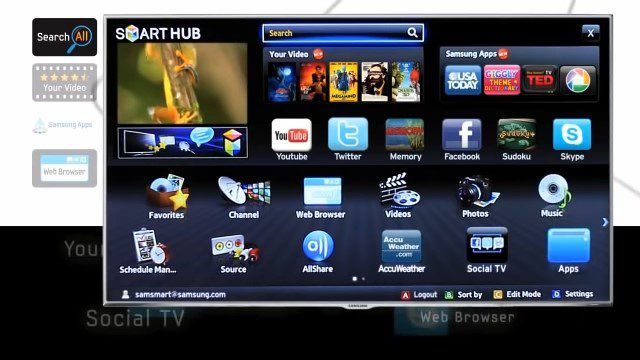
3. Switching to antenna mob
The only way to adjust some configurations is to switch out of Smart Hub mode and into antenna mode. It’s as simple as pressing a button. To activate antenna mode, press the Smart HUB button on your remote. You should see that everything is as you left it in your preferences.
4. Update your Smart TV
Most of the time, a software update is needed to get everything working again. Your Samsung smart TV can be updated by going to “Settings,” scrolling down until you see “Support,” clicking on it, and selecting software update. Once the update has been installed, your TV will need to be restarted.
5. Factory Reset
A complete reset to factory settings is always an option if nothing else works. Follow the steps to perform a complete reset:
- Go to “Settings” from the home page.
- Go down the menu and select “General.”
- After clicking “Select Reset,” enter your PIN. If you’ve never made a PIN, the default will be 0000.
It is possible that the reset option on your Samsung Smart TV is disabled or grayed out when you want to reset the settings. To fix this problem, you should exit any running applications and check if the factory reset option is available. Most of the time, it works, and the factory reset option is restored.

How Do You Unlock the Menu on a Samsung TV?
You can reset your TV’s remote control by disabling all Smart Features, unplugging it, and pressing the factory reset button. You can also access the system settings via the service menu on your Samsung TV.
If you still need to pick a PIN and want to use 0000, you can do so; just be careful to avoid pushing the buttons repeatedly. The TV will turn off if you unplug it before the reset is complete. After the reset, you will be taken back to the home screen by pressing Home.
Why My Samsung TV Software Update is Greyed Out?
There are a few potential explanations for why the ability to update the software on your Samsung TV is disabled. First, it’s possible that the developer is performing maintenance on your model when you try to update, which will cause the button to be grayed out.
In this scenario, you can wait until the maintenance has been completed before attempting to retry again. Meanwhile, you can try power cycling your TV, and after that, look for the button that says “Update” once more.
However, if the update button is already disabled, this technique is not recommended. With the Smart Hub, you can also restore the software that came with your Samsung TV by doing a factory reset.
How Do I Hard Reset Network on My Samsung TV?
You might find yourself in a situation where you must restore your Samsung TV to its original factory settings. The constant software upgrades on your TV may annoy you, or it’s time for routine maintenance. You’ll discover that resetting your TV to factory settings will fix various issues. In addition, performing a hard reset will delete all the information stored on your TV and return it to its initial settings.
You should begin by checking the settings for your network. If it’s essential, you should try to refresh them. To change the general settings of your Samsung TV, go to the Settings menu and select General. Next, select Network, then click the Reset Network button. Once you’ve done this, restart your TV. After a short period, you should be able to reestablish a connection to the internet. After performing a factory reset on your TV, you must double-check the settings before moving on.
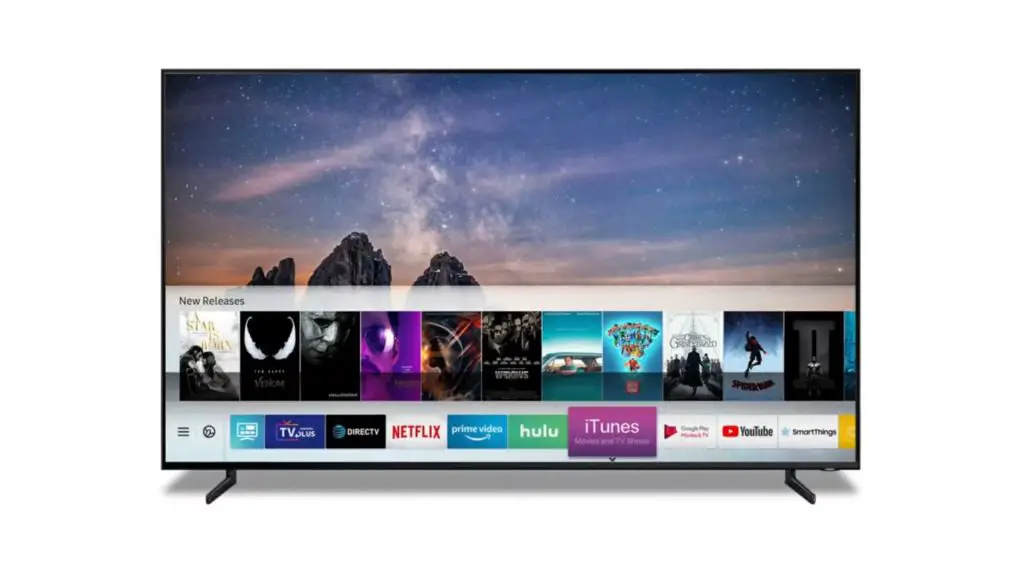
How Do I Fix This Function is Not Available?
There may be occasions when you cannot perform a self-diagnosis on your Samsung TV. This may be due to an issue with a streaming media source or an external device. Alternatively, you might fix the problem by utilizing a different external device. If you cannot fix the problem, try entering the settings menu by clicking the Home button on your remote control. If the menu shows, then you are on the right track. If you cannot access the settings menu, the issue is most likely related to the signal your TV receives.
To begin, you need to restart your Samsung TV. This will clear up any problems and give you more access to your network. Make sure that any Ethernet cables are unplugged. You should attempt to reconnect the TV after turning it off. If the issue persists, your Samsung TV may require a software update; try searching for one. Navigate to the Settings menu, choose Support, then Software Update, and click Update Now. Try resetting the device if you can still not connect to the network.
How to run a self-diagnosis test on your Samsung TV?
To access Support, you will first need to access Settings.
Choose “Device Care,” and then pick “Self Diagnosis” from the menu. To access the Self Diagnosis feature on some models, you will first need to visit the Settings menu, navigate the Support menu, and pick it up directly. Then, to begin the test, select the Start Sound Test button.

How to Clear Cache on Samsung TV?
To delete the cache on a Samsung TV, press the power button on the remote until the TV restarts. After turning the TV back on, hit the Home button on your remote control to navigate to the Settings menu, select Support, Device Care, and finally, select Start Device Care.
If you’re having Samsung TV self-diagnosis issues, check out our guide above to resolve the issue. In most cases, a few fixes will get your TV up and running again. Finally, contact Samsung TV customer support for more help if all else fails. Thanks for reading!
FAQs
Resetting your TV if you plan to sell it or fix a problem is necessary. Performing a factory reset will remove all custom settings, programs, and other user data. This includes Wi-Fi passwords that have been stored. The default PIN for the reset button is 0000. To get started, you will need to enter your PIN. If you do not recall your PIN, enter 0000. Next, select the “Yes” option from the drop-down menu to confirm that you want to reset your TV.
There is a possibility that it is still inactive. To activate self-diagnosis, simply press the Menu button on your remote control. To access the Main Menu from the Support menu, tap the icon that looks like a menu. Choose the one that provides support. To validate your selection, press the Enter key on your keypad. After that, pick the option “Self Diagnosis.” >> “Support,” enter the PIN for your Samsung account. To confirm the option, press the Enter key. You should be able to use the Self-Diagnosis feature on your Samsung TV now.
Launch the app by pressing the Home button on the Samsung smart remote control to bring up the home screen. Make your way to the Settings option using the directional arrows on the keypad, and then click on it. Do not make any selections until the service menu displays on the screen. Choose the menu item whose settings you want to modify, make the necessary adjustments, and then press OK to store your preferences.
While the TV is turned on, press and hold the power button on the Samsung TV remote until the TV turns off and then back on again, as soon as the TV is turned on, everything should return to normal.
The factory reset code is 0000 by default.