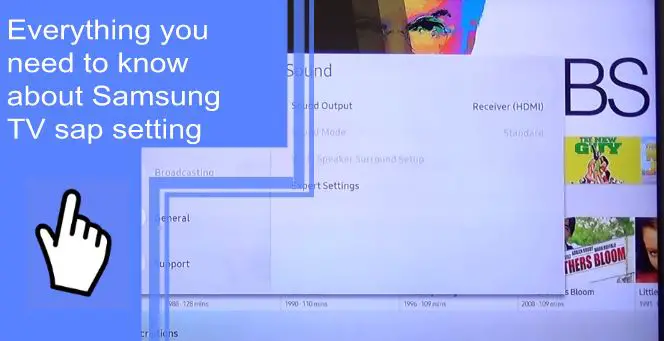Samsung has become synonymous with high-quality electronics. The company makes some of the highest-quality devices, from smartphones to TVs.
Samsung TVs offer a variety of settings to get the best screen for your needs. These include resolution, backlight, SAP, and more. In this article, you’ll find everything you need about the Samsung TV SAP settings.
What is SAP on a Samsung TV?
What you will find in this article
ToggleSamsung TVs come with a lot of cool features, including SAP, aka Secondary Audio Programming. But did you know that you can change the language settings on your television using SAP?
SAP lets you view programs in languages other than the original. So, you can watch Spanish-language programming instead of English-language programming.
Viewing programs in another language can sometimes cause problems, however. For example, some channels won’t play audio in the correct language. So, keep that in mind before changing your language settings.
Where is the SAP setting on Samsung TV?
To access the SAP settings and to turn on SAP, head to:
1. Settings>>Audio Options>>SAP.
2. For newer smart TV models, head to Settings>>General>>Accessibility>>Video Description

Where is the SAP Button on Samsung Remote?
The remote has no control to turn off SAP. To turn it off, you need to turn off the Video description.
- SAP options can be accessed on the main menu by selecting “Settings”
- And then “General.”
- Enter “Accessibility,”
- And then select “Video Description.”
How to Turn Off SAP on a Samsung Smart TV?
SAP is a great feature that allows users to view additional audio tracks on specific television channels. But, unfortunately, it can cause problems if you don’t know how to turn it off. Fortunately, there are multiple methods of turning it off.
To turn off SAP on your Samsung Smart TV:
- First, use your Samsung TV remote to click on the Home button.
- Next, go to the ‘Settings tab and select ‘General.’
- Next, type “Accessibility” and tap on Video Description.
The video description can be turned off by clicking on the setting. You can find SAP under the “video description” setting on newer Samsung TVs, so turning this setting off will also disable SAP.

How to Turn Off SAP on a Non-Smart Samsung TV?
If your TV is a few years old, it may need the smart features available with newer models. For example, turning off SAP on older Samsung TVs is slightly different.
In the case of non-smart TVs:
- First, press the Menu button on your TV remote.
- Next, click on the ‘Audio Options’ to use from the menu.
- Next, scroll down the menu to find SAP settings.
- Finally, simply click the slider to disable SAP on your non-smart Samsung TV.
How to Turn SAP Back On on a Samsung TV?
If you’re trying to figure out how to turn SAP back on a Samsung TV, there is an option available. To turn it on:
1. Settings>>Audio Options>>SAP.
2. For newer smart TV models, head to Settings>>General>>Accessibility>>Video Description
You can also use the remote control to turn SAP back on. Then scroll down to the bottom of the list and select Enable SAP.
Once you’ve turned SAP back on, you can watch whatever channel you’d like.
However, there are times when you need help to turn SAP back on your smart TV. Some TVs won’t let you turn it back on unless you have the correct settings. You’ll need to call Samsung support to reset the password if this happens.
How to Turn Off SAP on a DTA?
Turn off SAP on your DTA on your Samsung TV if you use it with a DTA. Then, make sure you turn off SAP on your TV.
On a DTA, turn off SAP as follows:
- Click “Menu” on the DTA remote to see your options.
- The Language/Audio option can be found under the Search option. Open it, and press Enter to select.
- Under the Settings tab, you can find Audio Language Options.
- Click the ‘Primary Option’ to turn it off.
Using SAP on your DTA will turn it off and allow shows to be viewed in their original language.
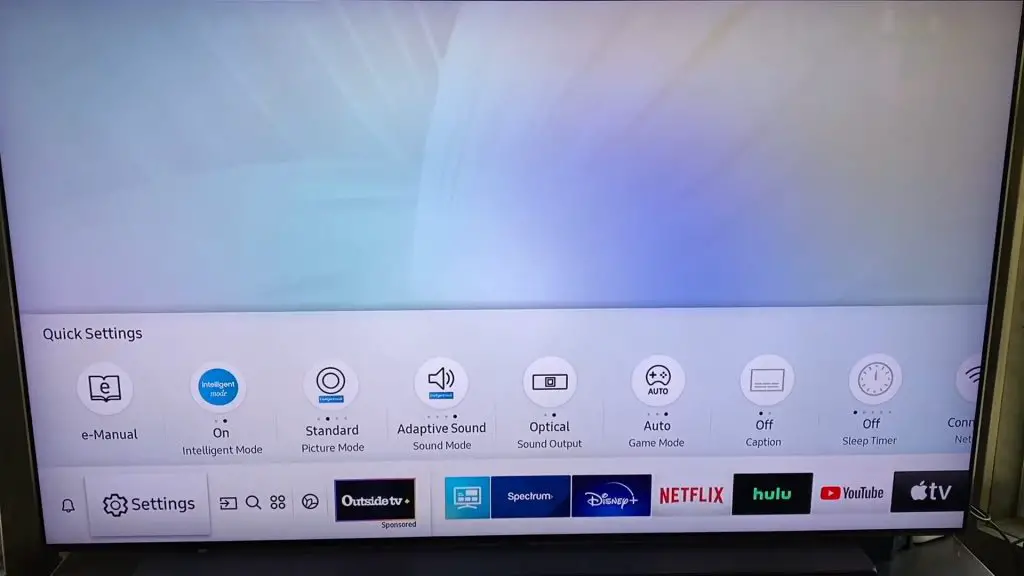
How to turn On SAP on Set-Top Box?
This procedure only applies to set-top box users who want to turn off SAP settings.
- Press the Menu or Setting button on your remote, and the menu will appear.
- To listen to audio, press the OK button on the remote.
- If you need help determining which language your audio is in, select the Audio Language Option.
- You’ll be able to choose your preferred language in the Audio language setting.
- You’ll most likely see two or three languages, and you can pick any one available, whether it’s French, English, Spanish, or anything else.
How to turn off SAP on a Set-Top Box?
Need to turn off SAP on a set-top box? Here’s how you do it.
To change the language of your machine’s voice, go to Settings > Audio Options > Audio Language Language and choose the one you want.
Contact Support
Samsung TVs come with a lot of settings and options. However, you may still experience SAP playback issues even after changing all these settings.
You should contact Samsung Customer Service if that is the case. Their team will be able to diagnose the issue and resolve it quickly.
It may be necessary to contact your cable/satellite TV provider if your television doesn’t cause the problem.
To get the most out of your Samsung TV, it’s important to understand the sap setting. This feature allows you to adjust the audio output of your TV so that it’s just right for you.
Whether watching a movie or listening to music, the sap setting can help you get the perfect sound experience. So feel free to experiment with it until you find the perfect audio for your needs.
Frequently Asked Questions:
Smart TVs are becoming increasingly common. In addition, most manufacturers include a feature called SAP.
To turn off SAP, please navigate to Settings>General>Accessibility>Video Description and switch SAP to off.
You’ll need to access the settings menu to switch your television from any language to English. You can find the settings menu by pressing the arrow button on the remote control.
Once there, scroll down until you reach the audio section and press OK/Select to open the audio options. Press OK/Select again when you get Highlight Audio, Video & Display.
Finally, scroll down to the language preference section and press OK/ Select to open the language preferences window. There, you can select your preferred language.
Once you’ve selected your preferred language, press OK/Select to save your changes; now, whenever you watch TV, you’ll hear the program in English instead of another language.
To fix SAP, go to Settings > General > Accessibility > Video Description.
On older models, it can just be called SAP.
Users with low vision or blindness can benefit from the Voice Guide accessibility feature. To turn on Voice Guide, navigate to Home > Settings (All Settings) > General (General & Privacy) > Accessibility > Voice Guide Settings and toggle the Voice Guide option.
If you’ve noticed that your TV broadcasts in another language, it might be a setting on your TV that was accidentally changed. You’ll most likely hear the broadcast in Spanish if you watch a channel that offers Spanish audio.
Only a few programs broadcast Spanish audio, and when Spanish audio is unavailable, English audio is broadcast instead. Therefore, it may take you until you start a specific program to realize the setting has changed. So, if you find yourself listening to a program in a foreign language, it’s likely that you’ve inadvertently changed your TV’s language setting.