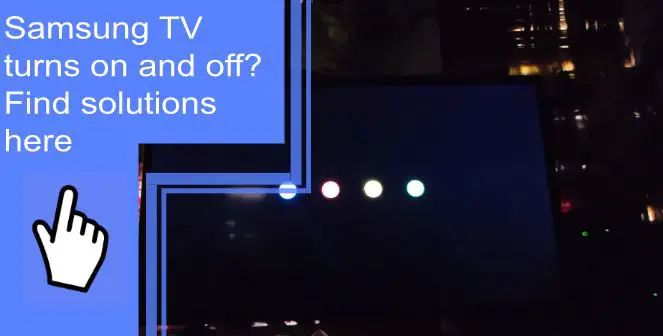Samsung TVs are among the most popular brands in the world, so it’s no wonder that people may experience problems with them from time to time. One particular issue that seems to be affecting many Samsung TV owners is that their TV turns on and off without warning. But don’t worry – we have a list of potential fixes for your Samsung TV problems turning on and off here!
Samsung TV turns on or off by itself: Solutions
What you will find in this article
Toggle1. Anynet+ (HDMI-CEC) is ON
The HDMI-CEC (HDMI Consumer Electronics Control) feature helps to control your HDMI-connected devices with the remote control. HDMI-connected devices can also control your TV through this method.
Anynet+ is the name for the HDMI-CEC feature on Samsung TV, and it’s primarily used for home theater devices like DVD players, speakers, etc. Usually, HDMI-connected devices are set up so that turning these off automatically turns off the TV.
If your Samsung TV keeps turning off, this may be the cause.
2. The system is corrupted
Like any other smart TV, your Samsung TV can also be infected with viruses that attack the internal mechanics of the TV. Using your TV to browse the Internet or download files exposes you to viruses. Your TV will malfunction if a virus corrupts your system.
To check whether you have a corrupted TV system:
- Go to Settings> General> System Manager.
- Select the Smart Security option.
- Select the Scan option.
The TV will then scan the system’s viruses and take the necessary steps to eliminate them.
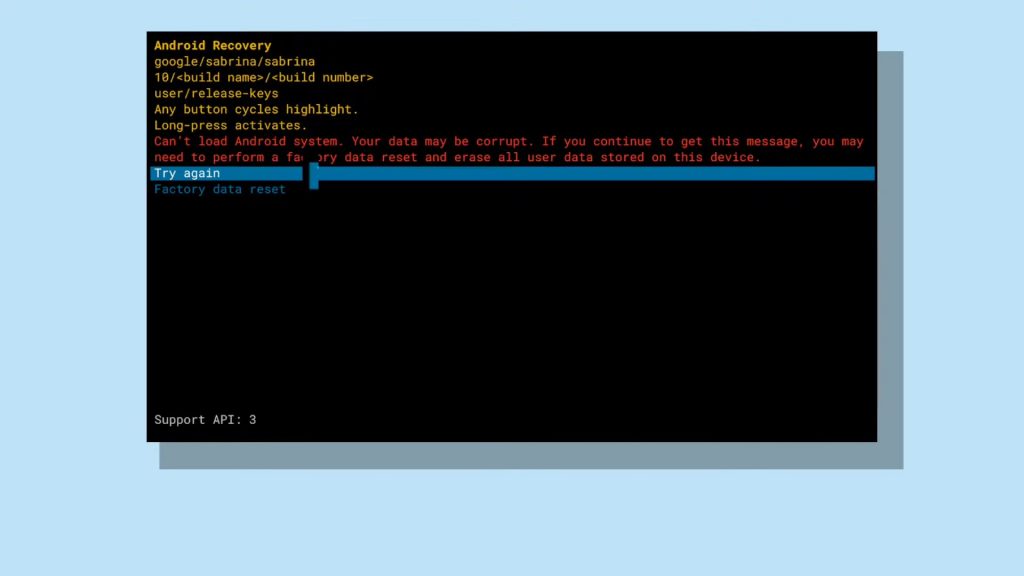
3. Your Samsung TV is overheating
If the TV is run continuously without breaks for an extended period, it may shut down to protect the internal parts from further damage and prevent overheating. Video settings (Color, Brightness, Sharpness, Contrast) that are set to high values are also taxing on your television.
To prevent this, first, feel the screen and the back of your TV for any signs of overheating. Next, turn off the TV for some minutes and examine the power source. If the heat is too high, wait for it to dissipate. Finally, restart your TV and lower the settings for the video resolution in the Menu/Picture Settings to 80% or less.
Moreover, your TV may turn off automatically without proper ventilation. So, you need good airflow and proper ventilation for your TV to not malfunction due to overheating. You should remove dust from the back or the front with a dry cloth. Don’t let any dust build-up, and ensure there’s no blockage in the TV vents, which can prevent good ventilation.
4. Your Samsung TV has a power short
The TV has two boards: the main board or motherboard and the power supply board. There is also a cable connecting the power supply board to the motherboard.
When this cable shorts between the boards, your Samsung TV turns on and off. When you disconnect the 4th pin from the top of the cable connection, it’ll remove the short.
To do this, open up your TV’s back paneling. Then pull out this short cable by pushing in and prying up. This will make the motherboard reboot automatically and stop the signal from shorting out the TV.

5. The Motherboard is failing
As the motherboard controls all the components of a TV, it functions as the main circuit board. It enables all the electrical connections and the system parts to communicate inside the TV.
A faulty motherboard can cause your TV to turn off every 5 seconds. Most of the time, the capacitors on the motherboard cause the issue.
However, don’t try to repair the motherboard yourself if you don’t have the technical skills. If you have a warranty, you can get it repaired at a Samsung repair facility or get a replacement.
6. Check your TV remote
Check the battery compartment and look for any stuck or sticky buttons. If they are dirty, clean them with an alcohol wipe or microfiber cloth. Also, if the batteries are dead, you should replace them with new ones.
7. Check your power connections
You should ensure your power source isn’t causing the issue, so check the power cables, HDMI ports, outlets, and other connections to the TV.
Unplug the cable from the TV and check for any damage or tear. If there’s any, safely take out the cable and replace it. Look for any damaged ports or loose HDMI cables not fitted correctly in the socket and insert them tightly for a better connection.
8. Update software
Your Samsung smart TV needs regular software updates to ensure the system runs properly. If you haven’t updated the software of your TV lately, this may be why your TV keeps turning off.
You should check for the latest update available and install it. To do that:
- Turn on the TV.
- Go to the Settings menu.
- Select the Support option.
- Select the option Software Update.
- Select the option Update Now.
The update will automatically start, and you’ll get a notification when it’s done. However long this process takes, don’t forget to keep the TV on while updating.
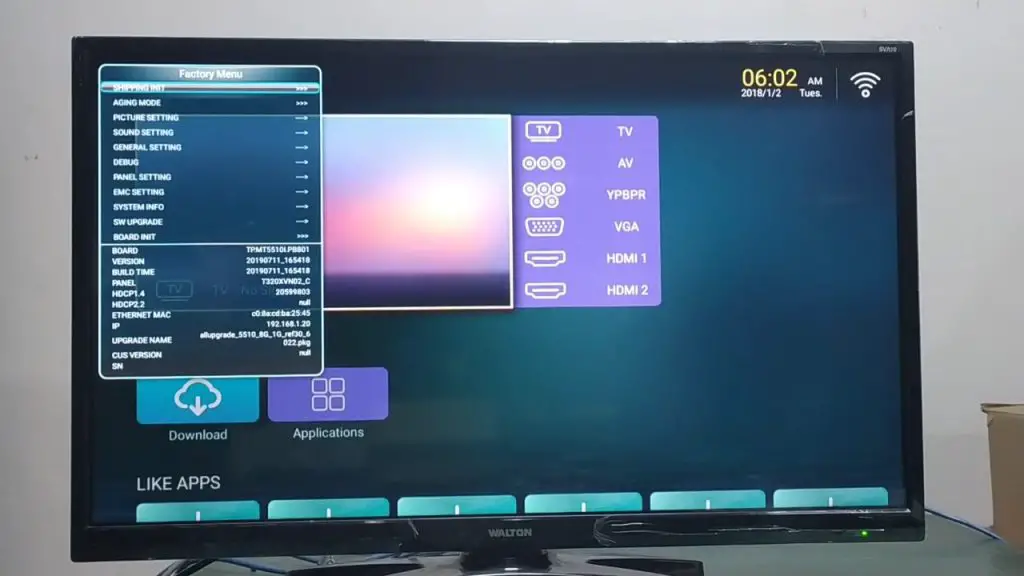
9. Disable Anynet+
Through the Anynet+ feature, you can control multiple HDMI-connected devices with a single remote. However, if you have a faulty device, it might force your Samsung TV to turn on and off unexpectedly.
In that case, disabling Anynet+ is the only solution to resolve this issue. To disable this feature:
- Navigate to the Settings menu.
- Select the General option.
- Select the External Device Manager.
- Search for Anynet+ from the menu.
- Select Off.
10. Check all connected devices
Your Samsung TV is connected to external devices, like gaming consoles or streaming devices can also cause your TV to randomly turn off itself. Especially if the external connection or device is faulty, it’ll send incorrect signals to the TV.
To check this, you need to disconnect the external devices and see if the issue remains.
Unplug the devices and turn on your TV. If it turns on without issue, the external devices weren’t the reason for it being turned off. If it doesn’t, reconnect the devices one by one to check which device is causing the problem. When finding the responsible device, use a different cable or input source to check what is at fault.
And if your TV isn’t connected to any devices but is still turning on and off, check the source settings. To check this:
- Go to the Settings menu.
- Select the Sources option.
- Select the TV option.
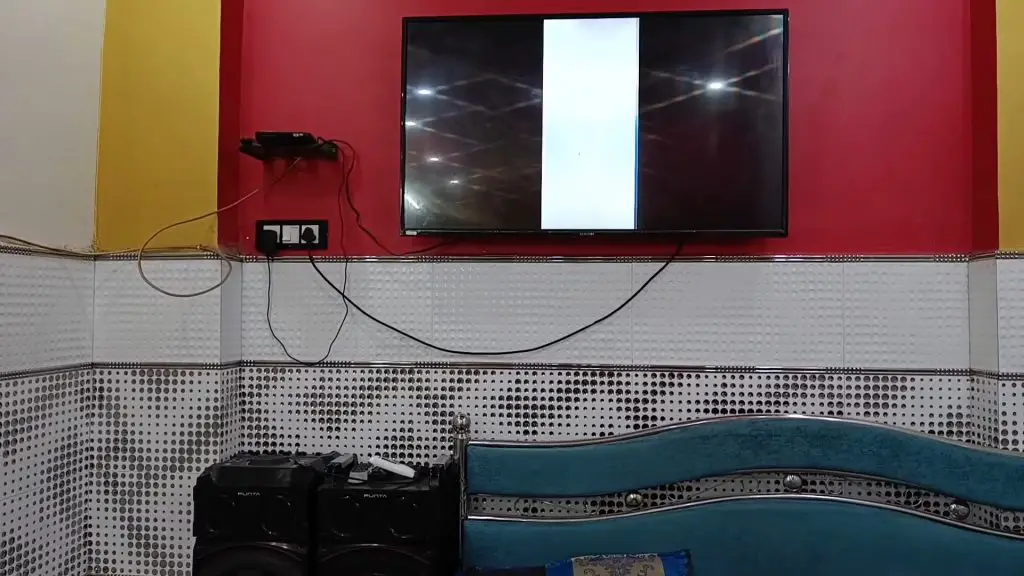
11. Adjust your TV’s Eco Solution
On Samsung TVs, the Eco-Solution configuration helps conserve energy. In addition, the TV will automatically turn itself off when there is no input after an extended time. So, turning this feature off will take care of your issue.
To disable this Eco Solution mode:
- Go to the Settings menu.
- Select the General option.
- Select the Eco-Solution option.
- Choose Auto Power Off,
- Select the Off option.
12. Turn off the sleep timer
There is a built-in feature on Samsung TVs called Sleep Timer that turns off the TV after a set amount of time. This feature lets you turn off your TV at a specific time of the day according to your wish.
However, any of your family members can accidentally set this up or enable this feature without your knowledge. In that case, you’re bound to get annoyed when your TV suddenly turns off. To avoid this, you should consider disabling this feature.
You can easily disable this feature by following these steps:
- Go to Settings>General>System Manager.
- Select a timeframe.
- Choose the Sleep Timer option.
- Select Off.
13. Disconnect from the internet
You can make a smart home system with a Samsung TV by connecting it to other devices. If the smart home devices, your phone, and other TVs are connected to the same network, your TV can connect with them. For instance, you can automatically turn on your TV with your phone.
There are chances of any of these devices causing interference with the TV through online connectivity. You can check this by disconnecting your Samsung TV from the Wi-Fi and using it for a while.

14. Restart The TV
Whether you call it power cycling or soft reset, it’s similar to restarting your TV. This will help drain any excess residual electricity stored in the TV circuit.
To do this:
- Turn off the TV.
- Unplug the TV from the power outlet.
- Wait for 30 seconds.
- Plug it back into the outlet.
- Turn on the TV.
15. Reset The TV
If restarting your TV doesn’t work, you should consider doing a hard reset. Performing a factory reset will take your TV settings back to the default factory settings and restore any configurations or network connections that you have already changed.
To do a factory reset:
- First, go to the Settings menu.
- Then, go to the General menu.
- Select Reset.
- Enter the default PIN 0000.
- Choose OK.
16. Buy a new TV
When none of these can solve the problem of Samsung TV turning on and off, maybe it’s time to get a replacement. You can always get a better and upgraded version by buying a new TV.

Samsung TV Keeps Turning Off Every 5 Seconds
Unplug your TV from the power outlet and wait for about 30 seconds. After that, plug it back directly into the power outlet and turn the TV on.
You can also try replacing the batteries of your remote or look for any stuck Power button, as a faulty remote can send errant signals to the TV.
Samsung TV turns on and off repeatedly black screen
There is a phenomenon called the Samsung black screen of death where the screen goes blank, and the TV turns on and off. If you experience the same issue, you should consider some fixes that can help you resolve this issue.
First, check all the power cables for loose or damaged connections and repair or replace them accordingly. Then, disable the power off/sleep timer settings from the configuration menu.
Update your TV’s software and replace the dead batteries on your remote. Then, choose the correct input device and disconnect it if it’s sending errant signals to the TV. You can also try restarting the TV, and if that doesn’t work, then factory reset it.
The old Samsung TV keeps turning off and on
When your old Samsung TV turns on and off, chances are it got overloaded from heavy use over time. Restarting it will recalibrate the settings, and the TV will start running normally again.
Also, check whether the remote’s power button is working or whether the batteries need replacement. Another thing to consider is to check the connected cords or devices for malfunction. For example, your TV may be connected to a router, cable box, or network device which sends misleading signals to the TV and turn it on.
Samsung plasma TV turns on and off by itself repeatedly
You should consider checking external device connection and configuration settings, as these are big-time responsible for this issue.
- Disable Eco Solution settings to ensure auto turn-off is stopped.
- Disable Sleep Timer settings, so your TV doesn’t turn off at a specific time.
- Update your TV software regularly.
- Check the connected external devices and unplug the faulty device.
- Disconnect the TV from the Internet if it’s causing interference.

Samsung TV turns off when HDMI is plugged in
To keep your TV to stay turned on while being connected to HDMI, consider taking the following steps:
- First, disable Anynet+ or switch off HDMI-CEC.
- Replace the old HDMI cable with a high-quality, certified one.
- Third, disable the Sleep Timer through the settings.
- Fourth, check for the latest TV software updates and install them.
- If none of these works, then consult a technician.
For Samsung TV problems turning on and off, there can be multiple causes responsible for it. However, you can resolve this issue quickly if you know how to troubleshoot. There can be issues with short power supply, overheating, corrupted systems, failing motherboards, damaged cables, etc. To fix this, check the power cables, surge protector, remote control, etc., for damage and repair or replace them accordingly. Also, update the software, and disable features like Eco Solution, Timer, Anynet+, etc. Regularly run a security scan for viruses and monitor other connected devices for faulty ones.
Frequently Asked Questions
When your Samsung TV keeps turning on and off repeatedly, it can be because of a faulty device or just requiring an update. A blown capacitor will make your TV turn on and off constantly. If your TV only needs an update, you can try restarting it.
If you’re wondering why my Samsung tv keeps turning off every few seconds, it’s primarily due to issues with the power supply, configuration, or external devices. Your TV may not get the power to run smoothly and turn off after a few seconds. Also, the TV software may not be updated, and the system may get infected with the virus.
There are several common reasons your Samsung TV keeps turning on by itself. Some usual culprits are outdated software, faulty capacitors, unstable Wi-Fi connection, loose or damaged power cables, defective main boards, etc. You’ll have easier troubleshooting if you can determine the main reason beforehand.
To do this, go to Settings> General> Reset. When asked for a PIN, enter the default PIN 0000. Next, select OK and finish the reset process. Now the TV will automatically restart. If your TV has different configurations and these steps don’t match, go to Settings> Support> Self Diagnosis. You’ll find the Reset option in that menu. Also, check your TV’s user manual for precise instructions.
Samsung is famous for its quality products, and its TVs aren’t any exception. The TVs last around 6-9 years with up to 8-10 hours of usage per day. However, even with heavy use, Samsung TVs’ lifespan ranges from 4.5 to 7 years.