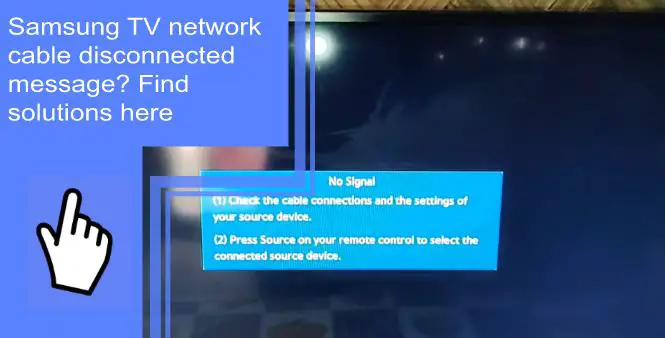Problems with network cables can cause a lot of suffering sometimes. The disconnection becomes especially problematic when we are watching our favorite show. Many customers complain about Samsung TV cable disconnected messages and how annoying it is. This article is here to help you out of this situation.
Why is my tv saying, ” Network is disconnected”?
What you will find in this article
ToggleSomething may be blocking the connection between your TV and router, causing it to disconnect randomly. Wireless signals are designed to pass through walls and arc around obstructions in your home. Your connection speed will suffer if too many obstacles between your router and the internet.
How to resolve an error message “Network cable disconnected”?
It is necessary to cold-boot the TV. To do this, turn the TV off and back on by holding the power button on the remote until the TV shuts off.
Repeat the following troubleshooting procedures if you are still unable to connect after a Cold Boot of your TV:
- Perform an update installation if one is available.
- Due to the inability to link up, you will have to do things manually.
- Go to Menu> Preferences> Help.
- To see the current software version running on your TV, hover over Software Update. Find it in the list that appears to the right.
When downloading a newer software version from the website, save the extracted folder to the root of a USB drive. Then, place it in the root folder only.
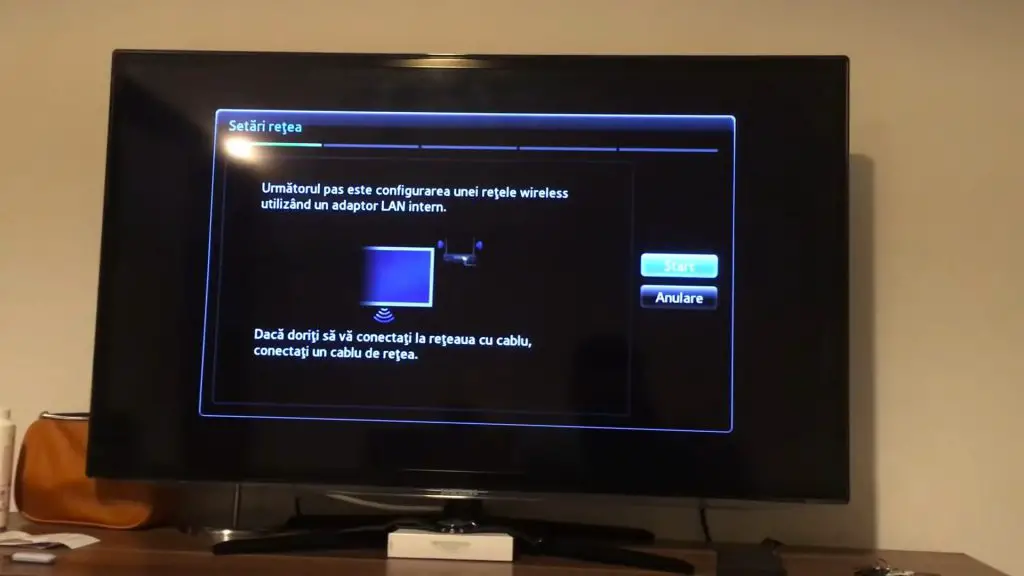
1. Connect the USB flash drive to a TV’s USB port
To install the most recent software update, go to the Settings menu, select Support, then Software Update, and finally, Update Now. Restart your network connection when the update has finished installing. Then, turn the TV back on.
- Go to Your Device> Preferences> Help> Self-Diagnosis
- Replace and re-enter your identification number (the default is 0000). Reconnect after the reset.
- Be sure your TV’s Wi-Fi can connect to your network
2. Disconnect some other Wi-Fi-connected devices in your home
The signal strength of your wireless network will decrease according to how many devices are connected. After you have disconnected all of the connected wireless devices, you can attempt to join the TV to the network.
When this method works while no other procedures do, it indicates that your router cannot handle the number of devices connected. Therefore, you need either a new router or fewer devices to solve the problem.
You should attempt to connect to another network. As part of the troubleshooting process, this phase assists in determining what the potential issue is. In the event that a mobile device that can function as a hotspot is available, you can connect the TV to it by having the device form a network and connect it via the hotspot. If any alternative networks are accessible, you can also try using them.
A service is unnecessary if the TV is capable of connecting to another network; the problem lies in the network you are attempting to join but cannot. Get in touch with your Internet service provider (ISP) or the router’s manufacturer if it was purchased independently.
How do you connect Wi-Fi to Samsung TV?
- To access the menu, select MENU from your remote.
- Go to Network> Network Preferences.
- Choose “Wireless” under “Network Type.”
- The Samsung Smart TV will begin looking for nearby wifi networks to join. First, choose the SSID of your wireless network.
- Type your wireless network’s security key or password in the blank space.
- Click the “Done” button.
Following this, the Samsung Smart TV will attempt to link up with your home network through wireless. If the operation is successful, select OK.
Why can I not connect to the server?
There may be several reasons:
- Bugs in the Server.
- Disappointing Internet Speed.
- Cache Corruption Outdated Operating System.
- Confusion Over Smart-Hub-Related Problems.
- Region-specific problems.
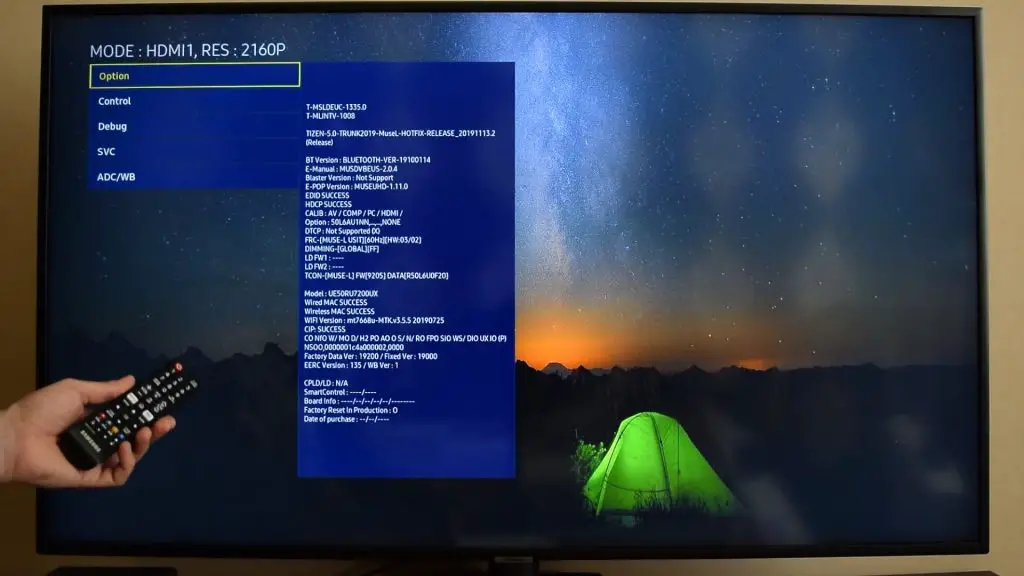
How do I connect my Samsung TV to the server?
When “Unable to connect to Samsung server” appears on your Samsung TV, you will have to reset the network. First, press the TV’s Source button, and then open the menu by selecting Settings, Enter General, Network, then Reset Network using the remote control.
How do I fix the server not found?
Resetting the device to factory settings and installing the latest software and firmware should fix the problem. This can be done by accessing the TV’s settings and clicking the Update button. After a factory reset, rerunning the setup wizard should resolve any remaining issues.
Why do I get server not found message?
Samsung TV server not found a broken Smart hub or cache may cause issues. There is also a possibility that the gadget has outdated software or firmware.
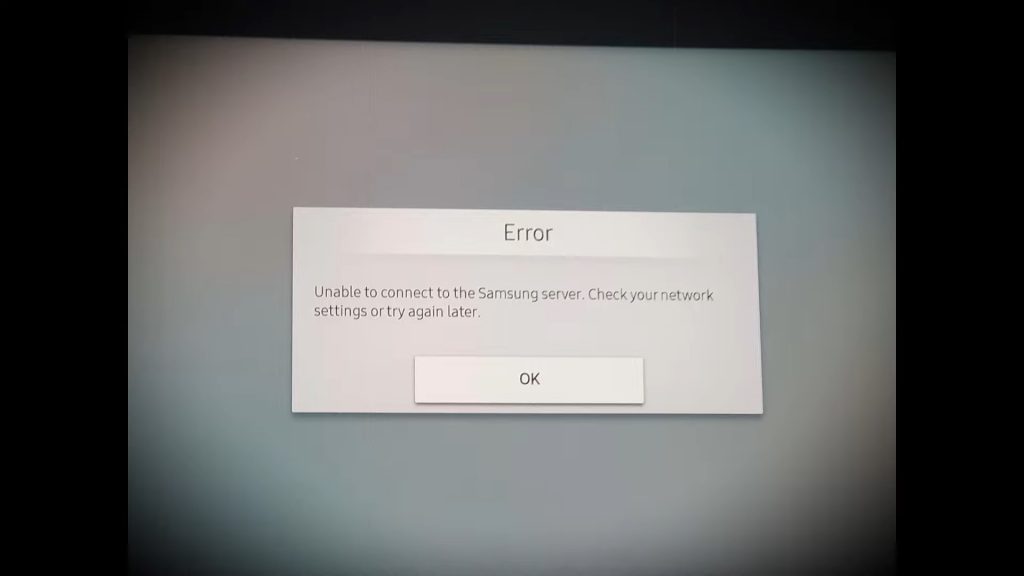
What does server not found mean on Smart TV?
There may be a problem with the TV’s connection to the Smart TV’s website. It is, therefore, essential to check the connection and the status of the Smart TV’s server.
How do I fix unable to connect to the network?
- Verify the current network condition.
- Investigate the Internet Protocol address
- Verify that there are no available updates to your software
- Manufacturer of Device Maintenance and Analysis Equipment Reset
- It’s time to get the TV back online.
How do I update Samsung Smart TV is not available?
The first thing you need to do is make sure you have an internet connection.
To check your network’s status, press the “Home” button on your remote, then go to “Settings,” then “Network,” and finally, “Network Status.”
To initiate the update, disconnect your Samsung TV from its power source and leave it unplugged for two minutes before reconnecting it.
This will indicate the status of your connection, and if you are not connected to the internet, it will present a variety of IP settings that can be used to reconnect your TV to your wireless network.
Then, select “Settings,” “Support,” “Software Update,” and “Update Now.” Doing so can restart the update procedure, increasing the likelihood of a successful update.
How do I update my Samsung Smart TV online?
Go to the TV’s settings menu and then to Support to get help with the device.
- To apply the latest software patches immediately, go to Settings> System> Software Update> Update Now.
- Your TV will automatically download and install the latest software updates. However, before turning off the TV, you should wait a few minutes for the update to finish.
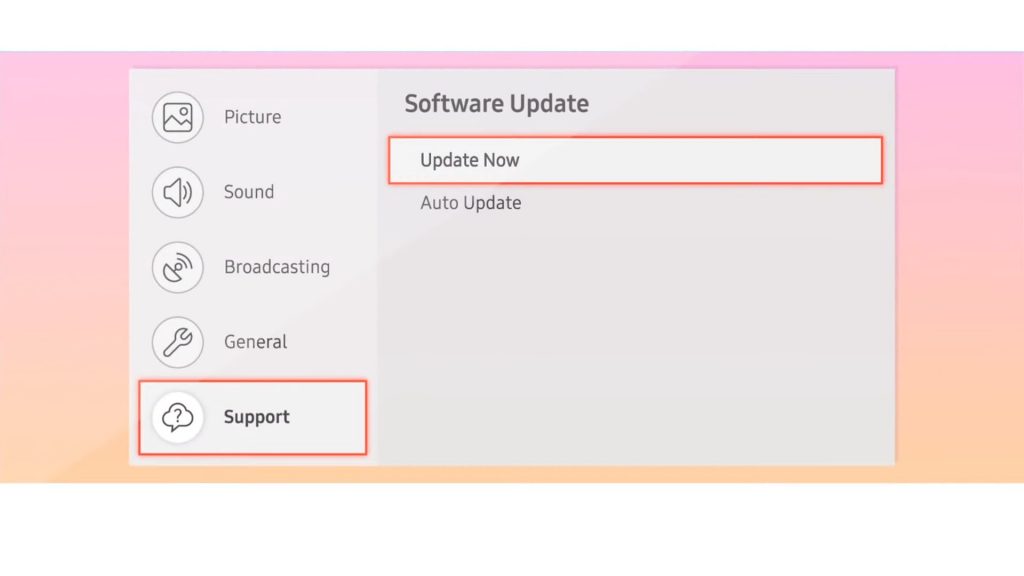
How do I know if my Samsung TV has the latest firmware?
- To access the Support menu, use the remote control’s Menu button and scroll to the bottom of the list. Then, choose “Software Update” from the menu to the right.
- To do a software update, navigate to the choice with the arrow keys on your keyboard; however, refrain from pressing the OK or Enter buttons. Instead, a simple highlighting will do; no actual selection is required.
- Click the INFO button on the remote now while the Software Update option is selected.
- Pressing the remote’s “Info” button reveals the device’s current firmware.
- On the right, you’ll see the Firmware/Software version number.
How do I change the software on my smart TV?
Smart TVs’ software is locked down and cannot be changed by the user. The software and hardware of a smart TV are designed to function together. Some enthusiasts may have found workarounds, but most users still have to put in extra hardware to switch OS systems.
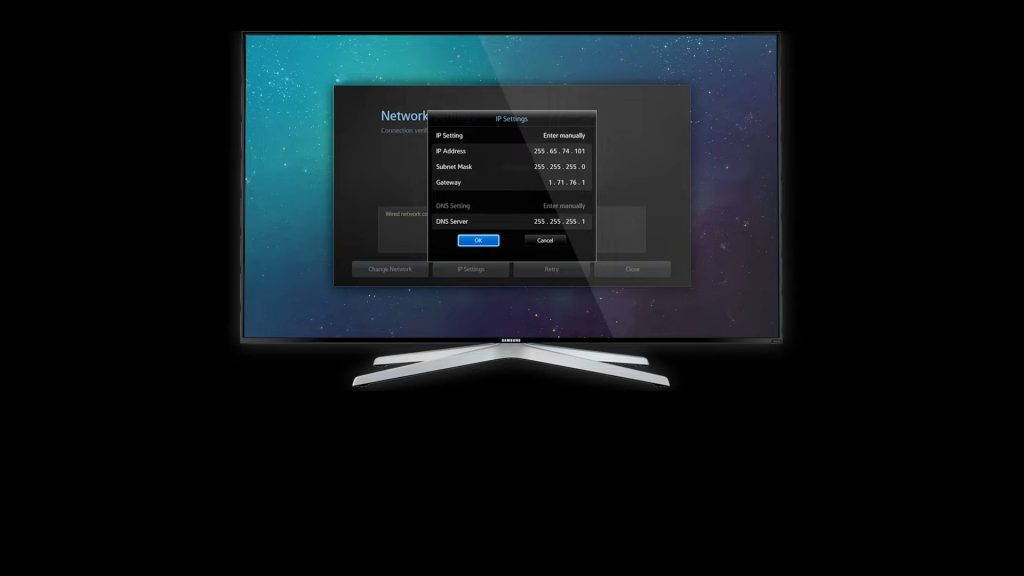
How do I install Tizen on my old Samsung TV?
Verifying your Samsung TV’s compatibility with the Tizen operating system is the first step in installing it. Not all Samsung TV models will have this feature, so double-check your specific device.
Check the compatibility of your device with the TV’s software before downloading and installing. An external hard drive or USB device may need to be formatted before you can begin the download.
Samsung TV network cable disconnected notification
To resolve the issue:
Go to Your Settings> Help> Self-Diagnosis> The PIN has been reset, and input it again (the default is 0000). Reconnect the network cable after the reset.
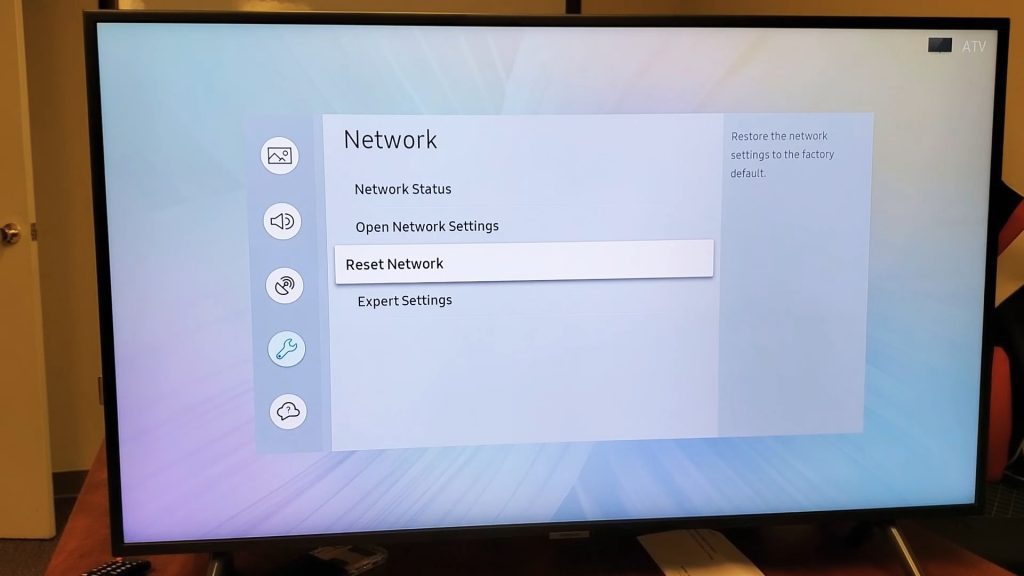
Samsung TV notification keeps popping up
The Samsung TV menu keeps appearing because the store forgot to remove the TV from demo mode before you bought it. To stop it,
- Get the phone’s configurations menu.
- Select the Notifications option. And options for the app.
- Look for the apps that have recently notified you under “Most recent.” The option to view all available apps is located in a pull-down menu.
- Select the app with a tap.
- Flip the switch to enable or disable app alerts.
Hopefully, now you know what to do if you get a message saying ‘network cable disconnected’ on your Samsung TV. You can try a few different things to fix the problem if your Samsung TV displays a message saying the network cable is disconnected. The first step is to ensure that the wire is securely connected to the TV and the router. Next, you should restart the TV and router if this is the case. For additional assistance, get in touch with Samsung’s customer support if neither of these solutions works. Thanks for reading!
FAQs
If your Samsung TV isn’t picking up on a wireless network or keeps dropping its connection, it could be because it isn’t correctly linked to your network. Your network connection may be disrupted by several factors, including outdated firmware and the need to reset your smart TV.
You should unplug the TV and the external device’s HDMI cables from the back of the TV. The TV can be connected once the external device has been connected securely. If that doesn’t work, try inserting the cable into a different port on the TV. Don’t forget to change the input! The problem appears with the original HDMI port if the external device and cable are functional when plugged into a new port.
-To access Settings, grab your remote and click the Home button.
-Use the menu to access Settings, go to General, and select Network.
-Move your mouse pointer over the Reset Network option, and click the Yes button.
-Turn the TV back on.
Launch Smart Hub, then navigate to Tools> Settings> Reset in the menu that appears. You will be asked for a password by the TV. If you did not generate a password for your Samsung device, the default password is 0000. In addition, if you want to reset your network settings, you can perform a factory reset on your device. The operation will return your TV to the factory default settings.
-Find the power cord attached to your Digital Box and remove it.
-Wait a minute. Make sure the Digital Box is plugged back into the power source.
-Wait for the Interactive Guide functionalities to be fully restored, which should take about one to two minutes.