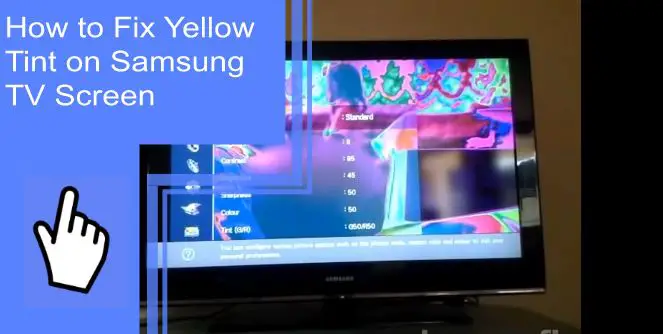Samsung is one of the biggest producers of televisions, but they’re far from infallible. What happens if you struggle to discover how to fix the yellow tint on Samsung TV screens? Televisions can suffer from many picture issues, so it’s far from unlikely.
If you’re curious about how to fix Samsung TV color problems, we’re here to help. Read on to learn the causes of this issue and how to fix it. Afterward, be sure to stick around for a brief FAQ section!
Why Is My TV Screen Yellow?
What you will find in this article
ToggleMany issues can cause your screen to have a yellow tint. Naturally, you’ll want to figure out what’s causing the problem before you can fix it. Naturally, different problems will have different solutions.
If you’re wondering, “Why is my screen color yellowish?” then look no further. More often than not, the yellow tint is because of an issue with your picture settings. Keep reading for all the information you need to fix any color issues with your Samsung TV.
How To Fix Yellow Tint on Samsung TV Screen?
The first step to fixing the issue is diagnosing the cause. Here are seven likely reasons that you’re struggling with this problem and some ways to fix these issues.
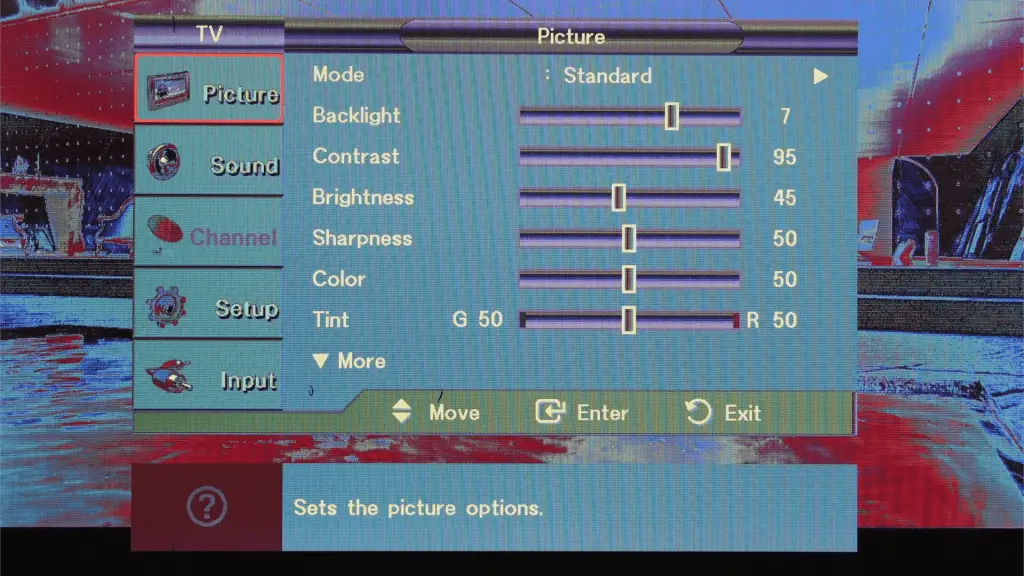
1: Imbalance TV Picture Settings
One of the most common reasons you may struggle with a yellow tint on your screen is an imbalance in your TV picture settings. The picture settings decide the color mix, filters, backlights, and other qualities.
Option 1: Reset the Picture Settings
If you’re dealing with the TV yellow screen problem, resetting your picture settings can help. Navigate to your picture settings through the menu.
From here, you can reset the picture settings to default. Use this setting to restore everything to its normal setting. If this doesn’t work, move to the next step.
Option 2: Adjust Each Setting Manually
Another option is to adjust each setting manually. You can sometimes adjust these settings until the yellow tint has lessened or gone away entirely.
To do so, navigate to your picture settings the same as before. Once there, alter the sliders or color until they’re at your preferred mix.
Option 3: Factory Reset the TV
A final option is to factory reset the television. Doing so will restore everything on the television to its factory settings. Unfortunately, this will remove any information or saved settings, so you’ll need to redo these customizations later.
To factory reset the television, navigate to settings, then “General.” Here, locate the factory reset option and confirm your choice.
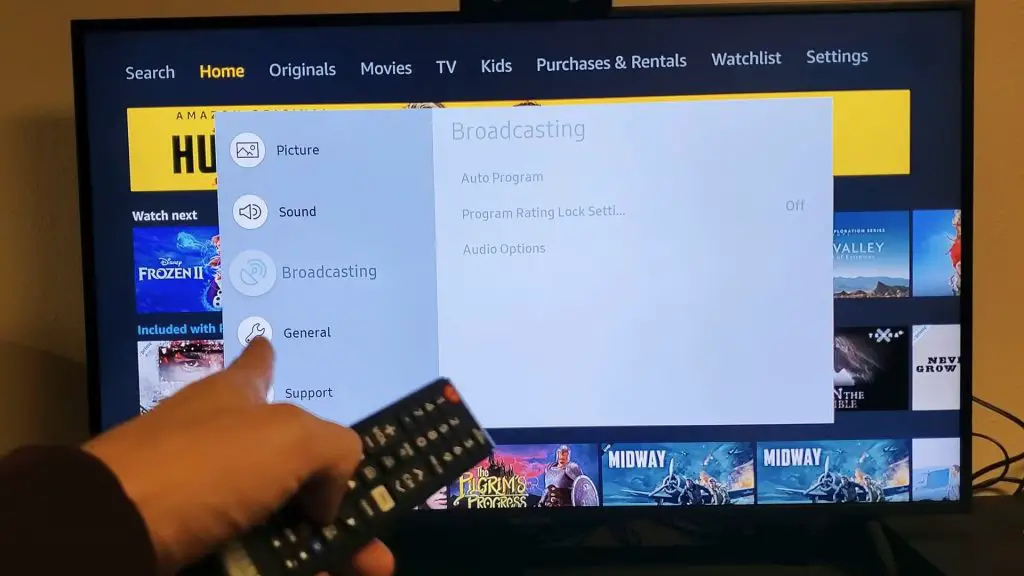
2: Enabled Blue Light Filter Feature
Multiple features can cause issues with the color of your screen. The Blue Light Filter can help reduce harsh light and eye strain but throw off the color balance.
If your LG TV has a yellow tint, this could cause the issue. First, disable the feature to see if the color returns to normal.
3: Connection Error Between Devices
Some connection errors can cause issues with your color. For example, you may have the TV yellow screen problem or another TV color problem, red. These issues are usually easy to fix.
A connection error may mean that you have two devices that can’t network properly. For example, they may not have compatibility, or you may have the cord in the wrong outlet.
Troubleshoot these errors to fix the Samsung TV color problem. If the issue remains, move to the next step.
4: Damaged Connection Cable
Along with connection errors, you may have a damaged connection cable. This could mean a cable that’s had its housing break and fray or a damaged connection.
For these issues, replace the cord. Unfortunately, repairing the cord isn’t always possible, so a quick cable replacement is usually your best option.

5: TV Temporary Malfunction
If you deal with these problems intermittently, you may have a temporary TV malfunction. These often resolve themselves over time, but repeated instances may mean a damaged component. Consider taking your television to a repair service to see if they can discover why the issue remains.
6: Glitch on the Desktop Graphics Card
One commonly damaged component is the desktop graphics card. If you’re dealing with yellow patches on TV screens, this may be the reason why.
For this problem, attempt a hard reset or factory restoration. However, if the issue persists, seek professional repairs to remedy the problem.
7: Defective Backlight Tube
Finally, a defective backlight tube may cause the problem. If this is the case, the backlight tube will need replacing.
Check your warranty to see if Samsung can replace the television. Otherwise, seek repairs at a local shop, or replace your television.

How Do I Reduce the Yellow Screen on my TV?
The best way to reduce the yellow screen on your television is to alter your picture settings. Look into the settings and lower the yellow slider to reduce the yellow tint on your screen.
How Do I Change My Screen From Yellow to White?
This option is also done through the picture settings. Navigate to your picture settings and shift the sliders until you feel the yellow has changed to white enough. If you’re wondering, “How do I get the yellow tint off my TV?” this is most likely the quickest fix.
Samsung DLP TV White Color Turned to Yellow
One reason for the white turning to yellow is that the blue LEDs may have burnt out. If this is the case, you’ll need to repair or replace the components.
You may also have issues with color display. Enter setup and change the color temperature settings to try to restore the colors to the proper mix.
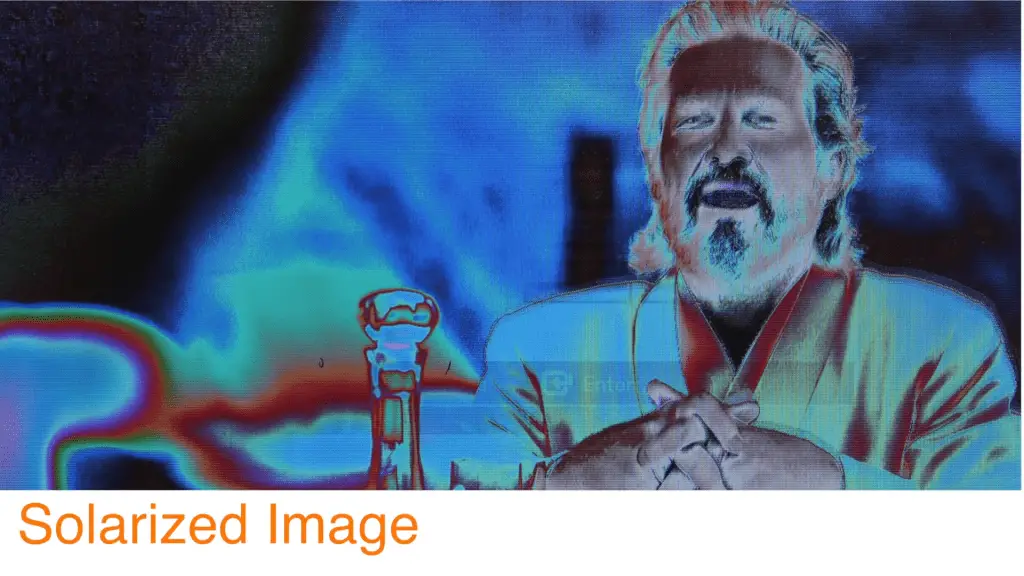
Samsung Frame Art Mode Yellow
The Samsung Frame’s art mode is great for viewing art. Unfortunately, it also frequently struggles with the screen tinting yellow.
If you’re dealing with this issue, run a Picture test through your settings to see if there is an issue with the color mix. Then, alter these settings until the Frame gives the proper color mix.
If the issues persist, contact customer support.
Balancing Out
Samsung TVs are great for viewing, but there are a few glitches to worry about. If you’re wondering how to fix TV color distortion, we hope our guide has been helpful!
For more information, be sure to browse our site. Then, if you have any remaining questions, read on for a brief FAQ about some of the most common questions regarding televisions.
Frequently Asked Questions:
The most common cause for a yellow Samsung TV screen turning yellow is an issue with the picture settings. Thankfully, this is an easy fix.
The color settings may have become out of the proper mix from a reset or glitch. If this is the case, check your settings and navigate to the picture section.
From here, look at how the color temperatures are mixed. The most common array is RGB (red, green, blue), but many have more options.
To continue fixing your color tint, look into the settings mentioned above. Once there, adjust the settings until they’re in the mix that you prefer.
This may take a moment of testing, as the color mixes may not feel the same in some media. You can reset the colors to default settings if the color mixes don’t work.
A factory reset is another easy option, though this will erase your customization. Be sure to save any settings so you can easily reapply them.
You may have a temporary glitch if the picture settings aren’t the issue. This can also sometimes appear as a symptom of a damaged component, such as a desktop graphics card. In addition, damaged LEDs or software glitches can cause these problems.
Consider a full reboot if the above fixes aren’t solving the problem. Next, unplug your television from its power source and hold the power button down for 30 seconds. Once this is done, you can safely plug your television back in.
Doing so should force all software to shut down, helping resolve any glitches that may cause the color glitch. It also can help to reset some settings, such as your color mix softly.
If the issue persists, you should seek professional repairs. You may also need to replace the television depending on what’s causing the color glitch.
To reset the color on your Samsung television, navigate to the picture settings. Next, select the option to return the color settings to default. Doing so will return your color settings to the factory standard, removing any customizations.
You can also perform a factory reset to reach a similar goal. However, this will reset all television settings instead of only picture settings.