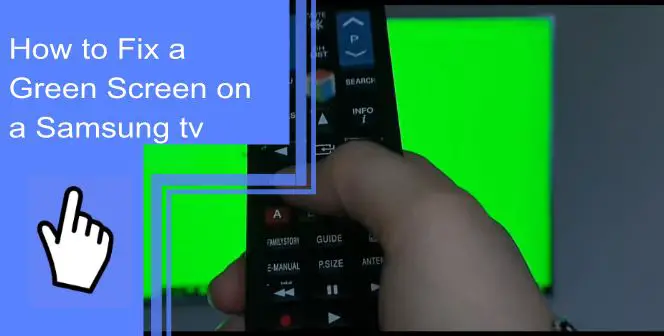Did you know that there are more than 1.2 billion Samsung devices in the television market? Samsung is one of the biggest manufacturers of televisions, but they’re far from perfect. As a result, many users find themselves trying to find out how to fix a green screen on a Samsung TV.
If you’re struggling with this issue, we’re here to help. First, read on to learn everything there is to know about fixing a Samsung TV’s green screen. Then, be sure to stick around for our informative FAQ section!
Causes of a Samsung TV Green Screen
What you will find in this article
ToggleSeveral issues could cause a Samsung TV green screen error. Here are four of the most common problems that can cause this issue.
Please note that this is not an exhaustive list! While these are the most common causes, there are other possible causes as well. If your issue isn’t one of these four, we recommend obtaining professional help or repairs.
1. Faulty Cable Connections
With many issues on televisions, the problem frequently comes down to faulty cable connections. Unfortunately, these are most often the cables that are responsible for transmitting images or sounds, such as HDMI or AV cables.
It’s unlikely that your television still uses AV cables, as these are considered obsolete. However, no matter what picture cable your television uses, you should look into whether they’re damaged.
With a TV green tint, HDMI cords could cause the issue by fraying or not connecting properly. You can test this by obtaining a new cord that you can use instead. If you know this cord is working properly, but the Samsung TV has a green tint, you can likely assume it isn’t the cable.

2. Picture Settings
In some cases, the issue may be your settings instead of a fault with your television. Look into your settings to see if you’ve accidentally skewed the picture settings to show green.
You can go to the settings on most Samsung televisions via the menu. Go to picture options or color options and see what the mix is.
You may find that the tint is from accidentally shifting the color mix. If this is the case, fix the settings to remove the green. If this was your problem, you should now have a television without green tint.
3. Temporary Error or Glitch in the TV
There’s also the high likelihood that the issue is a temporary error or glitch. But how do you know if a problem is temporary?
If you only intermittently have a green tint to your screen, this is likely the cause. Wait a moment to see if the green tint goes away. If this occurs frequently, you can assume there’s some sort of fault that needs repairing.
4. Television Fault
Finally, the last likely issue is that your television is simply faulty. If this is the case, you’ll need to repair or replace the TV.
Bring your Samsung TV to a repair service. Have them investigate to see if the issue is a fault or if they can fix it. If it’s unfixable, your only option is to replace the television.
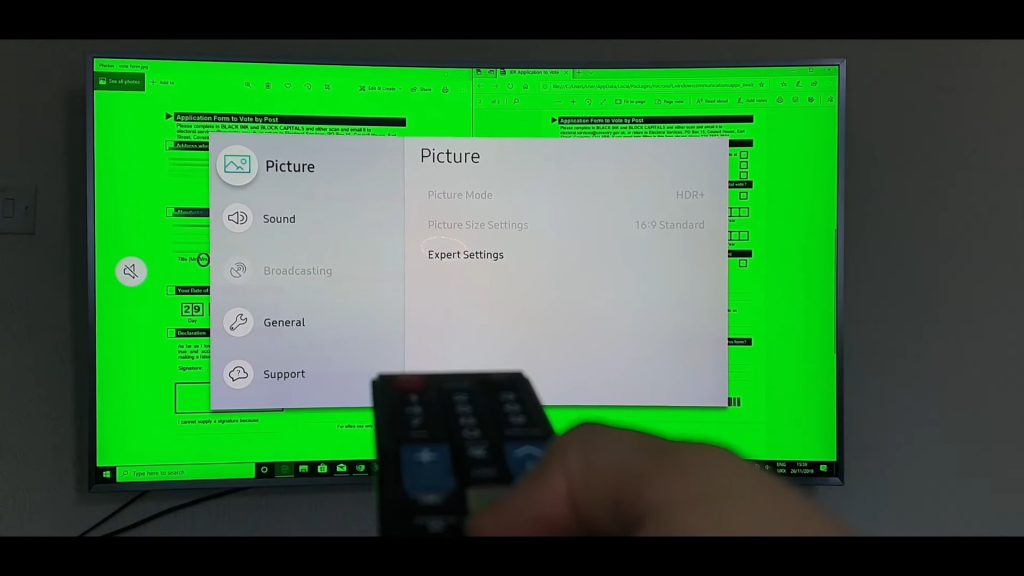
How to Fix a Green Screen on a Samsung TV?
Now that we know some of the causes, how can we fix a green screen on a Samsung TV? Here are some of the steps you should take to attempt to fix your Samsung TV color problems.
1. Check Your Connections
The first step to fixing your green screen is to check your connections. Oftentimes, the solution is the simplest one!
Check your connections to ensure that they’re functioning properly. First, examine them for any signs of damage. If the wiring is exposed, the cord is broken, or other similar physical damage, these may be the problem.
Afterward, make sure that they’re firmly plugged in. If you have a spare connecting cable, replace the cable to make sure this isn’t the issue. Should the green screen remain, move to the next step.
2. Turn Your TV Off and On
With many electronics, turning them off and on can fix the problem. For example, you should turn your television off and back on to see if this removes the green screen.
Simply find the power button and turn the television off. Of course, you can turn it back on immediately afterward.
3. Cold Boot Your TV
Cold booting is similar to a hard reset. To cold boot, your television, turn it off first. Afterward, unplug it from its power source for about 30 seconds and then plug it back in.
Doing so helps to clear the RAM cache of your television and smooth out software glitches. Once you plug it back in, turn it on to see if it’s working properly. If not, move to step 4!
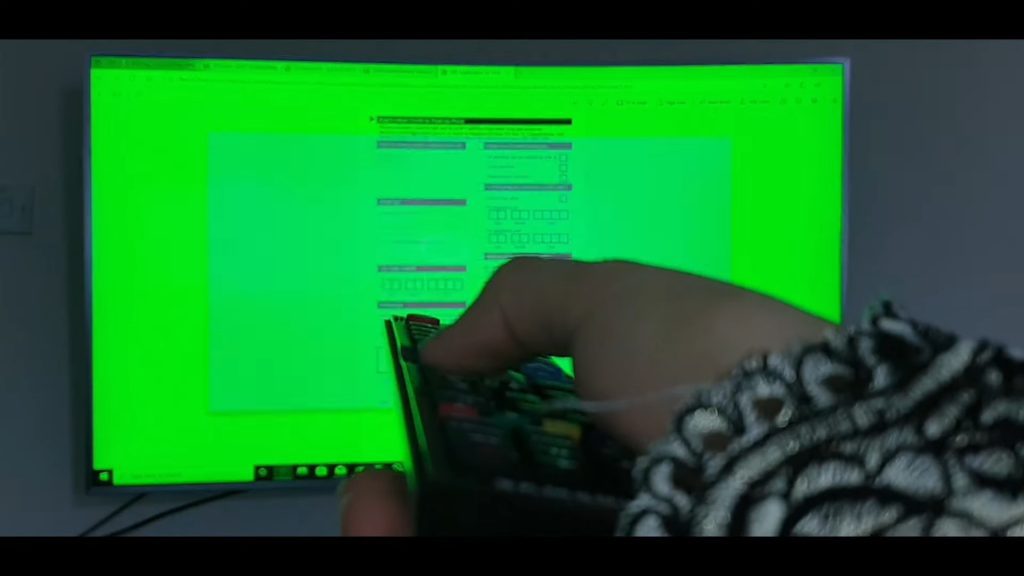
4. Power-Cycle the TV
Power cycling is slightly more involved than cold booting, though the steps are similar. First, unplug your television from the wall after successfully turning it off.
Second, hold the power button down for 30 seconds. Doing so will force your television to get rid of any power still waiting in its components.
Once this is done, plug the television back in. Continue these steps if it’s not functioning.
5. Adjust Your Picture Settings
Afterward, you may find that your picture settings have changed. To remedy this, navigate to your picture settings in your television’s menu.
Check the picture settings and adjust them to see if you can get rid of the green tint. If not, your issue likely isn’t based on any settings.
6. Perform Factory Reset
A final option is to perform a factory reset on your television. You can find this option in your menu.
Doing so will reset your television to its factory defaults. This will remove any preferences or settings that you’ve changed. Make sure to go back into your settings and put these changes back in once it’s working.

7. Get Assistance From the Manufacturer
Should all else fail, contact the manufacturer of the television. They may help you in fixing the problem or replace the television.
8. A Green Screen Might Mean a Defective TV
Unfortunately, if none of these steps work, your television may have defections to it. If this is the case, your only option is to have it repaired or replaced.
Fix the Samsung TV Green Screen of Death
The issue of the “green screen of death” is usually caused by incorrect picture settings. Turn off RGB Only mode or HDR+ Mode in the settings. Doing so should fix this problem.
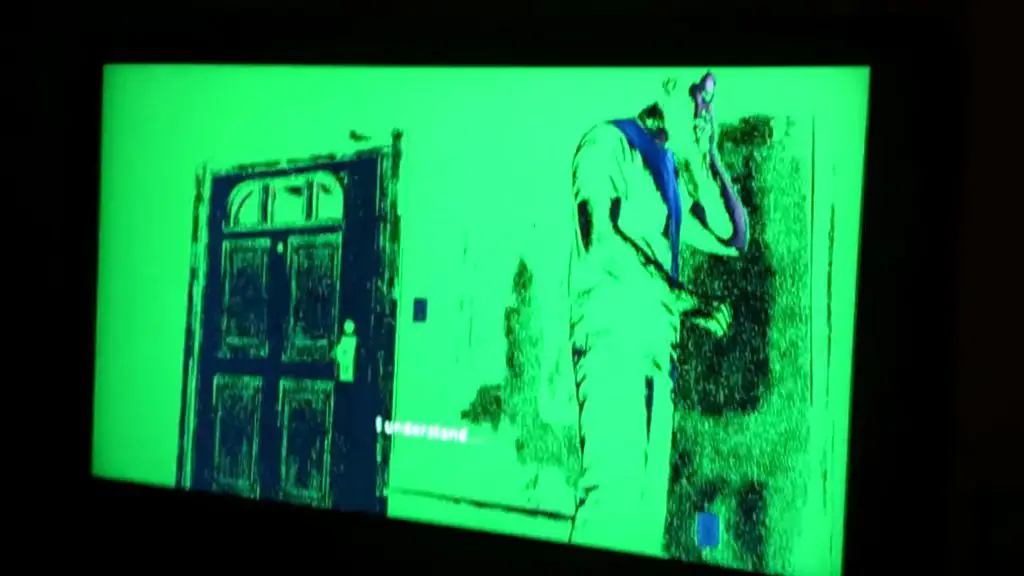
Blue/Purple/Green Colors on the Edges of the TV
If you’re dealing with your Samsung TV having green or pink colors on the edges of your screen, this could be from components. First, perform the steps above to see if this remedies the issue. Otherwise, contact a repair service to fix the television.
Samsung TV Green Too Bright
If the issue is that the green colors on your screen are too bright, it’s likely an issue with your settings. Navigate to picture settings and adjust them to make sure the settings are to your preferences.
Samsung TV pink and green screen
There is a problem with the color space. This is a settings issue due to the source selecting the wrong color space based on the EDID information it sees and the source sending it to the displays.
Samsung TV green lines on the screen
Try unplugging all cables except the power cable, turning it on, and seeing if you still have the green line. You have a faulty TV if the line appears without any image input. The cable/connector is to blame if it disappears.
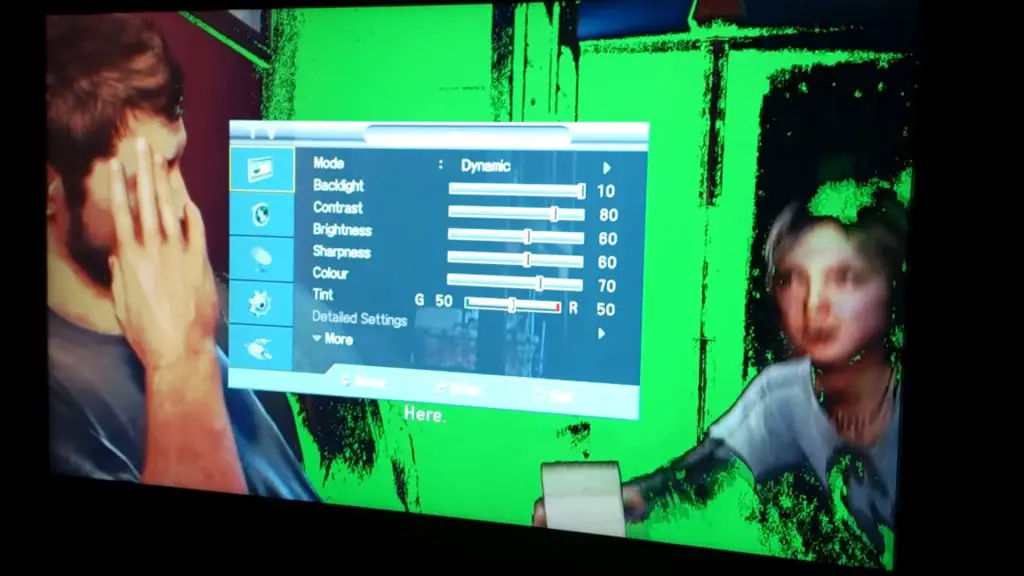
The TV Screen Gets Green or Striped, Turns Off and On, and Repeats Again and Again!
These are signs of a faulty component in your television. You’ll need to have your television repaired or replaced to have it function properly.
Tuning In
Discovering how to fix a green screen on a Samsung TV isn’t difficult, though the problem is frustrating. Follow the above easy steps to troubleshoot your television. If all else fails, be sure to contact customer support or professionals.
For more information on how to fix your TV screen, be sure to browse our site! If you have more questions, keep reading for a quick FAQ section.
Frequently Asked Questions
The first step is to diagnose what is causing the green tint. Check connections and color settings first, then troubleshoot more complex issues if the problem persists.
The most likely reason is that your color settings are adding more green. Check and adjust your settings until the color is where you prefer it.
If you’ve checked the color settings, the most likely reason is a faulty cable. First, check your connections and replace any frayed or damaged cords. If this fails, consider factory resetting your television.
The answer to this depends on what the problem with your television is. A TV glitch screen can mean many things. A power cycle or a hard reset is often the quickest and easiest fix to these problems. If not, make sure your cables are functioning properly.
Should your problem persist, you should have it professionally examined or repaired. First, contact a local repair service to have your television inspected. They may suggest repairs or a full replacement for a faulty television.