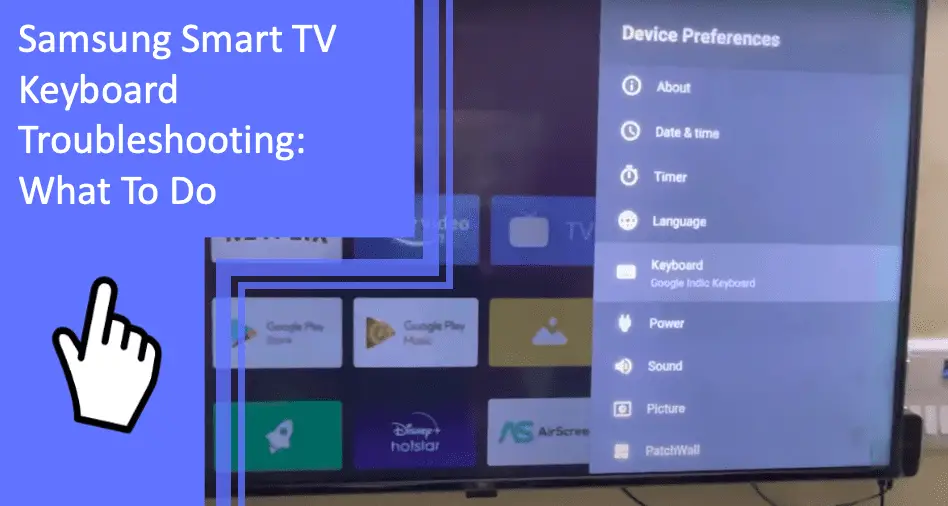Samsung televisions are extremely popular, having topped the global market for 16 consecutive years. Despite their popularity, many users report having issues with their devices. Samsung smart TV keyboard troubleshooting often becomes necessary for many users.
If you’re curious about troubleshooting your keyboard issues, we’re here to help. Here are some of the many causes of this problem as well as how you can fix the issue. Be sure to stick around for a brief FAQ section at the end.
Samsung Smart TV Keyboard Problems: Main Problems and Solutions
What you will find in this article
ToggleOne important step is to diagnose the exact issue. The cause of your keyboard issue may not be something other than the keyboard itself.
Instead, a different problem could cause the issue. Outdated software, damaged components, and other issues could cause a keyboard glitch.
You should check to ensure the issue truly lies with the keyboard. Once you have, you can troubleshoot more effectively.
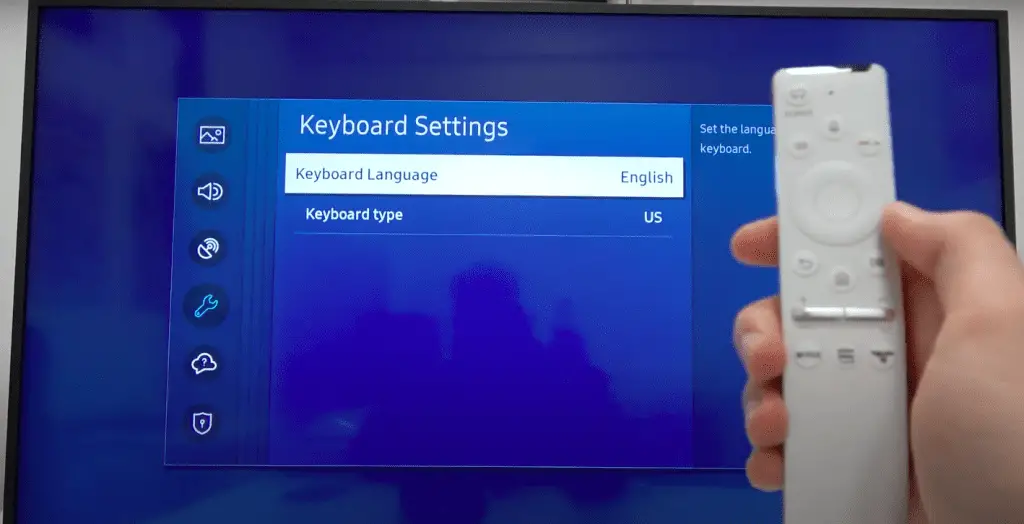
Samsung Smart TV Keyboard Not Working
Once you know the keyboard is the issue, you’ve diagnosed the problem correctly. Here are some of the most common, easy-to-perform fixes you can do to help solve the problem.
Update the Samsung Smart TV Software
With televisions, you could often find issues related to your Samsung television software. So when you have problems with your Samsung smart TV, the first place your troubleshooting should start is the software.
If your keyboard isn’t functional, accessing your updates is more complicated. Your remote should help you to reach these settings. But if your Samsung TV remote keyboard is not working, there are still more methods.
A good choice is voice commands. If you use a smart speaker or the SmartThings app, these are easy to use to access your settings.
Look for any relevant updates and update your software. Afterward, reset your television. If your Samsung smart TV keyboard still is not working, you can move to other steps.
Reset Samsung TV to Factory Setting
Another easy fix is to reset your television to its factory settings. A factory reset may require you to use your Samsung keyboard, so you will need your Samsung smart TV remote again.
Be aware that a factory reset will return all your settings to their original choice. Because of this, you’ll want to make a note of the settings you’ve customized. Otherwise, you could find that you won’t be able to return your television settings to how you prefer them.
If your Samsung TV keyboard still isn’t working, you should move to the next troubleshooting step.
Set Bluetooth Keyboard To Be Discoverable
If you’re using a wireless keyboard, you may find that your Samsung television isn’t responding to the device. The fix can be as easy as changing your settings when this occurs.
Look to make sure that you’ve paired the keyboard on your Samsung TV. You should set the device to “Discoverable” if they haven’t paired.
Doing so can ensure that your Samsung smart wireless devices can work properly with the television.
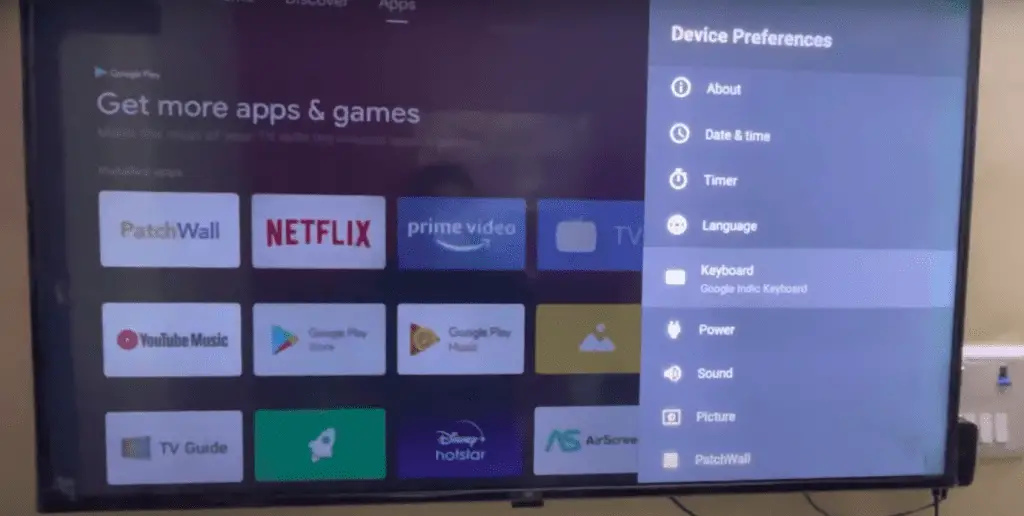
Perform an Electrical Reset
If all else fails, perform a full reset. You can do this step by unplugging the television.
Afterward, hold the power button down for 30-60 seconds. Doing so will force the television to power cycle.
Once complete, plug the television back in and boot the device up. Cycling the power in this manner can help to fix many software glitches.
Samsung Smart TV Keyboard Not Appearing
If you’ve performed all these steps and the issue remains, don’t panic. There are still a few fixes that you can perform. But first, try these two fixes targeted toward your device rather than your television.
Disconnect Wireless Devices Connected via USB
A few glitches can occur if you’re using a secondary device with your television. Some gadgets like speakers, streaming USB devices, and other such devices can cause issues with your television.
To see if this is the case, all you need to do is disconnect them. Once you’ve done this, try to use your keyboard once again.
If the device in question is your keyboard, unplug the device and plug it back in. Afterward, see if it’s functioning correctly. If not, move to the following troubleshooting steps.
Install the Latest Software Version
Another important step is to update your device’s software to the latest version. Dated software can cause several functionality issues.
If your keyboard is having problems, obsolete software from a related device could cause it. Look into your device’s software to ensure you’re using the most recent version.
A recent update could also have glitches, though this is less common. Either way, ensuring you’re at the latest version is never a bad choice.
Samsung TV On-Screen Keyboard Not Working
What if the keyboard still fails to function? There are still a few issues that you may haven’t diagnosed yet. Other issues could come from the television remote or the applications that you’re using.
Samsung TV Remote Problem
Samsung remotes commonly have issues with keyboards. You should look into your device to ensure no problems are coming from your remote.
A good way to test this is to use the remote with another Samsung television. If you can’t use the remote properly with the second device, the remote is likely the problem.
You can also take the remote to a Samsung repair shop or a similar professional service. They can help you troubleshoot the problem.
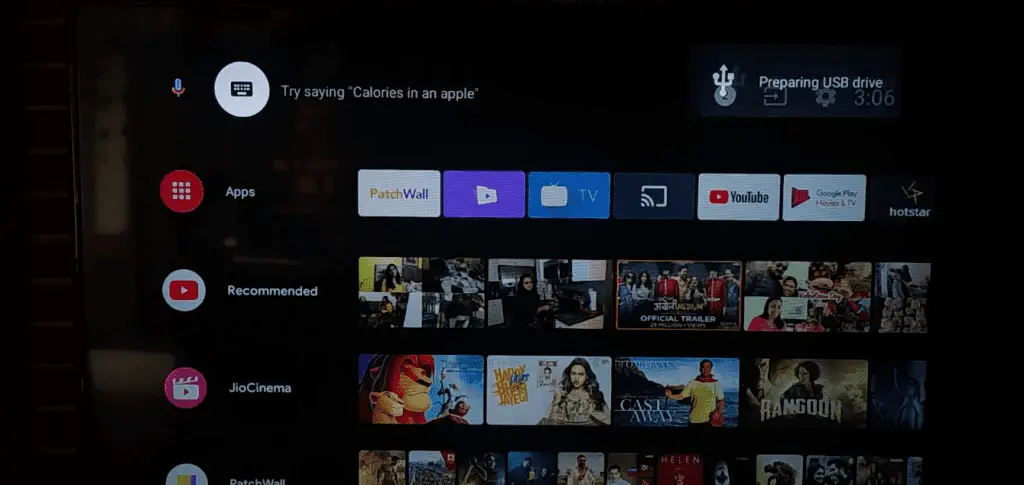
Unsupported Samsung Smart TV Apps
Another issue is that you may have unsupported Samsung apps installed on your Smart TV.
Many users choose to bring third-party applications to their television. While this is standard, it can lead to a territory where Samsung can’t help.
Samsung’s product service and responsibility end at their branded hardware and supported apps. There’s no guarantee that your third-party options will have proper support.
If you’re using third-party applications, remove them and try again. If the television functions correctly after doing this, it is safe to assume that the apps were the problem.
Samsung Smart TV Keyboard Keeps Appearing
One frequent issue for smart TVs is for the smart keyboard to appear continuously. The issue is frustrating but generally easy to fix. Here are some of the quick fixes you can use.
Disconnect Wireless Devices Connected via USB
If you have wireless devices, they often connect with a USB device, also called a dongle. The dongle is responsible for transferring the signal from the device to the television.
If your issue is continuously appearing, you can detach the dongles from the side of your television. Afterward, see if this has restored proper functionality to your television.
In many cases, external devices can cause interference. Try to limit the number of external devices you use on your television to avoid this issue.
Close Samsung TV Smart Hub
The Samsung Smart Hub can sometimes cause issues with other features. Though it’s a helpful feature, the problems it causes can sometimes be more of a headache than you’d like.
Overall, closing the hub is the only necessary step to fix this. Doing so should restore functionality, assuming this was the issue.
You can check by closing the hub and continuing to close other background applications. Once you have those closed, you can see if this stops the keyboard from appearing.
Perform an Electrical Reset
Most software glitches are fixable with a simple reset. For a simple electrical reset, shut the television down with the power button. Afterward, unplug the device from the wall.
Let the television sit for a few minutes. After doing this, you can plug the device back in.
An electrical reset is simple, quick, and easy to perform. However, it isn’t as thorough as a factory reset or cold booting. If the issue remains, you should try these other reset methods instead.
Cold Boot the Samsung Smart TV
Cold booting your television can help fix any simple software glitch. Your first step is to hold the power button down for 30-60 seconds. Doing so will force the TV to shut down entirely.
Once you’ve done this step, unplug the television from the wall. As with an electrical reset, let the television sit for a few minutes.
Afterward, plug the television back in and let it boot up. Performing a full cold boot will complete a power cycle, shutting down most software glitches without the need for an extra step.
If the issue remains after this step, you can attempt a factory reset. However, should the issue remain, you may have a more severe problem on your hand. Internal damage or a significant software glitch could have occurred.
At this point, it’s best to take your television to a professional repair service. Since these technicians specialize in these matters, they will help you fix the issue to the best of their ability.
There’s also the chance that you may need to replace the television. Thankfully, it’s unlikely that the keyboard glitch is significant enough to warrant this action.
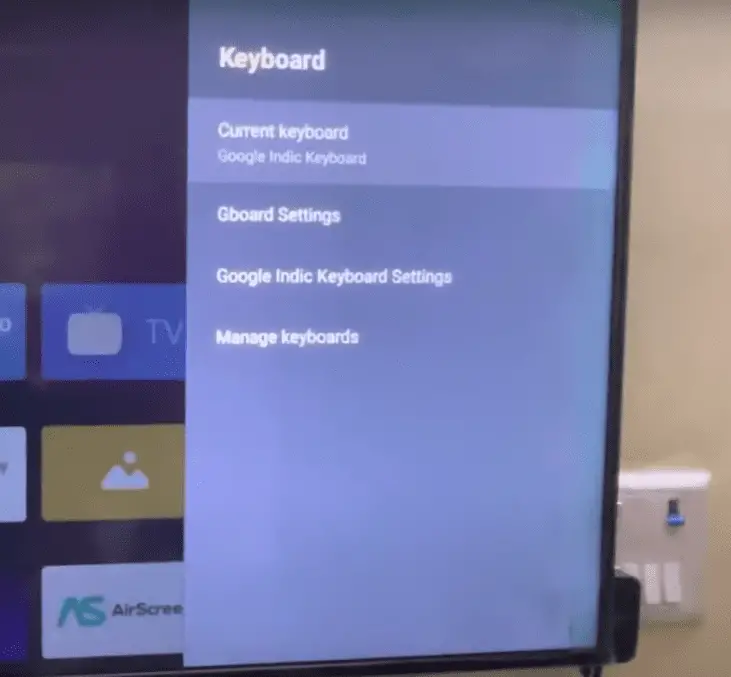
Conclusion: Troubleshooting Your Samsung Smart TV Keyboard
If Samsung Smart TV keyboard troubleshooting is necessary, there’s a high chance your television might have a simple software glitch. Perform an electrical reset or a cold boot to solve most glitches. You can also perform a factory reset and unplug any external devices to get rid of most problems.
For more information about working on your home gadgets, browse our extensive site. If you have remaining questions, keep reading for a brief FAQ section.
Frequently Asked Questions
With so much information on smart televisions, there are still a few questions that might remain. For instance, why is the keyboard appearing repeatedly, and why won’t your remote shut the device down?
For these answers and more, enjoy this brief FAQ section on some of the most common queries regarding Samsung smart televisions and keyboard troubleshooting.
Please contact us if you need further help or need any recommendation or tip, we’ll be glad to assist you.
The most likely reason is that your television might have a software glitch. The first step is to diagnose what this issue is.
There could be an issue with one of the external devices that you’re using. If this is the case, you can usually troubleshoot what is causing it by unplugging them one by one. Once you have them unplugged, try the keyboard and see if it’s working.
Once the keyboard starts working, you can reliably say the device you unplugged was the issue. If this fails, consider a cold boot to power cycle your television and restore it to working order. You can also perform a factory reset, which will reset all your settings.
The onscreen keyboard can sometimes fail to show up. If yours won’t appear, try pairing the remote a second time.
Remove the batteries from your remote and then hold the power button for 8 seconds. Afterward, replace the batteries and attempt to use the remote again. Doing so will reset it.
Second, press and hold the Return button on your remote. Stand within a foot of your television and hold down this button, along with the Play/Pause button, simultaneously for 5 seconds. If this works, a message should appear on your television saying that you’ve successfully paired them.
To reset a Samsung Smart TV, hold the power button down. 30-60 seconds should cause a reset in the television.
If not, press the power button and let the television power down. Next, press the power button again to allow the TV to reset. You can also perform a factory reset from the settings menu.
You may have issues with your software update. Make sure you’ve updated your television correctly in your settings. You should also check for any updates to your remote or external devices.
The keyboard automatically activates when you go to search, type a password, enter a channel number, or do any other typing activity. If it isn’t appearing, navigate to your device management settings and make sure the keyboard is activated. Accessibility settings also control some steps.
More related content
Is Peacock Not Working on Samsung TV? Find Solutions Here
Is Pure Flix Not Working on Samsung TV? Find Solutions Here