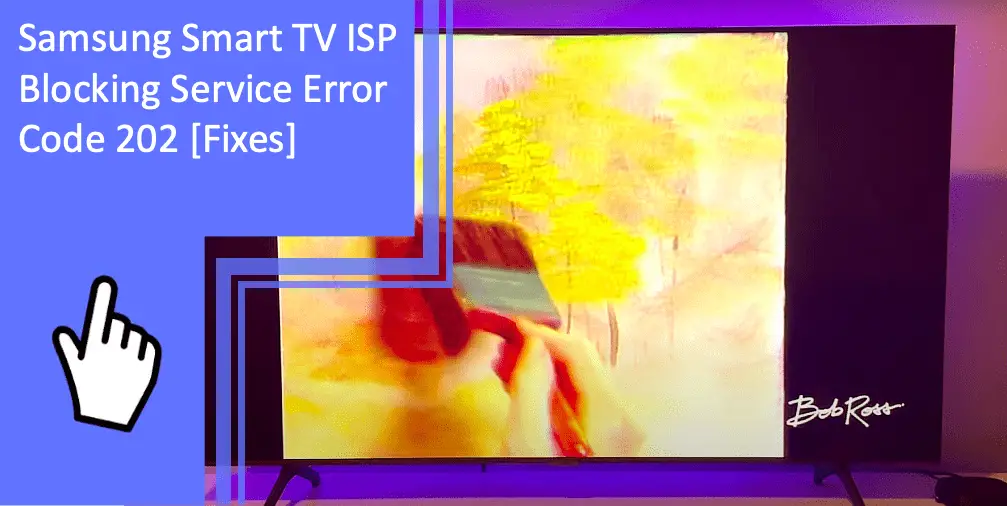Have you seen the Samsung Smart TV ISP blocking service error code 202? It makes people worry something is wrong with their TV. Error code 202 occurs when the Samsung TV can’t connect to the internet. The error relates to the ISP blocking service, so these tips troubleshoot the problem.
Troubleshooting ISP Blocking Service Error Code 202
What you will find in this article
ToggleISP blocking on a Samsung TV is a frustrating experience. With the proper steps, you’ll find out how to bypass ISP blocking service and use your TV like usual.
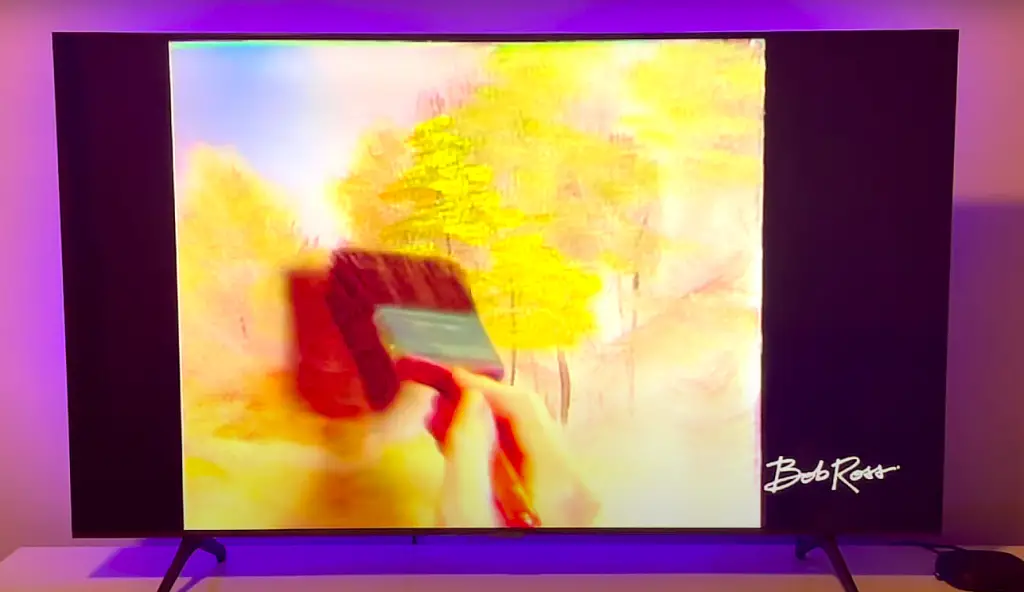
Reset Wi-Fi Router
One of the first things to try when you see the ISP blocking service error code 202 on your Samsung TV is to reset your Wi-Fi router.
- Locate the Reset button on the back of the router.
- Use a small object, such as a paper clip or pin, to press and hold the reset button for 10 to 15 seconds.
- Release the Reset button to power up the router.
- On the admin page, reset the router’s settings to the factory defaults.
- Save the settings and restart the router.
- Reconnect to the router using the new settings.
This process fixes connection issues and can resolve the ISP blocking service error code 202 for Samsung.
Internet Connection Issue
Your internet connection may cause ISP blocking on your Samsung Smart TV. If you have weak internet access, your TV can’t access streaming services.
- Check that your modem and router are on and with cables securely connected.
- Unplug the modem and router from the power outlet, wait a few minutes, and then plug them back in. If you have a wireless connection, ensure your device has a strong signal.
- Try changing the DNS settings on your device to use a public server like Google.
- If all else fails, reset the network settings on your device. It deletes your stored Wi-Fi networks and passwords, so write them down before you do this.
Faulty Wi-Fi Connection
If your internet connection is fine, the issue may be the Wi-Fi connection between your router and your Samsung Smart TV.
- Check that the Wi-Fi router connects to a working outlet with all cables connected.
- Reboot the router by unplugging and plugging it back in.
- Check the router settings, like your network name, password, and encryption settings.
- Ensure you log in on the right Wi-Fi network.
- Check for interference, like microwaves and Bluetooth devices, that could disrupt the signal.
- Try connecting to another network to see if the issue is your internet or devices.
- If the problem persists, contact your internet service provider (ISP).
Try Ethernet Cable To Connect Router With Samsung TV
You can connect the router to the TV with an ethernet cable, which is one of the most secure ways to provide internet to a Samsung TV. It provides a faster and more reliable connection than Wi-Fi. Ethernet doesn’t experience interference or slowdowns due to walls or other electronic devices.
The cable provides a secure connection that prevents hackers from accessing your data. It bypasses Wi-Fi issues and resolves the Samsung ISP blocking service error code 202. Connecting an ethernet cable doesn’t require extra hardware or software.
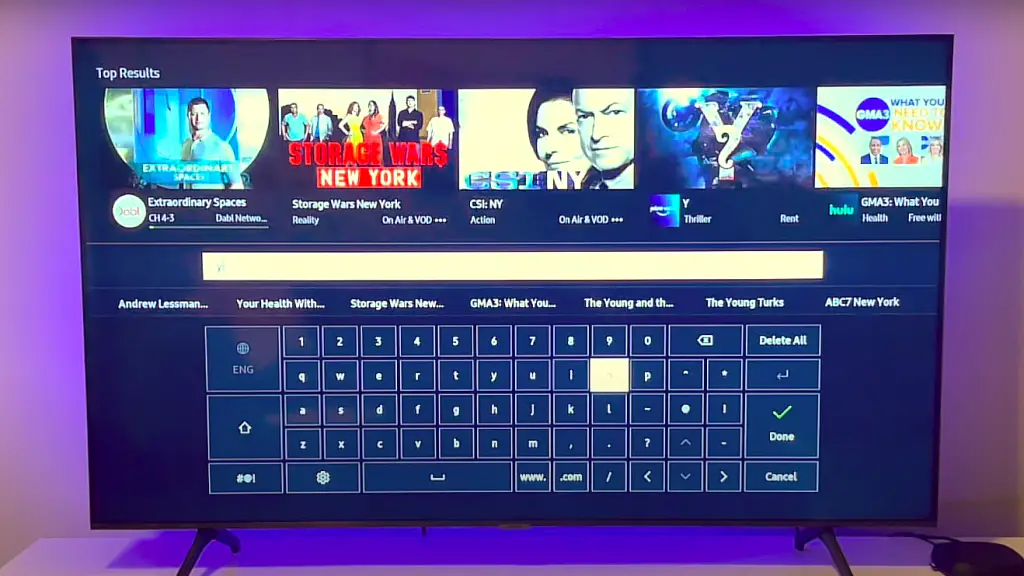
Power Cycle Samsung TV
The previous solutions often fix error code 202. However, if they don’t work, you can easily power cycle your Samsung Smart TV.
- Unplug the TV from the wall outlet or power strip.
- Wait ten seconds before plugging the TV back in.
- Press and hold the power button on the TV for at least 10 seconds.
- Release the power button and wait for the TV to power up.
Failure to Update Firmware
Another possible cause of the ISP blocking service error code 202 is a failure to update the firmware on your Samsung Smart TV. Install the latest firmware update so your TV works smoothly.
- Download the firmware update from the manufacturer’s website.
- Back up important data on the device since the update can clear customizations.
- Connect the device to a computer or power source and make sure the device has enough battery power to complete the update.
- Follow the manufacturer’s instructions for the specific device to prepare for the update.
- Run the firmware update file.
- Follow any on-screen instructions to complete the update.
- Once the update is complete, restart the device.
Try Different DNS Settings
Another solution is changing the DNS settings on your Samsung Smart TV. Try using a different DNS server or manually entering the DNS settings.
- Press the Home button on your remote control.
- Select Settings from the Home screen.
- Select Network and then Network Settings.
- Select Start.
- Select IP Settings.
- Select DNS Settings.
- Select Enter Manually.
- Enter the Primary and Secondary DNS numbers provided by your ISP.
- Select Done two times
- Select OK.
Faulty Device Manager Settings
If you still have issues, check the Device Manager settings on your Samsung Smart TV. Reset the Device Manager settings.
- Press the Home button on your remote control to open the main menu.
- Select Settings and then select Device Manager.
- Select Troubleshooting and then select Diagnose Problem and follow the on-screen instructions.
- Confirm the settings causing the issue and accept the changes.
- Turn the device off and then back on.
- Test the Samsung TV to confirm you resolved the issue.
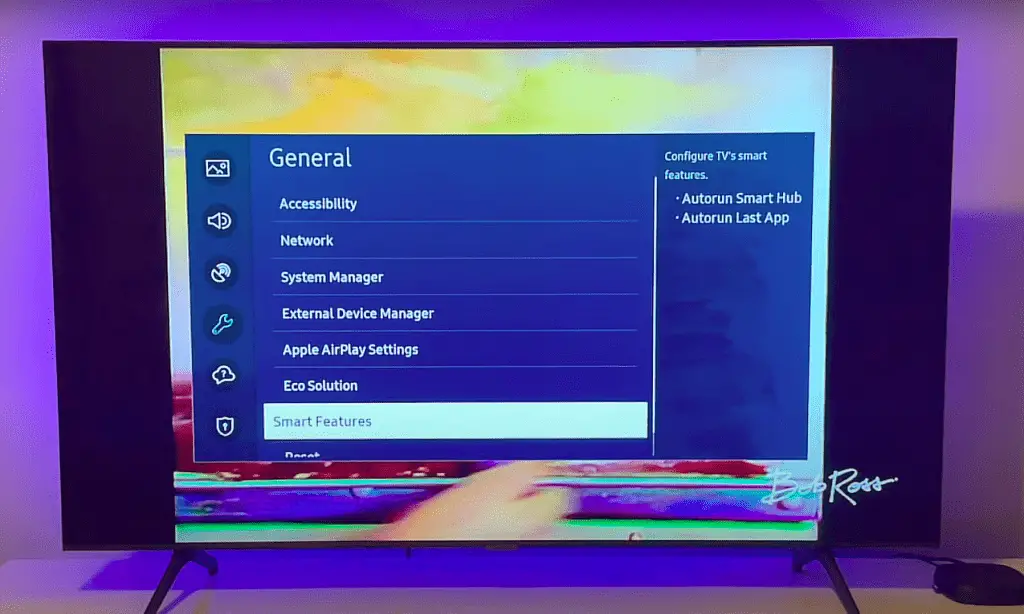
Factory Reset Your Samsung TV
If none of the above steps work, you can factory reset your Samsung Smart TV. This process restores the TV to its original settings but deletes your customizations.
- On your Samsung TV remote, press the Home button.
- Using the directional pad on your remote, navigate to Settings, General, and Reset.
- Select Reset and confirm your choice by selecting OK.
- Your Samsung TV will begin the reset process, which may take a few minutes.
- Once you complete the factory reset, your TV will restart.
Samsung TV Support
If you still have issues, contact Samsung TV support for further assistance.
Conclusion
The Samsung Smart TV ISP blocking service error code 202 is a common issue caused by various factors. By following the troubleshooting steps outlined in this guide, you should be able to resolve the problem. You can connect your TV back to the internet to access streaming services without interruption.
Frequently Asked Questions
Here are some of the most commonly asked questions and answers related to Samsung Smart TV ISP Blocking Service Error Code 202.
An ISP blocking service prevents access to certain websites, content, or services. You can do this for various reasons, such as security or to comply with regulations.
To determine if your ISP has blocked your Samsung TV, you can try to connect to the internet using your TV. If the connection is unsuccessful, then your ISP may block access. Contact your ISP for more information.
There could be several reasons why you can’t use your ISP service on your Samsung TV, such as:
– Your ISP may be blocking access to certain services
– Your TV may not be compatible with the service provided by your ISP
– You didn’t properly configure your router or modem.
There can be several causes for a Samsung TV declining internet connections.
First, it could be due to an issue with the home network used to connect the TV to the internet. Network issues can prevent successful connections, such as:
– Incorrect modem settings
– Weak signals
– Incorrect login information
Second, there could be an issue with the TV, such as outdated firmware or a hardware malfunction.
Lastly, the TV could have difficulty connecting to the internet due to a known issue with the model or the service provider. If you suspect any of these issues, contact Samsung or the service provider for assistance troubleshooting.
More related content
How To Fix Startup Error 1008 on Your Samsung TV