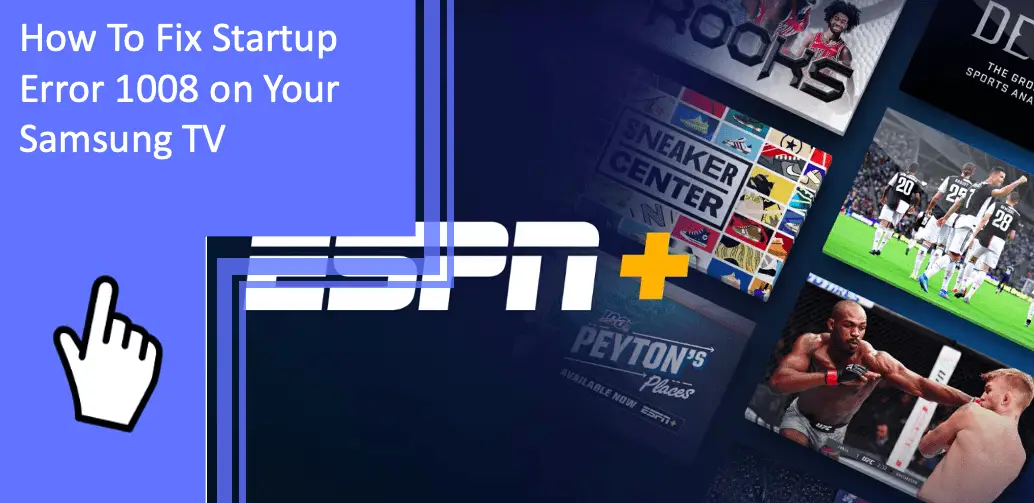Anytime your TV isn’t working, you feel a surge of alarm. This feeling is especially true when you see startup error 1008 on a Samsung TV. The Samsung TV startup error 1008 refers to the ESPN app, which gives you a starting place to solve this problem.
Problems with the app can refer to internal problems, network issues, and missing files, meaning there are plenty of ways to fix error code 1008. Check out these troubleshooting tips if you’re eager to watch ESPN Plus on your Samsung Smart TV.
Causes of Samsung TV ESPN App Error 1008 and Their Solutions
What you will find in this article
TogglePeople who can’t watch the ESPN Plus app on a Samsung TV might experience various issues. Sometimes, it’s an ESPN playback error because the user is not authenticated.
To ensure you can view ESPN Go on a Samsung Smart TV, start with these tips to resolve the startup error 1008 with ESPN.
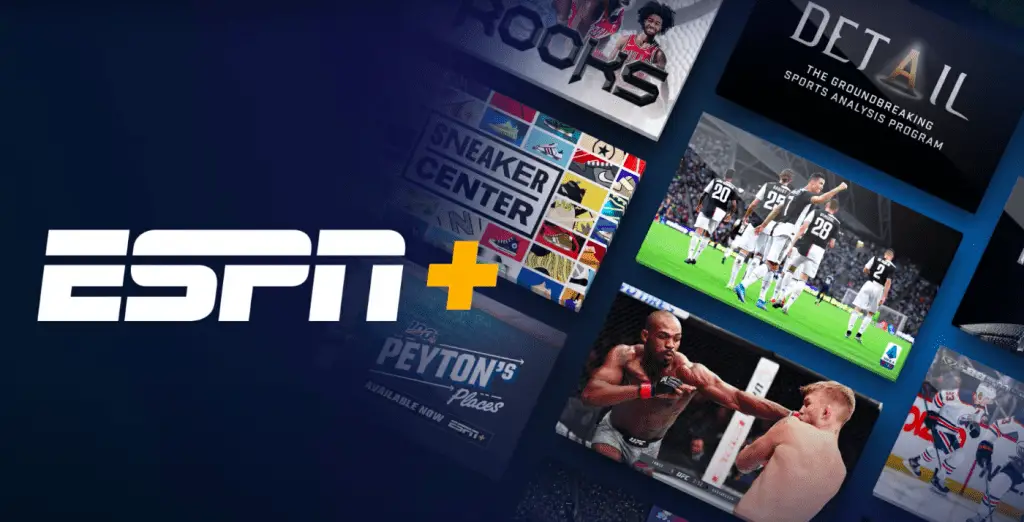
Samsung TV Not Compatible With ESPN App
You might see the ESPN startup error 1008 on a Samsung TV because your device isn’t compatible with the ESPN app. Starting with this troubleshooting tip will help you find the root of the issue and solve it quickly.
Replace the Incompatible TV With a Compatible One
If you have an incompatible TV, you’ll see the ESPN startup error 1008 on your Samsung TV. TVs made before 2016 will have this issue because they use an outdated operating system (OS). Any Samsung TV made after 2016 has the Tizen OS that allows you to watch ESPN on a Samsung Smart TV.
On the plus side, there have been plenty of technological advancements since 2016. If you buy a compatible TV, you’ll see a major improvement in your viewing experience. However, not everyone has the budget to upgrade their TV to view one app, so you might have to skip this solution.
Add a Streaming Stick Like Fire TV Stick and Roku Streaming Stick
You can upgrade an incompatible TV by using a streaming stick, which is much more affordable than buying a new TV. Install a Fire TV Stick or Roku Streaming Stick to access your streaming services. While this solution will prevent the ESPN error 1008, it also allows you to sign in to all your accounts and view them through the device.
Knowing that the streaming stick will elevate your viewing experience makes it worth the investment. You can also benefit from the Fire TV Stick if you use Amazon and Alexa for other devices in your smart home.
ESPN Apps Not Working With the Samsung Smart TV
Sometimes the ESPN app won’t install on a Samsung TV due to problems with ESPN. In this case, you don’t need to stress about your TV compatibility or internet connection. You can use a site to see if ESPN is down for multiple users or just for you.
Update ESPN App if Outdated
Even if ESPN is up for all users, you might have an issue because your app is old. You can update the ESPN app by clicking the Home button on your smart TV remote and going to the settings.
You’ll see an arrow if your app needs an update, and you can manually run it. If you have a newer TV, turn on automatic updates to prevent this from happening again.

Clear Cached and Storage Data on the ESPN App
The ESPN app collects data with usage, so you should clear the cache just as you do on your phone and computer. Open your application manager and click the ESPN app. Select the “Force Stop” option, wait a minute, and relaunch the app to see if it works.
If not, return to the application manager and click on storage within the ESPN app. You’ll see the option to clear the cache. Confirm this action and relaunch the app to see if it runs smoothly.
Reinstall ESPN App if Corrupt
Sometimes an app doesn’t show updates because it’s completely corrupt. You can uninstall the app and start fresh. Here’s how to do this:
- Press the Home button and open your apps.
- Click the settings icon and select uninstall on the menu.
- After the app uninstalls, restart your TV.
When the TV comes back on, go to the apps and search for ESPN. Install the app and open it to view the content without issue.
Re-log Into the ESPN App
You don’t always need to reinstall the ESPN app to fix an issue. Some people see an ESPN playback error that says “user not authenticated.” This error message means you need to sign into your account. You might have had trouble viewing ESPN shows because the app couldn’t verify that you had proper access.
Start the app and click on subscriptions. Select the option to log in and write down the activation code. Open a browser window on your phone, tablet, or computer and visit the ESPN site to enter the activation code. This process links your ESPN account to your Samsung TV.
Software Glitches Within the Samsung TV
It’s possible to see the startup error 1008 on a Samsung TV because of internal software problems. You can use solutions on your smart TV the same way you would try to fix glitches on your computer.
Power Cycle the TV To Restart the Samsung Apps
You can power cycle your TV by shutting it down completely. When you use the remote to turn off your TV, it goes into standby mode without turning it all the way off. Power cycle the TV by holding the power button on the remote until the TV turns off. Keep holding the button until the TV comes back on.
This method completely restarts your TV, so you can click the Home button and reopen your ESPN app. At this point, you should be able to watch ESPN on your Samsung TV.
You can also power cycle your TV without the remote. Unplug the power cord and wait for two minutes before plugging it back in. Turn on the TV, press the Home button, and reopen your apps.
Anytime you have a glitch like the ESPN app on a Samsung TV not working, or if the ESPN app won’t play video, you can power cycle it to force a hard restart and clear the glitches.

Update the Samsung Smart TV Software
You might have trouble with your streaming services due to your TV, not the app itself. You can click the Home button on your remote and open the settings. Under the support menu is the option to initiate a software update. This feature searches for updates and automatically installs them.
After you update the Samsung Smart TV, turn off the TV or disconnect it from the power source. Let it sit for a minute before plugging it back in and turning it on. Launch the ESPN app and see if you can stream content due to the software update.
Restart the Samsung Smart TV Smart Hub
Even if you update the Samsung Smart TV software, you might still have issues with the ESPN app streaming smoothly. In this case, you can restart the entire Smart Hub just as you would the TV itself.
You might realize you have too many apps installed on your Samsung TV. In that case, you can reset the Smart Hub and start from scratch. To get your TV back to factory settings, press the Home button on your remote and open the settings. Click on support and then select the self-diagnosis option. You’ll see the Smart Hub menu, which gives you the option to reset.
Let the reset run its course, and then reinstall the ESPN app. Log back in and see if it streams without issue. If it solves the problem, you’ll also need to download any other app you want to keep on the Smart Hub.
Internet Connection Not Working Properly
You can get the ESPN app error 1008 due to problems with your internet connection. Sometimes slow internet will cause buffering issues with streaming services.
If ESPN won’t stream to the TV, you might have unreliable internet that can’t transmit the audio and visuals as needed.
Restart the Internet Router
Try to restart your router to eliminate the ESPN startup error 1008 on a Samsung TV. While the ESPN Plus error 1008 shows on your TV screen, the problem could still start with your internet connection. Restarting your router every month can actually improve your network connectivity and prevent disruptions of ESPN3 on your Samsung Smart TV.
Restart your router by unplugging the power cord from the router. Wait for 30 seconds before plugging it back in. Watch the lights as your router and modem establish connectivity. Once all the lights are on, turn on your TV and start the ESPN app. You should now see any ESPN content without disruption.
Change the Internet Source
In some cases, your internet might not be strong enough to handle streaming services. You can try to watch videos from YouTube or another site to see if the audio and video match up without issue. If you use a Fire or Roku streaming stick, ensure it has complete internet access.
If your internet speed can’t handle your streaming services, you need to change the internet source. You can contact your provider to see what plan might better suit your viewing needs. Most streaming services typically use 3-4 Mbps, but if you have an HD TV, you need 5-8 Mbps.
If you run a speed test on your internet connection, restart the router, and still don’t see a difference, you might need to upgrade your plan.
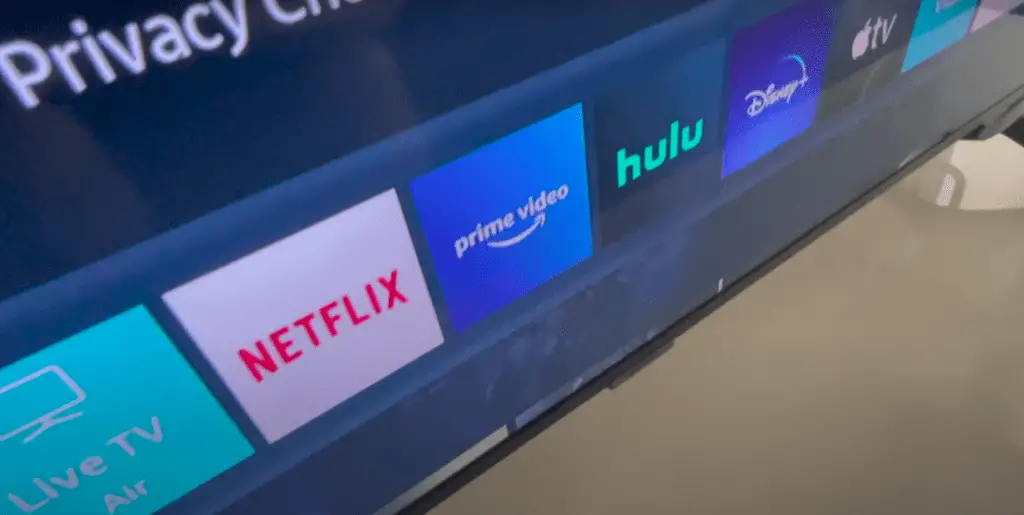
Conclusion
It’s frustrating to see the Samsung TV startup error 1008, but the solutions let you take matters into your own hands. You can try to power cycle your TV, update the ESPN app, or strengthen your internet connection. These tips will prevent you from missing quality ESPN content.
Are you struggling to fix startup error 1008 on your Samsung TV? Our team of experts is here to help. Simply contact us and receive personalized support to get your TV up and running again.
Don’t let this issue ruin your viewing experience any longer, get the help you need now.
Frequently Asked Questions
You’ve learned excellent methods to troubleshoot the startup error 1008 on a Samsung TV. However, you might need more information to ensure you solved the problem. Check out the answers to these frequently asked questions.
The most common cause of startup error 1008 is an outdated ESPN app. It’s unable to properly stream content to your Samsung TV, giving you an error message instead. You can fix the issue by updating the app, troubleshooting your internet connection, and ensuring your TV is compatible with the app.
You can view ESPN Plus by using the ESPN app. Press the Home button on your Samsung Smart TV remote and go to the Apps. You can search for ESPN to find the official app. Install it onto your TV and log in to your account. Once you log in, you can access ESPN Plus at any time through the app.
When you access the Smart Hub, click the Featured category. You’ll see a small white arrow on apps that need updates. Select the app and hold Enter until the menu appears. Scroll down to “Update apps” and then select all to update. Any app that has an update waiting will automatically update, and you can see the progress on the screen.
For newer TVs, you can turn on automatic updates to prevent the Samsung TV ESPN app error 1008. Press the Home button, go to Apps, and navigate to the settings menu. Press enter on the auto-update selection. From now on, your apps will automatically install updates when they’re available.
Yes, the ESPN app is compatible with Samsung Smart TVs. All you need to do is download the official ESPN app on your TV to stream content whenever you want to watch sports. If you have an older Samsung TV, you can install a streaming stick to ensure there’s no interruption to your ESPN access.
More related content
Why Do Accessibility Shortcuts Keep Popping up on My Samsung TV?