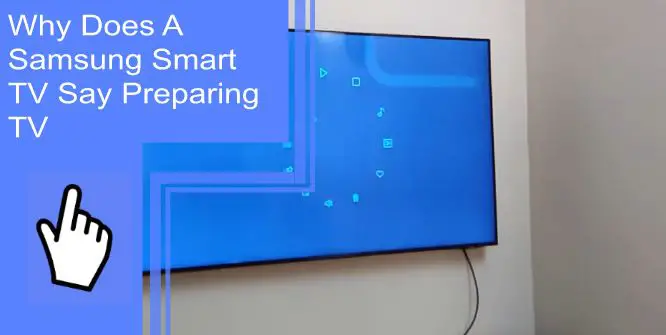Samsung televisions are among the most popular devices sold today, but they’re far from perfect. Many users report having issues with a Samsung smart TV becoming stuck in the “preparing TV” phase. But what does it mean when a smart TV says “preparing TV,” and how can you fix it?
If you’re struggling with this issue, we’re here to help. Read on to learn how to reset a Samsung TV without a pin and many more fixes. Be sure to stick around afterward for a brief FAQ section!
What Does It Mean When A Smart TV Says Preparing TV?
What you will find in this article
ToggleTo start, what makes a television smart? Many believe that this means a television ensures a swathe of features. However, it’s an easy definition that can help show why your TV is having issues.
If a device is smart, it typically means that it can connect to the internet. Most modern televisions are smart TVs because an internet connection gives many entertainment options that consumers demand.
When your television is “preparing,” it often means it’s connecting to the internet. Samsung televisions will show this error during the connection process to indicate that it hasn’t yet connected.
Why Does A Samsung Smart TV Say Preparing TV?
The most common reason for a Samsung smart TV to have issues with preparation is connection issues. Your television could have issues for several reasons. Here are some of the many problems that can cause this annoyance.
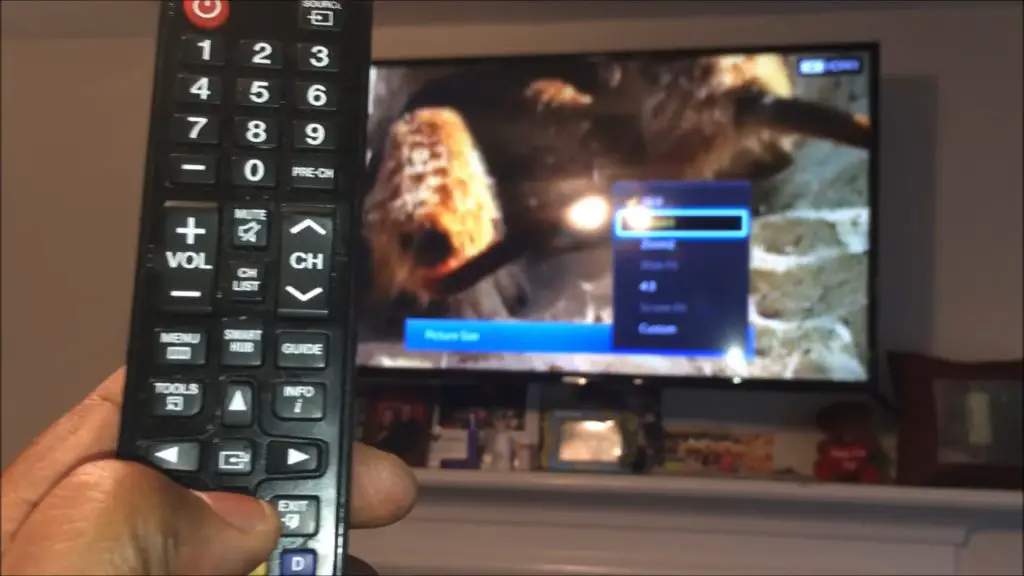
1. Is There a Quick Fix?
The good news is that most fixes are as simple as fixing an internet issue. However, some problems can become somewhat more complicated.
On the complex side, internal damage could make your computer struggle to connect. This could occur with a broken mainboard, a damaged Wi-Fi module, and more. In this case, you’d need to seek repairs.
On the more simple side, your router needs to reboot could cause this issue. You may have also changed your Wi-Fi password and forgotten to switch it over on your TV. Always check these issues first, as it’s a much quicker fix.
2. Internet Connection
When you see “preparing the TV, please try again later” on Samsung devices, it can sometimes go away with a reset to your internet connection. Check the internet on other devices to ensure your Wi-Fi is still working.
Otherwise, you should look into making sure your television is compatible with your Wi-Fi. Older models of televisions may not work with newer types of Wi-Fi.
Reset your internet connection and try again. It’s also worth making sure you’re using the right network and have connected with the right password. Failing to do so can cause internet connection issues.
3. Proxy or VPN
Using a proxy or a VPN can also cause issues. These servers will connect your IP with a different one, typically used for privacy. Along with privacy, they can help you to access content that’s locked to regions of the world.
However, they can also cause some problems with connecting. This is especially the case if your television is also region locked.
Consider changing or disabling your VPN and see if your television is working properly. If you find the Samsung TV setup is stuck on step 3, this is one of the most common causes of the issue.
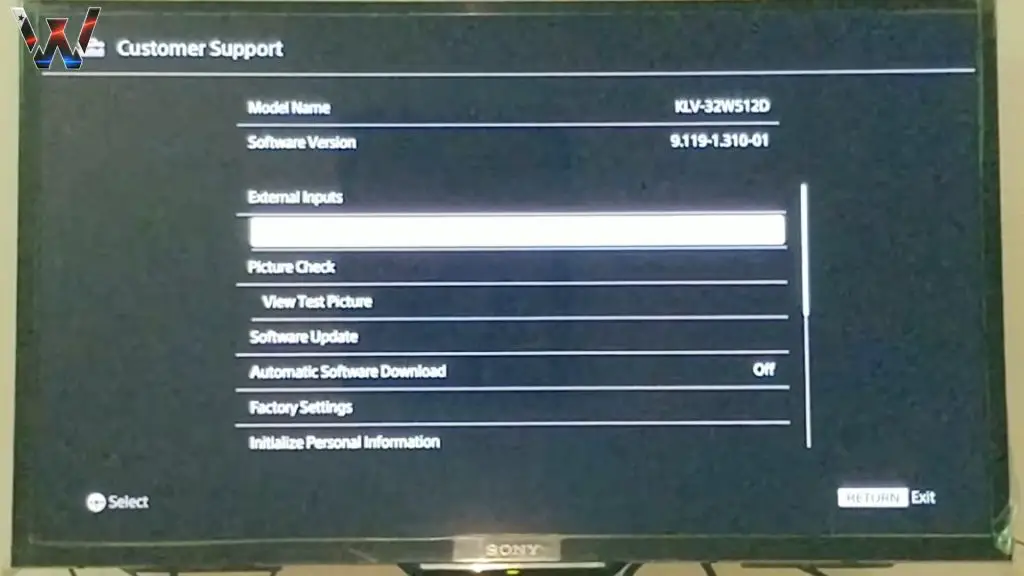
4. Software Update
A television update can also cause your device to begin struggling. If you put off updates for too long, your device will slowly become obsolete. These updates help ensure functionality, but they can also cancel older functionalities you’re still relying on.
You can fix this by forcing an update on your television. If you’re wondering how to update a Samsung smart TV, the option is usually in the settings.
Checking for updates will show if any updates are available. If you finish an update and still find the “Samsung preparing the TV, please try again later” error message, you can safely assume this wasn’t the issue.
Unfortunately, there are also times when your television won’t update properly. If this is the case, you may need to seek repairs or professional help.
If you’re wondering how to update a Samsung smart TV, reach out to your local electronics store for assistance.
5. Corrupted Firmware
Another issue with failed updates is corrupted firmware. When your firmware is corrupted, the best thing you can do is perform a factory reset.
A factory reset will force your television to reset itself to its default settings. Once this is done, you can fully reinstall all updates. It will also change your settings back to their original state, meaning you’ll need to customize everything again.
You can look up your television model’s specific Samsung LED TV factory reset code to force this process. If you can get to your settings, you can also perform the process manually from the general settings.
6. Trouble with the Mainboard
The mainboard is like the heart of your television. Issues with the mainboard are often severe, especially if it’s physical damage.
Fixing the mainboard is past the abilities of most DIY enthusiasts. If you suspect the mainboard is the problem, seek professional repairs to ensure that everything is working properly. You may also need to purchase a new television.
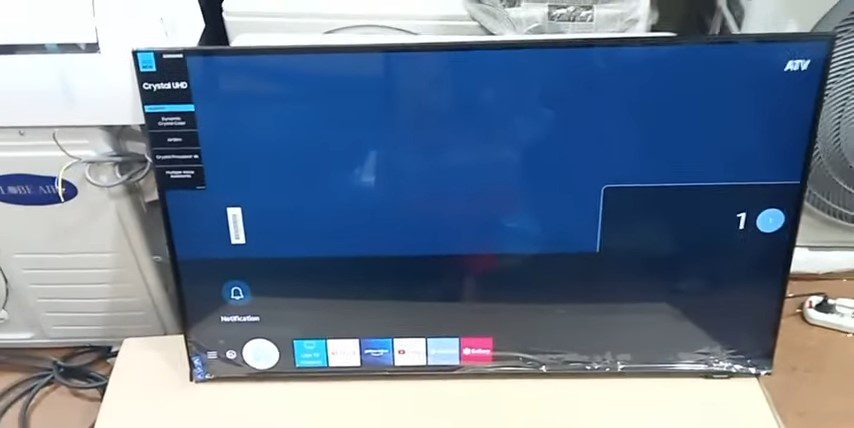
7. TV Initializing
Television initialization is another part of its start-up process. If you find the television stuck in this process, it may have a software glitch.
To solve this, force a restart on your television. You can do so by holding the power button down and waiting until the television turns off.
You can also unplug the television from the wall. Doing so will shut the television down but can cause issues if you do so during the middle of an update.
8. Caching Issue
As your television runs, it caches some of its processes. During this storage process, some things can become mixed up.
If this occurs, your television will have a few software glitches that cause problems. When you encounter TV errors like this, the best step is to power-cycle your television.
Unplug your television and hold the power button down for 30-60 seconds. Afterward, plug it back in and let it start normally. You can also clear the cache manually from the settings menu.
The Smart Hub is Being Updated. Please Try Again Later
Issues with the Samsung TV Smart Hub not working are highly common with Samsung televisions. Thankfully, the fixes are typically easy.
The first step is to perform the factory reset step mentioned above. Doing so is quick, easy, and can fix most software issues. Otherwise, consider a factory reset to solve many issues.
Netflix Says “We’re Having Trouble Accessing These Titles For You Right Now”
This is most often an issue with a connection to Netflix. Check and make sure that your internet connection is working properly. If it is, you can safely assume that the issue is something else.
You may need to update your Netflix application on your smart TV. You may also have a few errors with your television itself that an update can fix.
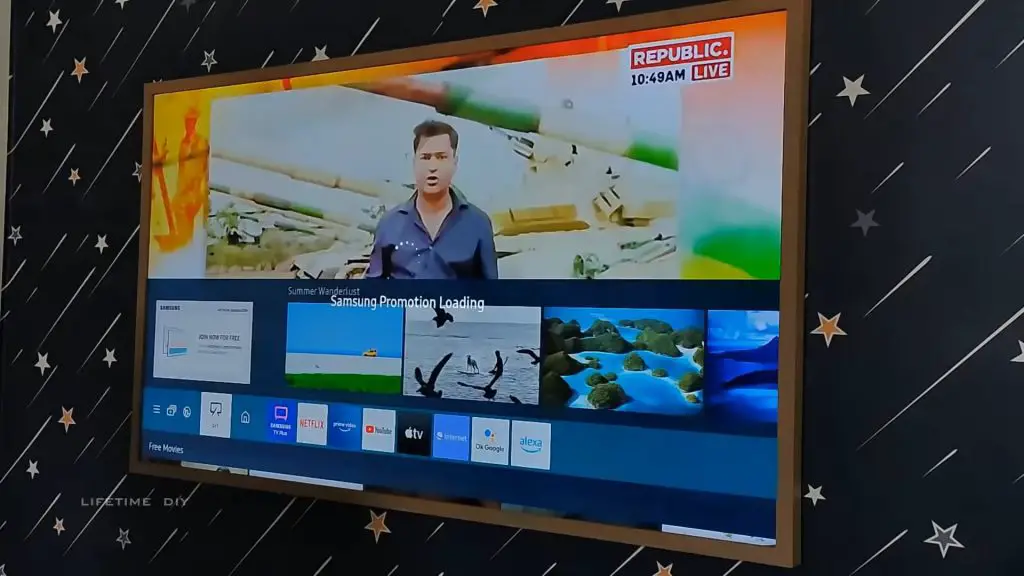
Why Does My TV Say “Preparing the TV” Each Time I Try to Turn it On?
If this is occurring, your TV is taking longer than expected to connect to the internet. If the problem goes away and your TV works normally again, the issue is likely a poor connection. However, this isn’t a significant issue if the television still works.
If the screen doesn’t go away, you may have one of the issues listed above. Consider going through those troubleshooting steps to fix the issue.
TV Takes a Long Time to Turn On or has Other Random Glitches
If your television is aging, this can often mean that its time is simply coming to a close. Televisions are great, but they don’t last forever. Smart televisions last around 7 years, depending on your settings.
If it’s a new television, you may have something wrong with its updates. Perform a factory reset to set everything back to its usual standard. If the issue continues, consider seeking professional repair services.
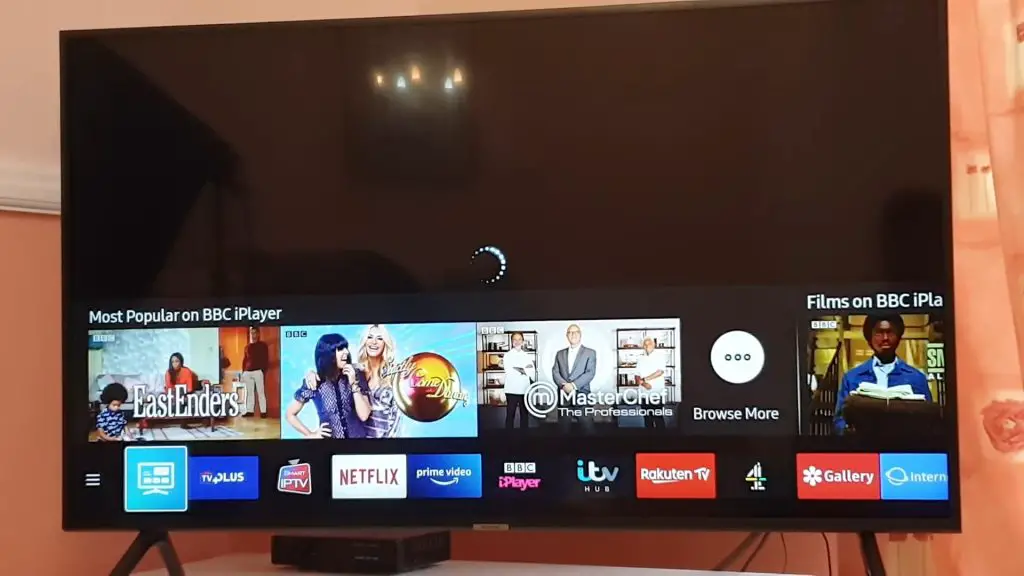
Smart Hub is Being Updated Try Again Later
If you encounter this issue, it’s somewhat self-explanatory. The Smart Hub undergoes updates to ensure that you can use it properly. During this time, the Smart Hub is not available.
But you may ask, “where is the Smart Hub on my Samsung TV” once the update finishes. If this is the case, you may have run into a common error where the application vanishes. You can restore it from the Application hub of your Samsung TV.
Samsung Smart Washer Won’t Connect to the App
The best fix for this is to unpair the Smart Washer from the application. Afterward, connect them again and see if this has reset the process. You can also perform a hard reset on both devices. Doing so can help smooth out some software glitches.
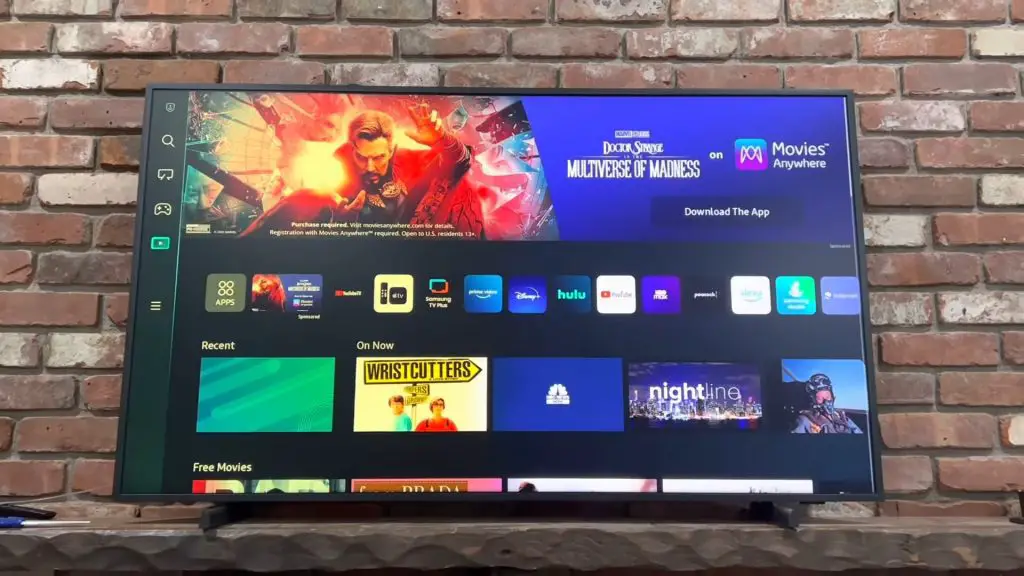
Error Code 002000
Many error codes may appear while working on your television. Microsoft devices commonly display Error Code 002000, though it’s less common in Samsung communities. In Microsoft devices, the error is often associated with an expired license. With Samsung, the error code usually relates to a failed or obsolete update. Check for updates and try again.
What to Do When You Encounter an Error on Samsung TV Smarthub?
The first step is to diagnose what the error is. Each error will have a different set of steps to fix them. Is the problem an internet connection, a hardware issue, or something else? Once you’ve diagnosed the error, you can work to fix them properly. If all else fails, consider contacting professional support.
Staying Connected
When you deal with the “Samsung preparing the TV, please try again later” error, it can cut into your free time and entertainment. Following these fixes can help you to solve this issue without much hassle. In the worst-case scenario, you should contact a professional support team for help. For more information on your favorite home technology, be sure to browse our site. For any remaining questions, keep reading for a brief FAQ section.
Frequently Asked Questions
The quickest way to perform this fix is to hold the power button down for 30-60 seconds. Doing so will force the television to shut down and power cycle. This easy process can solve most software glitches. Afterward, plug your television back in and wait a few minutes. Once it starts back up, everything should run properly.
The first step is to understand what the error is. Errors will have a specific fix. Think of your television like a vehicle. If your car stops running, you need to know if the tire is flat or if your engine is seized. Once you understand which is the problem, you can fix it properly!
Your Samsung TV should be ready to connect right away. However, you may need to check for updates. Look into your general settings and see if your television has any updates pending. If so, start them to get your television ready to connect.
Your smart TV shouldn’t take long to reboot. If you’re performing a factory reset, the process may take up to 10 minutes or so. A typical reboot shouldn’t take longer than a few minutes.
The issue could be several things. If you’re trying to connect to the internet, the problem may be something with your connection. Check your router and modem and make sure that they’re properly connected. You should also check your television’s settings to ensure that you’re connecting to the right network. If you’ve recently changed your password on these devices, make sure you’re updating them each time.