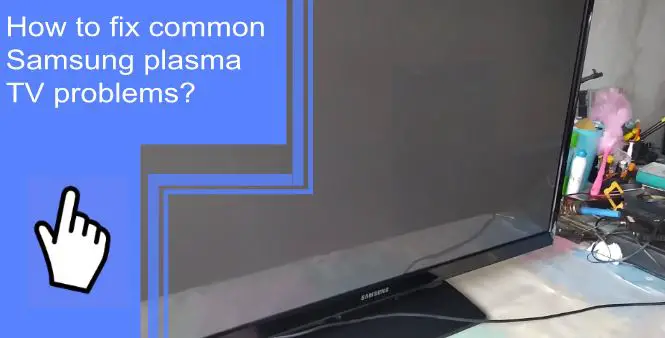Samsung has been popular in the TV industry for years, but they are not without problems. From time to time, issues can arise that may require service. Fortunately, many are easily fixed with a few simple steps! Read on to find out what you need to do if your plasma TV is experiencing any of these common Samsung Plasma TV problems.
Fix common Samsung plasma TV problems
What you will find in this article
ToggleHere are some Samsung TV troubleshooting tips to fix common Samsung Plasma TV issues.
1. Screen Reflections on Samsung Plasma TV
Samsung Plasma TVs are notorious for having too much reflection on the screen. Unfortunately, not all TVs have anti-reflective screens, even though some brands do.
Reflections on the screen are caused by excess light, which affects picture quality. Therefore, ensure no light sources are closer to your TV screen. To minimize reflections, you should place your TV strategically rather than in a dark space with no light. For example, place it near the window to watch it even during daylight hours.
2. Samsung Plasma TVs consume more power
Samsung Plasma TVs’ power consumption rate is higher than LCD or LED TVs. Even though the difference isn’t significant, it’s noticeable.
Plus, what you’re watching also affects the amount of energy consumed by the Plasma TV. For example, playing high-color, bright content on the screen will make your TV consume more power. In contrast, the TV will consume less energy with dim or dark scenes playing.
Your TV consumes power even when it is in standby mode. So, remember to turn off the TV when not in use to conserve energy. Also, don’t leave your game on pause for a long time, as using too much power will strain your TV.

3. Permanent Image Retention
Permanent Image Retention occurs when a ghost-like image remains on the screen after the TV is turned off. It’s also known as burn-in and is a common problem with Plasma and OLED TVs.
There are several reasons for Burn-in to occur in your TV:
- When a contrasting image, including a bright and dark color, is left on the screen for an extended period.
- Unbalanced phosphors on display.
- When an image is on the screen for a long time, it imprints on the screen.
- Video games with fixed interference cause image retention on the screen.
You’ll find it difficult to replace the Plasma display due to the permanent damage caused by image retention. So it’s better to get a new TV instead. For this reason, experts discourage using Plasma TVs as computer monitors.
However, with due diligence, you can prevent Burn-in from happening:
- Avoid vivid or dynamic presets.
- Keep the contrast and brightness level at 50%.
- Change channels after a while if any program has static logos.
- If you have no choice but to use Plasma TV as a monitor, keep the screensaver on.
4. Samsung Plasma TVs have green trails on the screen
In graphics-intensive games or fast-pacing movie scenes, sometimes you can see green trails. This phenomenon is called Phosphor trails. It can also happen when the screen quickly changes from light to dark. However, green is the slowest to change color on the screen when phosphors change color, so green trails are left behind.
You can reduce phosphor trails on the screen by putting more ambient lighting in the room or by lower the screen contrast.

5. Samsung Plasma TVs are heavy
Samsung Plasma TVs are heavier compared to other smart TVs. You don’t need to worry about it when your TV is mounted on a console. However, mounting it to the wall will pose a risk. You need a suitable setup that can handle the heavy weight for that.
6. Pixels are stuck on the Samsung Plasma TV
Even after a refresh, a red, blue, or green pixel may be stuck on the screen. Because of the contrasting background, these pixels are very distracting on the screen.
To fix it, you can use an app called JScreen Fix. Using this app, you’ll see colored static bursts on your computer. As a result of these bursts, the stuck pixels on the screen will be refreshed.
7. Plasma TV has a blue blob on the screen
On the TV screen, there can be neon blue spots which are called the blue blob. Some might think having a blue blob on the screen means death, and you must replace it. However, this issue originates from a voltage regulator having a wrong calibration. So, repairing it will take care of the issue. If you’re trained for it, you can even repair it yourself.

8. Samsung Plasma TV has no picture
There is a good chance that your Plasma Tv screen is blank because it has expired. You can try rebooting it before replacing it. First, unplug the TV from the power outlet and wait 30 seconds. Then, plug it back in and turn the TV on. If it doesn’t work, you can start looking for the part that needs replacement.
9. Samsung Plasma TV has sound but no picture
Usually, a Samsung Plasma TV with sound but no image happens because of a blown fuse or a damaged SC board. However, diagnosing the Samsung Plasma TV picture problems and repairing them is a job for a professional technician. So, it is better if you don’t try to fix it yourself.
10. Samsung Plasma TV is not as bright as before
Whenever your Samsung Plasma TV’s brightness is noticeably lower than before, you should adjust the brightness first. The TV may have reached its half-life if it is still not as bright even when it is set to the highest brightness level.
Samsung Plasma TVs reach a half-life between 30,000 to 60,000 hours of use. And after reaching half-life, the screen loses brightness as well. With too much use at higher settings and for extended periods, it reaches half-life faster. And this is irreversible. So, once your TV reaches its half-life, consider replacing it if you don’t want a subpar-quality TV.
11. Samsung Plasma TV pixelates
The Samsung plasma TV pixelation issue happens when there’s a problem with the TV input ports. First, check whether the other devices face the same and adjust your screen resolution.
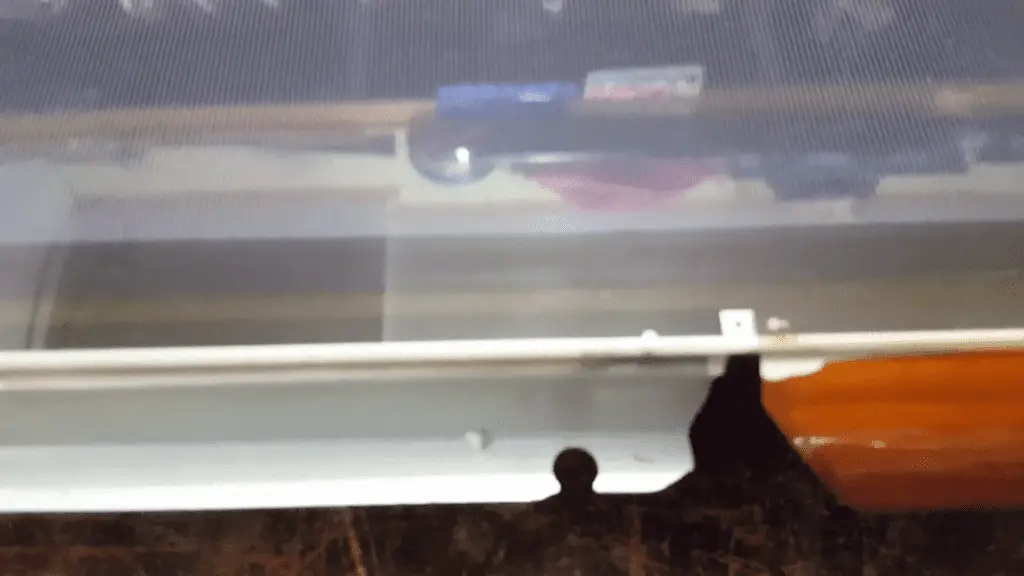
12. Samsung Plasma TV has a sunburst pattern on the screen
With a sunburst pattern on your screen, there will be rings with bursts of colors. This occurs when the screen isn’t flat, when pressure is applied, or when it suffers damage. Therefore, you should carefully place your Plasma TV to prevent damage.
13. Phosphor Trails
Phosphor trails or phosphor lag happens on some Samsung Plasma TVs when the scene moves too fast, especially in black & white movies.
As green phosphors are the slowest to change colors, it gets left behind on the screen in the shape of trails or flashes. As a result, it’s not usually noticeable, but some find it distracting and irritating for the eyes.
If you have a problem with phosphor trails on your Plasma Tv screen, you can lower the picture contrast or add ambient lights in your room to lessen it.
14. Short Life Span
Under the best conditions, a Samsung Plasma TV has a lifespan of 60,000 hours of use before reaching the half-life. From the half-life, the screen will retain 50% of its brightness as before.
However, most Samsung Plasma TVs last up to 45,000 hours before reaching half-life. That means about five years of constant use. Whereas an LED TV has a lifespan of an average of 50,000 hours. So, Samsung Plasma TVs definitely have a shorter lifespan.

Samsung Plasma TV Won’t Turn On
While having issues with your Samsung Plasma TV not turning on, you should monitor the standby light. If the light is on, but the Samsung TV won’t turn on, there might be an issue with the remote. In that case, try turning it on with the TV Power button.
Alternatively, if the standby light is off, ensure the power cable and the outlet are working correctly. Check for any loose or damaged cables. Next, unplug your TV for 30 seconds and unplug any surge protectors or power boards. Then plug the TV into a working power outlet and try turning it on again.
Samsung TV HDMI ports are not working
You may see an error message on the screen when you connect an HDMI-connected external device to your TV. This may indicate that the HDMI cable is not connected correctly or that input isn’t being received.
To troubleshoot this, try following these steps:
- The first step is to check if the external device is powered on, and if not, press the Power button.
- Select the correct source on the TV to the same port the device is connected to. For instance, if the device is connected to the HDMI 1 port, you have to set the source on the TV to HDMI 1.
- Connect the HDMI cable tightly to both the TV and the external device.
- Try a different HDMI cable or the original cable in a different port.
- Connect the HDMI cable to a different external device. If it works, then the original device is faulty. But if none of the devices work, you should contact Samsung Support Center for repair service.

Vertical lines on plasma TV Samsung
There are usually processing problems or bad connections that cause vertical lines on plasma TVs. To fix this issue:
- Unplug the TV power cable for 30 seconds and plug it back.
- Next, check the audio-video connection cables and securely attach them to the source device.
- Finally, disconnect the coaxial cable from the TV input and check for damage.
Horizontal lines on Samsung plasma TV
If you’re seeing horizontal lines on your Samsung Plasma TV screen, you should determine whether it’s a hardware or software issue.
First, check whether the lines on the screen move or are fixed. Next, check the connection and input source if the lines move. Finally, disconnect and reconnect the video or HDMI cable and check if the lines are gone.
If the issue continues, then do a picture test.
- Press the Home button on the remote and select Menu.
- Go to Settings, then All Settings.
- Next, select Support>Device Care.
- After running a quick scan, highlight and choose Self Diagnosis.
- Select Picture Test.
- Select OK to start.
If the lines remain after the Picture Test, contact a technician.
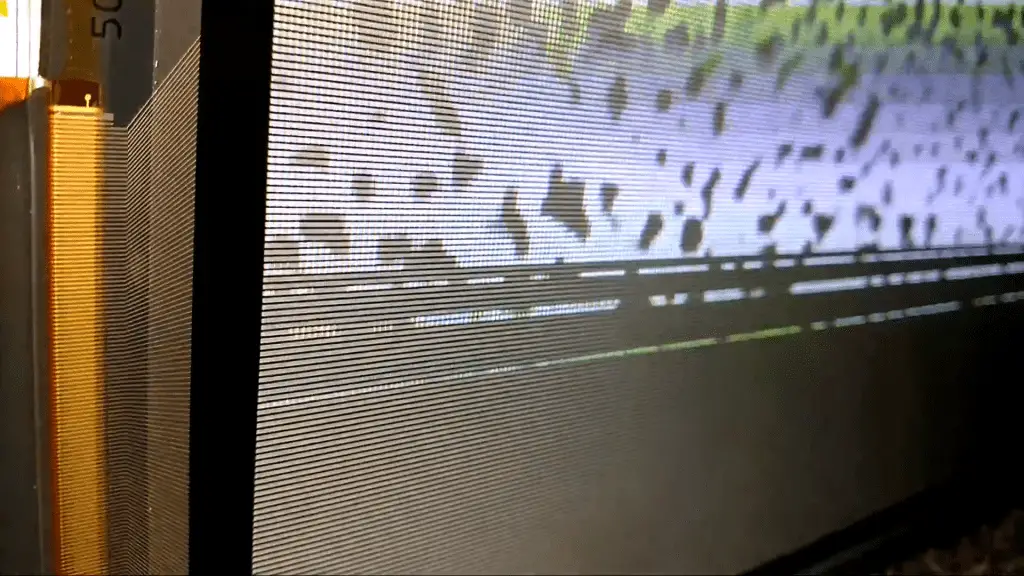
Samsung plasma TV flickering screen
Your Samsung TV screen may start flickering while you are using it if there is a problem with the picture, overheating, or the screen itself. There are a few methods you can try to fix this.
Check the screen for breaks or cracks, as these are responsible for burned-out pixels and, in turn, cause flickering on the screen. The TV will be relieved of processing pressure and start fresh with a cold reboot.
If the flickering continues even after the cold reboot, it can be due to a damaged jumper in the TV power supply. In that case, you should hire professionals for repair.
Samsung plasma TV red light blinking
A red light blinking on Samsung plasma TV usually indicates a glitch, hardware failure, or software malfunction.
There are several reasons for this issue to happen:
- First, the interrupted power supply can cause capacitors to swell or blow up, causing the TV to malfunction.
- You would need to power cycle or soft reset the TV if it glitched up due to a bad software update.
- If the light blinks, there may be an issue with the HDMI connection or the source connection.
- Electricity cannot flow properly to your TV if you have a broken power outlet or cable, a shorted LED back strip, a damaged surge protector, a power board with blown capacitors, etc.
To fix the blinking red light:
- Plug the TV into a different power outlet.
- Replace the surge protector or the remote batteries.
- Use a different or new HDMI cable.
- Finally, power cycles the TV or perform a soft reset.
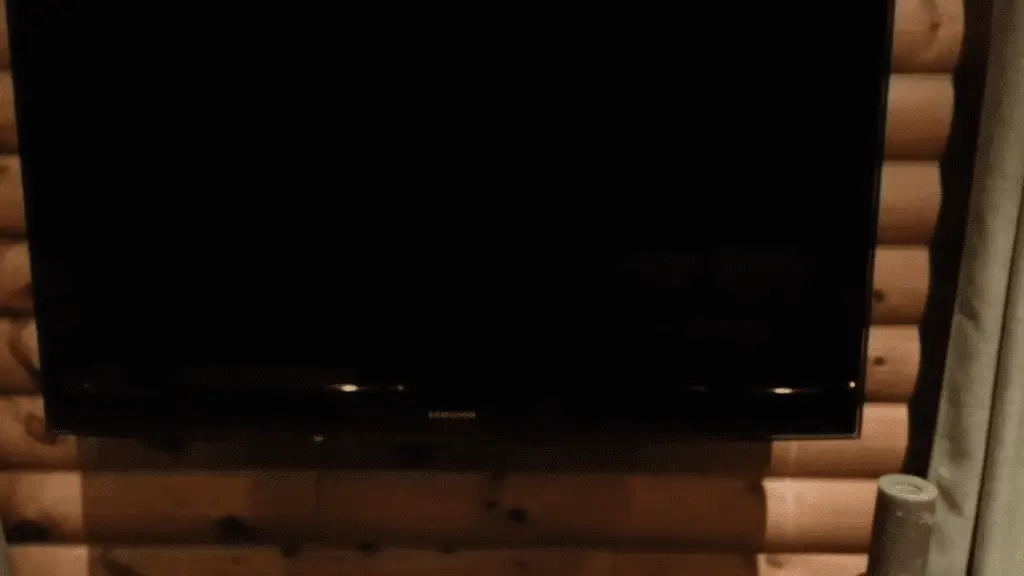
Samsung plasma TV not turning on the red light on
If your TV won’t turn on but has a red light, it usually means it doesn’t have enough power.
- Try a different power outlet or circuit protector.
- Push and tightly secure the power cable.
- Perform a soft reset.
- Contact the Support Center if nothing else works,
What to do when Samsung TV Remote Control is not working?
When your Samsung TV remote isn’t working, you should do the following:
- First, check the battery terminals inside the remote.
- Next, clean the transmission window at the remote pad’s upper edge.
- Finally, replace the weak or dying batteries with new ones.
If that doesn’t work, then you need to reset your remote:
- Remove the batteries.
- Press and hold down the Power button for about 8 seconds.
- Put the batteries back inside.
- Turn on the TV using the remote.
To reset newer models:
- Remove the batteries.
- Press and hold down Return and Enter for about 10 seconds.
- After finishing the reset, pair it with the TV again.
Why has the Samsung Plasma screen turned off, making a constant clicking sound?
As Samsung Plasma TVs are made of metal and plastic, which expands and contracts with temperature changes. This is why you might hear a popping or cracking sound occasionally.
However, you may have power board issues if you constantly hear a clicking sound. Also, there’s a good chance you have a bad capacitor or multiple failed scan boards. In that case, you should contact a professional for repair service.
Most of the Samsung Plasma TV problems tend to be related to the screen. For example, there can be issues with reflections on the screen, lines, light distortion, flickering, green flash or blue blob, etc., making the screen look bad. In addition, any of these problems will cause frustration when you are watching something on your TV. That’s why you need to know the solutions to these problems. You can fix most of these yourself. However, a professional repair service can be hired if you cannot do so.
Frequently Asked Questions
There are some warning signs that your Plasma TV will begin to show before it stops working. Your screen must be repaired when you see dead pixels, flashing red dots, vertical or horizontal lines, distorted colors, etc. There may also be a fuzzy or fading screen. Get ready to replace your TV if your screen has permanent image retention.
Yes, Plasma TVs can be repaired or fixed in most cases. However, if you have a broken or crashed screen, it won’t be repairable, unfortunately. You’ll need to replace the screen in that case. It will also be cheaper to buy a new TV than to replace an old one.
Samsung Plasma TV can last 6-9 years with up to 8-10 hours of usage per day. However, even with heavy use, Samsung Plasma TV’s lifespan ranges from 5 to 7 years. So, even if you run your TV 24/7 with the brightness set to the highest level, it will last you 5-7 years.
A Plasma TV can go dark for several reasons, such as loose connection, software problems or backlight issues, etc. To remedy that, check the power cable and make sure it’s properly connected to both ends. Look for any tear or damage in the cable and whether the power source is in working condition. If the external device is not working, turn it off and on and check to see if it’s sending signals to the TV.
Plasma TVs may not be as durable as modern LED TVs, but their lifespan is pretty impressive. Earlier Plasma TVs used to have 30,000 hours lifespan. But now, with improved technology, most Plasma TVs have a lifespan of 60,000 hours. Some models even have as high a lifespan as 100,000 hours.