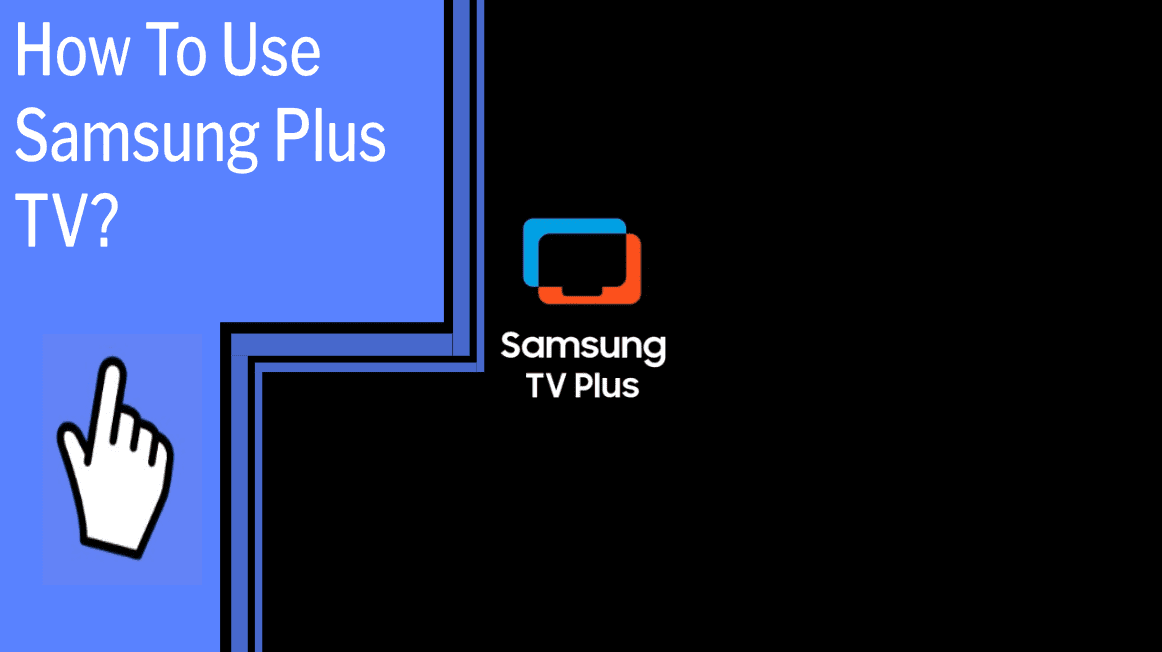Are you ready to unlock the power of Samsung TV Plus? With this streaming service, you can access over 100 channels, thousands of movies, and exclusive shows on demand.
It’s free, ad-supported, and available on Samsung Smart TVs and Galaxy devices. Plus, you can optimize it to your liking with picture quality settings and external device connections.
I’m here to help you get the most out of your Samsung TV Plus experience.
Let’s get started!
Key Takeaways
What you will find in this article
Toggle- Samsung TV Plus is a free, ad-supported Smart TV video service that offers instant access to news, sports, entertainment, and more.
- It can be accessed on 2016 – 2023 Samsung Smart TVs and projectors in select areas, with no download, login, additional device, subscription, fees, or credit card required.
- Channels can be changed using the CH button on the remote, and the Recommended section highlights popular channels.
- The Samsung TV Plus app cannot be fully removed but can be removed from the Home screen, and movies and TV shows purchased through Samsung TV Plus are available in the Fandango Now app.
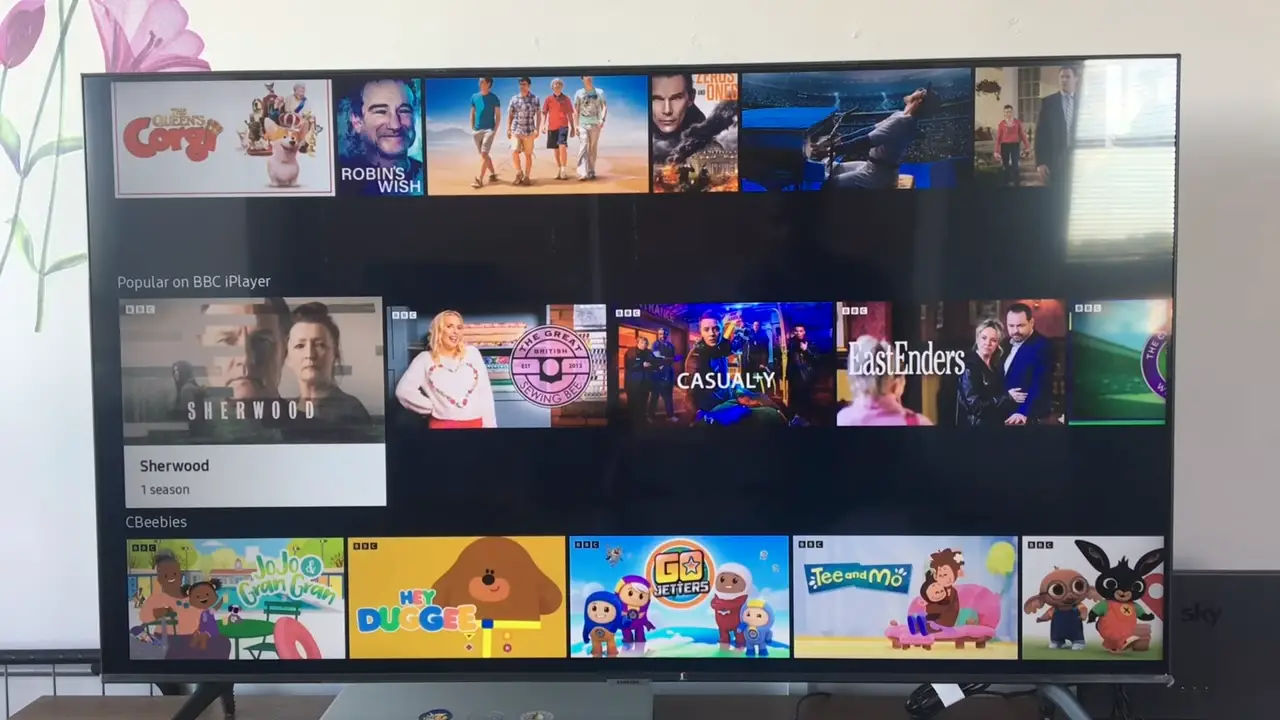
Getting to Know the Interface
To get started, you can easily access Samsung TV Plus by turning on your TV or projector or navigating to the app on your Smart TV. This allows you to experience the range of channels available for free streaming. With over 160 curated channels, there’s something for everyone. From NBC News Now and USA Today to TV Land Sitcoms and The Walking Dead Universe, you can find something that suits your taste in entertainment.
Plus, you can customize your experience by removing any channels you don’t want to see from the Channel List. You can also sign up for the Android Central newsletter for instant access to breaking news, reviews, deals, and tips. With so many options for entertainment, Samsung TV Plus offers the ultimate entertainment experience.
Now, let’s move on to connecting to the internet.
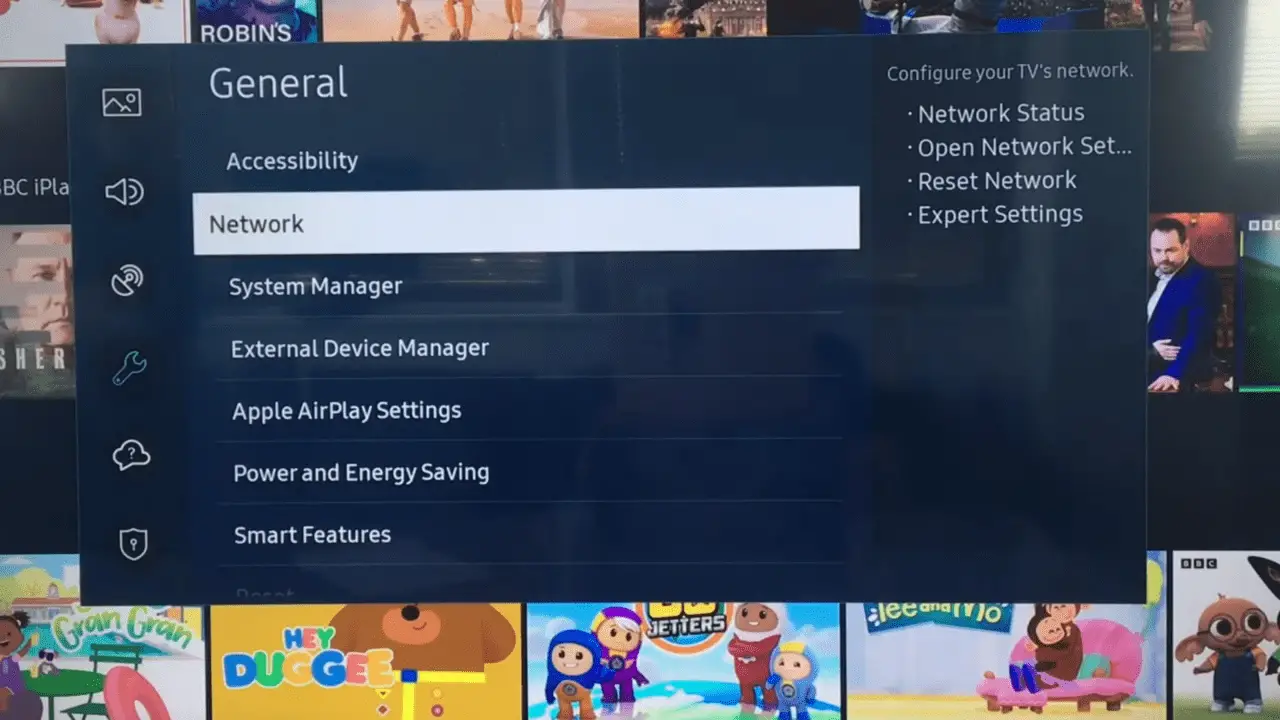
Connecting to the Internet
In order to view the channels available on Samsung TV Plus, you’ll need an internet connection. You can choose either Wi-Fi or Ethernet. Using Ethernet is ideal because it offers a faster and more reliable connection. Here’s how:
- Connect the Ethernet cable to your modem and router.
- Plug the other end of the Ethernet cable into the TV’s LAN port.
- Power on the TV and select the LAN connection option in the network settings.
Connecting to the internet is a breeze, giving you the freedom to access the content you want when you want it. With a secure connection, you can explore the world of Samsung TV Plus with confidence, knowing your connection is strong and reliable.
Let’s set up your favorite apps.
Setting Up Your Favorite Apps
Discover your favorite TV shows and more with Samsung TV Plus! With over 160 channels, Samsung TV Plus offers an incredible selection of entertainment. Customize your recommendations to make sure you’re getting the best content for you.
With quick access to all the latest news, sports, and shows, you have complete control over what you watch. Change up your favorite channels with a few clicks of the remote and get back to your favorites in no time.
Enjoy exclusive access to the hottest shows and movies, all from the comfort of your own home. Experience a world of entertainment with Samsung TV Plus and take control of your viewing experience.
Now, let’s get your TV settings just right.
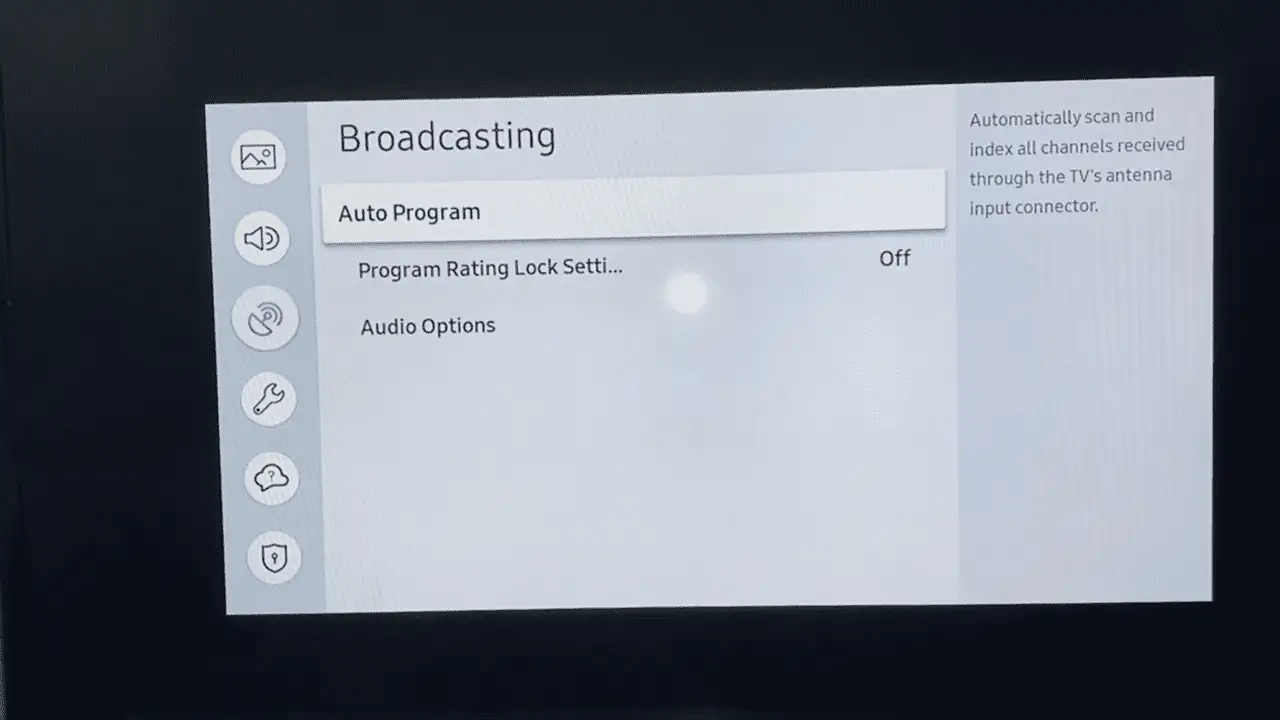
Setting Up Your TV Settings
Get ready to take full control of your viewing experience with the perfect settings for your Samsung TV Plus! It’s all about maximizing your Smart TV compatibility.
Start by heading to the settings and ensuring that your TV is up to date with the latest firmware. This will ensure that you’re getting the most out of the Samsung TV Plus app.
Once the settings are tweaked to your liking, you can begin to explore the hundreds of channels available to you. With so many options, you won’t have to worry about having nothing to watch ever again.
Get ready to discover the content that speaks to you and get ready to take your TV viewing experience to the next level!
Finding Content to Watch
Immerse yourself in a world of endless entertainment with Samsung TV Plus, offering a variety of content for all interests. Discover new shows, movies, and documentaries that suit your preferences with content recommendations.
Be in control of your viewing experience with access to over 100 live TV channels and thousands of on-demand titles. From news, sports, and entertainment to kid’s shows, movies, and lifestyle programs, there’s something for everyone.
Plus, with fresh and familiar content added every month, you’ll never run out of things to watch. Optimize your entertainment experience with the best picture quality settings tailored to your viewing preference.
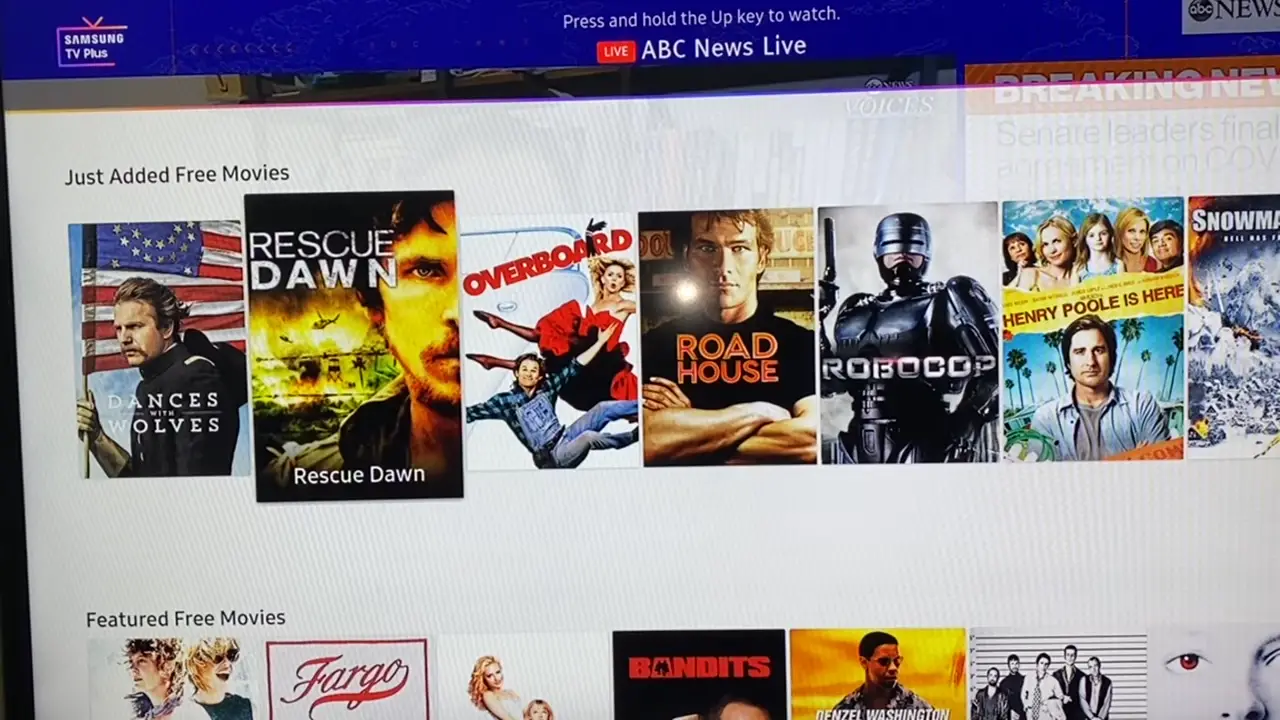
Optimizing Picture Quality
Enjoy the best picture quality for your viewing pleasure with personalized settings tailored to bring out the best in your favorite shows and movies. With a few simple steps, you can optimize your picture for better clarity, brightness, and contrast.
- Picture calibration: Adjust the brightness and contrast settings on your TV to get the most natural-looking image.
- Color settings: Fine-tune the color settings on your TV to get the most accurate color representation.
- Sound settings: Change the sound settings on your TV to get the best sound quality for your environment.
You can now enjoy crisp visuals and immersive sound for the ultimate viewing experience. Ready to take your experience to the next level? Connect to external devices for even more entertainment options.
Connecting to External Devices
Take your entertainment to the next level by connecting to external devices for even more viewing options. With improved performance, you can easily connect your Samsung TV Plus to an external device to watch content in HD, 4K, and HDR. Enjoy the convenience of streaming with your favorite apps or watching movies and shows from your external devices.
Whether you want to connect to gaming consoles or streaming devices, you can do so quickly and easily. Plus, you’ll be able to experience your content like never before with improved picture and sound quality. Samsung TV Plus can be connected to your external devices via HDMI, USB, or Bluetooth.
Take advantage of the enhanced performance and enjoy your favorite content on the big screen.
Seamlessly transition into the next section with troubleshooting tips to ensure your viewing experience is perfect.

Troubleshooting Tips
If you’re experiencing any issues with your Samsung TV Plus, don’t worry – there are simple troubleshooting tips to help you get back to enjoying your favorite entertainment. Here are some pointers to help you out:
- Check your internet connection. Make sure you’re connected to the internet and that your connection is strong enough to stream content.
- Restart your device. If you’re having trouble navigating the app, try restarting your device to reboot the system.
- Update your app. If you’re having trouble accessing content, make sure you have the latest version of the Samsung TV Plus app installed.
- Troubleshoot app navigation. If you’re having trouble navigating the app, use the help function to troubleshoot any navigation issues.
Take control of your entertainment and don’t let technical issues stop you from enjoying the best of Samsung TV Plus. With these useful tips, you’ll be back up and running in no time!
Conclusion
Using Samsung TV Plus is a great way to access free entertainment and news without any additional fees.
With just a few simple steps, you can set up your TV and start streaming the content you love. The interface is easy to navigate, and you can customize your experience by setting up your favorite apps and managing your settings.
Plus, you can optimize your picture quality and connect to external devices for an even better viewing experience.
With Samsung TV Plus, you can enjoy all the entertainment you want at your fingertips.
Frequently Asked Questions:
Yes! Samsung TV Plus is available globally, providing access to over 100 live channels in multiple countries across Europe, the United States, Canada, Mexico, Brazil, India, South Korea, and Australia. Experience the freedom of streaming your favorite shows whenever and wherever you want!
I can access Samsung TV Plus on my Galaxy device by downloading the app from the Galaxy Store or Google Play Store. With over 100 live TV channels, exclusive shows, and thousands of movies, I’m in control of my entertainment experience. Samsung TV features provide a great way to enjoy the content I love.
I’m inspired by the Screen Test project, which explores the role of TV and audio in our lives. It’s a great way to take control of our Smart TV viewing experience and get insights from the biggest stars in entertainment.
No, Samsung TV Plus does not offer content purchases or rentals; it’s a free, ad-supported streaming service with over 190 curated channels. Take control of your entertainment and explore the channels that best suit you!
To get the Android Central Newsletter, sign up for free email tips and news. It’s the perfect way to stay informed and take control of your digital life. Don’t miss out on the latest tech updates – subscribe today!
More related content
How To Install Paramount Plus On Samsung TV?
How To Get Beachbody On Demand On Samsung Smart TV?