Are you an Apple user looking to experience a larger viewing experience?
AirPlay can help you do just that! By connecting your Apple device to a compatible Samsung TV, you can easily stream content and enjoy a comfortable viewing experience.
With AirPlay, you can enjoy up to 4K resolution and 44.1 kHz lossless audio. Plus, it’s easy to set up and use! I’m here to show you how to use AirPlay on a Samsung TV, so you can start streaming content quickly and easily.
From connecting your device to setting up AirPlay, to troubleshooting issues, I’ve got you covered.
So let’s get started!
Key Takeaways
What you will find in this article
Toggle- AirPlay allows users to mirror content from Apple devices to a Samsung TV.
- Samsung TVs have built-in AirPlay capabilities, eliminating the need for an Apple streaming device.
- To use AirPlay on a Samsung TV, ensure that the TV is connected to the internet and review the AirPlay settings.
- AirPlay requires a compatible Apple device and Samsung TV connected to the same Wi-Fi network for seamless streaming.
What is Airplay?
AirPlay is an Apple feature that allows you to share content from your Apple device with compatible TVs and speakers, like your Samsung TV, with just a few taps. Easily enjoy watching your favorite movies or streaming music on a bigger screen!
With AirPlay compatibility, you can take control of your entertainment and enjoy the larger viewing experience. AirPlay makes it easy to take your favorite content from your Apple device to your Samsung TV. It’s simple, sleek, and convenient, so you can take advantage of a larger viewing space.
You’ll be able to stay comfortable and relaxed while enjoying your favorite shows and music. Let AirPlay give you the power to control your entertainment and take it to the next level. By connecting your Apple device to your Samsung TV, you can transition seamlessly from your small screen to the big screen.
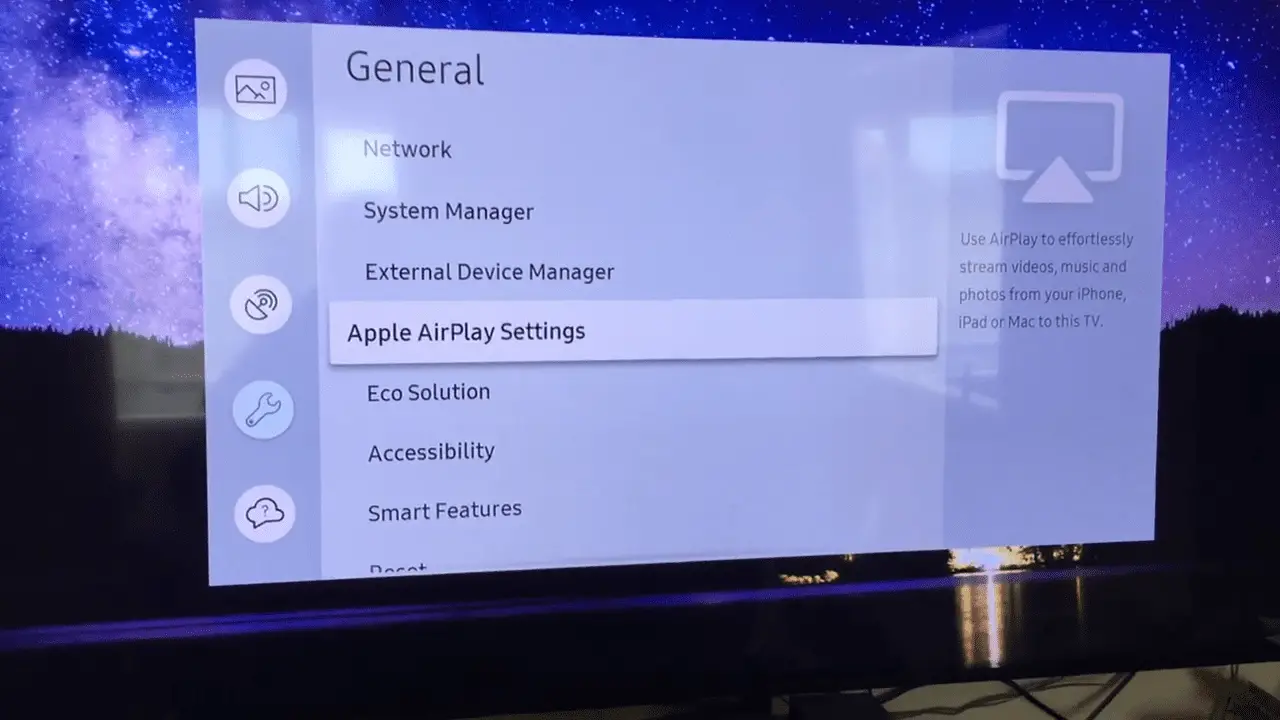
How to Connect Your Apple Device to Your Samsung TV?
Mirroring your Apple device’s content onto your Samsung TV is easy and convenient with AirPlay. You can easily connect your iPhone, iPad, or Mac to your Samsung TV and start streaming movies, shows, and more with full AirPlay compatibility.
Here’s how:
- Ensure both your Apple device and Samsung TV are connected to the same Wi-Fi network.
- Open the desired content on your Apple device and tap the AirPlay button or sharing/casting button.
- Select AirPlay from the options and choose your Samsung TV from the list.
Setting up AirPlay on your Samsung TV is a breeze. With a few simple steps, you’ll be able to start streaming content on your TV in no time. Take control of your viewing experience with AirPlay.
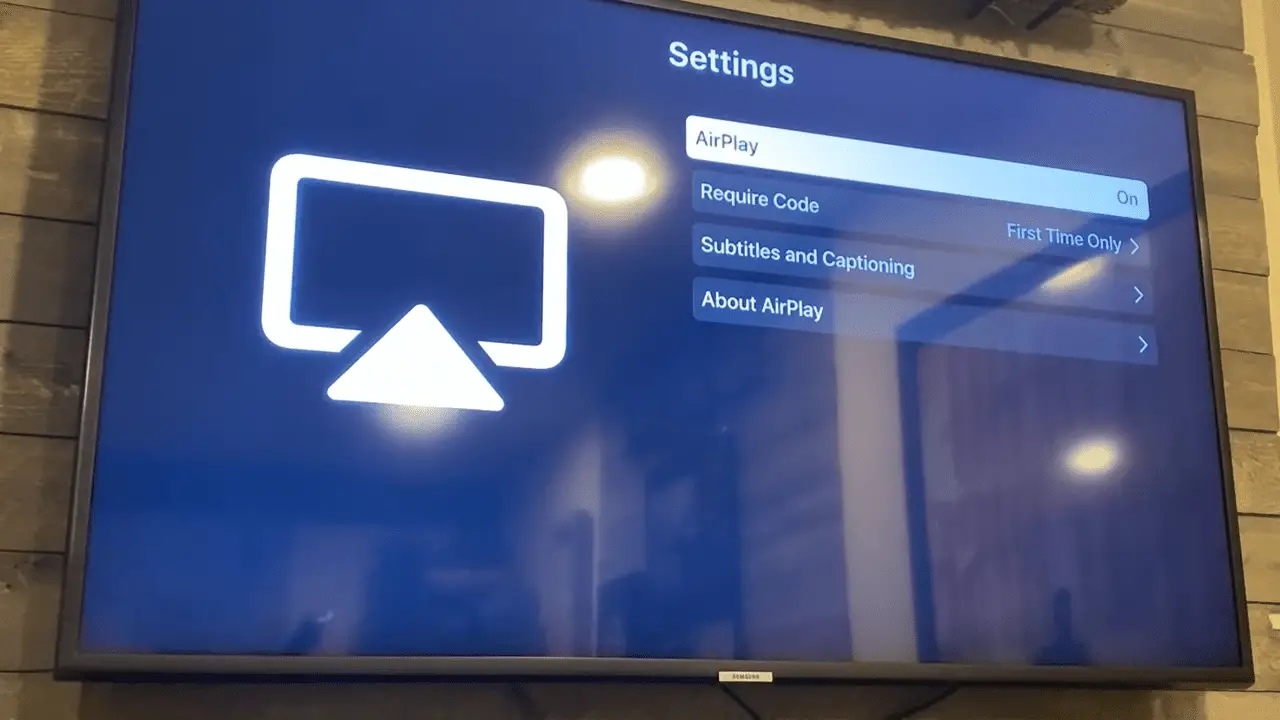
Setting Up Airplay on Your Samsung TV
To take control of your viewing experience, you can easily set up AirPlay on your Samsung TV in just a few simple steps. With Smart TV compatibility, AirPlay allows you to access content from your compatible Apple devices on your big screen.
Setting up AirPlay is a breeze and will open up a whole new world of streaming possibilities. Ensure your Samsung TV is connected to the internet and review the AirPlay settings. Turn on AirPlay and choose whether to require a pairing code for each AirPlay session.
You will then be able to easily stream content from any Apple device connected to the same Wi-Fi network. Once your Samsung TV and Apple device are connected, you can use AirPlay to enjoy movies, TV shows, music, and more. You’ll never have to miss your favorite content again. With AirPlay, you can take command of your TV and create an even better viewing experience.
Now that you’ve set up AirPlay on your Samsung TV, you’re ready to stream content using AirPlay.
How to Stream Content Using Airplay?
Once you’re all set up, you can start streaming your favorite content right away! With AirPlay compatibility, you can easily share photos, videos, music, and more from your Apple device to your Samsung TV.
AirPlay allows you to take control of your entertainment and get the perfect viewing experience. You can instantly connect your device to your TV with a few simple steps.
With AirPlay, you can enjoy content with others and create a unique viewing experience. Connecting with AirPlay is fast and secure, so you can get started watching your favorite shows and movies in no time.
AirPlay also allows you to stream content from apps like Netflix and Hulu, giving you the freedom to watch what you want when you want. AirPlay is a great way to share content with friends and family, and it’s easy to set up and use.
With AirPlay, you can bring your entertainment to the big screen and take control of your viewing experience. Transitioning seamlessly into the next section, you can now learn how to mirror your device’s screen with AirPlay.
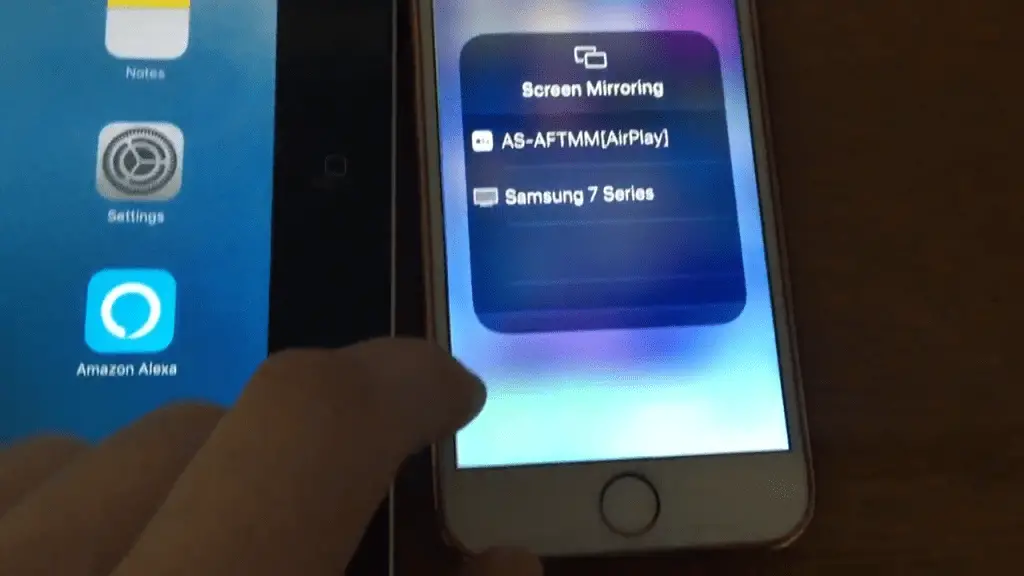
Mirroring Your Device’s Screen
Take control of your entertainment and experience remarkable ease and convenience by mirroring your device’s screen with AirPlay! AirPlay’s screen mirroring feature allows you to effortlessly share content from Apple devices on your Samsung TV. This means you can enjoy movies, shows, and games on a larger scale. Here’s how to get started:
- Connect the Apple device and Samsung TV to the same wireless network.
- Activate AirPlay on the device’s screen.
- Select the Samsung TV from the list of AirPlay-compatible devices.
With AirPlay, you’ll be free to explore new possibilities and take control of your entertainment. Enjoy the power of screen mirroring with AirPlay and get ready for an immersive viewing experience.
AirPlay apps also let you stream content directly from your Apple device, giving you even more options.
How to Stream Content Through Airplay Apps?
By enabling AirPlay on a compatible Samsung TV, you can access a variety of content streaming apps and harness the power of your device to enjoy an immersive viewing experience.
With AirPlay compatibility, you can quickly and easily stream movies, shows, music, and more directly from your Apple device to your TV. With just a few taps of your finger, you can have the power of content streaming at your fingertips.
You can also take advantage of the convenience of streaming from your Mac, iPhone, iPad, or iPod touch. With AirPlay, you can experience the content you love with the convenience of controlling it from your device.
Enjoy the freedom of streaming your favorite content without fuss or hassle. Experience the control, convenience, and power of AirPlay on a compatible Samsung TV.

Troubleshooting Airplay Issues
If you’re having trouble getting AirPlay to work, don’t worry—there are a few steps you can take to troubleshoot. Make sure both your Apple device and your Samsung TV are connected to the same Wi-Fi network, as AirPlay requires both devices to be on the same network.
Check that you have enabled AirPlay on your Samsung TV. If you have, try disabling and re-enabling AirPlay again. Additionally, make sure your Samsung TV is running the latest system software.
If the above steps don’t work, try using the AirPlay Passcode. To do so, open up the AirPlay settings on your Apple device and enter a four-digit code. You will then be prompted to enter the same four-digit code on your Samsung TV. This should fix any connectivity issues with AirPlay.
| Troubleshooting | Solutions |
|---|---|
| Check connection | Ensure both devices are on the same Wi-Fi network |
| Enable/disable AirPlay | Re-enable AirPlay if needed |
| Update system software | Update Samsung TV system software |
| AirPlay Passcode | Use the four-digit code to connect |
If you take these steps, you will be able to confidently use the AirPlay feature on your Samsung TV. With a few simple steps, you can start streaming content from your Apple device and enjoy a high-quality viewing experience.
Conclusion
By using AirPlay on a Samsung TV, Apple users can experience the full potential of their devices. They can stream content, mirror their device’s screen, and access Airplay apps. This allows them to enjoy a larger, more comfortable viewing experience. AirPlay is user-friendly and easy to use, so Apple users can quickly get up and running and start enjoying their favorite content. With AirPlay, the possibilities are virtually endless, and users can experience the ultimate streaming experience.
Frequently Asked Questions:
AirPlay and AirPlay 2 are Apple features that allow you to share content from Apple devices. AirPlay 2 offers additional features, like playing music on multiple speakers and improved audio quality. AirPlay 2 also lets you stream to more than just Apple TV, including Samsung TVs released after 2018. Apple TV can be used to add AirPlay to non-compatible TVs.
Reach new heights of control with regular software updates. Let the latest features and security measures help you stay ahead of the curve. Discover the power of a Samsung TV updated to the latest software version. Enjoy the convenience and peace of mind that comes from having the most up-to-date system software.
Yes! With AirPlay, you can stream content from your iPhone to your Samsung TV with many popular third-party apps. Enjoy more control over your viewing experience with the convenience of this feature.
AirPlay on a Samsung TV offers an impressive 4K resolution limit, giving you control over your viewing experience with crystal clear clarity. Enjoy the stunning visuals and rich audio quality of AirPlay streaming with no resolution limits.
Yes, streaming devices such as Apple TV offer an alternative to AirPlay for Samsung TVs. With Apple TV, you can access your favorite streaming services and enjoy versatile content with the same level of control and convenience. Enjoy an immersive experience and take control of your entertainment.
More related content
How To Turn Off Narration On Samsung TV?
How To Install Paramount Plus On Samsung TV?

