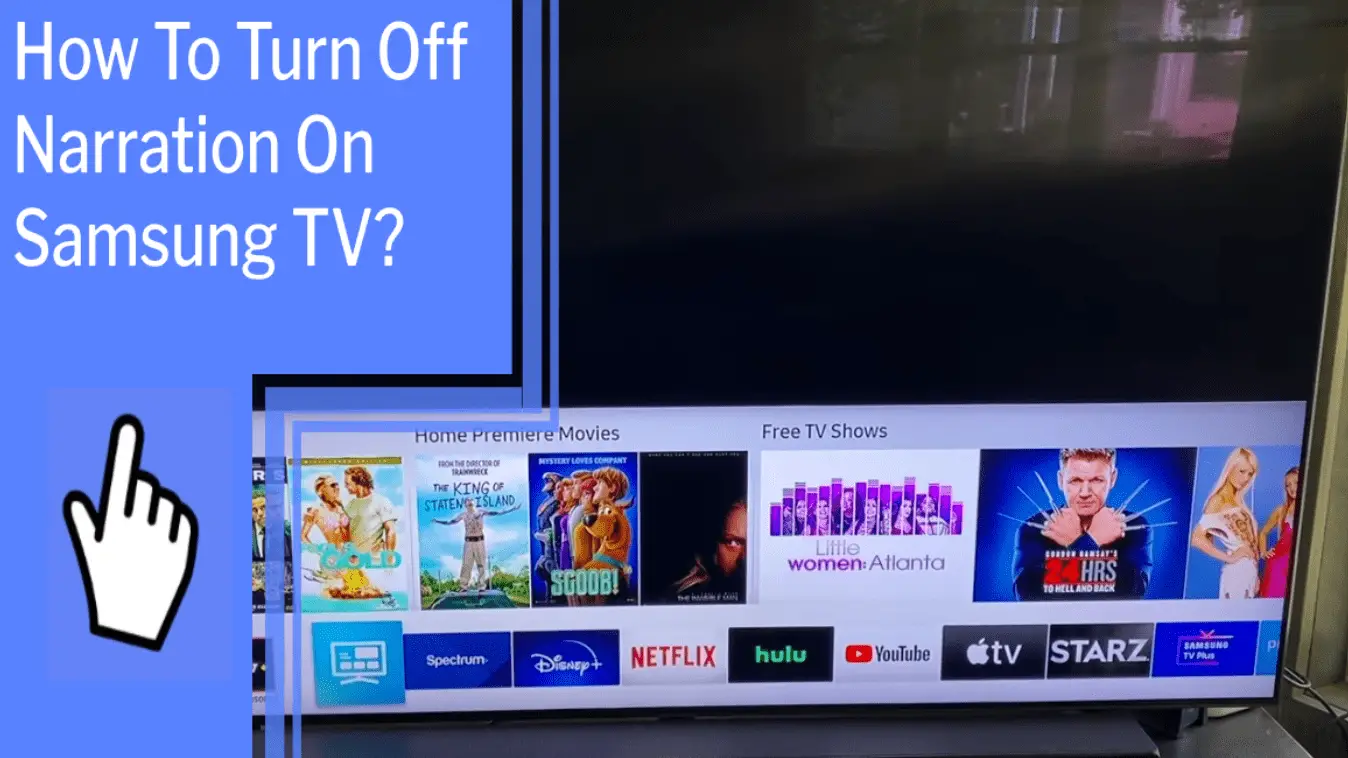Do you want to take control of your Samsung TV? Are you tired of the narration that comes on every time you turn on your device? Well, you’re in luck! There’s an easy way to turn off the narration on your Samsung TV.
With just a few simple steps, you can take back control of your TV and be rid of the unwanted audio descriptions. In this article, I’ll walk you through the steps to disable narration on your Samsung TV. You don’t need to be tech-savvy either – just grab your remote and follow along!
So, let’s get started and reclaim your power over your Samsung TV.
Key Takeaways
What you will find in this article
Toggle- The Voice Guide is a feature on Samsung Smart TVs that provides audio descriptions of menu items and options.
- It can be turned off on all Samsung TV models, including QLED and SUHD.
- There are multiple methods to turn off the Voice Guide, including holding the Volume button, accessing Accessibility Settings, and using voice commands.
- On older Samsung TVs (2014-2018), the Voice Guide can be turned off through the MENU/123 button and the Accessibility menu.
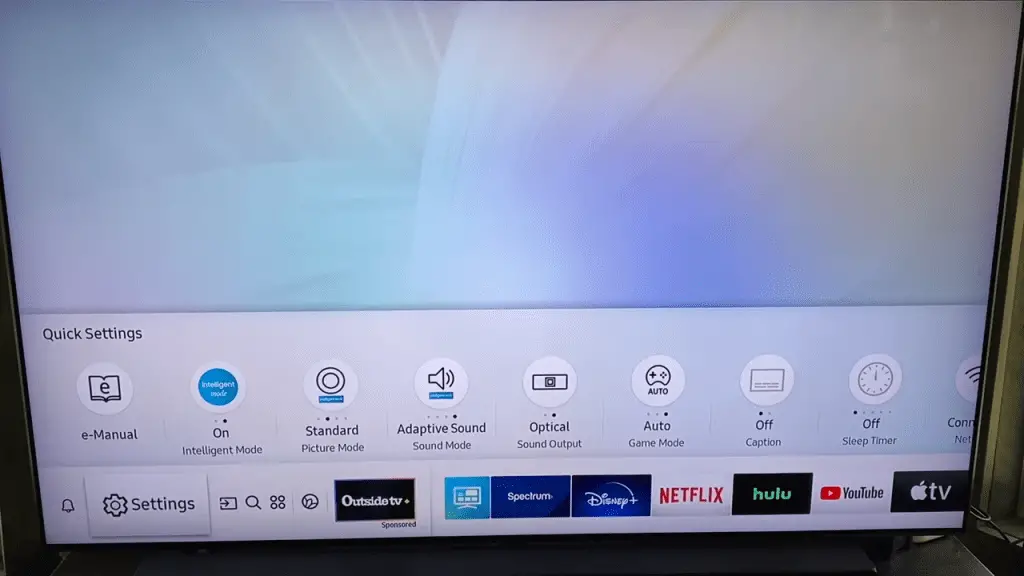
Find the Settings Menu
To disable the Voice Guide on Samsung TVs, users must locate the settings menu in order to access the options for turning off the feature. Taking control of the TV is empowering, and there are several alternative methods to turn off the Voice Guide.
For older Samsung TVs (2014-2018), locate the MENU/123 button and the Accessibility menu.
For Samsung TVs from 2008-2013, find the Sound or Sound Mode settings and select English only for the Audio Language.
Bixby may also be causing voiceover, so disabling it is a possibility.
Keep the TV up-to-date through automatic updates or USB updates to ensure a seamless experience.
With these simple steps, users can reclaim their Samsung TV and enjoy uninterrupted viewing.
Select Accessibility
Selecting Accessibility will let you disable the Voice Guide. Samsung Smart TVs have a variety of Accessibility features that enable users to tailor their experience. This includes disabling the Voice Guide, a useful feature for those who don’t need the audio descriptions.
Accessing the Accessibility Settings through the Home button on the remote will allow you to turn off the Voice Guide. It’s a simple and easy way to gain control over your TV and create a personalized viewing experience.
With Accessibility features, you can enjoy a more comfortable and tailored experience to suit your needs. With just a few clicks, you can gain control and freedom over your TV.
The next step is to identify the audio description option.
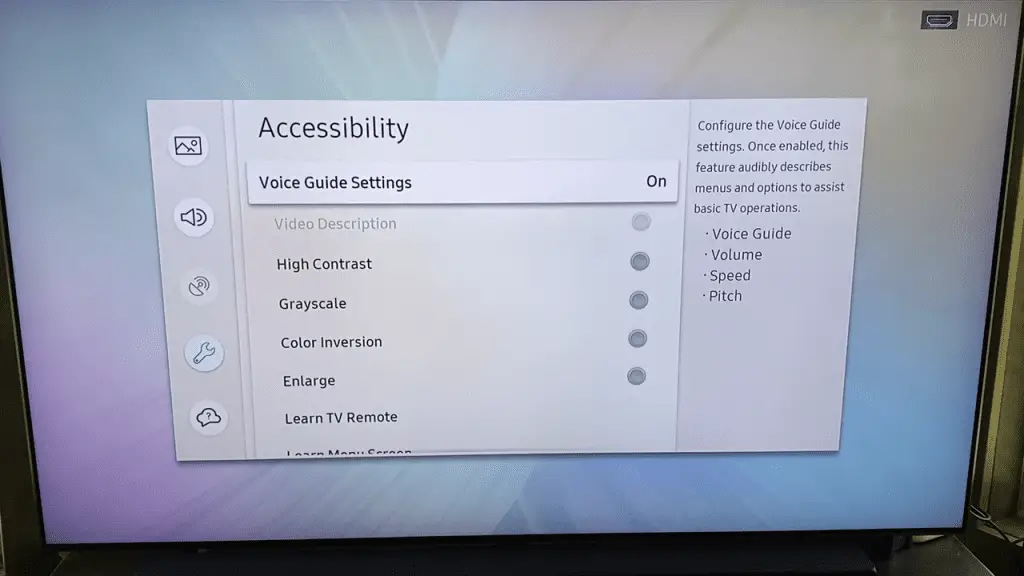
Identify the Audio Description Option
| Identifying the audio description option lets you take control of your viewing experience and customize it to your needs. Further troubleshooting can help you pinpoint the setting to disable narration. | ||
|---|---|---|
| Hold the Volume Button | Accessibility Settings | Voice Commands |
| MENU/123 Button | Sound/Sound Mode | Bixby |
| Accessibility Menu | English Only | Uninstall |
Being able to identify and adjust the audio description option will give you the freedom to adjust the soundscape of your Samsung TV. With the right solutions, you can create a unique viewing experience that is custom to your needs. By further troubleshooting and exploring various options, you can find the setting to disable narration and create the perfect viewing environment.
Change the Audio Description Setting
Adjusting the audio description setting can give you the power to customize your viewing experience. Visually impaired individuals can benefit from the audio description option, allowing them to access the content on Samsung TV. It can be turned off so that it doesn’t interfere with the viewing experience of users who don’t need it.
Multiple methods exist to turn off the Voice Guide, including holding the Volume button, accessing Accessibility Settings, and using voice commands. The Voice Guide can be turned off on older Samsung TVs through the MENU/123 button and the Accessibility menu. On 2008-2013 models, it can be done through the Sound or Sound Mode settings. If users still experience voiceover after disabling the Voice Guide, they can disable Bixby. This’ll help eliminate the voiceover.
With this setting, viewers can take back control and enjoy a personalized viewing experience.
Next, we’ll discuss how to select the On or Off option.
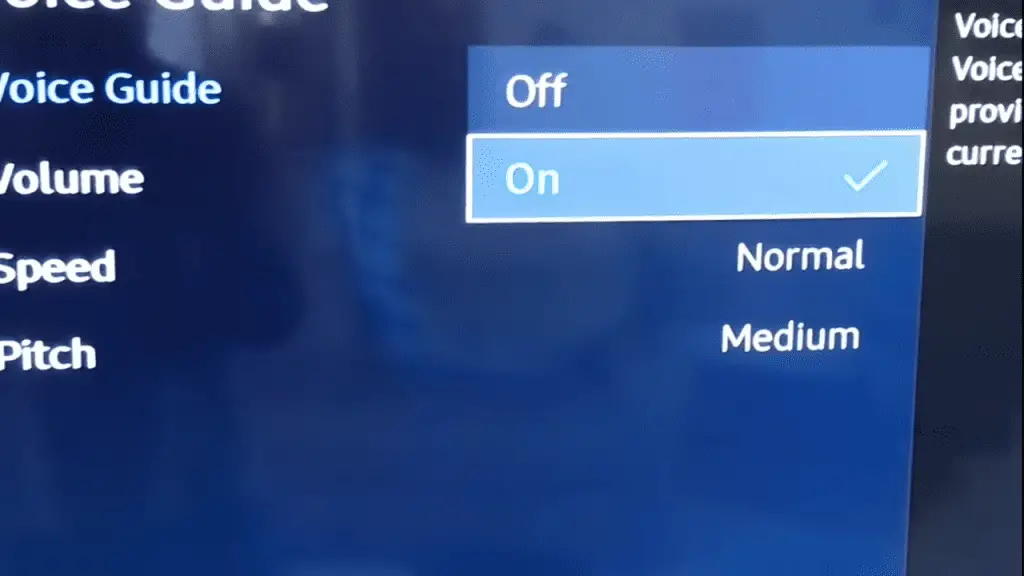
Select the On or Off Option
| Decide whether you’d like to hear audio descriptions when watching your Samsung TV, and activate the Voice Guide accordingly. To do this, access the Accessibility Settings. | Discussion Idea |
|---|---|
| Choose On or Off | Accessibility Settings |
The Voice Guide is a useful tool that provides audio descriptions of menu items and options so those with impaired vision can enjoy their Samsung TV. With the Voice Guide turned on, you’ll be able to hear feedback when switching to connected devices or browsing online streaming services.
If you find the Voice Guide annoying, you can choose to turn it off. Decide whether you’d like the Voice Guide to be On or Off, depending on your needs. Then select the Apply Button to save your changes and enjoy your Samsung TV experience.
Select the Apply Button
Once you’ve chosen whether you’d like to hear audio descriptions or not, click the Apply button to save your changes and start enjoying your TV experience.
Here are alternative methods to make sure you get the most out of your TV viewing experience:
- Utilize the Accessibility Shortcuts on the Samsung TV remote by holding the Volume button.
- Access the Accessibility Settings through the Home button on the remote.
- Keep your TV up-to-date with automatic updates or USB updates.
- Disable Bixby on the TV.
- Uninstall the Voice Guide.
Making the right choice for you will give you more control and a better TV experience. With a few clicks, you can save your changes and start enjoying the show!
Save Your Changes
Save your settings, and you’re ready to go, so you can enjoy your TV experience with the control you desire!
For further troubleshooting, you may need to go back and re-check the settings you’ve made. Make sure you’ve saved all of your changes to ensure your TV is properly configured.
Taking the time to make sure all of your settings are correct and saved will give you the confidence that your TV is set up in the way that best suits you. With all of your changes saved, you can rest assured that you have full control over your TV experience.
Now you can sit back and relax, knowing your TV is ready to go and that you have the power to make it work the way you want.
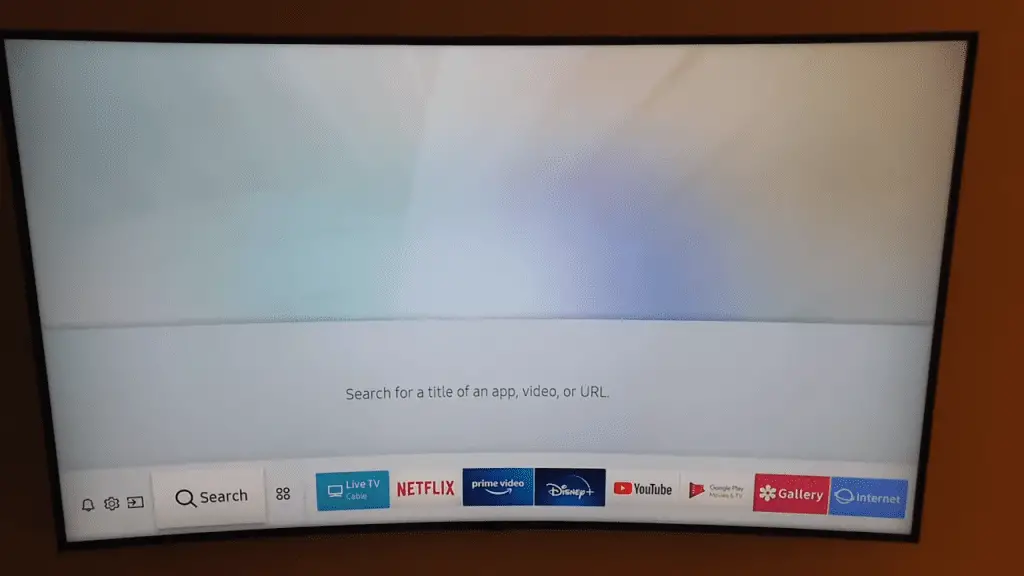
Return to the Home Page
Heading back to the Home page allows you to start fresh with your TV viewing experience, ready to explore the options available to you. Benefits of turning off narration on Samsung TV include:
- More control over the viewing experience
- No more annoying audio feedback
- Quicker access to content
- Improved user experience
By turning off the narration, you take back the reins of your TV viewing and gain access to all the features available to you. You can have more control over what content you access, when, and how. You can also enjoy the added bonus of no more annoying audio feedback when switching to connected devices or browsing online streaming services.
With the narration off, you can quickly access the content you want with improved user experience. Turning off narration is the first step in taking control of your viewing experience and getting the most out of your Samsung TV.
Restart the TV
Having encountered audio issues on my Samsung TV, I decided to restart the TV. I wanted to see if this would help resolve the issue, as I had already tried troubleshooting the audio, adjusting the picture settings, connecting external devices, using voice commands, exploring smart features, setting up parental controls, customizing the home screen, accessing streaming services, understanding HDMI ARC, and calibrating the TV for optimal viewing experience.
With my remote in hand, I proceeded to restart the TV to see if this would fix the issue. Now that the TV had been restarted, I was ready to check if the narration was off.
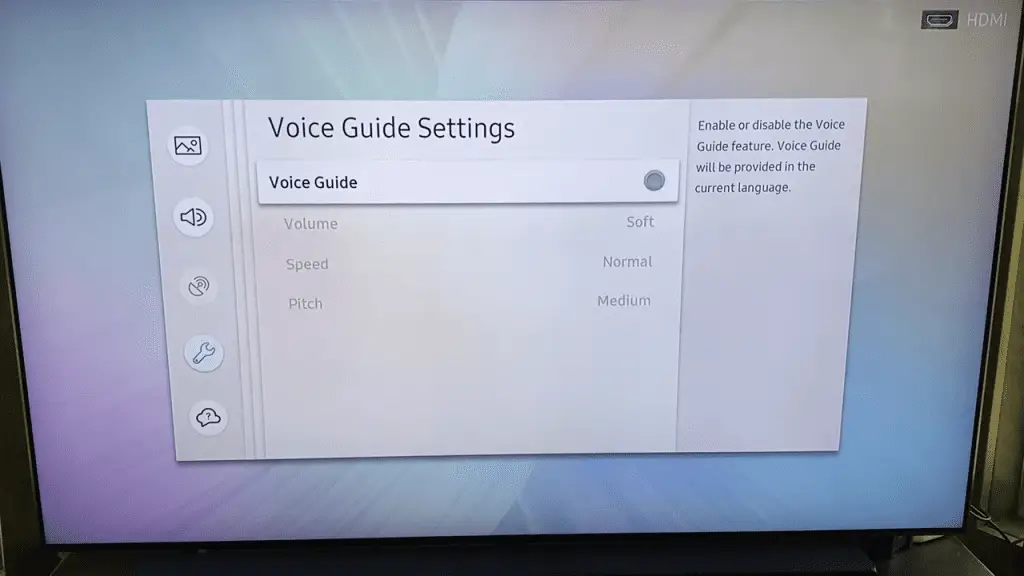
Check if the Narration is Off
With bated breath, I anxiously checked to see if my problem had been solved. I had explored the Voice Guide feature on my Samsung TV and attempted to disable the audio description. I had consulted the manual and explored the Accessibility settings, but nothing worked. Would I be able to silence the annoying narration? I had to check:
- I accessed the Accessibility Shortcuts on my remote and held down the Volume button.
- I explored the Accessibility Settings from the Home button on the remote.
- I disabled Bixby to see if this would help with the voiceover.
I was relieved to find that the Voice Guide had been successfully disabled. I had been able to regain control over my TV! With the right knowledge and a little bit of troubleshooting, I was able to make my TV experience enjoyable again.
Conclusion
I’m proud of myself for taking the time to learn how to turn off the narration on my Samsung TV. It’s a great feeling to know that I can take control of the settings and make my TV experience more enjoyable.
Now I have the knowledge and the power to make sure my entertainment is exactly the way I want it to be. It’s a relief to have the audio description off, and I’m looking forward to enjoying the full range of audio and visuals Samsung has to offer.
Frequently Asked Questions:
I’m looking for control over Bixby. Thankfully, there are alternatives to help me disable it on my Samsung TV. I’m inspired and optimistic that I can take control and enjoy a narration-free TV experience.
Yes, a cable box can affect the Voice Guide. Alternatives like streaming services offer more control and flexibility, giving you the power to customize your TV experience.
Yes! The Voice Guide is available on all Samsung Smart TV models, offering accessibility options to take control of your viewing experience. With this feature, you can enjoy audio descriptions of menu items and options, giving you the power to customize your experience.
If the Voice Guide is still active after disabling it, try disabling Bixby or updating your TV to the latest version. With voice recognition, you can have complete control over your TV experience.
Yes! There are alternative solutions to the Voice Guide. Research and explore other options that provide control and convenience. Have faith in finding a better way to bring your vision to life.
More related content
How To Install Paramount Plus On Samsung TV?
How To Get Beachbody On Demand On Samsung Smart TV?