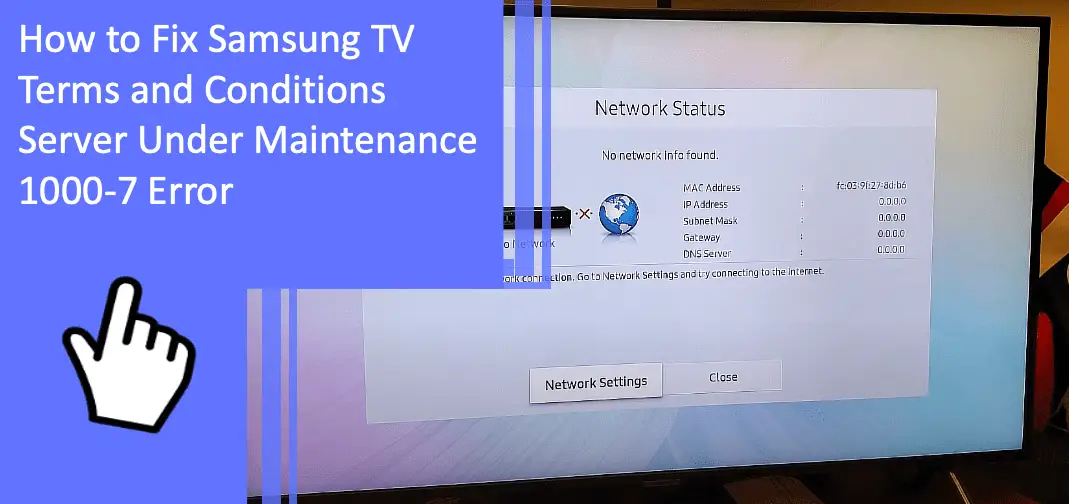As people are increasingly dependent on digital infrastructure, server downtimes become a growing problem.
Research suggests that server downtime poses significant issues to suppliers and consumers, and manufacturers scramble to resolve infrastructure issues.
Until then, we’ll have to find ways to deal with server downtime.
You can use this guide to fix Samsung TV terms and conditions server under maintenance 1000-7 errors.
Samsung TV Error Code 1000-7 causes and how to fix them
What you will find in this article
ToggleIf your Samsung TV displays an error code 1000-7, you’ll need to understand more about the problem.
This error code typically means that you have encountered an issue with accepting the terms and conditions of using this product.
There are several reasons this error code appears.
First, it could mean that your internet connection is faulty and your television is having trouble connecting. There are several ways to resolve this issue, including restarting your modem or power cycling the TV.
Second, there could be an issue with the Samsung TV servers. Servers are notoriously unreliable, and if Samsung is doing maintenance on their servers, you may experience downtime. You can check in with your local or regional center to resolve this issue.
Lastly, a hardware issue could interfere with your ability to use the TV.
We will comprehensively cover the solutions to the above problems in the space below.
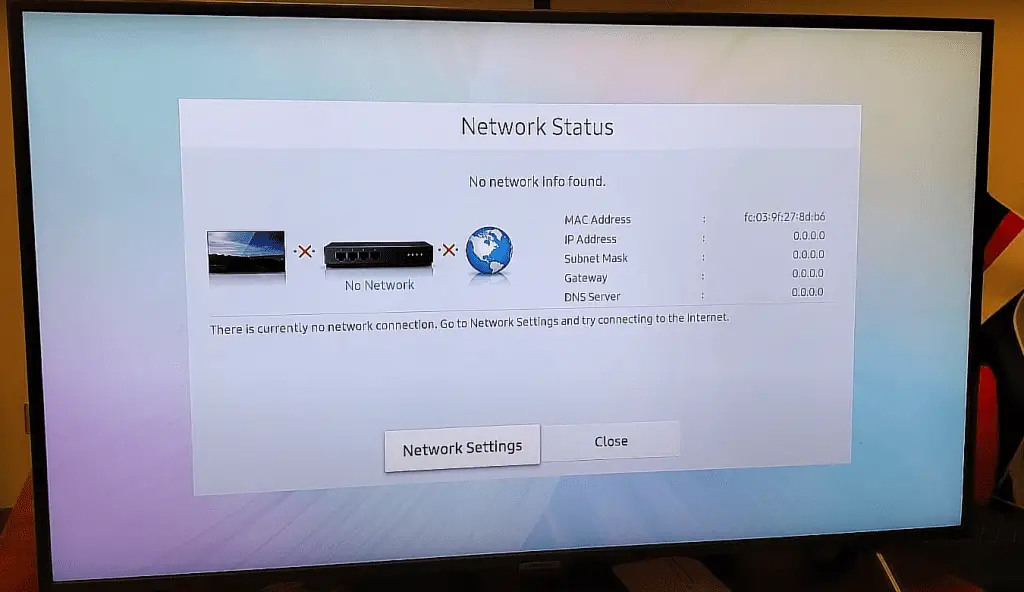
Check the Samsung TV software status
If your Samsung TV is indicating an error code 1000-7, you should begin by checking the TV’s software status.
Many issues are quickly resolved by checking and updating software. Once you narrow your software status, you can determine if you need an update.
You can do this easily by following the steps below.
- Open the Settings menu on your Samsung TV
- Select the Support button.
- Select the Software Update option.
- Your TV’s current software package will appear on the screen. It should include the date of the software. You may need to update it if it is over a year old. Confirm with a quick Google search whether your TV uses the latest software package.
Update software if outdated
If your software needs to be updated, you will need to update it before trying the other solutions below.
There are several ways to do this.
First, you can automatically update your software by:
- Clicking Settings
- Selecting Support
- Selecting Software Update
- Selecting Auto Update
You can also update your software using the internet. Simply follow these steps:
- Click Settings
- Select Support
- Click Software Update
- Select Update Now.
Lastly, you can use a USB to update your software.
- Visit the Samsung Download Center
- Find your TV model
- Download the software
- Move it to your USB drive
- Connect the drive to your TV
- Navigate to Settings and Support.
- Select Software Update and Update Now. Then, select Yes.
Low-speed Internet connection to the Samsung TV
The next best solution is to test your internet connection.
You need a low-speed WiFi connection to use your TV correctly.
You may need to remember to connect your TV to the internet, or your WiFi could malfunction.
Begin by ensuring that your modem is working, there is no nearby construction, and you have paid your bill. Then, try one of the options below.
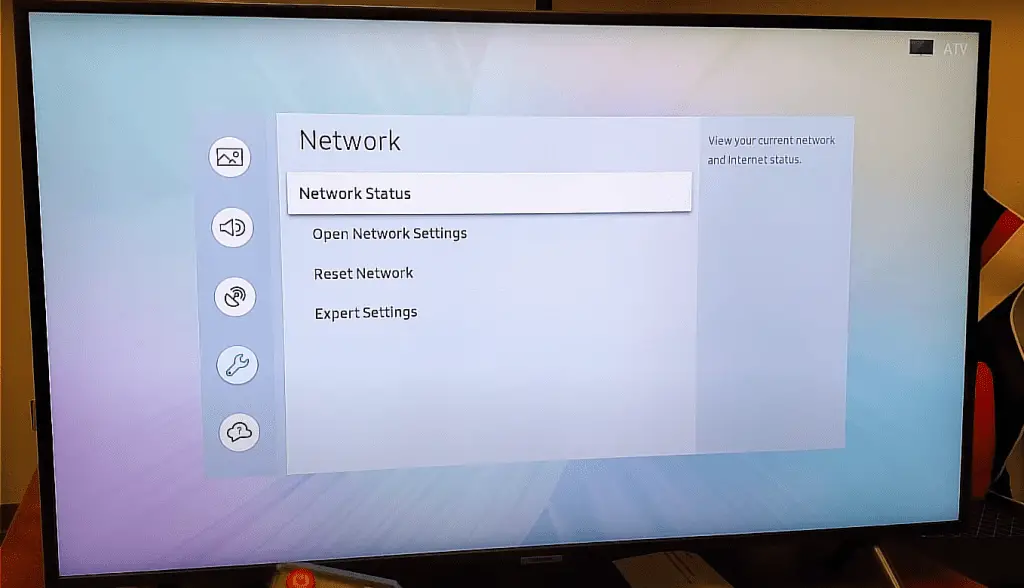
Check Router Connection
First, check your router connection.
You can pick up your router and look at the display. There should be a green light next to the WiFi indicator.
Alternatively, you can search your router’s IP address online or log in to your WiFi company using your credentials. If there is a connection issue, you should be able to see it.
Replace the LAN cable if faulty
Next, check your LAN cable.
Your LAN cable is an ethernet cable that connects to the LAN port on your television. It also links back to your modem.
Find the LAN cable and check to see if it has been compromised.
A pet or rodent could have chewed it, or it may simply have weathered with age. Even if you can’t see any damage, consider replacing your cable.
Restart the WiFi router
If neither of the above options works, consider restarting your WiFi router.
You can easily restart your router by locating the power button. It is often the only button on the router.
Avoid unplugging the router without turning it off first, as this could damage the device.
Then, follow these steps:
- Turn the router off (hold down on the power button).
- Unplug the router from the wall
- Wait for one to two minutes
- Plug the router back in
- Turn it around on and wait three to seven minutes
Power cycle the Samsung TV
Restarting your Samsung TV is always a good idea since it refreshes your system and drains the power from the device.
Follow these steps to power cycle your Samsung TV:
- Turn off the TV by holding down the power button
- Unplug all cables from the TV
- Unplug your power cable from the wall.
- Wait two to ten minutes to allow the power to drain from your device
- Plug all cables back into the TV
- Plug the power cable back into the all
- Turn your TV on and check the display for the error code
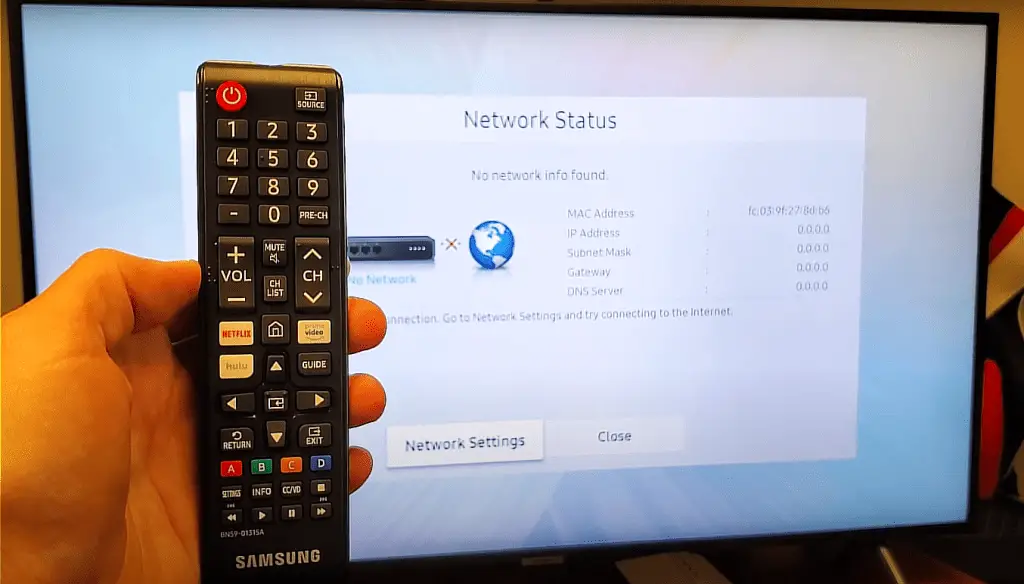
Clear cached data on the Samsung TV
Lastly, clear the cache on your Samsung TV.
You can do this easily using one of several methods.
First, you can:
- Go to Smart Hub
- Select Settings
- Select Clear Cache
Alternatively, you can use a cache-cleaning app from the Samsung app store.
You can also clear the caches of individual apps or the browser cache by navigating to Settings and selecting Clear Browser Data.
Lastly, you can restore your TV to factory settings if necessary.
Issues with Samsung TV Servers
If you suspect your TV isn’t working because the company’s servers are down or under maintenance, you can resort to alternative methods to resolve your issue.
Samsung can quickly answer this question for you. Simply follow the steps below.
Contact the nearest Samsung regional center.
Although there is little you can do about servers being down, you can contact your neighborhood Samsung regional center for answers.
You can find the phone number for your local or regional center in your TV manual or online. Look for the “regional support assistant contact number.”
You must contact your regional provider since Samsung operates worldwide. The staff there will be able to tell you if their servers are down or under maintenance.
Other Samsung TV server error codes and their solutions
If your TV displays other error codes, you will need to learn more about what they mean to resolve the issue.
For example, your TV may display code 28-1, which indicates that IT infrastructure is under maintenance. If this is the case, you must check your WiFi connection and reset your TV to confirm.
Alternatively, if you see error code 301, your internet is unstable, and your Smart Hub cannot connect. You will have to restart the Smart Hub or update the firmware.
Samsung server under maintenance 28-1
If you see code 28-1, your local server may be under maintenance.
Although there is little you can do about a server that is down, you can use the strategies below to confirm the issue.
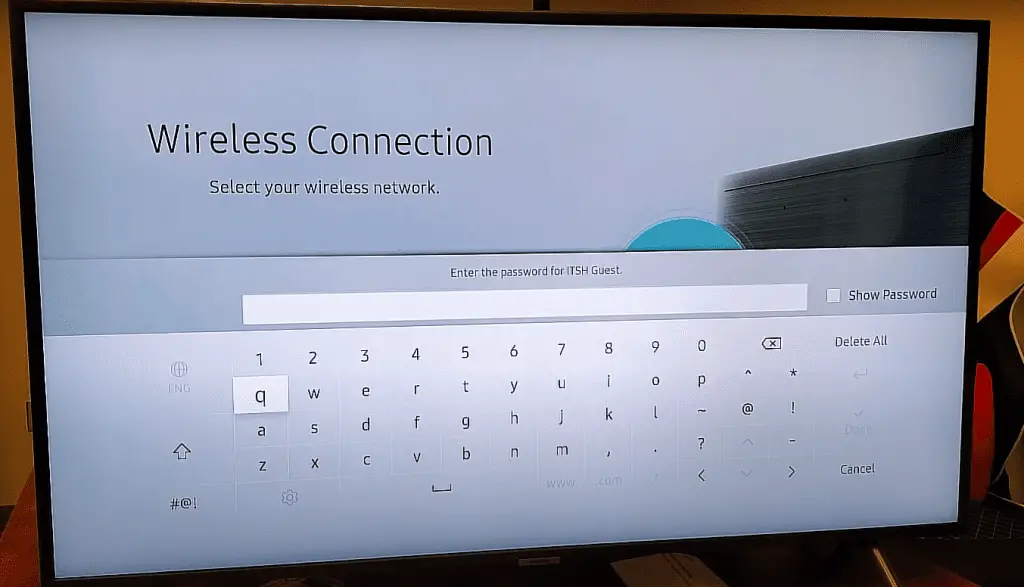
Check on all internet connections
First, check your WiFi connection.
Begin by checking the connection on your TV. Then, check your mobile devices to confirm.
You can also check your modem to ensure the green light flashes next to the WiFi connection button.
Alternatively, check the WiFi on your TV by:
- Pressing Settings
- Clicking General and selecting Network
- Clicking Open Network Settings
- Checking if the Wireless is connected
Restart the Samsung TV
If the above solution does not resolve your problem, follow these steps to restart your TV:
- Press and hold the power button
- Keep holding until your TV turns off and back on again
You can also power cycle the TV as outlined above.
Samsung server error 301
If your TV displays the error code 301, this could mean an issue with your internet connection.
There are several steps you can take. They are outlined below in full.
Reset the Samsung Smart Hub
First, try to reset your Smart Hub. Follow the steps below.
- Press the home button
- Select Menu
- Click Settings, then All Settings
- Click Support and navigate to Device Care
- Click Self Diagnosis
- Click Reset Smart Hub
Update Samsung TV firmware
The last step is to update your Samsung TV’s firmware.
You can download the firmware for your TV from the Samsung website by entering your model number.
Alternatively, you can install the firmware using a USB drive. Simply follow the instructions for software updates above.
Conclusion
We hope you have resolved your Samsung TV issue using the above steps.
If your Samsung TV indicates an issue with terms and conditions or servers under maintenance, you can use the above solutions to troubleshoot.
If the problem persists, consider calling a Samsung repairman to resolve your issue.
Frequently Asked Questions
Below you’ll find some common questions regarding Samsung TVs.
You can connect your Smart TV to a server via the Settings menu. If you’ve lost your server connection, you can run diagnostics to determine what the issue is.
Your home internet connection may be down. You can try turning your modem off and back on again and see if this resolves the problem.
On your Smart Control remote, select the Smart Hub button and navigate to the Multimedia menu. Select the PC that contains the server, then choose the type of media you wish to play. From here, you should be able to play whatever file you choose.
The server being under maintenance may mean there is an issue with the internet connection or DNS settings. It can also indicate a bug with the television’s software. Performing a soft reset can resolve the problem.