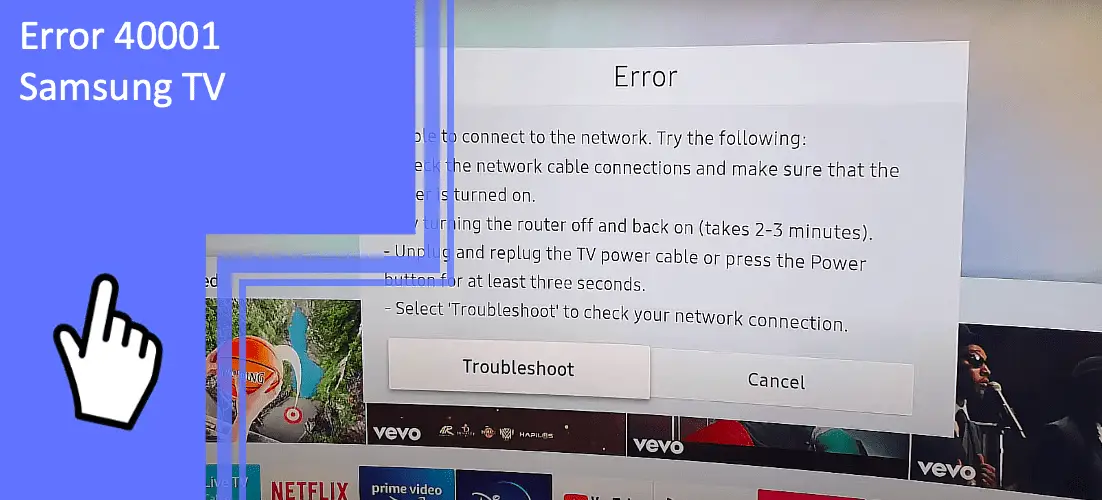Samsung televisions are found in billions of households, but they’re far from perfect. One common issue on Samsung televisions is error 40001. While this error seems intimidating, fixing and diagnosing the issue is simple.
If you’re struggling with error 40001 on your Samsung TV, we’re here to help. Read on to learn how to fix the Samsung error 40001. Be sure to keep reading for a quick FAQ for your Samsung television!
Samsung TV Error 40001
What you will find in this article
ToggleWhen starting your television, you’ll likely see an error indicating that you’re unable to connect to the Samsung server. If you’re using a Samsung Hub or Smart Hub, this problem can render your television unusable.
When dealing with error 4000 on your Samsung smart TV, you likely have an internet issue. The network that your television is trying to connect to is unable to accept your television. Many fixes will focus on your internet when trying to troubleshoot your Samsung smart TV’s 40001 error.
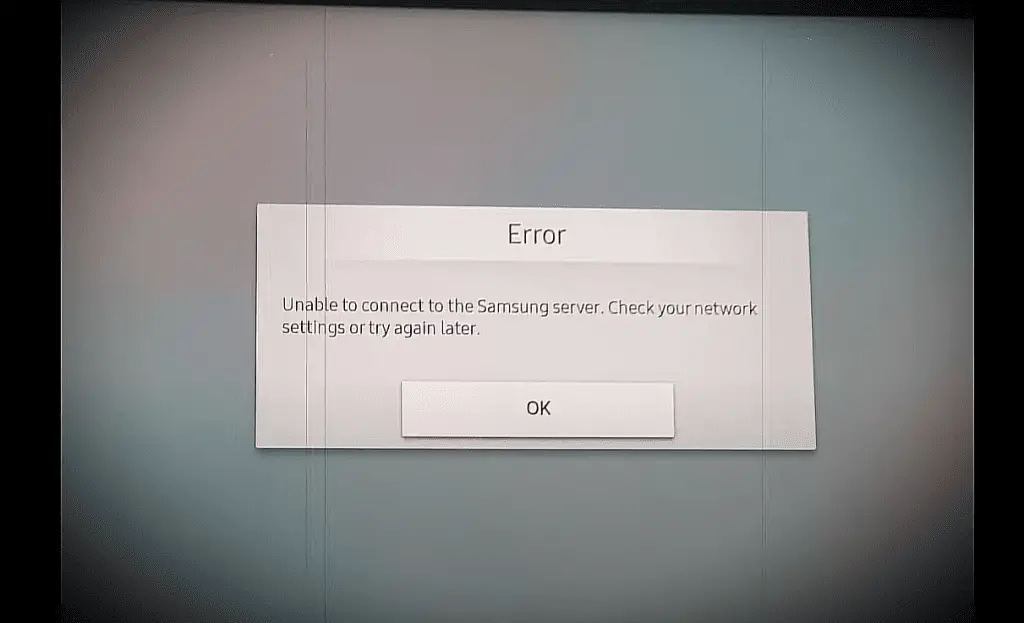
Unplug All the Devices from Your Samsung TV
External devices can cause issues with your television’s network. If you’re using too many devices, you should consider unplugging some of them to restore function.
If you’re using a Samsung Smart Hub, deactivate the application and device. Continue to unplug all of the physical devices that are plugged into your Samsung TV. Afterward, try the network again and see if this resolves the issue.
Unstable Internet Connection
The primary cause of error 4000 on your Samsung smart TV is issues with the network. Because of this factor, you should look into your internet connection first and foremost.
If your television’s connection is unstable, it may drop the network occasionally. As a result, your television may receive the 4000 or 40001 error to indicate it couldn’t connect.
Consider improving your internet connection. One great option is to connect your router to television with a hardwire connection.
Wi-Fi has a long range, but can lose strength and stability at a distance. Instead, use an ethernet cord to connect to your television. A hardwire connection will give a stronger, more reliable connection.
However, the primary drawback is that you’ll need to run a cord from your router to your television. To remedy this problem, you should move your router or television close to the other device. That way, the cord won’t need to travel as far.
Reset Your Samsung TV
Resetting your Samsung television can solve most software glitches. You should perform a reset on your television to see if this can solve your problem.
An easy reset involves turning your television off and back on. You can also unplug the television from its power source and let it rest for a moment.
For a more involved fix, consider power cycling. Unplug the television and hold the power button down for 30-60 seconds. Once the power has finished cycling, you can plug the television back in. Allow a few minutes to let the television finish rebooting.
Factory Reset Your Samsung Smart TV
Another option to reset your television is a factory reset. A factory reset is a lengthier, more extreme fix. However, a factory reset will fix nearly any software glitch.
As a note, a factory reset will change all settings to their default. You’ll need to undergo your television’s setup process again as well. Make a note of any settings you’ll want to change again after the reset is done.
To perform a factory reset, navigate to your general settings. Confirm that you want to perform a factory reset. Give your television about 5-15 minutes to finish this process.
Once your device has finished resetting, attempt to connect again. This fix should resolve your error 40001 if the problem is a software issue. If you still receive a “server not found” on your Samsung TV, you can safely assume that a software glitch is not your problem.
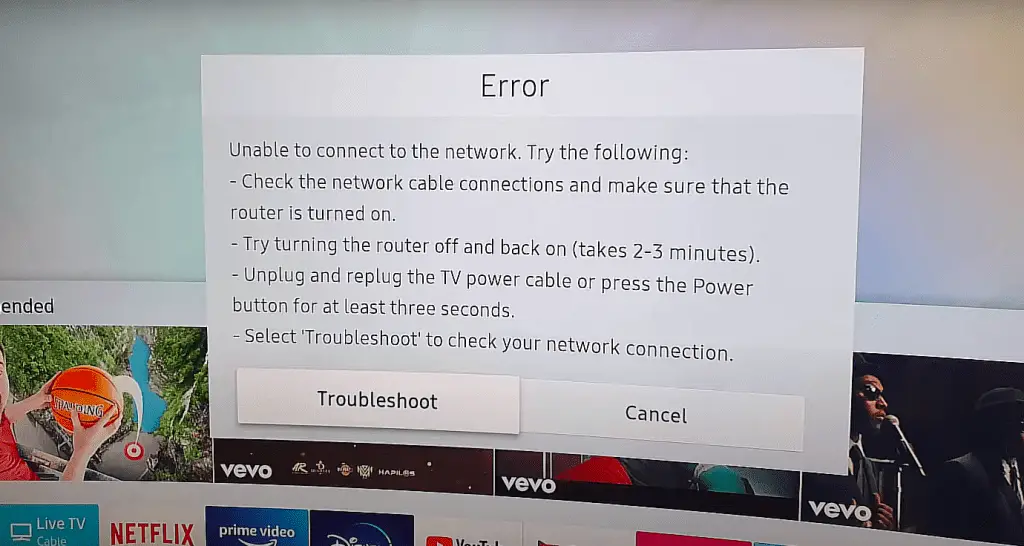
Connect Samsung TV Through a VPN
If you’re struggling to connect due to regional locks, a VPN can help. VPNs help with privacy but have other benefits when it comes to secure connections.
VPNs can change your IP to appear from a different region. They can help if you live somewhere that isn’t letting you connect to Samsung’s network.
Consider employing a VPN to change your region. See if this service can help you connect and avoid the error 40001 problem.
Change DNS Settings on Your Samsung TV
As the 40001 network error relates to your internet connection, your DNS settings may cause the problem. You should look into your DNS settings and ensure everything is correct.
Here, you can enter your IP address, network, password, and more. Double check the information in these settings to make sure you’re using the right credentials. If anything here is inaccurate, you can’t connect!
Unable to Connect to Samsung Server
Are you still dealing with error 4000 on your Samsung smart TV? Here are a few more issues that can cause the problem and how to fix the complications.
Samsung Smart TV Regional Problems
It’s possible that neither your television nor your internet is at fault. Instead, it’s possible that Samsung is dealing with regional problems.
You can contact Samsung’s customer support to see if there’s issues with your regional network. If Samsung has taken the network down for maintenance, you can’t connect until the network is available again.
Use VPN to Accept Terms & Conditions
If you’re having difficulty accepting the terms & conditions, use a VPN. With the VPN, you can accept the terms & conditions. Afterward, close down the VPN and consider per usual.
Reconnect the Devices Attached to Your Samsung TV
If unplugging all your devices helped to solve the issue, plug the devices back in one at a time. You can isolate which device was causing problems with this method. Eventually, you may find the device that was causing the issue and replace it.
Check for Hardware Issues
There are hardware issues can cause your 40001 error. For example, a faulty Wi-Fi network card may cause your connection to drop.
In this situation, you’ll need to replace the faulty component. If you’re wondering, “Why is my Samsung TV not connecting to Wi-Fi?” you should make sure no component is preventing your troubleshooting.
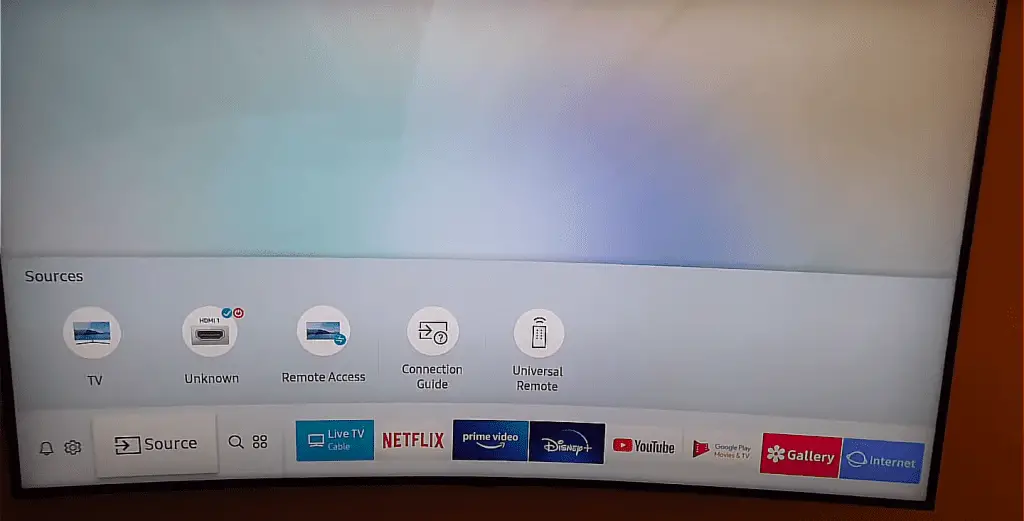
Corrupted Cache of Internet Router and Samsung TV
A corrupted cache can bog down your Samsung television with unnecessary data. If corrupted, your Samsung may fail to connect to a network at all!
You can clear the cache through your network settings. For your router, a full factory reset will usually clear the cache.
Factory Reset of Samsung TV
As outlined above, a factory reset can solve nearly any software glitch. In addition to the typical perks, you can also use a factory reset to clear your cache. This reset will also uninstall your applications in case you have too many.
Disable Any Adblockers
Many ad blocking programs can prevent you from connecting to the internet. If you’re using an adblocker, disable the program. Assuming the adblocker was the problem, this fix should solve your problem.
Reset the Samsung TV Smart Hub
The Smart Hub serves as a hub for your internet network and apps. A Samsung Smart Hub reset can often fix any software or network-related issue. Close down the Hub and start the application again to solve your glitches.
Contact Samsung Technician
If you’ve performed these troubleshooting steps and still are having a 40001 error, you should contact customer support. They can help you diagnose and fix the cause of your television’s issue.
Troubleshooting Samsung Network Complications
When dealing with error 40001 on your Samsung TV, check your network issues first. Making your internet connection more stable or resolving DNS issues can solve most problems. A factory reset will fix any software-related glitch.
For more information on troubleshooting your network problems, browse our extensive site. Be sure to keep reading for a quick FAQ section!
Frequently Asked Questions
If you still have questions regarding your television, this brief FAQ can help. Read on for the answers to the six most commonly asked questions.
If you can’t accept the terms and conditions, you should check your connection’s stability. Restarting your router can often help to strengthen your connection.
You may have installed third-party applications that Samsung does not support. Another possibility is that internet issues won’t let you load your applications.
If you have an internet connection, the Samsung server should automatically update. You can manually check for updates in your general settings.
The only reason to change the VPN to another region is to dodge a regional lock. If you need your IP to appear American, then setting the VPN to the United States is necessary. Otherwise, you will not require an American VPN.
The best answer is to move your router or television closer together. A large distance between your devices and your router can cause stability or connection issues.
If not, consider using a long enough ethernet cord to bridge the distance. Another option is to use Wi-Fi extenders to boost your Wi-Fi signal.
No, a network reset will not delete everything. The option will only delete your cache, password, and other temporary information that needs clearing.
More related content
Samsung DLP TV 58 Inch Troubleshooting [Quick Fix Guide]