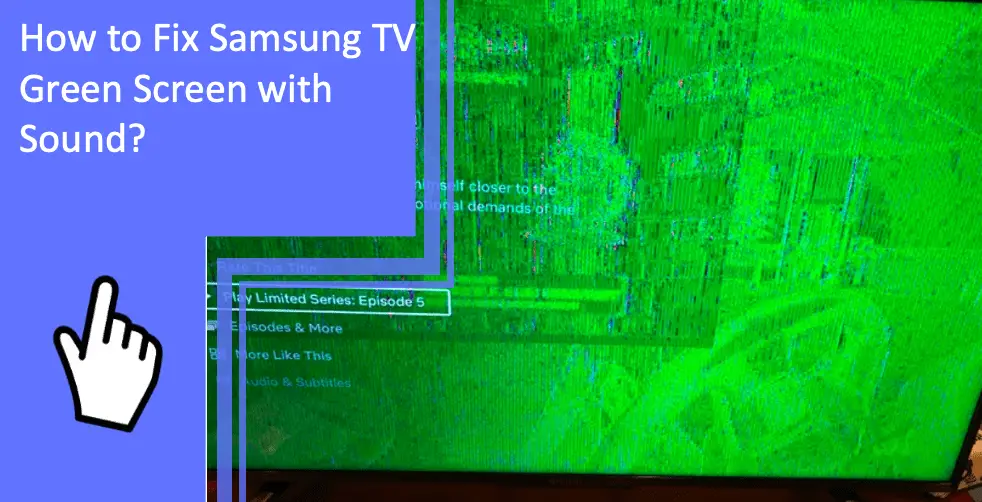Are you experiencing a green screen on your Samsung TV with sound but no picture? If so, don’t panic! This is actually a common issue that can be easily fixed. In this article, we’ll walk through the steps you need to take to fix the Samsung TV green screen with the sound problem and get your Samsung TV back up and running in no time.
Samsung TV Green Screen with Sound: Causes and Solutions
What you will find in this article
ToggleThere are several causes for which your Samsung TV screen turns green. The most common causes are magnetic inferences from the speakers, oversaturated picture settings, connection problems, temporary software glitches, etc. Here are the detailed solutions.
Magnetic interference from outside speakers
Since speakers use powerful magnets, their magnetic fields could potentially distort the picture on an old cathode ray tube set. Magnets, which have their magnetic field, are housed inside the speakers. The electromagnetic interference caused by the magnetic field can disrupt or distort the signal of nearby electrical equipment, such as a TV.
Data on neighboring electrical equipment may be degraded or lost entirely due to electromagnetic interference. The magnets inside speakers have a similar effect on a TV’s audio and video output when the speakers are close to the screen. For this reason, you may notice the TV screen’s green tint.
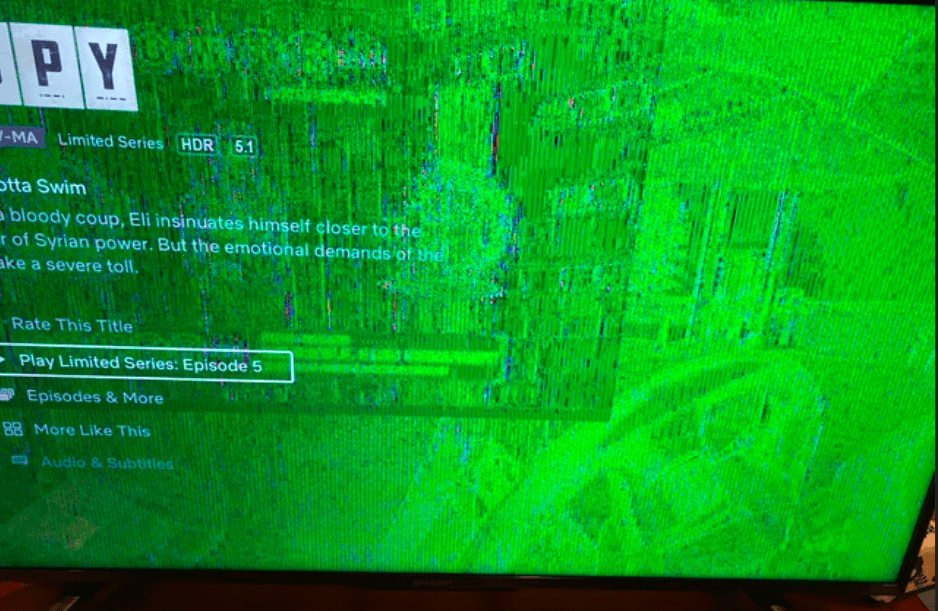
Move the speakers or magnets some distance from the TV
Safely placing speakers is essential if you want a genuinely hustle-free experience with your entertainment. The problem can be solved by repositioning the devices so that there is more distance between the source and the disrupted device.
Oversaturated picture settings
Oversaturated picture settings might cause a greenish hue to appear on the screen. Every Samsung TV has a control panel that lets you customize the device to your preferences. Unfortunately, there are instances when we make a mistake in adjusting the TV’s settings, and the screen turns green.
When HDR+ mode, RGB Only mode, or brightness settings are at their maximum, the color green can appear oversaturated. You may eliminate the green screen by increasing the brightness and disabling HDR+ and RGB Only modes.
Balance color intensity in the picture settings
TVs distinguish three main colors: blue, green, and red. But you probably don’t know that you can adjust the intensity of these colorings. So, for example, a too-green display can be an effect of having too little blue in the mix.
If your TV allows you can independently tweak the blue, red, and green sliders. See if this is the case by consulting the manual that came with your TV. There is a term called “TV class” because the settings differ based on the TV’s model and type.
If neither of them works and the TV still gives you a green screen, it may be time to replace the hardware. Find out if your TV is still under warranty, or contact a TV repair service.
Connection cable problems
It is important to keep the cables that go from the TV’s exterior to its interior neat and well-secured. The HDMI connection connects your smart TV to your home’s cable box or Wi-Fi network. A greenish hue may appear on the screen if the wires aren’t securely fastened or dust has settled inside the power port.
Disconnect and reconnect all cables connecting to the TV
- Turn on the TV and any other devices you intend to use.
- You should pull the plug while the TV and device are on.
- Remove the TV and other devices from the HDMI cords.
- Wait for a minute. If you need to reconnect the power cords, do it before reconnecting the HDMI cables.
- Turn on the TV. Re-establish the original HDMI connection.
- The product must be turned on before it can be used with an HDMI cable.
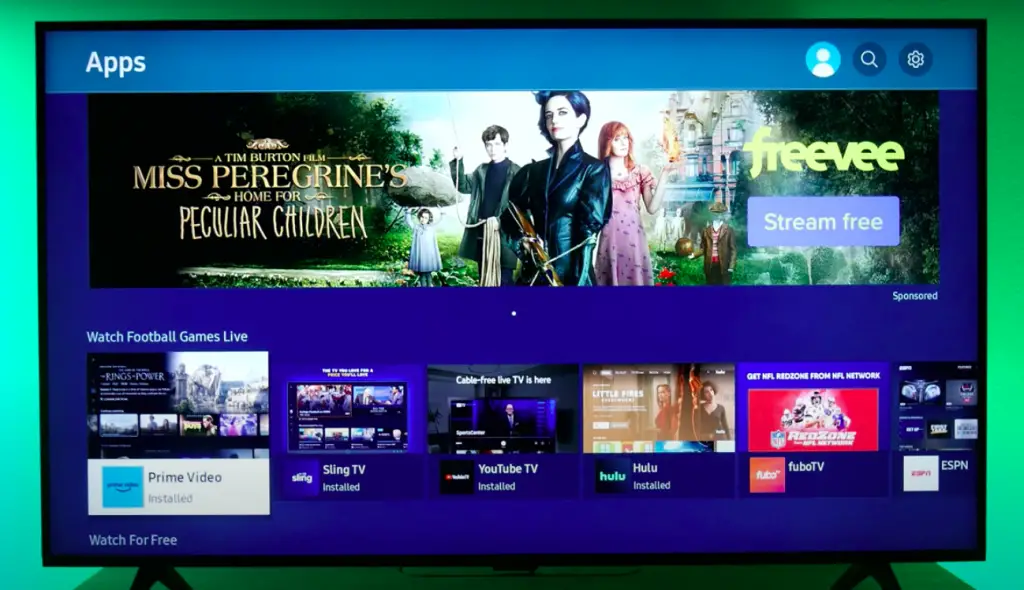
Use new connection cables if damaged
If your Samsung TV shows a green screen, try switching to a new cable. The cable you’re using may be broken or unsuitable. If your TV is equipped with HDMI inputs, consider switching to a different HDMI port. Another option is to test the HDMI cable with a different TV.
Temporary software glitch
Follow these steps to resolve a temporary software glitch:
Restart your smart TV
If the green screen of death on your TV results from a transient problem or glitch, you may be able to fix it simply by restarting the device. Here is how to do it:
- Turn off the TV.
- For at least one minute, disconnect the TV from the wall outlet.
- The side power button must be held down for ten seconds before power is cut.
- Try plugging the power cable back in and turning the TV on again to check if the green screen problem has been fixed.
Power cycle the Samsung TV
There could be a momentary problem with the TV causing the green screen. Simply power cycling the TV should solve the problem.
Disconnecting the TV from its power supply is the necessary first step. Waiting for ten to fifteen minutes is sufficient. It would be ideal if you could leave it unplugged overnight. Simply reconnecting the TV’s power cord to its wall outlet and turning the TV’s power back on will restore electricity.
If the issue were caused by a momentary flaw or glitch in the TV, this solution would resolve it. Now, look at the display to see if the issue has been fixed.
Factory reset the Samsung TV
If you’ve exhausted all other options and the issue remains, a factory reset may be the last resort.
This strategy will only succeed if there is some legible text on the screen or the green screen is limited to a subset of channels. If your TV screen is completely green, you should contact the manufacturer to see if they can perform a factory reset.
Before resetting your TV to factory settings, you should have a complete backup of all your data and preferences. This is because the TV’s factory settings will be restored following a reset, erasing any personal information stored on it.
To begin,
- Get the TV remote and ensure it is working correctly before you start. When you’re sure, go ahead and select “Settings.” Go to Settings.
- The TV’s settings menu should have a “reset” option; if not, you should go there now. Then, find the reset button and press it.
- For security reasons, the TV will ask for a PIN to prevent unauthorized people or machines from using it. To reset, enter the PIN and select that option. The default pin is 0000.
- Your TV will take a few minutes to finish the factory reset process. After the reset is completed, the TV will power itself off and back on.
- If the green screen of death persists after this process, you’ll need to contact your TV manufacturer or consider replacing your set.
Turn RGB Only Mode off
- To access the menu, use the menu button on your remote.
- Go to Picture.
- Move down and activate HDR+ mode.
- Select the “RGB mode only” option down the list.
- Next, deactivate the feature by clicking the button.
- Your Samsung smart TV will no longer experience the dreaded green screen of death.
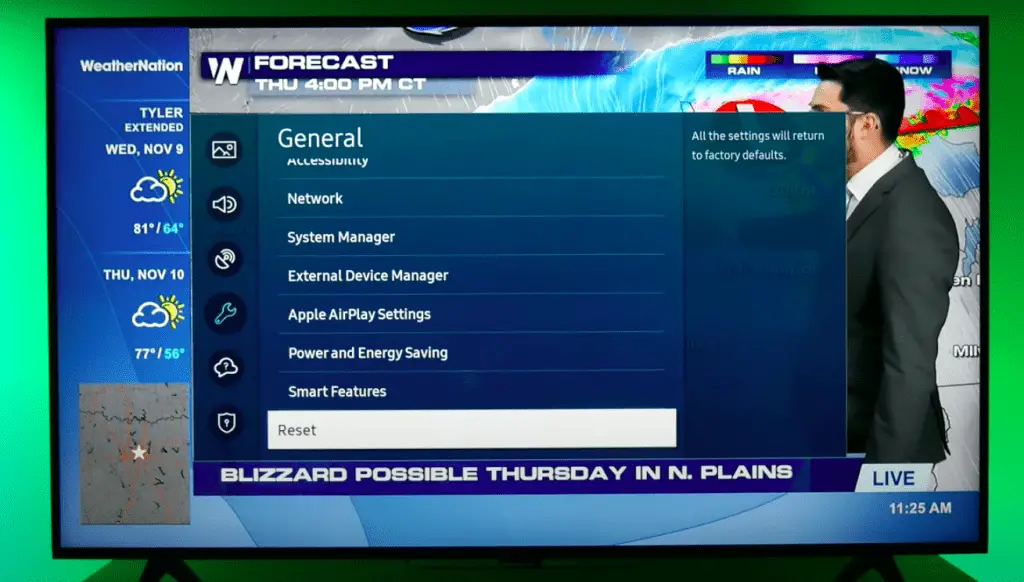
Quick solutions to Samsung TV grey screen with sound problem
If you’re experiencing a grey screen on your Samsung TV with sound, a few quick solutions may help.
- Turn off the TV and give it a minute to cool off.
- To restart your TV when it’s unplugged, press and hold the power button for 30 seconds.
- Wait 60 seconds, then reconnect your Samsung TV.
Fixing Samsung Smart TV’s blue screen with sound problem
If your Samsung Smart TV is experiencing a blue screen with sound, there are a few things you can do to fix the problem.
- Remove the power cord.
- After waiting 5 to 10 minutes to remove the power source, plug the TV back in and observe if the issue persists.
- Double-check the antenna, video, and HDMI cords. There will be a change to blue on your TV screen whenever the signal strength from the source device is low or nonexistent. In addition, many TV problems can stem from a connection that needs to be securely fastened. For instance, if you’re having trouble with a lag in TV audio, you should check the cables first.
- Verify that all output options are enabled on the source device. Then, swap out the device providing the source to see if the blue screen of death still appears.
- If you’ve already done those steps and the blue screen persists, it may be time to inspect the TV’s hardware for any problems. The power board is usually checked for voltage during this process. However, if the power board checks out, the TV T-Con board may need to be swapped.
After reading this article you should now know what causes Samsung TV green screens with sound and how to fix it. For example, a faulty connection, a problem with the screen, the speakers, etc., can cause the TV’s screen to go green and/or flicker.
Fixing a Samsung TV green screen with sound can be tricky. But if you follow the steps outlined in this article, you should be able to restore your TV to its previous operational condition without any problems. Of course, if you need help with these solutions, it’s best to contact a professional technician or take your device to a repair shop.
Regardless of the problem, it’s important to remember that with some patience and perseverance, you can usually fix most technical issues yourself.
FAQs
Because the “handshake” technique may prevent the image from being transmitted via an HDMI connection. During an HDMI handshake, two devices exchange authentication keys to establish a secure connection. When playing back content on an HDMI-connected device, you may see a green screen if the handshake fails.
Standard (the default setting), Optimized (the recommended setting), and Amplify are the three available Sound Modes on your TV. All modes are appropriate according to your environment and necessity. Alternating between the various audio outputs is simple but can be accomplished in a handful of different ways.
If the TV screen suddenly goes green, it’s usually because it’s not getting any signal from an external source or there’s too much green on the screen.
More related content
Samsung DLP TV 58 Inch Troubleshooting [Quick Fix Guide]