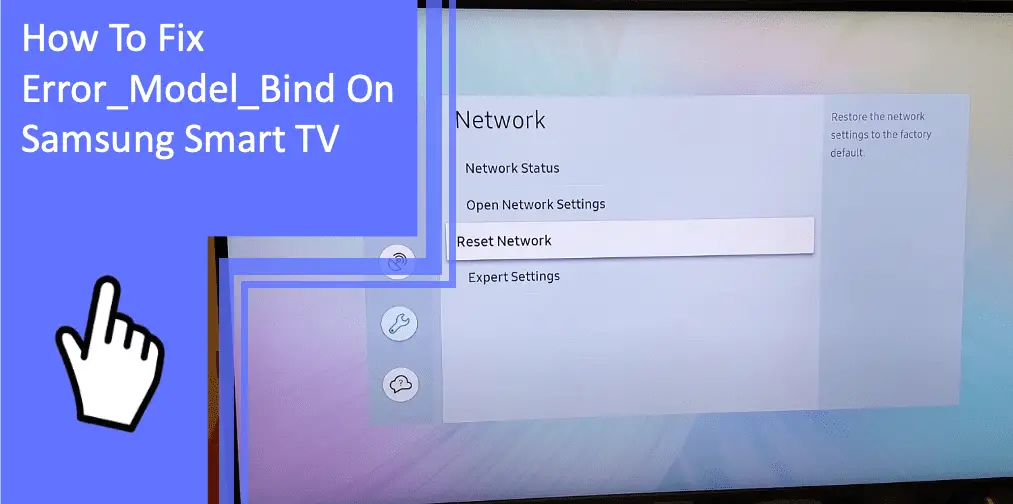Samsung televisions are among the most popular products in the world, with the manufacturers being the top television manufacturers for 16 consecutive years. But with so many people using Samsung televisions, there are some troubleshooting issues to know of. One common issue is the error_model_bind error.
If you have a Samsung TV and have run into this frustrating issue, we’re here to help. Here’s everything you need to know about fixing an error_model_bind error on a Samsung Smart TV.
Samsung TV Error_Model_Bind Error: Causes and Solutions
What you will find in this article
ToggleThe cause of the Samsung error_model_bind error is typically an issue with your internet connection. When you spot the error message of error_model_bind, there is a problem with your television connecting to the internet.
Thankfully, the issue is often easy to fix. The Samsung error_model_bind fix typically requires resetting connections, restarting the television, or other easy fixes.
It’s rare for this issue to result in the need to repair or replace your Samsung television. You sometimes may need to contact customer support or your internet service provider.
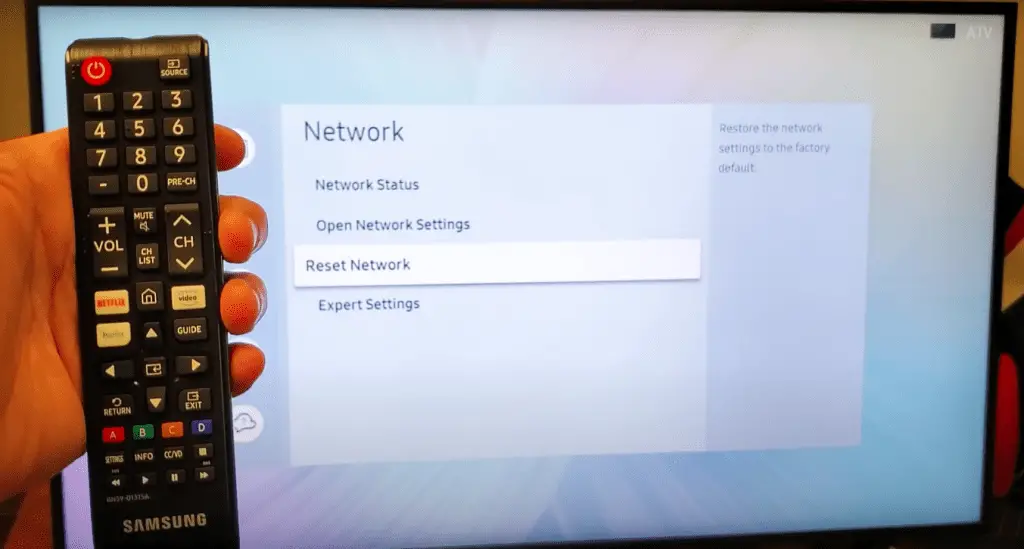
Samsung TV Internet Network Interference
Several issues may cause your internet network to fail to connect. When this problem occurs, it often results in the Samsung TV error_model_bind error. Here are some quick ways you can fix your Samsung television’s internet connection.
Reset Router
When dealing with connection issues, the quickest and easiest step is to reset your router. Many software glitches can cause issues with connecting to your network. If you’re having the error_model_bind message on your Samsung TV, this task is the first you should do.
Resetting your router is an easy task. However, the method to do so changes depending on what router you use.
In any model, you can unplug the router from its power source. Let the router sit for a moment before plugging it back in. Doing so will complete a power cycle.
If you prefer not to unplug your router, look for the power button. Hold the power button for 30-60 seconds to force a power cycle.
In some models of routers, you may need a pin or something similar to reach the reset button. The reset button is designed in this way to prevent accidentally resetting your router. Use a pin to hold this button down for 30-60 seconds.
Set Up Date and Time, Then Restart the TV
Another possible issue is a lack of consistency between your server and the television’s date and time. These small discrepancies can sometimes cause problems with communication between the devices.
For a quick error_model_bind Samsung TV fix, you can alter the date and time on your television. If you forgot to complete this step of setup when you first got your television, this could have been the problem.
Navigate to your general settings and select Date/Time. Set the date and time to their correct information. Afterward, restart your television. This step may fix your error_model_bind issue.
Change DNS Servers
Another fix is to change the DNS server on your television. Using this fix is crucial if your DNS server is not accurate.
Press Menu on your remote. Navigate to Network, then Network Status. Afterward, select IP Settings, then DNS Setting, and choose to Enter Manually. Finally, input your DNS address here.
Soft Reset the TV
Should these issues not solve your problem, soft reset your TV. A soft reset is when you turn your television off and allow it to rest for a moment. You can also unplug the television for a “harder” soft reset.
Turn the television off and back on. Doing so may help solve some minor software issues. If this fails, you can try a hard reset by holding the power button for 30-60 seconds.
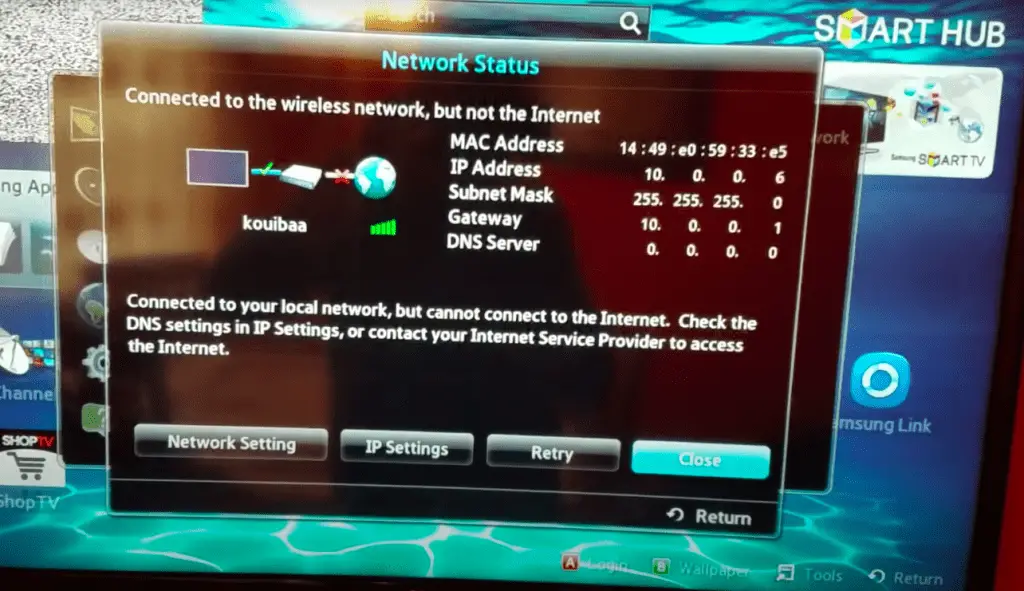
Disconnect Other Connected Devices From the WiFi
Finally, a common cause of the error_model_bind error is that you have too many WiFi devices in use. The devices may eat up too much bandwidth or cause connection errors.
Disconnect other connected devices from your WiFi network. Afterward, try to connect to your television again. If the setup fails once more, you can move to other troubleshooting fixes.
Unfortunately, if you’ve tried all these steps, you may need to contact Samsung customer service. You should also contact your internet service provider, as you may have a problem with your internet connection.
Solve Error_Model_Bind Smart Hub Issues
Through these problems, another issue you may have is with your Smart Hub. The Smart Hub uses WiFi to connect in the same way your television does. Due to this feature, it’s often a similar fix.
Reset Samsung TV Smart Hub
The best thing you can do is reset your Samsung TV Smart Hub. Consider disconnecting it from your WiFi network as well. By doing so, you can reset the connection and solve any software glitches.
You should also perform a hard reset by forcing the system to shut down. Afterward, reconnect the Smart Hub and see if everything is working properly. If not, you may need to contact customer service.
Outdated Samsung TV Software System
Another issue is that your Samsung television has outdated software. Like phones and other electronic devices, smart televisions receive updates to their software and operating system to eliminate bugs and glitches.
Install New Samsung Software Updates
Failing to update your television can lead to many errors. If your television hasn’t received updates in a while, it may not have the features needed to continue operating. Older update versions can sometimes fail to have the compatibility you need.
Check your settings for a television update. If one is pending or available, confirm that you wish to install the update. Afterward, try your connection again and see if the update was the issue.
Samsung Smart TV Hardware Issues
There are a few minor hardware issues that may cause the error_model_bind error on your Samsung TV. Here are the two most common and quick ways to fix them.

Clear Cached Data and Files
As your smart devices operate, they cache data and files. The cached data includes cookies, passwords, browsing preferences, and more. However, cached data often results in issues and errors.
Consider clearing your cached data and files. You may lose a saved password, so ensure you’ve saved any necessary information to a separate device. Performing this step can help make sure your television is running optimally.
Hard Restart Samsung TV
Hardware glitches are sometimes fixable with a hard restart or reset. A hard restart is easy to perform and quick to finish.
Unplug your television from its power source. Afterward, hold the power button down for 30-60 seconds. Let the television rest for up to 10 minutes to fully drain power.
Once enough time passes, plug your television back in. Performing this full restart will stop all software processes and solve most minor glitches.
Conclusion: Troubleshooting Your Samsung Smart Television
Dealing with the error_model_bind error message on your Samsung television is frustrating but easy to fix. Check your internet connection and network settings before you move to more involved fixes. Restarting your television or power cycling will often fix most software glitches.
If you’ve tried all the above fixes and you’re still having trouble, contact a technician or Samsung customer support.
Frequently Asked Questions
Now that we’ve learned so much about the error_model_bind message, a few questions remain. Here are the five most frequently asked questions relating to Samsung televisions.
The most likely reason is that your settings are incorrect. Check your Smart Hub’s network settings and ensure your network is properly selected. If not, enter the information correctly.
Should this fix fail, restart your Smart Hub. If the restart also fails, contact customer service.
The easiest way to reset your Samsung TV is to hold down the power button for 30-60 seconds. You can also unplug the television from its power source.
If you have the PIN, you can perform a factory reset from the general settings. Make sure you keep the PIN written down somewhere safe. If you cannot remember your PIN, contact customer service.
Not every Samsung smart TV is compatible with all applications. If you’re using third-party applications, your television may not support them.
The other reason is a lack of internet connection. Ensure your television is properly connected to the internet before you attempt to use apps.
Navigate to your settings and locate the Reset to Factory Default option. Confirm that you wish to perform this restart.
Please note that doing so will erase all customized settings or data on your television. Keep a note of any changed settings you’ll want to adjust back to.
Yes, the error_model_bind error is most often an internet issue. Check your router and internet network settings to fix the problem.
More related content
Samsung TV turns on and off? Find solutions here