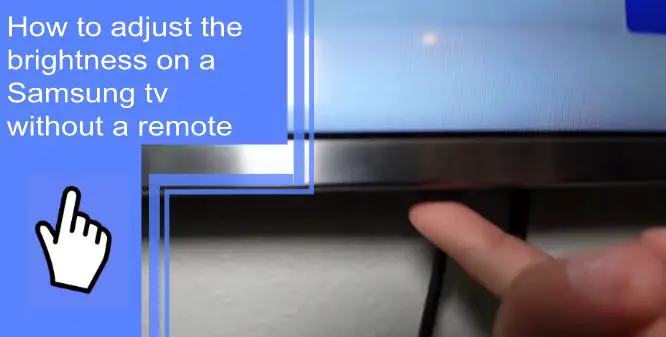Samsung televisions are found in millions of homes, but they’re not always easy to use. You may ask, “why is my Samsung TV screen so dark, and how do I make it brighter?”
Understanding how to adjust brightness on a Samsung TV without remote controllers will help make your TV easier to use.
If you’re struggling with these issues, we’re here to help. Read on for a quick guide on how to adjust the brightness on the TV without a remote. Be sure to stay tuned after for a quick FAQ on how to fix your TV brightness problem!
Why Is My TV Not Bright Enough?
What you will find in this article
ToggleIf you’re trying to discover how to adjust the brightness on a Samsung smart TV, you may find that it isn’t bright enough.
The main reason is that your brightness has been turned down. You also may have your television in direct light. A glare from direct light can make your television appear dimmer than it truly is.
Before you turn up the brightness settings, you should look into your surroundings. Consider making the room dimmer instead of your television brighter. Doing so may add better clarity to the picture.
Ways To Adjust Brightness on Samsung TV Without Remote
How do you adjust the brightness on a Samsung TV? More important than this is understanding how to adjust the brightness on a Samsung TV without a remote. While such a thing sounds complex, it’s a simple task. Here are the best ways to do this.
1. Locations of Buttons on Samsung TV
If you don’t have a remote, you should look at the physical buttons on your television. These buttons are typically located on the side of your Samsung television. In many cases, they’re pushed behind the screen so they don’t interfere with your viewing experience.
These buttons will vary from model to model. The buttons will help you navigate to settings, change channels and volume, and perform other tasks. If you can’t find your remote, these buttons are the next best choice.

2. Adjust Brightness on Samsung TV Using Buttons
Now that you know where the buttons are, it’s easy to understand how to adjust the brightness on your TV. Use the Menu button to open your options and navigate to Settings. From here, navigate to Picture Settings.
Under this section, you’ll find the color, contrast, and brightness options for your television. Use these settings to understand how to adjust brightness on a Samsung Smart TV. It may take some trial and error to get the settings where you prefer them.
3. Adjust Brightness on Samsung TV Using Apps
If you prefer not to use the buttons, other methods are available. The LG remote app is effective for LG TV devices, but not all Samsungs will be available.
If your television is compatible, you can use this method to adjust your television settings. However, if you find your Samsung TV brightness not working, it may not be an issue with the settings. Look into other possible reasons for the issue, such as physical damage or a faulty cord.
Why Is My Samsung TV Screen Still Dark?
While figuring out how to turn up the brightness, you may find the screen is too dark. Understanding how to adjust brightness on a Samsung QLED TV or similar model isn’t always as simple as using the settings. Here are some of the other steps you may need.
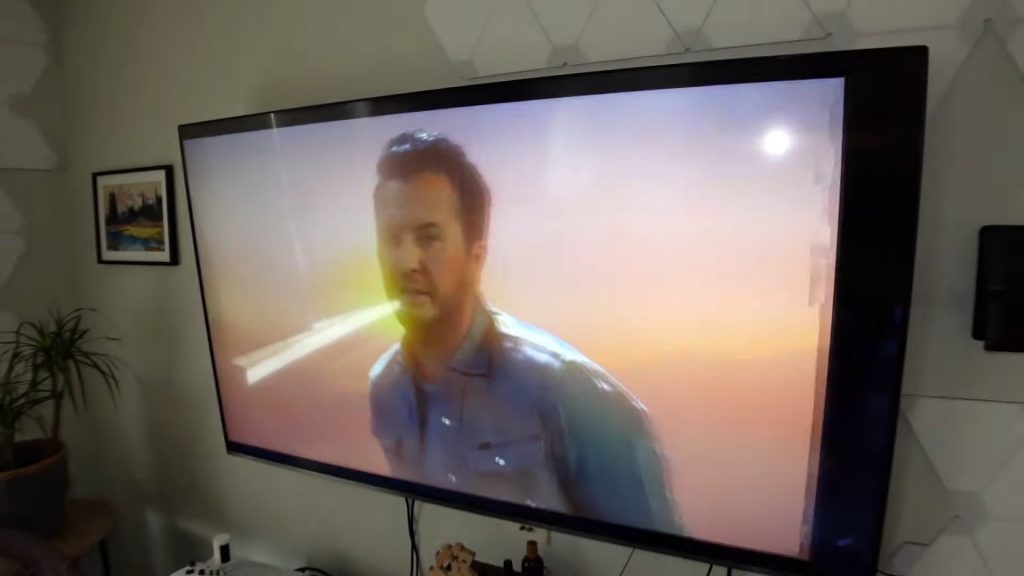
1. Can You Connect Any Remote to Any TV?
If you’re working to understand how to turn on a Samsung TV without remote controls, you may have two devices that aren’t compatible.
Some universal remotes are compatible with all devices. Check if your remote is compatible with other televisions. If it is, but it’s still not working, consider checking their battery or rechargeable batteries.
Should the remote be the issue, don’t worry! There are several ways to alter brightness without using a remote.
2. Which Phones Can Be Used as TV Remotes?
Samsung TVs are most compatible with Samsung smartphones. Some other phones are compatible, but you’ll need official Samsung apps.
Look into what app you need to use on your phone as a remote. For third-party phones, this can sometimes cause compatibility issues.
3. Can I Control My TV With an iPhone?
Yes! When working to discover how to adjust the brightness on a Samsung Frame TV, you may find using an iPhone easier.
Download the Samsung SmartThings app. This application will allow you to use your phone as a remote control. A brief tutorial on the app will show you how to turn the brightness down and many other features that you’ll find helpful.
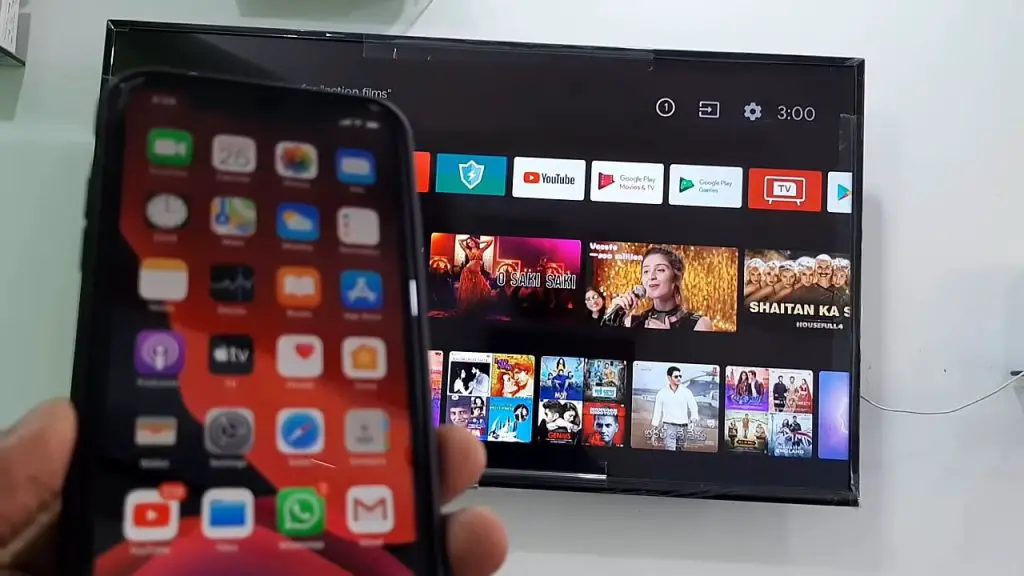
4. How Can I Control my TV with Wi-Fi?
The answer to this depends on what method you prefer. Wi-Fi is a connection and not a tool, so you won’t use Wi-Fi to control a television.
Instead, you’ll use wireless devices to connect to your TV through Wi-Fi. Examples include using your smartphone as a remote or connecting a smart speaker.
5. Do Smart TVs Have Buttons?
Yes, most smart TVs will have physical buttons. These buttons will give you the options that a remote will give at a reduced functionality.
The television’s buttons will help you to adjust the brightness, volume, channel, input, and more. While it isn’t as convenient as a remote, these buttons will let you accomplish nearly any task that you need to finish.
Samsung TV Brightness Is Not Working
What if you’re trying to figure out how to turn the brightness down, but the settings won’t change? If this is the case, your brightness setting likely isn’t the issue.
Many picture features can alter your brightness. If you have a Cinema mode activated, deactivate it to see if this fixes the issue.
The problem could also lie with your external input source. Gaming consoles or Blu-Ray players may have individual brightness settings. Check these settings to see if they’re interfering.
Samsung TV Brightness Low
If you’re still struggling with your Samsung TV brightness, you may have issues with the internal components. Consider contacting customer support. Ask them about these issues and explain any fixes you’ve tried. They can help you with fixing the problem.
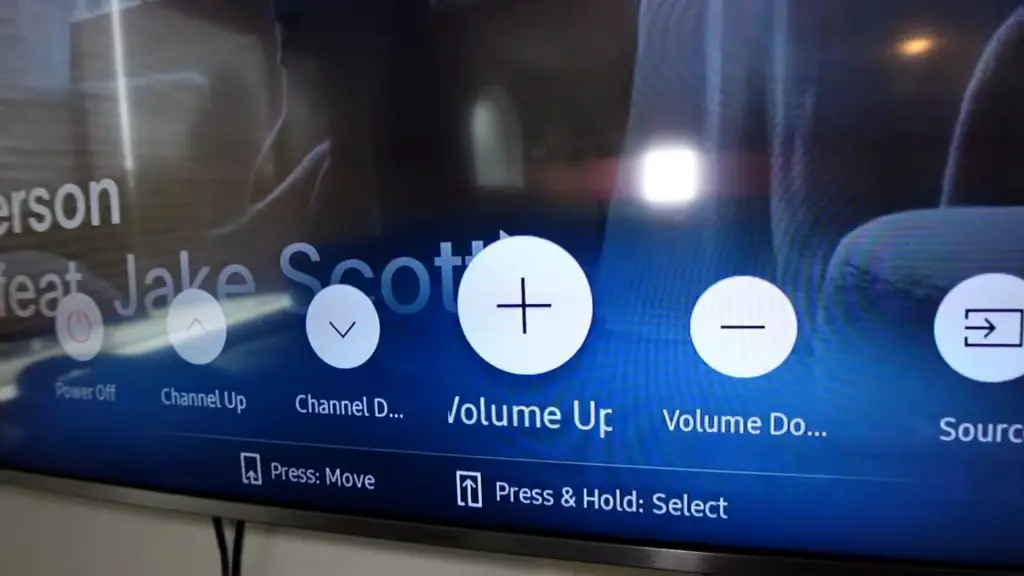
How To Access Menu Settings on my Samsung TV Without a Remote?
The easiest way to do this is with the buttons on your television. If these aren’t available for some reason, you can use a smartphone as a remote. Download the SmartThings application and pair them to accomplish this.
Knowing how to adjust the brightness on a Samsung TV without remote controls is a great skill. Understanding these steps will ensure you aren’t losing functionality if your remote isn’t operating properly. If all else fails, never hesitate to contact customer support for help.
For more quick guides on using your home technology, browse our site’s informational posts! If you have remaining questions, stick around for a quick FAQ section.
Frequently Asked Questions
The quickest method is to use the buttons on your television. For Samsung, these buttons are usually on the side or beneath the television screen.
These buttons can help you navigate to the settings that a remote can access. While it’s less convenient, you won’t lose any functionality.
Additionally, you can download an app on a smartphone to make the phone act as a remote. Download SmartThings for Samsung.
First, try to adjust your brightness. If this doesn’t work, you should make the room dimmer and remove your television from direct light. You may need to contact customer support if the settings won’t work.
Yes! Using the buttons on the side of your television will give you control over your Samsung TV. These buttons will allow you to accomplish the same tasks as your remote will.
If you don’t want to replace your remote, the best suggestion is to download the SmartThings application. Using this application will give you the same functionality as a remote. It’s also much harder to lose this remote, as keeping track of your phone is a much easier task.
Every television has adjustable brightness. You can usually find the settings to adjust brightness under Picture Settings. There are also options to adjust the contrast, colors, resolution, and more in the same settings menu.
Using these settings will help you to personalize your viewing experience. There are also pre-set options that can give you a new viewing experience without having to adjust the settings yourself.