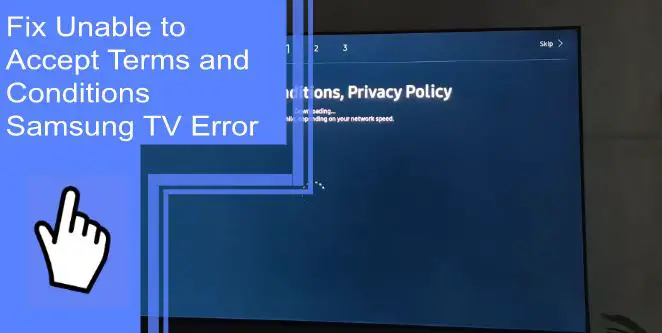Samsung is one of the greatest global manufacturers of televisions, landing them as the #1 global television manufacturer for 16 consecutive years. Despite their popularity, many users have seemingly-simple problems with their televisions. One common issue is a television being unable to accept the terms and conditions of a Samsung TV.
When dealing with this issue, your viewing experience is significantly worsened. If you need help with this issue, we’re here to help. Read on for a quick guide on how to fix your smart TV, as well as a brief FAQ section.
Do I Have to Accept Samsung Terms and Conditions?
What you will find in this article
ToggleYes, you must accept Samsung’s terms and conditions to continue using their products. Samsung legally requires you to accept their terms and conditions before they can render service. However, you don’t always have to accept them manually. Samsung states in their services that continuing to use their updated terms confirms that you understand and accept them.
Fix Unable to Accept Terms and Conditions Samsung TV Error
If you find your Samsung TV unable to accept the terms and conditions, you may panic. Given that the terms and conditions are a legal document, some worry that failing to accept them may cause problems.
Thankfully, nothing serious will occur other than a disruption of service. If you’re looking into your Samsung account terms and conditions or how to accept them, read on for the quickest ways to fix these issues.
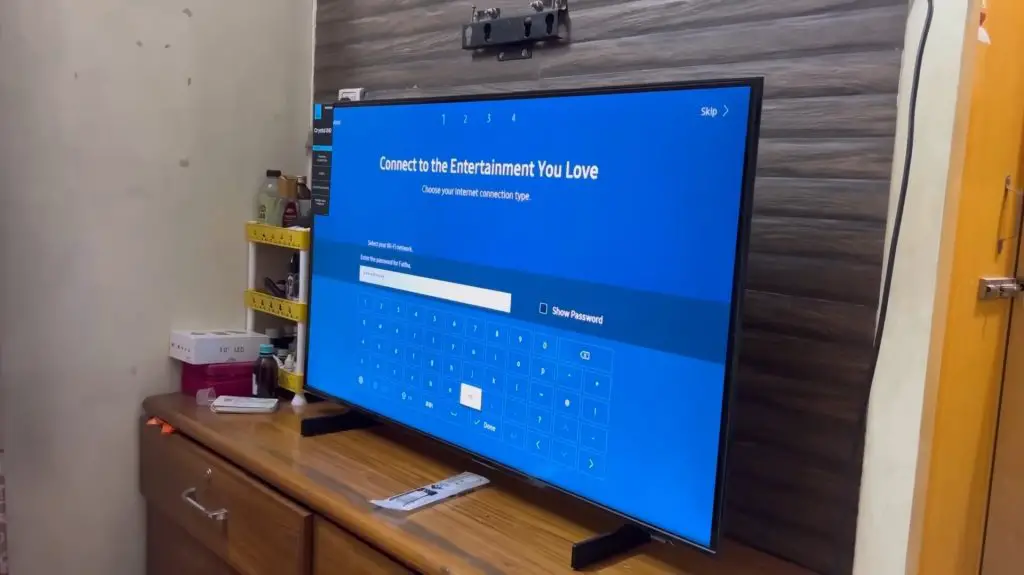
1. Reset Your Samsung Smart TV
A software glitch is one common reason you may fail to accept the terms and conditions. If you’re unable to accept the terms and conditions on a Samsung TV, a minor software glitch is likely occurring.
To fix this problem, reset your television. You can carry a reset out in several ways. The easiest way is to turn your television off and back on. However, this fix is minor and likely won’t fix any serious software glitches.
Instead, consider unplugging your television and holding the power button down for 30-60 seconds. Doing this process will force your television to power cycle, completing a hard reset. Afterward, plug the television back in.
If you’re still unable to accept the terms and conditions – Samsung TV devices sometimes require a factory reset. For this step, navigate to your settings and select factory reset. This process will reset your television’s settings back to their factory default.
2. Reset Your Samsung Smart Hub
Another problem could stem from your Samsung Smart Hub. If your television fails to accept the terms and conditions, you should reset or close out your Smart Hub.
Once you’ve completed this step, try your terms and conditions again. Shutting down Smart Hub can sometimes fix the issue if you’re dealing with an SSO1000 error on a Samsung TV.
3. Sign Out & Sign In to the Samsung Account
Navigate to your settings and sign out of your Samsung Account. Afterward, sign back into the account and see if this soft reset fixes the issue.
Regarding error code 103, a Samsung smart TV will often work properly after this minor fix. It’s quick, easy, and a step that can save you a headache from constant troubleshooting.
4. Use a Different Samsung Account
If your account still isn’t working, consider using a different Samsung account. Doing so may require you to make another account entirely. Because of the hassle of creating a new account, this fix is undesirable, though often necessary.
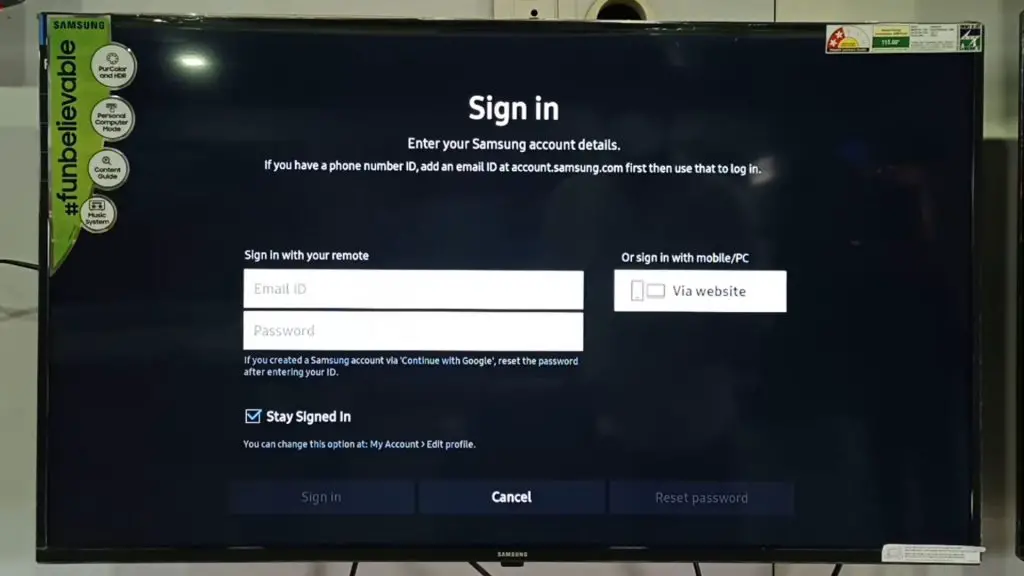
5. Change the DNS Settings on Your Samsung Smart TV
Another fix is changing your DNS settings, which is quick and easy. Press Menu on your remote and complete the following steps
- Select Network
- Choose Network Status
- Confirm IP Settings
- Select DNS Settings
- Enter Manually
- Input your DNS Address in the available menu
The reason for this fix is that the terms and conditions are sometimes blocked by your DNS. Changing the DNS settings should remove this minor glitch.
6. Changing the IP Configuration
Your service configuration could also cause issues with connecting to Samsung’s servers. Consider changing your IP configuration to see if this fixes the problem.
7. Use a VPN Service
Finally, one other network-related issue is that your location may not support Samsung. In this situation, you can use a VPN service to restore the service.
VPNs are services that can change your geographical location in a technical sense. Many users employ VPNs to get around geographical blocks, such as Netflix locations or other nation-locked services.
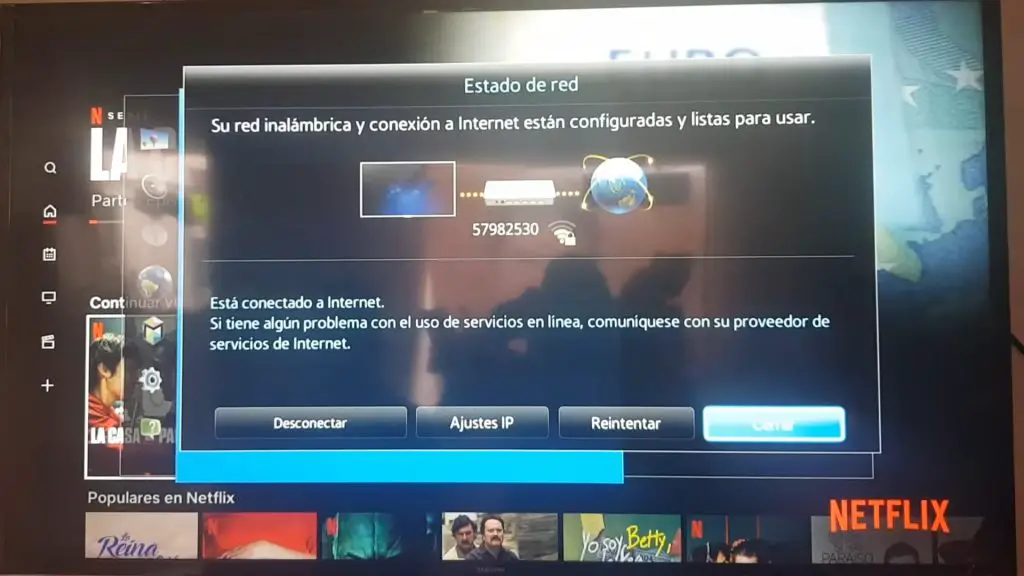
TV Will Not Download the Terms and Conditions and Privacy Policy
If your television will not download the terms and conditions, you should restart the television. Restarting your TV will ensure the issue isn’t a software glitch.
However, you should ensure that your television is valid. If the Samsung TV model ID and version are not valid, your television won’t download Samsung’s terms and conditions. You can contact support or the retailer that you purchased the television from to ensure your TV is valid.
Samsung TV is Stuck on the Terms and Services Screen
Try a factory reset if your television is still stuck on terms and services. The most likely problem is a software glitch which is typically fixed with a factory reset.
Ensure that you keep a note of any changes you’ve made to the settings. Doing so will help you alter your settings back to your preferences once the restart is done.
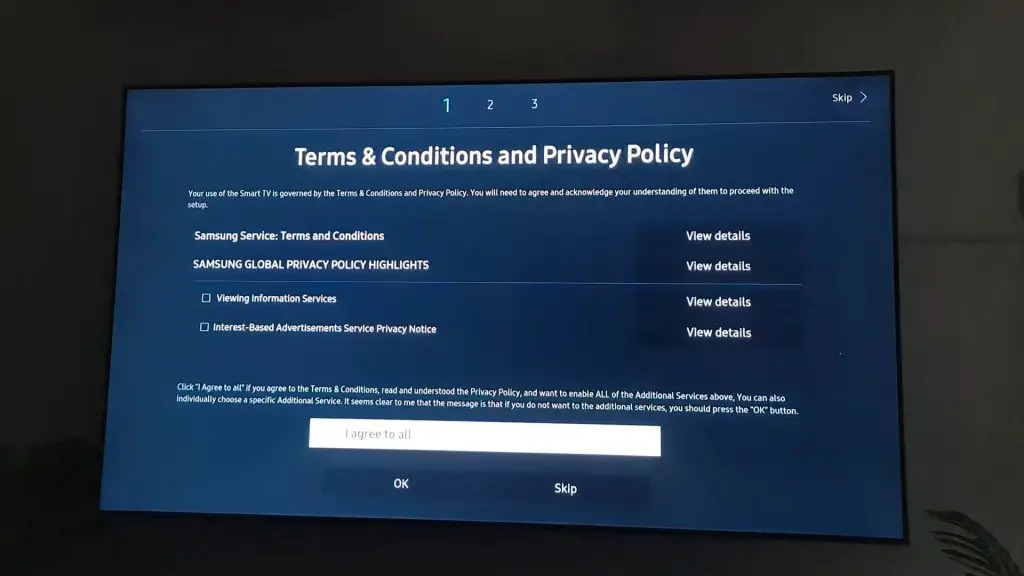
Samsung TV Terms and Conditions Server Under Maintenance
If the server is under maintenance, there’s nothing you can do. While frustrating, it’s also a relief to know that the issue isn’t anything on your end! Once Samsung finishes its maintenance, the server will work again. During the maintenance, Samsung will disable terms and policy setup.
Samsung TV Terms and Conditions: The Internet Connection is Not Stable
Should your internet connection not work, consider restarting your router or modem. After they’ve reset, plug them in and attempt to connect again. Otherwise, contact your service provider.
SSO1000 Error Samsung TV
The SSO1000 error appears when your television struggles to connect to the internet. Reset or replace your router or see if there is an internet outage in your area. Once the internet is restored, your television should function properly.
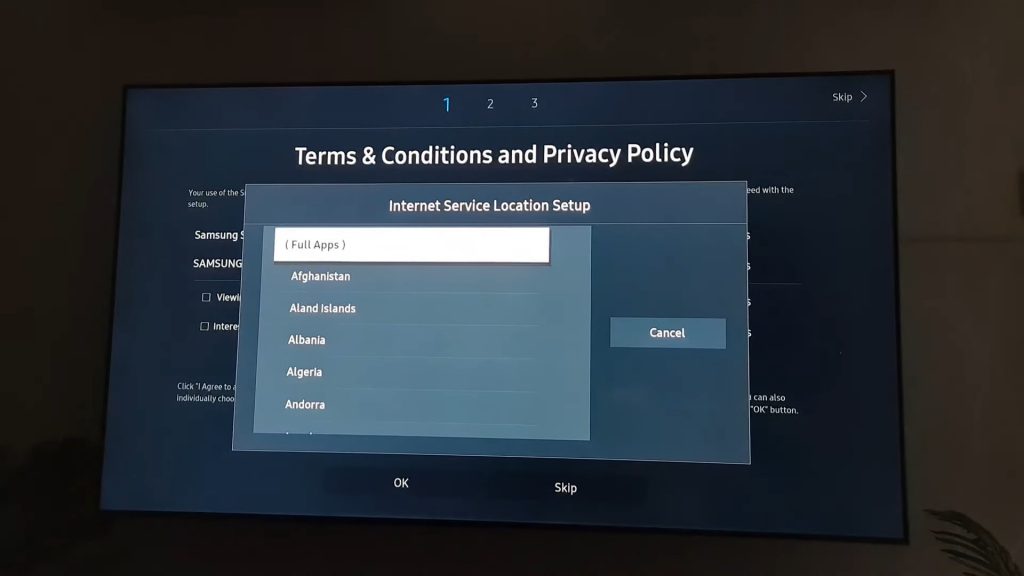
Samsung TV Terms and Conditions Server Under Maintenance 7-1
One issue many users report is a Samsung TV terms and conditions server under maintenance 7-1 error code. To solve this, connect the TV to a 2.4GHz Wi-Fi network. Afterward, you can switch back to a 5GHz or 2.4-5 Hybrid.
Error Code 103 Samsung Smart TV
Error Code 103 implies an issue with your Smart Hub application. Shut down the Smart Hub and start the program again. When it reboots, the error code should no longer bother you. If the code continues, contact support.
How do I Bypass Samsung Account on Smart TV?
If you need to bypass your Samsung account, resetting your settings can sometimes work. Bear in mind that Samsung purposefully makes it difficult to bypass the Samsung account for security issues.
How Can I Fix my Samsung Account Error?
To fix the error, you first need to know what’s causing the problem. The best way to do this is to research or report any error codes. You can also contact Samsung’s customer support to see what the problem with your account is.
Is a Samsung Account Mandatory?
No, a Samsung account is not mandatory. However, many functionalities and features are locked to a Samsung account, such as checking your Amazon tracking ID during shipping. Skipping on a Samsung account will drastically limit your entertainment options.
Conclusion
If you cannot accept the terms and conditions on a Samsung TV, perform a hard reset to solve any software glitches. Should the problem remain, contact customer support or wait for any server maintenance to end. For more information on your home technology, be sure to visit our site. If you have any remaining questions, read on for a quick FAQ section!
Frequently Asked Questions
Several issues could cause this problem. Check your internet connection or privacy settings. You also may have a software glitch that a hard reset on your television can fix.
To remove restrictions, navigate to your settings and select privacy or parental control. Here, you can add or remove restrictions to your preference.
Permissions are put in place from the Privacy or Parental Control settings. Some advanced Display settings can also add permissions.
Samsung Pass is the supported browser for Samsung televisions. If you don’t use it, you may find that Samsung doesn’t support your chosen program.
Yes. Failing to accept the terms and conditions will limit your functionality and may stop you from using the television. If you don’t want to accept the terms and conditions, you likely should stop using your Samsung device.