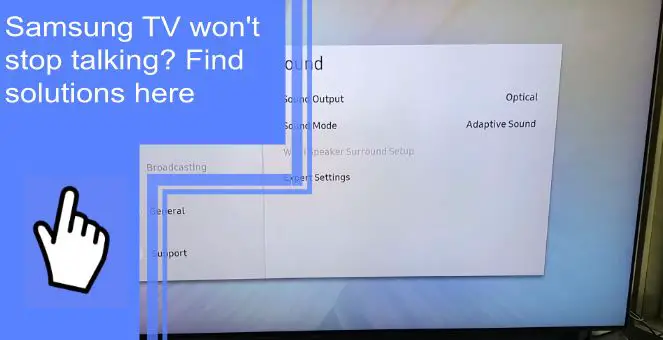Samsung TVs come with Voice Guide functionality that speaks different menu options aloud. Visually impaired individuals can benefit from it.
When your Samsung TV is turned on, you will hear a description of various functions. However, when a Samsung TV won’t stop talking, you may find this quite frustrating and irritating if you don’t have a vision impairment.
In this article, we will go through the steps to fix your Samsung TV if it won’t stop talking. We will also go over some troubleshooting tips to help you diagnose the problem and back up and running again.
How To Turn Off the Samsung TV Voice Assistant?
What you will find in this article
ToggleIs your TV’s continuous voice guide making you irritated? Do you wonder how to disable voice assistants? Don’t worry; there are several solutions.
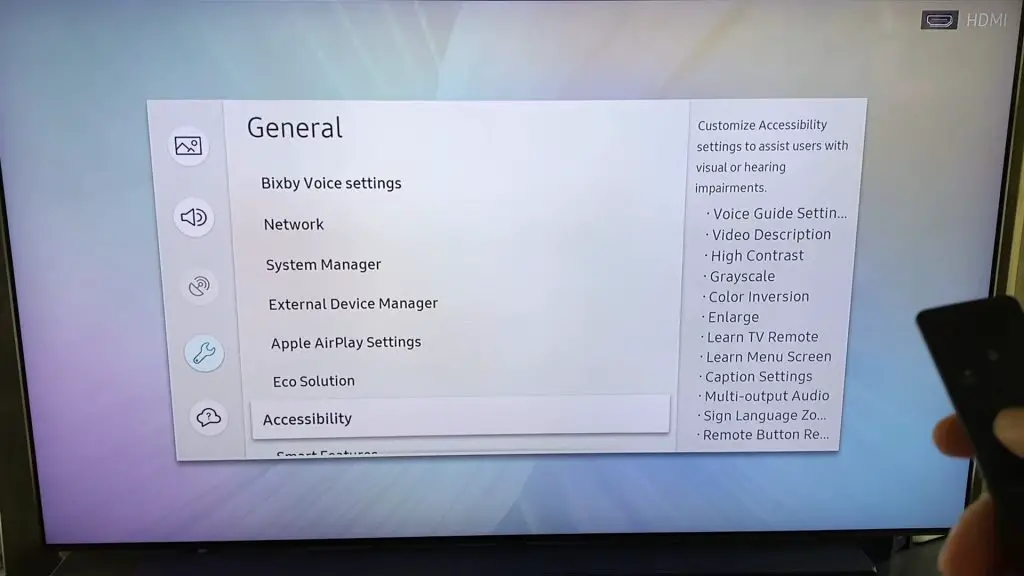
1. What is Samsung TV’s Voice Assistant?
The Voice Assistant on Samsung devices is a valuable function that provides a verbal explanation of the many options that can be selected. Additionally, it gives feedback whenever any streaming service is activated.
As you navigate to any page, Voice Assistant will provide reading assistance and guide you through the available options. In addition, you can adjust the pitch, pace, and tone of the voice according to your preferences.
Screen Reader and Talkback are services available on Android-based devices analogous to the Samsung TV Voice Assistant. People with vision impairments who cannot see the settings on their TV menus or things like movie and song names will benefit significantly from this wonderful service.
2. Turning Off the Voice Assistant
The Voice guide can be annoying if you don’t need to use it because it announces everything chosen. To turn off voice assistants in this case, follow the steps below.
1. Using the Remote’s Volume Button
Utilizing the Volume Button on the Remote:
- Holding the down volume button on your Samsung remote gives you access to the accessibility shortcuts available to you.
- By doing so, you will be taken straight to the Voice Guide menu. This feature can be disabled from here if you do not desire to use it.

2. Going Into the Settings
To turn off Voice Guide on your Samsung Smart TV, you must go into the Settings menu.
- To get started, activate your Samsung remote by pressing the HOME button.
- To access the settings, navigate to the menu, which you will find at the bottom of the home screen, click to the left, and then pick SETTINGS.
- When you land on the SETTINGS page, press the enter button. Don’t click on it!
- Click the down arrow in the SETTINGS menu until you reach the GENERAL option. Make your choice.
- Please scroll down to the ACCESSIBILITY section.
- Finally, go to the VOICE GUIDE SETTINGS menu and make sure the Voice Guide is turned OFF. When turned off, the green circle adjacent to it will turn gray.
You should be directed back to your current channel by turning off the voice assistant.
3. Using Voice Commands
More recent Samsung Smart TVs include Voice Command as a standard feature.
This indicates that the Samsung Smart Remote contains a microphone that can listen to your voice and interpret a variety of commands that you have previously programmed into it. As soon as it detects one, it will carry out that command. The process is much simpler than navigating your TV’s menu.
Just press and hold the microphone button on your Samsung Smart Remote, then say “Turn Off Voice Guide,” after which you can release the button. This will disable Samsung Voice Guide.
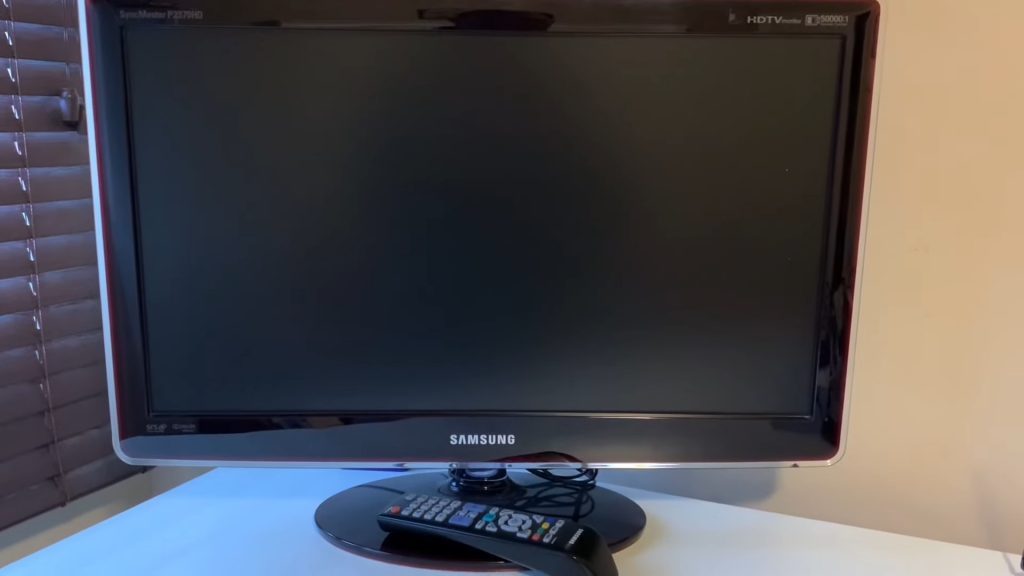
Older Models of Samsung TV
Older versions of the voice assistant require a different process for turning it off. Here’s how it works.
2014-2018 Models
- On the Samsung remote, hit the Menu/123 button.
- Choose either the System or Settings option.
- Choose the Accessibility option.
- Select Voice Guide.
- Choose Turn Off.
2008-2013 Models
If you have a Samsung TV manufactured between 2008 and 2013, your model does not include a “Voice Guide.” Instead, the term “Visual Impaired” is used to describe the condition. To deactivate the Visually Impaired feature:
Navigate to the Menu, then Broadcasting, then Audio Options, then Visual Impaired, and then turn it off.
The Voice Assistant Still Won’t Turn Off
All this troubleshooting has been done, but the Voice Assistant, obviously becoming very annoying by now, still won’t shut down.
If you cannot find the answer to your problem here, you should consult the user manual that came with your TV or look up the model number of your set to locate the manual online. This should provide you with instructions on how to disable this option.
If you do not need the program, check to see if the Samsung TV allows you to delete any associated applications. In addition to finding the user manual online or at your house, you can also call Samsung’s customer service line, which can be found on the company’s website.
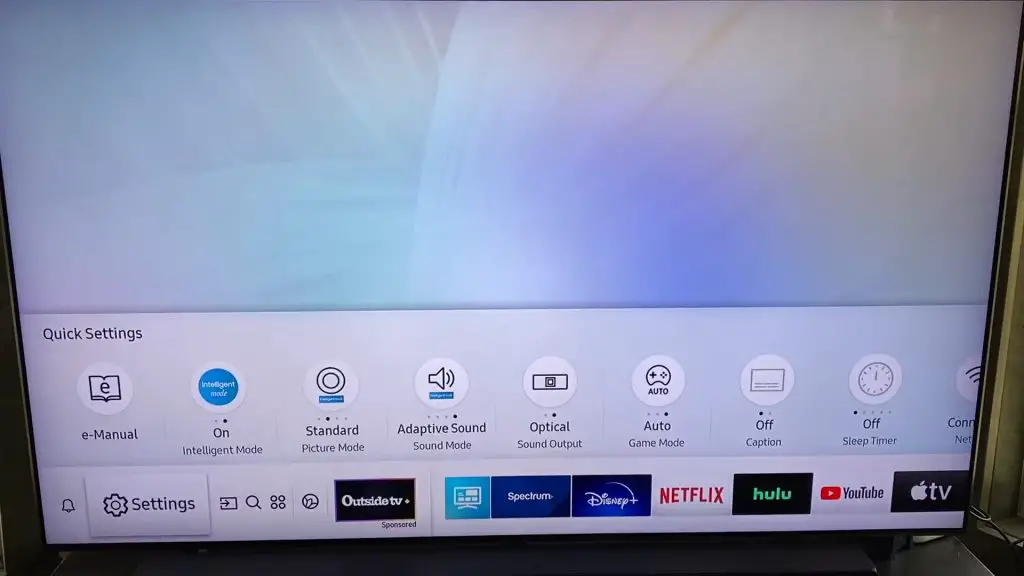
The voice on TV announces everything I do
Your TV likely uses the Voice Guide when it tells you everything you do. Voice Guide is an accessibility feature designed to assist visually impaired users.
To disable Voice Guide, go to Home > Settings (All Settings) > General (General & Privacy) > Accessibility > Voice Guide Settings > Voice Guide. This will bring up a menu where you can disable the feature.
Holding down the volume button on the remote control is another option for accessing the Accessibility menu. In most cases, this is how the feature is activated without the user’s knowledge.
If you find that these instructions do not correspond to you in any way, you can consult the user manual that came with your TV.
Smart TV remote voice speaking way too fast!
You should be able to adjust the Settings found in the General Menu under Accessibility. Even though people rarely use the Voice Guide function on the TV set, there are controls for the Speed, Volume, and Pitch. The speed can be adjusted from very slow to very fast, with “Normal” potentially being too fast for some users.
How do you turn off the narrator on your TV?
Step 1: From the home screen of your TV, navigate to the “Settings” menu.
Step 2: Select the “General” option from the menu.
Step 3: Select the “Accessibility” tab located within the General menu option.
Step 4: Pick the “Audio Descriptions” option at this point.
Step 5: Simply deactivate the toggle switch.
Step 6: Navigate back to any streaming application, such as “Netflix” or “Prime Video,” and begin playing any movie you like.
Once it’s finished, you’ll no longer have to suffer through obnoxious audio descriptions.

How to turn off the TV narration spectrum?
The guide narration can be turned on or off via the Live TV interface or the options menu.
You need to press the A button, which is the button that looks like a yellow triangle and is situated five buttons down from the top left of your remote control.
We hope we have provided you with enough information about the issues and solutions; Samsung TV won’t stop talking. So you won’t be bothered by the Samsung TV’s voice guide any longer.
There are different solutions to the problem for different Samsung TV models. Your troubleshooting process will be made more accessible by the solutions described above. Don’t forget to contact the service provider if they don’t work.
FAQs
1. Press the MENU button on your remote control after turning on the TV.
2. With the remote control, use the arrow buttons to navigate to the “System” option, then press “Enter.”
3. By pressing the “Enter” button, you will activate the “Accessibility” option.
4. Make sure the “Narration,” “Audio Guidance,” or “Audio Description” feature is set to “OFF.”
5. Click “Exit” to save your changes. The narration on your TV has been turned off successfully.
1. Go to the Home screen, then go to the Menu, then go to Settings, and then go to All Settings.
2. Navigate to General and Privacy and then select Accessibility.
3. Select Settings for the Voice Guide, and then deactivate the Voice Guide.
You may hear the Descriptive Video Service (DVS) or the Audio Description Service, made for visually impaired users. You may hear one of these services during a show you watch as a narrator describes the action or setting.
People with vision impairments or those who, for some other reason, require assistance in understanding what is being presented on screen can use an option on their TV called “Audio Description,” which provides a narration of crucial visual aspects that occur during a TV program.
1. Choose the General option.
2. Select the Accessibility option.
3. Choose the Video Descriptions option.
4. To disable this feature, select Video Descriptions once more.