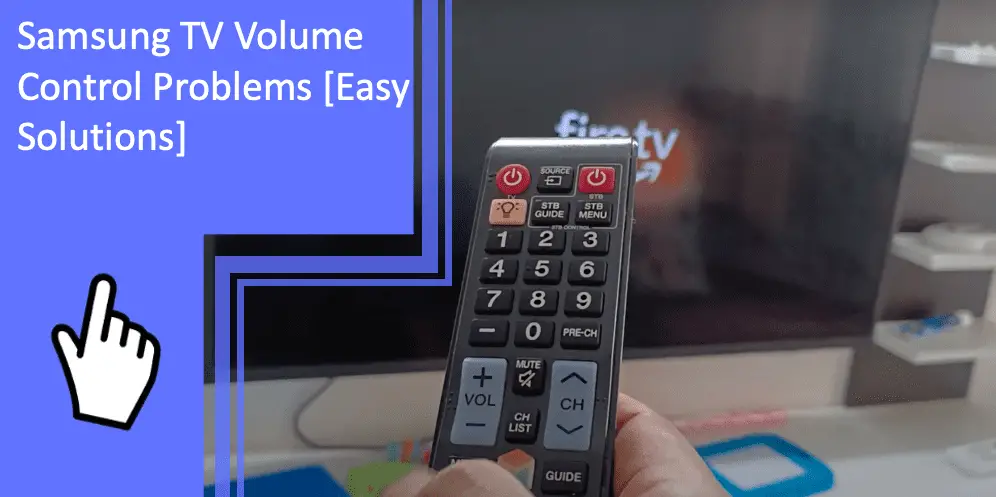Having trouble turning up or down the volume while watching TV is frustrating. And sometimes, there may be other issues like the volume turning too high or too low, suddenly getting mute or mute mode not working, or even the volume control not displayed on the TV screen. However, as long as you know how to troubleshoot Samsung TV volume control problems, you can resolve any of these problems.
Samsung TV Volume Stuck/ Not Working
What you will find in this article
ToggleSamsung TV volume getting stuck can be caused by several reasons. For example, you may have an HDMI cable problem, a remote issue, or too many apps running in the background and using the TV’s memory. There are also some measures to improve your TV performance and get the volume working again.
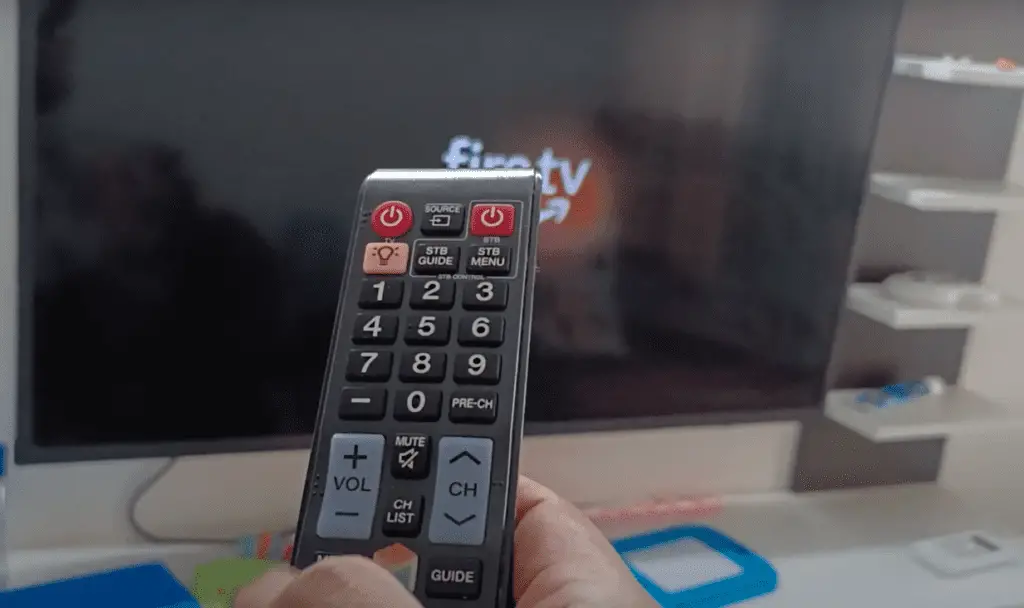
Reset The Smart Hub
If your TV volume is stuck or not working, the first thing you should do is reset the Smart Hub. Resetting the Smart Hub will restore the TV settings to their factory defaults. However, it’ll also delete all the apps and sign you out of the apps on the TV. Therefore, you’ll have to reinstall them and sign back in.
To factory reset Smart Hub:
- Go to Settings.
- Select Support.
- Select Device Care> Self Diagnosis.
- Choose Reset Smart Hub.
- Enter default PIN 0000.
- Select OK after finishing the reset.
Delete Apps to Free Up Memory
When too many apps are on your Samsung TV, the memory overloads. To fix the volume issue, you must delete any unused apps. To delete an app:
- Press the Home button on the remote.
- Go to Apps.
- Open Settings.
- Select the app that needs to be deleted.
- Select Delete.
- Choose Delete again to confirm.
There are several recommended apps, such as Netflix, Prime Video, Hulu, etc., which you can’t delete. However, you can remove them from the home screen if you don’t use them.
Use Only One Remote
Even after fixing your TV volume, it can stop working again when you use a different remote. So to keep your TV volume working, only use the Samsung TV remote. It’s better not to use generic remotes like a cable remote, DirectTV, Xfinity, etc.
The signal from a generic cable interferes with the Samsung remote and creates problems. Therefore, you should only use the Samsung TV remote and not other remotes.
Power Cycle Samsung TV
A power cycle on your Samsung TV will drain any residual power stored and let the TV soft reset. To do this, unplug the TV from the power outlet and wait 30 seconds. Next press and hold down the Power button on the TV for about 10 seconds. Plug back in your TV and turn it on. Any volume issue should be resolved after this.
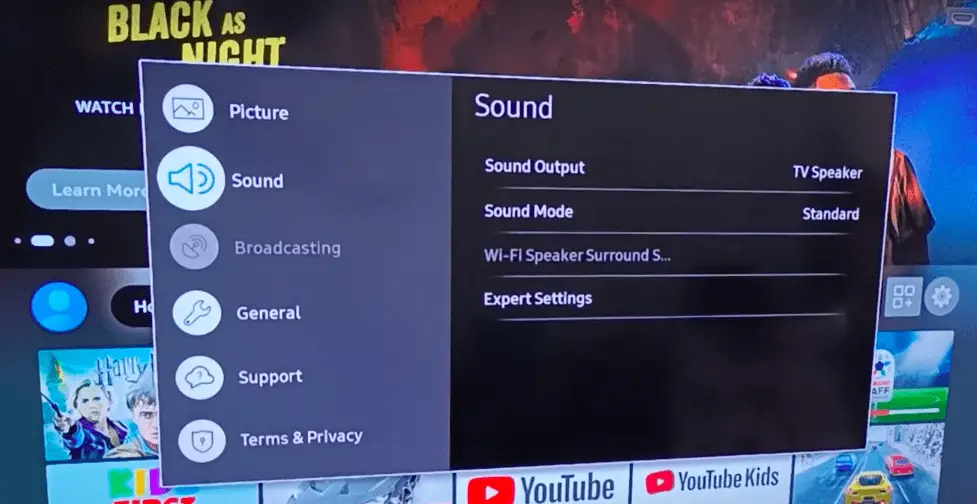
Check The HDMI Cable
When the HDMI cable is damaged or defective, your Samsung TV won’t receive pictures or sound. So, if volume issues keep happening, even though the current input settings are all correct, you need to check the HDMI cable.
Ensure the cable is securely plugged into the TV and the external device. To double-check, disconnect it and then reconnect the HDMI cable. If the cable is frayed or damaged, replace it immediately.
Restore the Factory Settings of Your TV
Even after trying all the methods, if the volume issues remain, you should perform a factory reset on your TV. This will restore all your TV settings to the factory defaults.
To reset your Samsung TV, follow these steps:
- First, press the Menu button on your TV remote control.
- Go to Settings.
- Select Support> Self Diagnosis> Reset.
- Enter the PIN (default PIN is 0000) when prompted.
- Click on OK to continue and follow the instructions to finish the reset.
Remote Support of Samsung
If nothing else works, contact Samsung Support Center and ask for remote support. To do that:
- Open the menu section and go to Support.
- Select Remote Management.
- Read and accept the service agreements.
- Give the PIN to the agent when it appears on the screen.
- The agent will have access to your TV.
Remember, for remote service to work; your Samsung TV must be connected to a high-speed internet connection. If you don’t have internet access or have a slow connection, your TV won’t be able to connect.
Unlock The Volume Control on My Samsung TV
To unlock the volume control on your Samsung TV, you’ll have to reset the PIN code to the default of 0000.
- Reset The Pin Code to Default
To reset the PIN code to default:
- Press the Power button on the TV.
- Mute your TV.
- Press the numbers 8, 2, and 4 on the remote.
- Press the Power button another time.
Your TV will be reset to the original settings. In addition, you can enter the menu to turn off/disable the V-chip Parental lock.
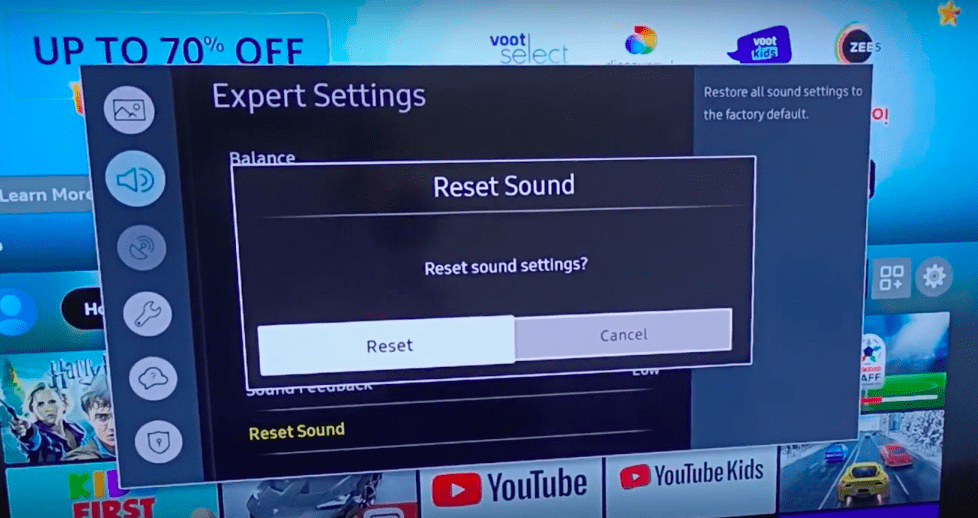
Samsung TV Keeps Turning Volume Up
In the Intelligent Mode settings, an Adaptive Volume option automatically adjusts the TV volume based on your volume usage history. So if your Samsung TV volume keeps turning up even when the remote is nowhere near, you can fix this by disabling the Intelligent Mode settings.
- Check The Intelligent Mode Settings
To turn off the Intelligent Mode:
- Press and hold the Home button on the remote.
- Select All Settings.
- Select General & Privacy.
- Choose Intelligent Mode Settings>Intelligent Mode.
- Select Adaptive Volume.
- Turn it Off.
Samsung TV Volume Too Low
Your TV volume being too low can be because of bugs or glitches in the system. A software update on your TV will take care of any bug issues. The TV should automatically update the software; however, you can also manually update it.
- Open Settings.
- Go to Support.
- Select Software Update.
- Select Update Now.
Your TV will download the latest update and restart automatically after completing the installation.
- HDMI cable test
Another method you can try is to test the HDMI cable to see if it’s causing the low volume. To perform the HDMI Cable Test:
- Go to Settings> Support.
- Select Self Diagnosis> Signal Information.
- Choose HDMI Cable Test.
- Click Start Test.
You need to replace the cable if the test shows it to be defective.
Samsung TV Keeps Turning Down
Like the solution of the TV volume going up, disabling the Intelligent Mode settings can solve the issue of the volume turning down. However, you can also try another solution to resolve this problem.
- Change Bitstream To PCM
If your TV’s HDMI Input Audio Format is set to Bitstream, although you don’t have any home theatre system or a soundbar connected, the volume will be reduced or of low quality. So, while using the TV speakers, change the format to PCM (Pulse-Code Modulation).
- Go to Settings.
- Select Sound.
- Select Expert Settings.
- Choose HDMI Input Audio Format.
- Select PCM instead of Bitstream.

Samsung TV Volume Keeps Muting
If your Samsung keeps muting randomly, it can be because of the remote control. In that case, try to reset the TV remote.
- Reset Remote Control
You can reset the remote by removing the batteries and pressing the Power button for about 10 seconds. If this method doesn’t work, try another way by going to the service menu.
- Set your Samsung TV on standby.
- Press Info> Menu> Mute> Power buttons on the remote.
- Enter the service menu.
- Scroll down and select Reset.
The TV will turn off and turn on, going into Plug and Play mode. From there, you’ll be able to reset the analog and the digital tuner.
Samsung TV Volume Won’t Mute
Your Samsung TV constantly muting is a problem, but the muting button is not working. If you suddenly can’t mute the TV using the remote, there are several ways to troubleshoot the remote control.
Replace the Batteries of the Remote Control
You always check and ensure the remote batteries are in proper working condition. If the batteries are weak or dying, replace them immediately with fresh ones.
Reset the Remote Control
As mentioned above, reset the remote control by taking out the batteries, pressing the Power button for 10 seconds, and turning the power back on. You can try to press and hold the power button for 40-60 seconds if 10 seconds doesn’t work.
Samsung TV Volume Display Not Showing
The volume display on the TV screen helps determine if the volume is too low or too high. When the TV doesn’t display the volume, it may not affect some users, but it can be an issue for others. For example, if you’re using a soundbar, it can be the one causing the problem. So, remove the soundbar and use speakers that don’t use any volume display.
- Reset TV To Factory Settings
Also, you can reset the TV to the factory settings if you don’t want to disable the soundbar.
- Press the Home button on the remote.
- Go to Settings> Support.
- Select Self Diagnosis> Reset.
- Enter the PIN 0000 when asked.
- Click OK to continue.
- Follow the on-screen instructions to finish resetting.
Adjust Volume on Samsung TV Without Remote
Sometimes your remote control is dead and may not work. In that case, can you still adjust the volume on the TV without your remote? Don’t worry; you can adjust the TV volume with a controller on the TV. You can also turn the TV on or off, change channels, change the HDMI source, and more.
- Use Of Jog Control to Adjust the Volume
The Jog control stick is usually on the side or the bottom right corner of the Samsung TV. Even though it’s small, you’ll be able to see its buttons with their functions labeled. For example, press the increase or decrease button on the control stick to adjust the volume, and you won’t need any remote.
Samsung TVs usually provide reliable and satisfactory service. However, sometimes you may encounter volume control issues on your Samsung Smart TV. For example, the volume control may not work, the volume gets too loud or too low, the mute mode turns on suddenly or won’t turn on, the control won’t show on the screen, and some other problems are the most common issues faced by the users. However, if you follow the troubleshooting steps for the Samsung TV volume control problems, you’ll be able to resolve all of the issues in no time.
FAQs
With the remote control, you can easily adjust the volume on your Samsung TV. Press the volume button on the remote upwards to turn up the sound and downwards to turn it down. If you want to adjust other volume settings, go to Settings and then Sound to adjust the sound output or mode.
If you have your TV remote, it won’t be challenging to increase the volume of the Samsung LED TV. However, without the remote control, you’ll need the TV control button to increase the volume. A TV control button helps turn the TV on, change the source input and volume, etc. You can also access the Menu, Smart Hub, and Settings options through this control button. Finally, press the volume button up to increase the sound.
There isn’t one specific volume button on a Samsung TV. However, you can use the TV control buttons to adjust the volume. The control buttons are usually on the TV’s back or under the front panel on the side. There may be five buttons altogether. Press the middle power button for a couple of seconds, and the options menu will pop up on the screen. You can use the other four arrow buttons to navigate the settings and control the volume.
If you hear a distorted sound from your Samsung TV. There are several troubleshooting tips you can try to fix it. First, you should try switching the channel or playing another video if a specific channel or audio video file causes the issue. Moreover, try to control the volume with the set-top box remote and keep the volume between 50-60. You can also perform a sound test to determine what’s causing the distorted sound. While checking the input connections, disconnect and then reconnect the HDMI cable. If the issue persists, reset your Samsung TV.
More related content
Samsung TV Red Light Blinking 5 Times