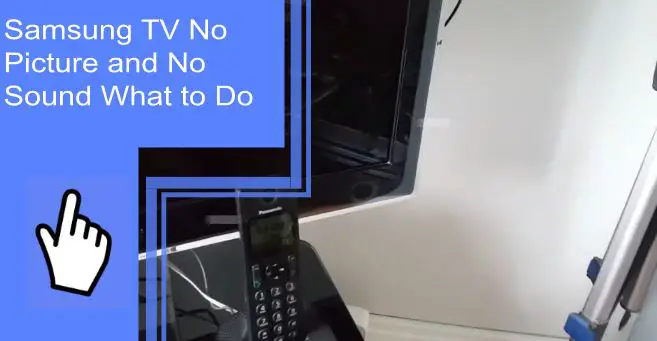Samsung televisions are massively popular, but they’re far from perfect. There are many glitches that users may experience, such as a lack of video or sound. Many users find themselves with a Samsung TV troubleshooting no picture and no sound issues.
If you’re struggling with these issues, we’re here to help. Read on for some of the most frequent causes and fixes for these problems. Be sure to stay tuned afterward for a brief FAQ section!
Why Does My TV Have No Picture or Sound?
What you will find in this article
ToggleUnfortunately, there are many reasons why your television may have this issue. You may find a Samsung TV black screen with sound but no menu. You may also find that your Samsung TV turns on, but no picture is visible.
There are many combinations of missing displays, sounds, colors, and more. It’s crucial to know how to fix these issues, but diagnosing them is just as important!
Samsung TV No Picture and No Sound: What To Do?
Knowing how to fix a TV with no picture but sound may seem easy, but diagnosing the problem is only the first step. If you’re dealing with Samsung TV screen problems or sound issues, here are some common causes and fixes.

TV Power Light Comes On – But No Picture or Sound
You may find that your television comes on, but there’s no picture or sound.
Make sure that your television is getting power. Once you can confirm it’s operable, you can figure out what to do when your Samsung TV turns on but the screen is black.
Step 1: Check the Mute Status
When there’s no sound, start with the obvious. Every television has a mute feature that will turn off all sound.
Check the mute status to ensure it isn’t on. If the mute feature is activated, you won’t have any sound from your screen.
Step 2: Check the Current Input Setting
Another crucial step when experiencing picture or video issues is to check the input setting. The input decides what your television is sourcing a picture from.
If the input settings are wrong, there will be no sound or display. However, the screen may be blue. If you’re troubleshooting Samsung TV with no picture and no sound, this is the first step you should take.
Step 3: Check for a Connected Headset or Speaker Plugged Into the Headphone Jack
Sound issues can sometimes be from external sources. Have you used your television with a headset or speaker?
Many televisions have headphones or audio jacks. These jacks will only play sound through whatever is connected. A pair of connected headphones may stop any sound from coming through your speakers.

Step 4: Check All Physical Connections
Televisions have a wealth of cords that can all cause problems. If your Samsung TV is turning on and off with no picture, this could cause a problem.
Check any cables, cords, and connected devices. Checking these physical connections will help you find any physical errors that you can fix without getting a professional involved.
Step 5: Check the Sound Settings
The aforementioned mute feature is far from the only sound setting on your television! If you find your television has a picture but no sound, you may have altered your sound settings by accident.
Check your sound settings to ensure you don’t have your volume too low. You also may have them set to play from a device that is no longer attached.
Samsung TV Audio: Advanced Troubleshooting
What if you’ve tried all these steps and you’re still experiencing problems? If you’re still having difficulty, try these advanced troubleshooting steps.
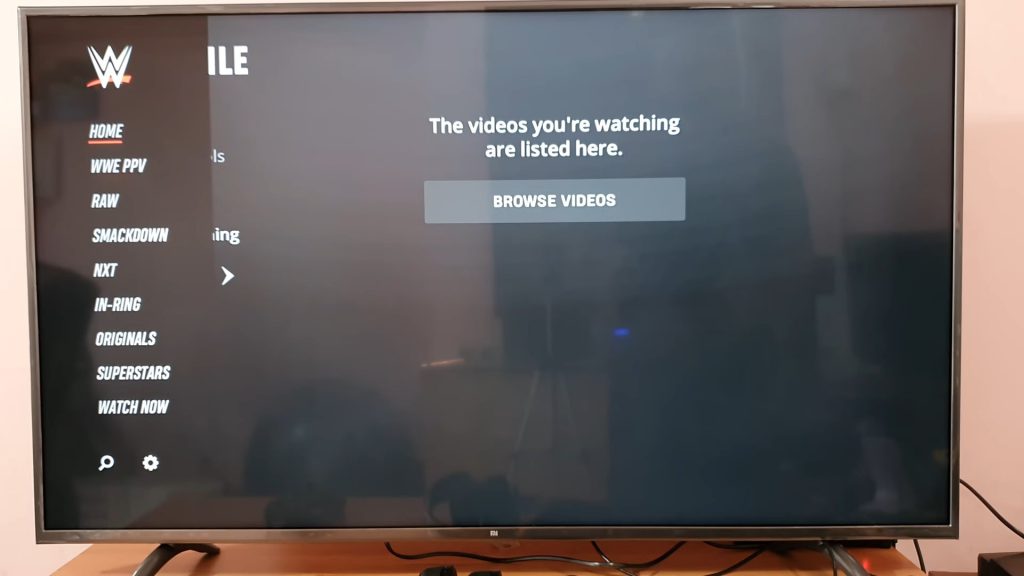
Step 1: Power Cycle Your Samsung TV
An effective step to fix your television is to power-cycle the device. To do this, disconnect it from the power source. Hold the power button down for 30-60 seconds. This process will often fix issues like your Samsung TV turning on and off with no picture.
Step 2: Check the Current Language/Region Settings
Another potential cause could be an issue with your language or region setting. Look into the settings of your device to ensure it isn’t set to the incorrect language or region.
Some channels may have a lock on their region to stop those from unapproved regions from viewing. This feature is frequently an issue with streaming sites or region-locked services.
Step 3: Run the Built-In Audio Diagnostics Test
A final step is built into the device itself! Many Samsung televisions have built-in audio diagnostics tests.
Running this test can help diagnose any issues. Look into your settings and locate this test to run it. Once you accomplish this, it can show any problems your TV is having.
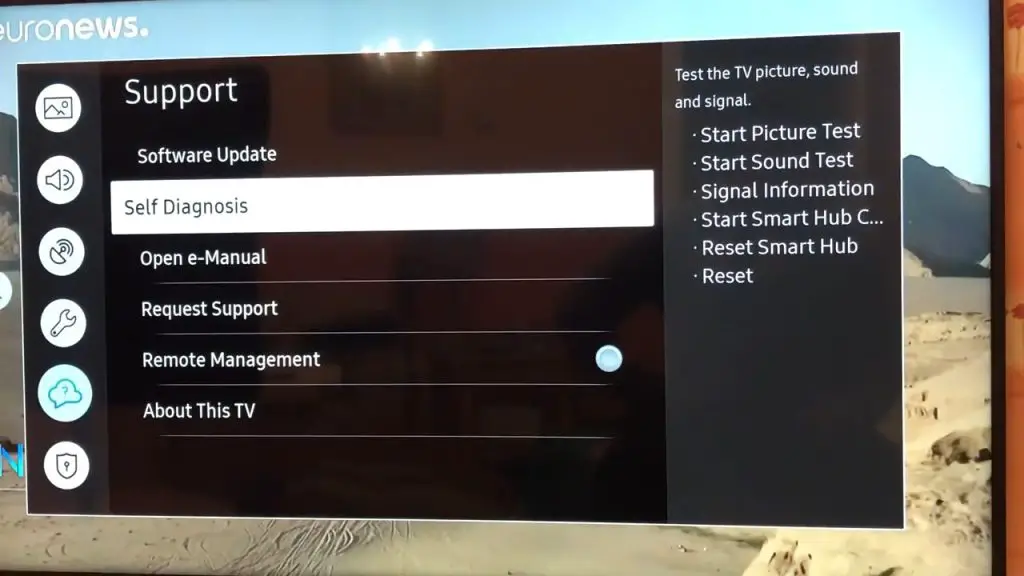
Samsung TV Audio: Other Fixes
One of the most effective fixes you may find is seeking professional repairs. Consider bringing your television to a professional repair service to diagnose and fix any problems.
Samsung Blink Fix: No Picture and No Sound on TV
Many Samsung devices may blink when you turn them on. Most frequently, this is due to a faulty connection.
Check any cords and replace damaged components. Ensure that the cords and cables are all properly installed. If the issue remains, the problem may be a damaged internal component.
Samsung TV Has No Picture or a Black Screen
The most common cause of this is improper input. Check your input settings to ensure your external source is going to the right display. This issue is especially common with devices like gaming consoles or streaming modules.

Samsung TV With Sound but No Picture
Performing Samsung TV troubleshooting on no picture but sound functioning is usually simple. Check that your video cables are attached properly. Also, check your input settings to ensure proper video display.
TV HDMI Arc Soundbar: No Sound
If your HDMI-attached Soundbar has no sound, check the HDMI cord. Look for any damage and replace the cord if it’s faulty. Otherwise, ensure the HDMI is securely installed on both the Arc and the television.
Screen Mirror Has Sound But No Video
If your screen mirror shows sound but no video, it’s likely due to needing to update your software. Perform software updates on any attached devices to remedy this issue.
Samsung TV Black Screen With Sound No Menu
The most likely issue is incorrect input settings. You should also check any cords and try different channels or settings to ensure they aren’t the problem.

Samsung TV Turns On, but No Picture
Ensure that your settings are on the correct input and output. Additionally, check your cords and external devices. If the issue remains, you may have a damaged component.
Samsung TV Turning On and Off No Picture
Make sure that your device is securely plugged into its power source. Otherwise, check all cables and update your software. Should the issue continue, seek professional repairs for your device.
If you’re dealing with a Samsung plasma TV black screen with no sound, the issue is likely easy to fix. Check any cords and external devices to make sure they’re securely fastened. In severe cases, seek professional repairs to fix your Samsung TV screen problems.
For more information, be sure to browse our extensive site. If you have more questions about Samsung TV troubleshooting when there’s no picture and no sound, keep reading for a brief FAQ section.
Frequently Asked Questions
If you’re dealing with this issue, the most likely cause is incorrect input settings. Check your display settings to ensure that everything is set properly. Otherwise, check your cords and external hardware to ensure they aren’t damaged.
Double-check that your television is properly receiving power. Afterward, check your settings and any external devices.
To reset your television, power-cycle the device by unplugging its power cord. Once this is done, hold the power button to force a power cycle.
Hold the button for 30-60 seconds. Afterward, plug the television back in and boot it up.
There is no dedicated reset button on Samsung televisions. However, you can hold down the power button for roughly five seconds. This process will function as a reset button.
If not, you can use the factory reset feature through the settings. Be aware that this will restore the television to the factory settings, removing any customized settings.
The most common cause of this issue with display cords or settings. Replace any damaged or crimped cords and ensure that your settings are properly adjusted.
If the issue remains, there’s a chance that an internal component is damaged. Seek professional repairs or consider replacing the television.